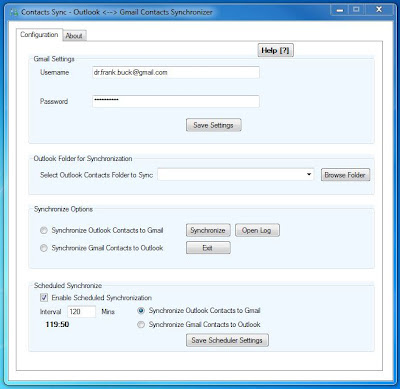Wednesday, January 29, 2014
What Scares You? Is It Your Email?
E-mail is a challenge for all-too-many of us, but it does not have to be. By making decisions on each e-mail and using Outlook's drag and drop feature, an empty Inbox at the end of the day can be a reality. Other electronic to-do list, such as Toodledo, allow you to take those emails which require your action and send them straight from your email to your to-do list. To see how to get email empty using Toodledo, read this post.
Friday, July 27, 2012
Update for Contacts Sync
I have experienced no problems with Contacts Sync; however I received the following email the other day:
Hi,
Thanks for downloading Contacts Sync. If you had difficulty in using our software, then please download this new version and try.
Direct Link to Download Contacts Sync New version - v2.8 (Freeware)
What's New:
- Tray icon animation during sync operation
- Click on tray icon anytime to get sync status
- Minimize/Maximize and Exit anytime during sync
- Proxy support - option to use default system proxy or enter your own
- Bug Fix: Outlook RPC error, Rel/Label error during sync
Always open Log file to check for any errors.
Direct Link to Download Contacts Sync New version - v2.8 (Freeware)
If you are unable to make it work, we are available by email and online chat to assist you. Reply to this email with your query or chat with us online by clicking on "Live Help" button on Contacts Sync website.
Online Support / FAQ
Visit Contacts Sync website and click "Support and FAQ" link and get answers/solutions to common errors, including a solution to securely overcome Outlook Security Warning (if you get one).
If you use Contacts Sync to synchronize your Outlook Contacts with Google Contacts, you may want to try the download.
Monday, May 21, 2012
What I Keep in Outlook "Notes"
Notes is a place for holding reference information. Nothing there requires action. The great thing is that Notes, along with Calendar, Tasks, and Contacts syncs with my BlackBerry. therefore, no matter where I am, I have access to the information in Notes.
Here are examples of some of the Notes I keep in Outlook:
- AA-ZZ Information-Here is a list of account numbers, membership numbers, login information, pin numbers, etc. When I check-in at a hotel and they ask if I have my rewards number handy, I go to this note. When I am on the phone and a salesperson asks if I have my account number handy, my answer is always "yes." The number of cards I carry is narrowed to my driver's license, several major credit cards, and insurance card. Everything else is simply stored in Notes rather than carrying the physical card. After a while, this Note got to be lengthy, so I have broken in up into "AA-ZZ Information A-C," "AA-ZZ Information D-F" etc.
- Accident Information Sheet-If I were involved in a minor accident, what information do I want to be sure I collect? Instead of trying to think it up on the fly, here is a list.
- Best Times to Buy Items-Prices on lower on certain items during certain months or certain days of the week. I have that list handy no matter where I am.
- Bio-I never know when someone is going to need my bio to introduce me or to include on promotional material. I have it handy no matter where I am.
- BlackBerry Troubleshooting-Cures for common problems or instructions for common routines are available here.
- Cabrio-Cabrio is a Sheltie we adopted. In this one note is his microchipping information, the type of food he eats, and a record of his weight at each trip to the vet. I have a similar note for our other Sheltie, Bonnie Lass.
- Canada Smartphone Tips-Here is my game plan for using my Smartphone in Canada so that I do not incur a small fortune in data use charges when traveling there.
- Classroom Information Observation-Although I am no longer a principal, if I were called upon to conduct a "walkthrough," here is a list of what I could be looking for.
- Coconut Dream Cake-I don't do much in the kitchen, but this is my specialty, and it's delicious. I have the recipe in Outlook and synced to my BlackBerry.
- Computer Information-Here, I have the product key, service tag, and other information about each computer in the house.
- Constant Contact Color Scheme-What are the exact colors I use in my monthly newsletter template? This note tells me.
- Delta Skymiles Partners-Here are the Skymiles numbers for me and my wife along with a list of all the rental car and hotel chains which partner with Delta.
You have just seen a few examples, and even at that, I am only to the letter "D."
Since Notes is a part of Outlook, I can "drag and drop" into or from Notes. During my days as an elementary principal, I had a Note containing driving directions to my school. Whenever someone requested directions, I could drag the Note to the "Mail" button, and Outlook would create a new e-mail containing the directions. If I am planning a trip and need a reminder on what to pack, I drag and drop my "Packing List" from Notes to Tasks and immediately Outlook creates a new Task listing all of the items.
I think you can begin to get the idea. "Notes" gives me a place to put reference information. If you use Outlook, but have not used Notes, I recommend it as a useful place to store all of that miscellaneous information you often access.
Friday, March 23, 2012
Why I Write My E-Mail Backwards
How about this one: You write your subject line, but by the time you get through composing the e-mail, its various twists and turns have caused it to stray from what the subject line originally said.
To solve both problems, let's write the e-mail backwards.
Add Attachments
If the e-mail is going to have attachment, start by attaching however many you are going to have. You have just eliminated the possibility of forgetting them. If you are replying to or forwarding an e-mail and need to add attachments, do so before composing any text.
Compose the Text
Go to the body of the-mail and say what you are going to say. Front-load the message so the reader gets the idea immediately of what needs to happen.
Compose the Subject Line
Look at the e-mail you have written and sum it up in a subject line as descriptive as possible. Can the reader look at that subject line and know what it's going to mean to him/her? Many times, you will find you can write the entire e-mail with just the subject line!
Avoid subject lines such as "Important" or "Meeting." If you want to show an e-mail is important, use the "!" priority symbol your e-mail program provides. "Need your approval on this proposal by Friday" gets the point across much better than "Important." "Can you attend the XYZ meeting on the 13th at 9:00?" is much better than "Meeting." If we can look at the subject line and know we can quickly take care of it, it's just human nature to act on that e-mail.
If you are replying to an e-mail or forwarding one, is the present subject line still applicable? If not, change it to one which is (especially if the original was "Important" or "Meeting").
Address the E-Mail
You can send an e-mail even though you forgot an attachment. You can send an e-mail even if you forgot a subject. You can even hit the "Send" button by mistake before even composing a word of your text. But, you cannot send an e-mail without a properly-formatted e-mail address in the address line. Save this step for last.
Proof-read your e-mail. Double-check that the attachments are there. As the final step, address the e-mail. Now, you are ready to send!
Write your e-mail backwards. See if it doesn't help you escape some of those e-mail blunders.
Does anyone already do something along this line? What other suggestions might you want to add?
Wednesday, March 21, 2012
What Scares You? Could It Be Your E-Mail?
of that event.
E-mail is a challenge for all-too-many of us, but it does not have to be. By making decisions on each e-mail and using Outlook's drag and drop feature, an empty Inbox at the end of the day can be a reality.
Wednesday, February 22, 2012
A Better Way to Follow-Up on E-Mail
 What I Used to Do
What I Used to DoWhen you delegate a task by e-mail, the other person is responsible for some action. However, you want some trigger to remind you, on a specific date, to see whether the person has delivered. Checking up is not difficult; it's the remembering to check up that's tricky.
I used a simple technique very effectively. When I would send an e-mail delegating action to someone else, I would blind-copy myself. In other words, I would add my own e-mail address to the "bcc" line. A copy of the e-mail would be delivered to my Inbox. I would be shown as the sender. Because I was using the "bcc" line rather than the "cc" line, the recipient would not know I had copied myself.
When I sent the e-mail, I could forget about it and immediately move onto something else. The bcc e-mail sitting in my Inbox served as a reminder. I would generally allow that e-mail to remain in my Inbox until the end of the day.
At the end of the day, my practice was to drag that e-mail to the Task button, amend the subject as needed, set a due date, and save the task. When that date arrived, I would be looking at an entry on my task list to followup with the person.
The system worked great, and it is one I would recommend to anyone. But, you see this section is entitled "What I Used to Do." If it worked so well, why did I stop? The answer is simple...I improved upon it with a technique which required only one keystroke.
The Rule I Created...Enter the Tilde (~)
The tilde sign (~) is located on the upper left of your keyboard next the the "1." It is a character used in Spanish, and it happened to be a character I never used. Therefore, I selected that key as the one to help me with the job of follow-up on mails. (If you do use the tilde, pick another symbol which you do not use.)
In Outlook, I created a Rule. (Tools>Rules and Alerts) as outlined below:
- Under the "Start from a blank rule" heading, I chose "Check messages after sending."
- Click "Next."
- When the next box asked, "Which condition(s) do you want to check?" I selected "with specific words in the body."
- At the bottom of the screen, Step 2 asked me to edit the rule description by clicking an underlined value. I clicked the "specific words" hyperlink.
- When the box box appeared, I put the tilde sign (~) in the blank and clicked "Add" and then "OK."
- When that box closed, I clicked "Next."
- The next box asks, "What do you want to do with the message?" I checked, "move a copy to the specified folder."
- At the bottom of the screen, I was prompted to "Edit the rule description." I clicked the "specified" link, and on the next screen clicked on the picture of the Inbox. I then clicked "Next."
- I was presented with a screen which said "Are there any exceptions?" For me, there are none, so I simply clicked "Next."
- The next box asks for a name for the rule. I called mine "Delegated," and then clicked "Finish."
- I have now been returned to the "Rules and Alerts" screen where I click "Apply" and then "OK."
Below, you see how the rule reads when I click the "Rules and Alerts" from the "Tools" menu:
What I Do Now
Because of the rule I created in Outlook, anytime I send an e-mail that has the tilde sign (~) somewhere in the body, a copy of that e-mail instantly goes to my Inbox. On a day-to-day basis, whenever I create an e-mail that is delegating some task to someone and I want to later followup on it, I simply put that little tilde sign somewhere in the bottom. Usually, I stick it below the signature line. One keystroke...that's all it takes! The result is the same as putting myself in the bcc line. I can now go to something else. A copy of the e-mail goes to my Inbox. Later, as I am handling the rest of my e-mail , I see that e-mail, drag it to Tasks, and make a decision about when I want to see it again. I set a due date, along with amending the subject line, and save.
One keystroke and nothing falls through the cracks. That's easy enough I will actually do it!
Friday, February 10, 2012
"What's Outlook?"

Ten years later, I am still using Outlook. For an explanation of why, please read my post on "Why Outlook?"
A Visit to the Apple Store
During a recent visit to an outdoor mall, while Davonia was looking at clothes, I spent the time visiting stores of a little more interest to me. I stopped at the Apple Store to play around with the iPhone4 and iPad2 to compare them to my BlackBerry and PlayBook.
A very helpful salesperson was telling me about the virtues of the iPhone, and I was impressed with his knowledge of the product. Then I asked the question,"If I were to buy an iPhone, how would I sync my Outlook data with it?"
The response floored me..."I really don't know that much about Outlook." We walked over to a computer and he performed a Google search with the keywords "Outlook," "sync," and "iPhone." He pointed to the first hit and said, "I guess that's how you do it." That was the end of that conversation.
Wal-Mart
While at a Wal-Mart during a recent out-of-town trip, I visited their mobile phone display. They had exactly one BlackBerry. "I see one BlackBerry here," I said. "Do you also have other models?"
His response was, "Why would you want a BlackBerry?" My response was similar to what I wrote in this post. When I talked about the ability to sync with Outlook, there was that same, "Well I don't know much about Outlook" response.
He talked about how he could keep his calendar on his Android with Google Calendar, as if I had never heard of it. When asked how he kept his tasks, the reply was that he just tried to remember them. Good luck, buddy!
What's the Point?
There are some great devices on the market. Not long ago, we were amazed we could carry a phone in our pockets. I remember when the only person with a phone on his person was Batman! When the capability of sending and receiving e-mail was added, we thought we were in Paradise.
Now, every device not only makes a phone call, but also takes pictures, records videos, includes a voice recorder, calculator, alarm clock, and does everything but wash your clothes. We turn up our nose if it has less than a quarter-million "apps" available, although we are unwilling to pay more than 99 cents for any of them and expect most for free.
While we expect so much, we are wiling to settle for so little in terms of the basic software that helps us run our lives. While we may or not need to be able to play "Angry Birds" at the drop of a hat, we probably do need to see our calendars, view what we need to be doing, or look up phone numbers. I have examined many programs, and have not found one that does what Outlook does.
When I have a program that does what Outlook does and a handheld that syncs so easily and as well as the BlackBerry does, I am a pretty happy camper.
But What About Everyone Else?
When I talk to people about paper planners, I talk in terms of the best paper system I can give them. When I talk to people who organize with Outlook and a BlackBerry, I give them the best possible system for that arrangement of tools. For the huge number of people using an iPhone, Android, or other operating system, I want to give them a solution that will work with the equipment they have.
During February, we will be talking about the best solutions regardless of the equipment you have.
Wednesday, May 11, 2011
Why Outlook?
For over a decade, my Day-Timer and I were inseparable. After a great deal of thought, I made the switch and went digital. Outlook became the tool which managed my life. The Palm became the "satellite" that allowed me to take my data everywhere. That was 2001.
Ten years later, I still manage my life with Outlook. My BlackBerry is now the satellite. Yes, there were other options back then, and yes there are even more options now. Why Outlook then?
Why Outlook now?
All the Eggs in One Basket
I have never been one to embrace lots of tools. Let's keep it simple. Give me one tool that can do it all. I hear so many conversations that go something like this:
I use Outlook Express to manage e-mail.
I use Google Calendar to keep up with appointments.
I use ToodleDo to keep up with tasks.
I use (fill in your own blank) to manage phone numbers.
I use (fill in another blank) to manage e-mail addresses.
I use Pad of Notes to manage miscellaneous reference information.
That's all well and good. I prefer a different route.
I use Outlook to manage e-mail
I use Outlook to keep up with appointments.
I use Outlook to keep up with tasks.
I use Outlook to manage phone numbers.
I use Outlook to manage e-mail addresses.
I use Outlook to manage miscellaneous reference information.
Are you seeing a pattern here?
Because I have everything in one program, all of the data "talks to" the rest of the data. Using "drag and drop," when I receive an e-mail with information about where I am supposed to be, I drag it to the Calendar button. Outlook creates a new appointment and includes the entire body of the e-mail message in the note section of that appointment.
When the e-mail concerns something I am supposed to do, and I don't want to do it right then, dragging the e-mail to the Task button creates a new task. It fills in the subject line of the task with the subject line of the e-mail, which I can then edit. It puts the entire body of the e-mail message in the note section of the Task.
I can drag a Note to the Mail button and instantly create an e-mail. The text of the Note appears in the body of the of the e-mail message. Drag and drop saves tons of time and allows me to get the e-mail Inbox empty on a daily basis.
Outlook is Readily Available
If you have Microsoft Office, you have Outlook. Admittedly, you can buy stripped down versions of Office for home use that do have include Outlook, but the standard Office program is going to give you Outlook. There is nothing else to buy.There is no annual fee. There is no "free for the basic version but here's the charge for the upgraded model" to worry about.
Outlook Has Stood the Test of Time
I have been using Outlook for 10 years, and it has been around a good while longer than that. People have put it through its paces time and time again. Because it has been around so long and is so popular, there are countless help resources on the Internet and countless people who can help out with best practice.
Outlook Will Carry the Heavy Load
Sure, you can fine plenty of programs that will let you make a to-do list. Entering half a dozen tasks is one thing. When you really and truly use one program to keep up with all of your tasks, repeating tasks, and goals with their various steps and supporting information, you are looking at over 1,000 tasks, and that's a conservative figure for most people. Yesterday, I renewed my driver's license. I already have a Task in Outlook reminding me to renew again--in 4 years.That's what I mean when I say keeping up with all of your tasks.
Will the task program you are considering carry that sort of load? Can you search it quickly and pull a bit of information that is embedded in the note section of a task? How quickly can you reschedule dates on 100 different tasks? Outlook makes it look easy.
Here to Stay
You and I see companies go belly up every day. I just don't see Microsoft being one of them. We also see companies hook you with a "free" services that one day become not so free anymore.
What are you going to do if and when the company that hosts your valuable data in the cloud goes out of business? What are you going to do if and when they say, "Sorry, but we lost all of your data," and then point to something in the user agreement that says they are not responsible in case of loss of data.
Every bit of my Outlook data resides in one file. Every appointment, every to-do, every contact, every piece of reference information, every sent e-mail--It's all in one file. Every week, I back up that file with a copy on my hard drive and a copy in the cloud using Dropbox. Every month, a copy of that file goes onto an external hard drive.
Have I considered going with other options? Not for more than 5 seconds. Not when something has worked this well for this long. That's my answer. That's "Why Outlook?"
What are your thoughts? Anyone have other reasons you like Outlook? Are there dissenting opinions?
Thursday, December 16, 2010
Google Sync and Outlook 2010
 For Outlook users, Google Calendar Sync provides a superb way to view your calendar from any computer with internet access as well as a way to allow selected others to be able to view and even edit your calendar. I had written about the topic in this post.
For Outlook users, Google Calendar Sync provides a superb way to view your calendar from any computer with internet access as well as a way to allow selected others to be able to view and even edit your calendar. I had written about the topic in this post.The only problem is that those who have upgraded to Outlook 2010 found that Google Calendar Sync did not work with that version. That problem is no more. If you have Outlook 2010, read this post from Official GMail Blog which explains the solution.
Wednesday, June 30, 2010
Configuring Outlook
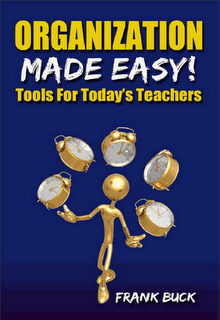 Throughout Organization Made Easy!, we refer to Outlook as a tool to help the teacher with the calendar, to-dos, e-mail, contacts, and reference information. Appendix B in Organization Made Easy! provides a concise guide for setting up Outlook so the teacher can make maximum use of this software.
Throughout Organization Made Easy!, we refer to Outlook as a tool to help the teacher with the calendar, to-dos, e-mail, contacts, and reference information. Appendix B in Organization Made Easy! provides a concise guide for setting up Outlook so the teacher can make maximum use of this software.Sunday, November 08, 2009
Backup Your Outlook Data

For those of us who keep our calendar, a complete list of all of our tasks, our one and only address book, and a wealth of reference material in Outlook, our Outlook data is precious. Therefore, backing up that data is crucial. It is important to note is that all of the Outlook data is housed in one single file, probably named Outlook.pst on your computer. If you archive your Outlook data, there will also be a second file called something like Archive.pst. Backup those two files, and if the hard drives goes down, your data is still safe.
Microsoft offers a tool which will automatically backup your data. You can get the backup tool free by going to www.microsoft.com/downloads and searching for "Personal Folders Backup." I found the tool at this address.
To configure the tool, open Outlook and click on the File menu. Click on "Backup." When the box opens, click the "Options" button. Here you will be able to decide how often your data will be backed up. You can also choose the location for your data backup.
I do not choose the default location for my backup. Instead, I set the location to my "Current Projects" folder. That way, when I backup my Current Projects, which I do weekly, I am making a copy of my Outlook data.
When the scheduled day comes for the data backup, the tool kicks in when Outlook is closed. I don't need to remember to backup the data. The backup tool handles the remembering for me.
Serious Outlook users depend on the data housed in the program. Protecting that data is essential. With the Outlook backup, that data is safe.
Friday, January 23, 2009
Workshop for R. L. Young Faculty

"Life doesn't have to be hard" was the theme of a short workshop for the faculty at R.L. Young Elementary School here in Talladega, AL. There are tricks and tools that can reduce the monotony and help us get our lives in order. Often, the tools are already laying around; we just need to know how to use them.
In about 20 minutes, teachers had a good grasp of how to create data with the Renaissance Place dashboard and how to get e-mail from "In to Empty" using Outlook's drag and drop feature. If you would like to read more about the workshop, here is the post from R. L. Young's blog.
Friday, January 16, 2009
Syncing Google Calendar to Outlook

This post covers two points:
- The ability to sync Outlook with a Google Calendar
- The rationale for doing so
You must first have a Google account. The next step is to create a Google calendar. You will see a list of Google features. If "Calendar" is not one of them, look for "More" and click there. Once you have created a Google calendar, you can now sync with Outlook.
I was prompted to download and run an installer. On my desktop, I then had a shortcut which would take me straight to the Google Calendar. In the Windows System Tray, I had an icon which allows me to edit settings and manually sync. It was that simple.
Why would you want to be able to sync Outlook with a Google Calendar?
- One tremendous advantage I see is that if someone else has some responsibility for managing your appointments, Google Calendar is the perfect way for that person to view and add to your calendar. To begin, the other person would need to sit at the computer which actually houses the Outlook pst file on it and go to their Google calendar. That will set up the link between that particular Outlook pst file (the file where Outlook data is kept) and that particular Google calendar. From there on, that second person can view and add items from his/her own work station and the results appear on the Outlook calendar.
- Similarly, one spouse may want to create a Google Calendar to view the other's Outlook calendar.
- A person who houses their calendar on Outlook yet does not sync it to a smartphone could certainly benefit. Syncing Outlook to a Google Calendar gives the ability to view it from anywhere. In particular, web access from a smartphone would keep a person in touch with their calendar just by pulling the smartphone from their pocket.
Saturday, June 28, 2008
What is Quicker than Quick?
I just learned that I am going to a meeting in Montgomery in several weeks. Normally, after returning from a meeting, I would Google the directions simply to get the mileage figures which I would then turn in for reimbursement. Having some discretionary time this morning, I went ahead and Googled the trip and jotted down what the mileage would be.
A thought occurred to me. The distance to this building in Montgomery is probably the same as it was the last two dozen times I made the trip if only I had bothered to record that figure somewhere!
So, I took a couple of minutes not only to record that figure but also Google directions to the half-dozen other places to which I make regular trips. Where did I put them? That information strikes me as being reference information. Therefore, I created a Note in Outlook, entitled it "Mileage" and entered all of the information there. Since I sync Outlook to my BlackBerry, the same Note appears on the handheld.
Sure, Googling the location to get a street address and then putting that address into a map search takes only a couple of minutes. Already having the figure at hand, however, takes no time at all.
Friday, June 13, 2008
Questions About Outlook?
I sometimes have issues with features of Outlook. I’m currently using 2002, and haven’t found a great site for solving my issues. Are there any sites you’d recommend besides Microsoft, which I find completely useless….?
My reply may be helpful to others, and is as follows:
I do have a couple of suggestions. One is an Outlook discussion group where you can post questions and other group members can post answers. I have found there are some very knowledgeable people who are in the group. To subscribe, you would simply need a free Yahoo account. The url for that group is here. If you scroll to the bottom of the screen, it gives you the address to subscribe: click here. The other suggestion is "Slipstick" which is found here. That site is a treasure trove of information.
Saturday, April 12, 2008
Scenes from "Get Organized With Outlook"
The room was packed Monday afternoon. The number of people who are very interested in how to use this program to organize their lives is encouraging. The greatest interest seemed to be as we discussed "drag and drop" to get the e-mail Inbox empty each day.
A short book-signing session followed the workshop. Out of the two large stacks which were in the NAESP bookstore (at least 50 copies), a mere three copies of the book remained.
Thursday, December 13, 2007
Where are My Holidays?
Friday, June 15, 2007
Thanks for a great response!
I also want to thank The Daily Home, and in particular staff writer Samantha Corona, for the coverage they gave to my receiving the Chiquita Marbury Technology Innovation Award. The morning following the awards ceremony, this article appeared on the front page. This morning, The Daily Home included this editorial. I have been saying for a number of years that newspapers are eager to print the good that is happening in schools; however, we must take the initiative to keep them informed. Samantha and the entire staff serve as examples of writers who help us put our best foot forward.
Thursday, April 12, 2007
Office update: the problem and the fix
I ran the Office Update earlier this week, a good thing. Afterwards, I realized I could not open my saved searches. Each time, I would get an error message. I also could not re-create them. They would not save.
A Google search put me onto this explanation and the solution.
The workaround presented in the article is as follows:
Warning Serious problems might occur if you modify the registry incorrectly by using Registry Editor or by using another method. These problems might require that you reinstall the operating system. Microsoft cannot guarantee that these problems can be solved. Modify the registry at your own risk.
To work around this problem, re-enable the Office Saved Searches feature. To do this, follow these steps:
Exit Outlook.
Click Start, click Run, type regedit, and then click OK.
Locate and then click one of the following registry subkeys:
HKEY_CURRENT_USER\Software\Microsoft\Office\11.0\Outlook\Options\General
HKEY_CURRENT_USER\Software\Microsoft\Office\10.0\Outlook\Options\General
HKEY_CURRENT_USER\Software\Microsoft\Office\9.0\Outlook\Options\General
Note If the General subkey does not exist, follow these steps to create the subkey:
Click the Options subkey, point to New on the Edit menu, and then click Key.
Type General, and then press ENTER
On the Edit menu, point to New, and then click DWORD Value.
Type EnableOfficeSavedSearch, and then press ENTER.
Right-click EnableOfficeSavedSearch, and then click Modify.
In the Value data box, type 1, and then click OK.
Note To disable this feature, type 0 in the Value data box. Or, delete the registry key that is mentioned in step 3.
On the File menu, click Exit.
I followed the directions, and my searches were working again!
I was wondering if this problem was just a bug or if Microsoft did this on purpose. I posed the question to an Outlook discussion group and was directed to this explanation. When you reach that site, Expand Vulnerability Details>Microsoft Outlook Advanced Find Vulnerability. I hope a future patch fixed the security problem while still allowing saved searches. Explaining to someone fairly new to Outlook how to set up a saved search is challenge enough. Having to explain how to change the registry is too much!
Wednesday, April 11, 2007
Creating Outlook Saved Searches
Task has not been completed and information I am looking for is in the subject line
- Create a new “Advanced Find.” (Ctrl+Shift+F).
- Change the “Look for” drop-down box to read “Tasks.”
- On the “In” drop-down box, choose “subject field only.”
- Click the “Advanced” tab.
- On the “Field” drop-down box, choose “Frequently-used fields” and then “Complete.”
- The “Condition” drop-down box should read “equals” and “Value” should be “No.”
- Click “Add to List.”
- From the “File” menu, select “Save Search.”
- Assign a name to the search.
- Select a place to save it. Since I use these searches often, I save them to the desktop. Since I use this particular one the most of all, I drug mine to the taskbar at the bottom of the screen so that it is always visible.
Task has not been completed and information I am looking for is in the note section
Create a new “Advanced Find.” (Ctrl+Shift+F). - Change the “Look for” drop-down box to read “Tasks.”
- On the “In” drop-down box, choose “subject and notes field.”
- Click the “Advanced” tab.
- On the “Field” drop-down box, choose “Frequently-used fields” and then “Complete.”
- The “Condition” drop-down box should read “equals” and “Value” should be “No.”
- Click “Add to List.”
- From the “File” menu, select “Save Search.”
- Assign a name to the search.
- Save to the desktop.
Task has been completed - Create a new “Advanced Find.” (Ctrl+Shift+F).
- Change the “Look for” drop-down box to read “Tasks.”
- On the “In” drop-down box, choose “subject and notes field.”
- Click the “Advanced” tab.
- On the “Field” drop-down box, choose “Frequently-used fields” and then “Complete.”
- The “Condition” drop-down box should read “equals” and “Value” should be “Yes.”
- Click “Add to List.”
- From the “File” menu, select “Save Search.”
- Assign a name to the search.
- Save to the desktop.
The search I use by far the most often is the first one. If someone walks in my office or calls my on the phone, I can click the icon on the taskbar for that saved search, type the person’s name in the “Search for the words(s)” line, and click “Find Now.” Everything I need to talk to that person about, regardless of when it is due, is not displayed.
With these three saved searches and using the appropriate one for the information I am trying to find, I get my results much more quickly. When we compare the advantage/disadvantages of organizing digitally versus paper/pencil, one area where the digital system wins out is the ability to search data. We need to maximize that capability, and the “saved search” is one of those ways.