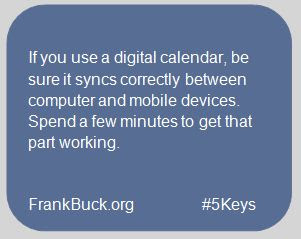For years, I have thought of the Google Calendar as a good auxiliary tool. Principals often ask about structuring a method for their administrative assistants to see the principal's Outlook Calendar if they are not on an Exchange Server. My recommend has been to download a free tool called Google Calendar Sync. The tool syncs the Google Calendar it finds on that computer with the principal's Google Calendar. The principal then shares that Google Calendar with the administrative assistant, granting privileges to view or privileges to view and edit.
Likewise, I have used
Google Calendar Sync to give my wife access to my Outlook Calendar. So, even though I have used Outlook for my calendar and synced that calendar to my BlackBerry, the same information has also been available to me in my Google Calendar.
When I moved from the BlackBerry to an Android device a month ago, syncing my Calendar was easy. Since the data was already in a Google Calendar, logging in to my Gmail account on the Android imported all of my calendar data into the native calendar on the phone.
With the Google calendar automatically syncing over the air with the calendar on my phone, I do all of my work on the Google Calendar rather than opening Outlook. Having worked with both calendars and comparing ease of use, I have suggestions for Google Calendars users:
Use multiple calendars, but not too many
While I could have multiple calendars on Outlook and multiple calendars om the BlackBerry, I could choose only one to sync through the BlackBerry Desktop Manager and only one would to sync with Google through Google Calendar Sync. For that reason, I was limited to one calendar on Outlook.
My Google Calendar now consists of three calendars. First is the main calendar, the one which was synced with Outlook. Second, I have a calendar for my wife's appointments. Finally, I have a calendar labeled "FYI" where I list events I might want to attend or might impact my planning.
Those at all familiar with Google Calendars know I can turn any of these three calendars on or off. I can overlay the FYI calendar on top of my main one, or I can turn off the FYI and see only the events that I will actually attend. The color coding allows me to see which entries belong to which calendars.
If an "FYI" items turns into a something I will attend, or if an appointment for my wife turns into one we will both attend, pulling from a drop-down list allows me to change that event from one calendar (and color) to another. When I view the calendar on my tablet or phone, I see the same three calendars and have the same ability to turn any one of them on or off.
Learn the keyboard shortcuts
Keyboard shortcuts are a time-saver in any program. Every time we grab for the mouse, we lose speed. I have used "Control+P" to print, "Control+C" to copy, and "Control+V" to paste for as long as a I can remember across a wide variety of programs. In Outlook, I have made great use of these shortcuts:
- Shift+Control+A creates a new Appointment from anywhere in the program.
- Shift+Control+C creates a new Contact from anywhere in the program.
- Shift+Control+T creates a new Task from anywhere in the program.
- Shift+Control+N creates a new Note from anywhere in the program.
- Shift+Control+M creates a new Email Message from anywhere in the program.
As I was trying to decide if the Google Calendar was going to function for me as well as Outlook had, looking at the available keyboard shortcuts was important. As it turns out, there are some good ones, and they are not hard to learn. To access the shortcuts, while looking at your Google Calendar, hit the questions mark (while holding the Shift key):
- n and p move the calendar to the "next" or "previous" day, week, or month, depending on the current view.
- j and k serve the same function as "N" and "P." Their location makes them a little easier, but the word association is not as strong. Take your pick between these two alternatives when you need to look forward or backwards on your calendar. One advantage of learning "J" and "K" is that they move through the list forwards or backwards in Google Contacts and Gmail.
- t returns the calendar to "today."
- d, w, m, and a changes the calendar to the Day, Week, Month, and Agenda view respectively. The numbers 1, 2, 3, and 5 will be the same thing.
- x or 4 changes the calendar to the "Custom" view. If seeing the entire week is too much, but today alone is not enough, in the calendar settings, find the "Custom" drop down and define it as being 2 days, 3 days, etc.
- c creates a new event. A screen appears and all information is added there.
- q is for "quick add." Instead of opening an entire screen, a single line opens, Enter the event, date, and time on one line. Hit "Enter," and the event appears on the calendar. Quick add understand phrases like "tomorrow," or "Friday at 8."
- Delete an item by clicking on it and hitting the "Delete" key. This motion is quicker than grabbing to the mouse to click the "Delete" link.
- Control+S saves (just as in many other programs).
- / moves the cursor to the search window.
As I was learning the shortcuts, I forced myself to refer to shortcuts chart. At first, it would have been easier to grab the mouse and click in the obvious places. I knew, however, that if I started off clicking, that is the habit that would form. If I took the time to learn the shortcuts, they would become second nature. Within a few days, I was comfortable enough with them I no longer needed to refer to the chart.
Again, you can access the shortcuts by going to the Google Calendar and hitting the "?" while holding "Shift."
Here is a chart you can view to see the shortcuts.
Syncing with the phone and tablet
Syncing with phone and tablet was easy. Logging into my Google account brought over Gmail, Google Contacts, and my Google Calendar.
Summary
I am finding the Google Calendar to be as easy to use as my Outlook Calendar. The synchronization between it and my phone and tablet have been quick and free of problems. Because of the ability to have multiple color-coded calendars, I find myself more willing to add items to the "FYI" calendar than before when all items appeared on a single calendar.
For those who are already making extensive use of the Google Calendar, what have I left out? What are other tricks and tips you can offer?
 As an example, take a principal who uses Google Calendar. He or she places personal events on the calendar. In addition, this principal has created a second calendar called "School Events." The principal enters holidays, report card dates, and dates of various happenings at the school. Our principal would like for parents to be able to view all of these school events without having to re-enter them anywhere else.
As an example, take a principal who uses Google Calendar. He or she places personal events on the calendar. In addition, this principal has created a second calendar called "School Events." The principal enters holidays, report card dates, and dates of various happenings at the school. Our principal would like for parents to be able to view all of these school events without having to re-enter them anywhere else.