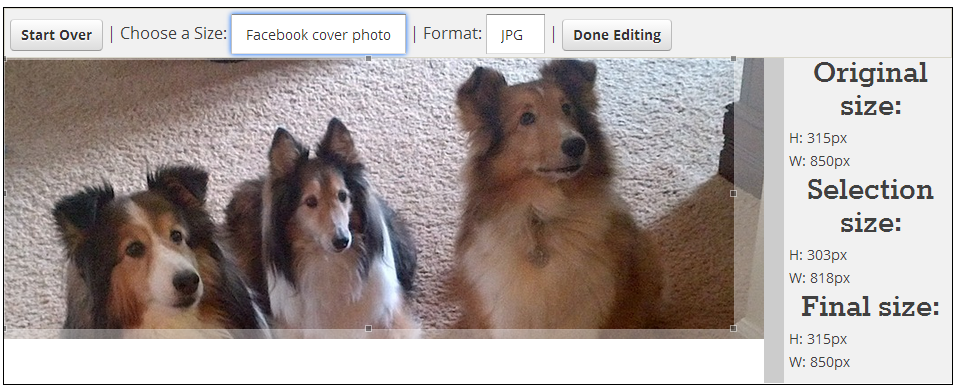One of the great "school" movies of all times is Mr. Holland's Opus. Those who have seen it cannot cannot forget the finale. Budget cuts were scheduled to eliminate the program this man had worked his whole career to build. A defeated Glenn Holland walked into an auditorium filled with supporters and a stage teaming with students from days gone by. All had come to pay tribute to a man and a program who had meant much to them.
Earlier in the movie, we see Mr. Holland as he provides hope to a struggling young clarinet player.
Fast forward years later to Mr. Holland's surprise retirement celebration. At one dramatic moment, the doors to the auditorium fling wide and in walks that same clarinet player. Only now, she is the governor. She takes the podium and begins a stirring tribute to her teacher:
I kept waiting for the moment the governor would announce that under no circumstances would funding for a program which had done so much for so many be cut. I waited...and waited...but that proclamation never came. After all was said and done, Glenn Holland began his retirement, and the music program became history.
What a poor ending! What were the writers thinking? What kind of message does it send when the governor praises the teacher and the program, yet does nothing to save it?
I was expecting the governor to make everything right. I was expecting the "good guys" to win. And I was expecting it all to happen while I sat comfortably in my chair and watched. Surely I would be walking out of the theater affirmed that as long as music programs offer quality and help children grow up whole, those music programs have nothing to fear. Someone will look out for them.
Little by little, I began to realize that this movie ended correctly. The message was clear. As long as good people sit back and do nothing, quality programs will perish with little thought given as to the void which will be left. The challenge clearly issued to every one of us in that movie theater was the challenge to make sure that what happened on that screen would not repeat itself in our communities.
Richard Dreyfuss played the starring role of Glenn Holland. An Academy Award nominee for his performance, these are the remarks that he made at the 38th Anuual Grammy Awards:
This evening is a celebration of music, the artists who create it, and the phenomenon of creativity itself. Now, there are two realities in this movie (Mr. Holland's Opus). One is the life of a teacher, a reality of defeats and victories, like all of our lives, --but one that ends as a celebration. The other reality is the loss of music in the schools in the same America and that is hardly a celebration.
For some strange reason, when it comes to music and the arts, our world view has led us to believe they are easily expendable. Well, I believe that a nation that allows music to be expendable is in danger of becoming expendable itself.
Perhaps we've all misunderstood the reason we learn music, and all the arts, in the first place. It is not only so a student can learn the clarinet, or another student can take an acting lesson. It is that for hundreds of years it has been known that teaching the arts, along with history and math and biology, helps to create The Well Rounded Mind that western civilization, and America, have been grounded on. America's greatest achievements -- in science, in business, in popular culture, would simply not be attainable without an education that encourages achievement in all fields. It is from that creativity and imagination that the solutions to our political and social problems will come. We need that Well Rounded Mind, now. Without it, we simply make more difficult the problems we face.
There's a general feeling growing in this country lately that we simply spend too much money ... that we can't afford to give our children the education we grew up with. This is an insane anxiety that allows us to forget that we are, after all, the richest country on Earth, and that the real question is not what we can't pay for, but rather how can we efficiently pay for the kind of public education we all want and need.
Cutting these programs, then, is like tying our children's hands behind their backs, and I don't think anyone really wants to do that ... we hope for too much for our kids, and for our country. We are parents, most of us, and we are citizens, all of us. Don't let this happen, I urge you."
As "Music in Our Schools Month" draws to a close, the challenge before us is not only to sustain, but expand the kinds of programs which will allow our country and its citizens to thrive in the decades ahead. All around us are people who owe much of what they have accomplished to the creativity, discipline, imagination, appreciation of quality, and preference for quality they learned in a music program somewhere along the way. Whether or not those opportunities will be there in the years to come will be up to us.
If you enjoyed this post, share it with others. Click one of the social media buttons below to share om Facebook, Twitter, Pinterest, Google Plus, or email to a friend.
Sunday, March 30, 2014
Mr. Holland's Opus: A Cautionary Tale
Friday, March 28, 2014
Following Your Dreams
If you enjoyed this post, share it with others. Click one of the social media buttons below to share om Facebook, Twitter, Pinterest, Google Plus, or email to a friend.
Wednesday, March 26, 2014
Are We Abandoning Cursive Too Soon?
Those from my generation recall vividly learning cursive writing. Cursive, along with learning multiplication and the memorization of our multiplication tables, provided the focus for 3rd grade. We spent considerable time not just on the formation of the letters, but on the elements which comprised them. We practiced those loops over and over and over again.
The rise of computers spawned an emphasis on keyboarding skills and a decreased interest in cursive writing. The emphasis on preparation for the annual high-stakes test meant less time would be devoted to what was not tested, and cursive was one of those victims.
My wife and I have administered the ACT several times a year for more years than I can remember. Reading verbatim a set of instructions is part of the drill. One such example is the instruction to the students to "copy the certification" and then date and sign the answer document. What struck me is the change to that part of the instructions. Several years ago, two words had been omitted..."in cursive." For years, students were instructed to "copy the certification in cursive." I must admit, the final two words in that sentence would produce its share of "deer-in-the-headlights" looks from those in the room. Clearly, cursive was not something they had used in a very long time. Likewise, when it came time for the students to write their essays, out a group of 25 students, no more than one student ever composed the essay in cursive.
Education, however, is a very cyclic business. Trends come and go. Wait long enough, and what went out of vogue years ago will become the cutting-edge trend. Will we see the same with cursive writing?
A year ago, a bill came before the Illinois legislature mandating the teaching of cursive writing.
Tennessee is proposing similar legislation.
The use of tablets just may be the trigger which causes the return to cursive. Software such as Penultimate allows the user to write on the tablet with a stylus. Users may print or use cursive. If the Penultimate user exports the handwritten notes to Evernote, Evernote will search the handwriting for any desired term. If handwritten notes are scanned as jpeg and added to Evernote, Evernote will also search the handwritten notes.
The latest release of Evernote for Android support handwriting straight into Evernote.
For additional information on this app, here is a post I wrote on the subject.
It's just a matter of time before conversion of handwriting to text will be a standard. Google allows you search on mobiles devices using handwriting now.
Needless to say, one caveat for your handwriting to be interpreted correctly is for your handwriting to be legible. Do you see where this argument is going?
Keyboarding on our mobile devices is no piece of cake. Tablet users purchase external keyboards. But, the use of the keyboard means something else to buy, something else to transport, and makes necessary some flat surface on which to sit the device. With the popularity of mobile devices, we have an increased interest on an easier mode of input than keyboarding.
Cursive writing has been a part of our culture for centuries. For it to become a lost art in a mere decade or two is something I think would be a shame. What do you think?
The rise of computers spawned an emphasis on keyboarding skills and a decreased interest in cursive writing. The emphasis on preparation for the annual high-stakes test meant less time would be devoted to what was not tested, and cursive was one of those victims.
My wife and I have administered the ACT several times a year for more years than I can remember. Reading verbatim a set of instructions is part of the drill. One such example is the instruction to the students to "copy the certification" and then date and sign the answer document. What struck me is the change to that part of the instructions. Several years ago, two words had been omitted..."in cursive." For years, students were instructed to "copy the certification in cursive." I must admit, the final two words in that sentence would produce its share of "deer-in-the-headlights" looks from those in the room. Clearly, cursive was not something they had used in a very long time. Likewise, when it came time for the students to write their essays, out a group of 25 students, no more than one student ever composed the essay in cursive.
Education, however, is a very cyclic business. Trends come and go. Wait long enough, and what went out of vogue years ago will become the cutting-edge trend. Will we see the same with cursive writing?
A year ago, a bill came before the Illinois legislature mandating the teaching of cursive writing.
Tennessee is proposing similar legislation.
The use of tablets just may be the trigger which causes the return to cursive. Software such as Penultimate allows the user to write on the tablet with a stylus. Users may print or use cursive. If the Penultimate user exports the handwritten notes to Evernote, Evernote will search the handwriting for any desired term. If handwritten notes are scanned as jpeg and added to Evernote, Evernote will also search the handwritten notes.
The latest release of Evernote for Android support handwriting straight into Evernote.
For additional information on this app, here is a post I wrote on the subject.
It's just a matter of time before conversion of handwriting to text will be a standard. Google allows you search on mobiles devices using handwriting now.
Needless to say, one caveat for your handwriting to be interpreted correctly is for your handwriting to be legible. Do you see where this argument is going?
Keyboarding on our mobile devices is no piece of cake. Tablet users purchase external keyboards. But, the use of the keyboard means something else to buy, something else to transport, and makes necessary some flat surface on which to sit the device. With the popularity of mobile devices, we have an increased interest on an easier mode of input than keyboarding.
Cursive writing has been a part of our culture for centuries. For it to become a lost art in a mere decade or two is something I think would be a shame. What do you think?
Sunday, March 23, 2014
Making Musicians with iPads
In this last post, you read about my first experience playing a musical instrument, an unforgettable experience from 4th grade. You also read about my thoughts for how we can use available technology to give every student the kind of experience I had. In this guest post, you hear from Dr. Sara Womack who provides her suggestions for specific software.
The benefits of music education, and particularly keyboard studies, are well known. In addition to cognitive benefits, a strong link exists between piano playing and the development of skills needed to be successful in life, including patience, discipline, and coordination. Playing the piano can also reduce stress and anxiety prevalent in adults, as well as children.
Traditionally, to offer piano in a school setting, a piano lab outfitted with full size keyboards and instructional materials must be available for each student. Now, technology has opened additional avenues for piano instruction. Students can utilize classroom sets of iPads, available in many schools, as an instrument and as an instructional tool.
Utilizing the iPad as a piano does not come without drawbacks. The spacing of the piano keys on the iPad may not match the spacing on a traditional instrument. The 88 keys of a full size keyboard will not fit on the iPad screen without stacking the keyboards. Some people solve that issue by playing on two iPads, like this performer on YouTube. Additionally, the touch sensitivity on the iPad is not comparable to a traditional instrument, no matter how lightly or heavily the key is played. Nevertheless, with restricted funding and space, utilizing iPads for a piano lab is a viable option to expose students to the world of keyboard music.
In schools, keyboard classes could be structured, so that all students master concepts at the same pace or the class could be differentiated to meet individual student’s needs. Students could also be grouped together by ability level to help each other follow the sequence of concepts to be mastered. iPads offer a wealth of options to meet each school’s needs. An iPad piano concert is also a great way to showcase the talents of the students! How about this version of “Happy Birthday?”
Below, I have listed a brief selection of iPad apps that could be helpful in class keyboard instruction. Many of the apps offer in-app purchases to expand the song offerings or lesson content.
Technology offers a multitude of ways to expose students to keyboard studies. With the equipment already available in most schools, a little organization and time will afford students with the invaluable benefits of music education. But it’s not just the equipment that is needed to provide these benefits, music teachers that inspire and engage students are essential. Steve Jobs said, “The most important things is a person. A person who incites your curiosity and feeds your curiosity; and machines cannot do that in the same way that people can.” The technology is only a tool utilized by those teachers that motivate students to realize their potential as musicians. Inspire your students’ musicianship with iPad pianos!
Dr. Sara Womack is the music teacher at Greystone Elementary School in Hoover, Alabama. Dr. Womack is Past-President of the Alabama Music Educators Association and President-Elect for the Southern Division of the National Association for Music Education. In additional to the doctorate in the field of music education, Dr. Womack also holds a Master's degree in school administration.
The benefits of music education, and particularly keyboard studies, are well known. In addition to cognitive benefits, a strong link exists between piano playing and the development of skills needed to be successful in life, including patience, discipline, and coordination. Playing the piano can also reduce stress and anxiety prevalent in adults, as well as children.
Traditionally, to offer piano in a school setting, a piano lab outfitted with full size keyboards and instructional materials must be available for each student. Now, technology has opened additional avenues for piano instruction. Students can utilize classroom sets of iPads, available in many schools, as an instrument and as an instructional tool.
Utilizing the iPad as a piano does not come without drawbacks. The spacing of the piano keys on the iPad may not match the spacing on a traditional instrument. The 88 keys of a full size keyboard will not fit on the iPad screen without stacking the keyboards. Some people solve that issue by playing on two iPads, like this performer on YouTube. Additionally, the touch sensitivity on the iPad is not comparable to a traditional instrument, no matter how lightly or heavily the key is played. Nevertheless, with restricted funding and space, utilizing iPads for a piano lab is a viable option to expose students to the world of keyboard music.
In schools, keyboard classes could be structured, so that all students master concepts at the same pace or the class could be differentiated to meet individual student’s needs. Students could also be grouped together by ability level to help each other follow the sequence of concepts to be mastered. iPads offer a wealth of options to meet each school’s needs. An iPad piano concert is also a great way to showcase the talents of the students! How about this version of “Happy Birthday?”
Below, I have listed a brief selection of iPad apps that could be helpful in class keyboard instruction. Many of the apps offer in-app purchases to expand the song offerings or lesson content.
- Virtuoso Piano (Free) – This is a basic piano that students can play. Students have the option of labeling the note names on the keys.
- Piano (Free) – Students will play the piano to 32 accompanied songs, while the notation scrolls across the top of the screen. The practice mode allows students to set their own tempo. Additionally, the keys highlight to show students which key should be played for each note.
- PianoMan (Free) – This game allows students to play music from various classical composers on the accompanying touch piano. You can set the difficulty level to differentiate for each learner and students can have a Piano Battle with up to four players.
- Learn Piano HD ($1.99) – Follow along with Peter Darling, an expert piano instructor, as he teaches private lessons that students can master at their own pace. Videos and instructional text are included in the app.
- Piano Dust Buster 2 (Free) – Students will help Granny dust off her piano by playing the correct notes of familiar tunes when germs touch the rhythm line to earn points and bonuses. This app can utilize the touch piano included in the app or can sync with a real piano.
- 50in1 Piano ($1.99) – Lessons on how to play 200 songs on the piano are included in this app, as well as a piano keyboard with option note labels and 50 instruments, covering a variety of musical styles. Students can compose and record their own songs with 100 different drumbeats.
- Nota ($2.99) – This app includes a four-octave piano that allows students to see where each note on the piano is located on the staff, in addition to a chord and scale browser and a reference library with over 100 symbols. The interactive quiz section of the app measures each student’s ability to recognize notes on the staff.
- Piano Notes! ($0.99) – Test the students’ knowledge of reading notation in treble and bass clef with this app. Three game modes, Arcade, Count-down, and Endless, encourage students to associate notes with the correct piano keys.
- Piano Genius (Free) – Students will learn how to play more than 400 songs including classical, traditional, and modern hits. While the notation scrolls at the top of the screen, students will follow the dots on the keyboard to play the song. Songs are available in easy, medium, and hard levels and points reward accurate playing.
- If you have a small amount of additional funding, you can purchase the ION Piano Apprentice (Amazon, $49.95), a lighted 25-key touch-sensitive keyboard with built-in speakers. When connected to your iPad, iPod, or iPhone, the accompanying Piano Apprentice app shows students how to play and lights up the keyboard.
Technology offers a multitude of ways to expose students to keyboard studies. With the equipment already available in most schools, a little organization and time will afford students with the invaluable benefits of music education. But it’s not just the equipment that is needed to provide these benefits, music teachers that inspire and engage students are essential. Steve Jobs said, “The most important things is a person. A person who incites your curiosity and feeds your curiosity; and machines cannot do that in the same way that people can.” The technology is only a tool utilized by those teachers that motivate students to realize their potential as musicians. Inspire your students’ musicianship with iPad pianos!
Dr. Sara Womack is the music teacher at Greystone Elementary School in Hoover, Alabama. Dr. Womack is Past-President of the Alabama Music Educators Association and President-Elect for the Southern Division of the National Association for Music Education. In additional to the doctorate in the field of music education, Dr. Womack also holds a Master's degree in school administration.
Friday, March 21, 2014
You Can Teach Every Student to Play a Musical Instrument
Fourth grade was my favorite of all the elementary years. We had mastered the dreaded cursive writing as third graders and learned our multiplication tables "by heart." We felt more than equal to the task of long division which awaited us. Fourth grade was the year we had Mrs. Brown. She was young, and pretty, and fun, and nice.
 As third graders, we had been envious as we walked down the hall past the fourth-grade classes. The sounds of Mary's little lamb and the ever-popular "Twinkle-Twinkle Little Star" echoed through the hall. We couldn't wait until the day we, too, would be learn to play a real musical instrument.
As third graders, we had been envious as we walked down the hall past the fourth-grade classes. The sounds of Mary's little lamb and the ever-popular "Twinkle-Twinkle Little Star" echoed through the hall. We couldn't wait until the day we, too, would be learn to play a real musical instrument.
...it all becomes easier to understand when you can visualize the keyboard.
The next step
Fourth grade was the year we embarked on our study of Alabama history. We learned all about the Indian tribes, DeSoto's journey, and the road to statehood. Our year culminated in a trip to the state capitol building and the First White House of the Confederacy. But the best part of all was that fourth grade was the year we learned the Tonette.
Not just the ones who expressed an interest.
Not just the ones who demonstrated the greatest aptitude.
All of us.
 As third graders, we had been envious as we walked down the hall past the fourth-grade classes. The sounds of Mary's little lamb and the ever-popular "Twinkle-Twinkle Little Star" echoed through the hall. We couldn't wait until the day we, too, would be learn to play a real musical instrument.
As third graders, we had been envious as we walked down the hall past the fourth-grade classes. The sounds of Mary's little lamb and the ever-popular "Twinkle-Twinkle Little Star" echoed through the hall. We couldn't wait until the day we, too, would be learn to play a real musical instrument.
In fourth grade, our music teacher was stretched thin. Education funding was tight then, too. So, Mrs. Brown and the other fourth-grade teachers had a plan. When the music teacher was in our room, so was Mrs. Brown. She listened as he taught. She learned right along with us. As a result, music was not something we had only when it our day for the music teacher to visit our classroom. Playing the Tonette was a natural part of every school day, because we had Mrs. Brown.
We could take the Tonette and music book home, and therefore, playing a musical instrument was something we could enjoy during leisure time. As I look back decades later at those parts of my formal education which made a difference and which did not, fourth grade and the Tonette shine.
How could that fourth-grade experience have been better? I suppose if we had piano labs for each fourth grade class, that experience would have been better. After all, when it comes to understanding music reading, knowledge of the piano keyboard is, without a doubt, the best foundation. Sharps and flats, intervals, chords, and scales: it all becomes easier to understand when you can visualize the keyboard.
The ideal situation would have been for each of us to have our own piano keyboard. Furthermore, if each of us had a piano keyboard at home, we could extend our learning and play a music instrument during our leisure time.
"Ideal, but impossible," you might say. Can you imagine the expense, not to mention the space required? Impossible then and impossible now. After all, today's reality is that music been eliminated from the curriculum altogether in many places.
Ironically, while we can't seem to offer what Mrs. Brown's fourth-graders had, what we can offer is even better, and it is something we could offer our students today with equipment we already have.
Technology makes it easily doable
Technology has assumed a major role in education, and providing the tools to make it effective has become a focal point across the curriculum. How does that point impact music in the regular classroom? It boils down to one simple question: Does your school have at least one classroom set of iPads or other touch-tablet devices? If the answer is "Yes," then the ideal of a piano keyboard for every student becomes not only possible, but easy.
Technology has assumed a major role in education, and providing the tools to make it effective has become a focal point across the curriculum. How does that point impact music in the regular classroom? It boils down to one simple question: Does your school have at least one classroom set of iPads or other touch-tablet devices? If the answer is "Yes," then the ideal of a piano keyboard for every student becomes not only possible, but easy.
When we look at piano keyboard apps, the options, including free ones, are plentiful. If the tablets are available, the apps are but a download away. So, too, are teaching materials for beginning keyboard readily available.
The next step
To provide suggestions for what apps and teaching materials to download, I am going to call on an expert in the field. Dr. Sara Womack is the music teacher at Greystone Elementary School in Hoover, Alabama. Dr. Womack is Past-President of the Alabama Music Educators Association and President-Elect for the Southern Division of the National Association for Music Education. In additional to the doctorate in the field of music education, Dr. Womack also holds a Master's degree in school administration. I am proud to say that she is one of my former students, having played clarinet in my middle school band. In the next post, you will hear Dr. Womack's specific recommendations.
The challenges of time and money are not new. The best of us have always found ways to provide quality experiences for our students. Mrs. Brown was one of them. Whether the topic was DeSoto's travels, how to perform long division, or how to finger F# on the Tonette, Mrs. Brown knew how to teach fourth-graders what we needed to know. The good news is there are many like her in classrooms all across America and beyond.
If your school does not have a music teacher, your students can still have significant musical experiences. Learning the keyboard is great preparation for future participation on band, learning guitar, singing in the choir, or any other musical endeavor.
If your school does not have a music teacher, your students can still have significant musical experiences. Learning the keyboard is great preparation for future participation on band, learning guitar, singing in the choir, or any other musical endeavor.
Check back to read Sara Womack's recommendations. Share what you learn with your principal and other teachers who believe music is an essential part of a complete education. Music for all students need not be a memory from a time gone by, nor a lofty goal for a time somewhere beyond. We have the resources. Our students can learn to play songs on the keyboard and gain a life-long understanding of the structure of music.
Not just the ones who express an interest.
Not just the ones who demonstrate the greatest aptitude.
All of them.
Wednesday, March 19, 2014
Easily Size Photos for Your Social Media Needs
In the last post, you saw sizing information and character limits fora variety of social media sites. I recently learned about another site which easily allows you to select one of your photos crop it and size it for for your social media needs.
Start by going to this page of the Internet Marketing Ninjas site.
Whatever your needs...a Facebook cover, Facebook profile picture, photos from Twitter, photos for Google Plus, etc., this handy site will give you a great picture in a few seconds.
If you enjoyed this post, share it with others. Click one of the social media buttons below to share om Facebook, Twitter, Pinterest, Google Plus, or email to a friend.
Start by going to this page of the Internet Marketing Ninjas site.
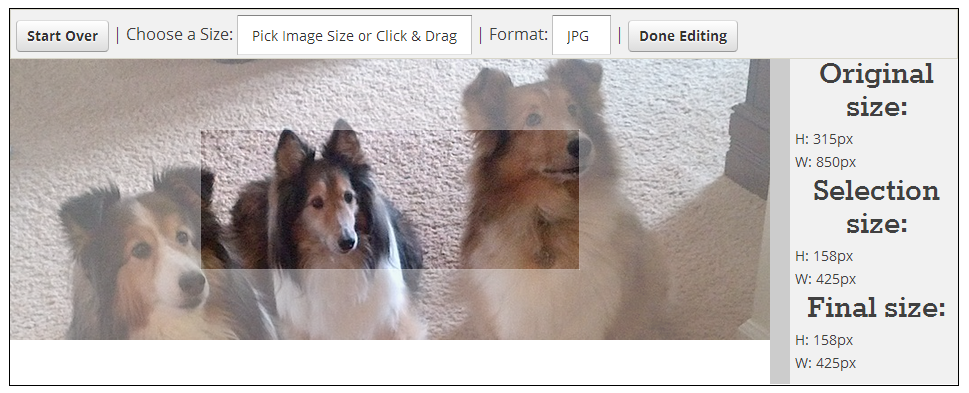 |
| The photo I selected is one of my Shelties. The rectangle you see in the middle of the picture appears by default. Next, from the "Choose a Size" box, select how the photo will be used. |
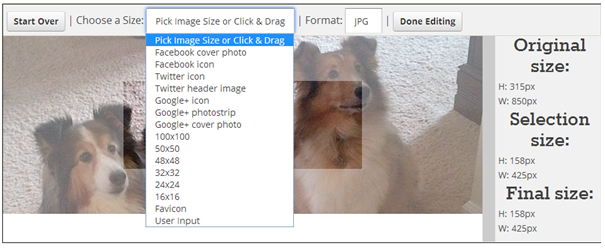 |
| Here, you see the drop-down list and can make a selection. I want to make this photo into a Facebook cover., so I will make that choice from the list. |
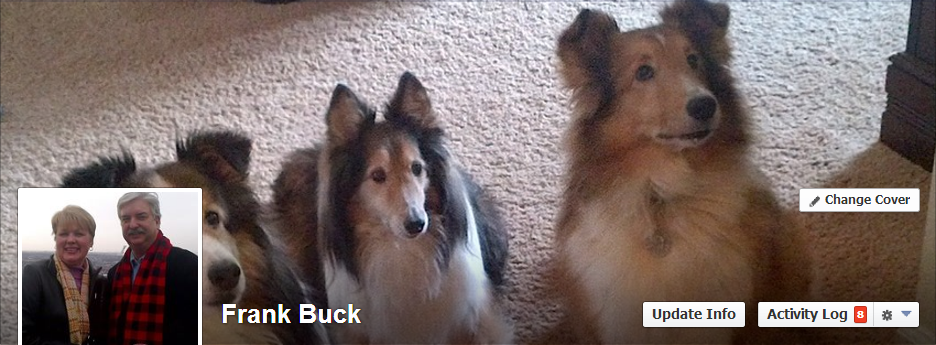 |
| When you mouse over your cover photo, you see an option to "Change Cover." Click to change the cover. From the options, select "Upload Photo." |
If you enjoyed this post, share it with others. Click one of the social media buttons below to share om Facebook, Twitter, Pinterest, Google Plus, or email to a friend.
Sunday, March 16, 2014
Sizing Guide for Social Media
Want to change your Facebook cover and need to know what image size you need? Wondering how many characters are allowed for a bio in one of your social media sites?
I ran this infographic on the LunaMetrics blog. They were kind enough to include the embed code so that I can present the information here. Because social media is ever-changing, their intent is to keep their infographic updated at the same location, so that what appears in this post will always be accurate.

If you enjoyed this post, share it with others. Click one of the social media buttons below to share om Facebook, Twitter, Pinterest, Google Plus, or email to a friend.
I ran this infographic on the LunaMetrics blog. They were kind enough to include the embed code so that I can present the information here. Because social media is ever-changing, their intent is to keep their infographic updated at the same location, so that what appears in this post will always be accurate.

Brought to you by the LunaMetrics blog.
In the next post, we will look at a site which will allow you to take any photo and easily size it to fir your social media needs.
In the next post, we will look at a site which will allow you to take any photo and easily size it to fir your social media needs.
If you enjoyed this post, share it with others. Click one of the social media buttons below to share om Facebook, Twitter, Pinterest, Google Plus, or email to a friend.
Friday, March 14, 2014
Taking Notes Digitally Using Evernote and TaskClone

For years, I have used a paper journal to record notes from phone calls, one-on-one meetings, group meetings, and workshop sessions I attend. I have discussed that system in both of my books, and outlined how I dissect the "to-dos" from my notes, as well as the system I have to find those notes months or years later.
More and more, I am seeing people who would like to take these types of notes digitally. They take a tablet with them everywhere, and would like to use that tool rather than also having a paper tool.
Since November, I have been experimenting with the digital option that makes sense to me...Evernote. One of my notebooks is called "Journal." Each phone call is a new note. Each meeting is a new note. Evernote automatically date and time stamps the note. The methodology is the same, whether the tool is paper or digital. Take all notes in one place. Mark to-dos which arise during the course of the note taking with some special mark. Later, review the notes for completeness, and transfer "to-do" items to the to-do list.
A new service called TaskClone automates the process of transferring the to-dos in your notes to your to-do list. It also automates the process of adding dates embedded in those notes to your Google calendar, and it provides a link from a to-do to the notes in which it was embedded.
I blogged on TaskClone in November. Recently, it is getting attention from such well-respected people as Steve Dotto and Michael Hyatt. Because it is working well for me, and because you are probably going to at least hear about it, today's post reviews my experience.
Two Considerations
Before you move from a paper system to a digital one for your note talking, think hard along two lines:
- Do you have the facility to key your notes digitally and also be attentive to the conversation or meeting in which you are involved? You can't be so busy with the mechanics of the tool that you aren't fully present in the conversation.
- How socially acceptable is your digital note taking? People are generally OK with your taking notes during a conversation. Are they going to be OK with your keying information into a tablet?
Of course, another option is to take notes on paper and then enter a summary of those notes into Evernote. If you are OK with the above two points and want to pursue taking notes digitally, read on.
Creating an account in TaskClone
You can create an account in minutes at TaskClone.com. You will supply several pieces of information:
- Your Gmail address. You will also be asked to allow TaskClone to send email through your account.
- The email address your to-do list uses to allow email to be sent to it. Serviices such as Toodledo, Wunderlist, Asana, and Remember the Milk assign you a special email address. Anything sent to that email address goes on your to-do list.
- The name of one notebook or one tag in Evernote you would wish to be used in conjunction with TaskClone. I chose to use the "Journal" notebook.
In practice, you would take notes in Evernote. Evernote automatically date-and-time stamps the notes. Give the note a name and take your notes. Some of what you enter will actually be be "to-do" items which need to be performed. You will need to enter these items on your to-do list. Failure to do so will result in responsibilities falling through the cracks because they are hidden within notes, but never make their way to the to-do list.
Evernote and TaskClone in action
Each time you find yourself entering something that is not just a piece of information, but is a to-do, precede the item with a check box. Below is a sample of how a note would look in Evernote.
 |
| Example of taking notes in Evernote |
Any item preceded by the check box and located in the Journal notebook, is sent from Evernote though my Gmail account to my digital to-do list. I use Toodledo. Here is how the note appears in Toodledo:
 |
| How the task looks when sent from TaskClone to Toodledo |
If I open the note section of this task, I see a link to the original note in Evernote.
 |
| Link to the original meeting notes in Evernote |
The task shows up, worded exactly as in Evernote. In the note section of the task is a link to the original Evernote entry. Therefore, when it's time to do the task, you are one click away from the notes which led to the creation of that task.
Note that for your information to appear in your to-do list, whatever device you are using to take your notes in Evernote must have a chance to sync with the cloud. Also, your to-do application will also have to sync with the cloud. Once those two events happen, you will see your results.
Watch this short video illustrating how the service works:
Another feature of TaskClone is the ability to take an appointment entered in your notes and enter it on your Google Calendar. You use the check box, just as you did with tasks, but add the word "Schedule," a colon, and a space. That combination causes TaskClone to send whatever follows to your Google Calendar .
Entering "Schedule: Executive Team Meeting 4/3 3p at Jim's office" will result in an appointment on the Google Calendar called "Executive Team Meeting" scheduled for April 3 at 3:00 p.m. "Jim's office" will appear in the location field. Adding email addresses of invitees will trigger Gmail to send invitations to the meeting. A link to the notes taken in Evernote will appear in the "description" field.
TaskClone offers a free trial. After the trial, the service is extremely reasonable, roughly $15 per year. For those whose jobs involve phone calls and meetings where documentation is important and where dissecting the to-dos from those notes is essential, TaskClone is a winner.
Is anyone using TaskClone already? What are your impressions? If you create an account after reading this post, please come back and leave your thoughts about your experiences.
Wednesday, March 12, 2014
"Add-ons" for Google Docs and Sheets. Have You Discovered Them?
I feel like I am stuck in an episode of The Twilight Zone episode. It's an episode where things that have been there start disappearing with no explanation. Let me explain.
I have been using Google Forms for years. As just one example, click the button on the sidebar which says, "Book me for your next event." What you will see is a Google Form. If you complete the form and click the "Submit" button, your data goes into a spreadsheet, date-and-time-stamped. Each field in the form is represented by a column on the spreadsheet.
Google Forms are simple to construct. If you have never used them, go to YouTube and search for something like "How to create Google Forms." You will have no trouble finding tutorials. Trust me, in minutes, you will be creating your own.
Back to my example, I don't want to have to go to that spreadsheet daily to see if there is a new addition. Luckily, when I created this form, the accompanying spreadsheet featured an item on the "Tools" menu called "Notification rules." This feature provided an easy way for to automatically send me an email whenever anything had been added to the spreadsheet. If you create a new Google Form today, don't bother looking at that option. If you do, you see this message:
That's "Scene 1" from The Twilight Zone. You see, Google updated their entire forms service about a year ago. The "Notification rules" option went away. Luckily, if you already had a form created before the update, your notifications continue to work.
Update:: Google evidently added this feature this afternoon (March 15). This morning, I was looking at a spreadsheet, and the message displayed above was showing. This afternoon, choosing "Notification rules" allows the options we had enjoyed with the old Google Forms.
But not for long...
Lately, I been seeing this message when I access one of my older forms:
If you are interested in what you see if you click to "Learn more," here is what you see. So, it looks like my notifications will be going away. The Twilight Zone...scene 2!
I have never been one to wait until something went away to find a "Plan B." Not only will I need a way to be notified when people complete my form, but I have friends who use a Google Form as a replacement for the paper discipline referral form. The teacher clicks a link and completes an on-screen form. The referral populates the next blank line on the principal's spreadsheet. The principal receives an instant notification email that a referral has been submitted. Those people are going to need a "Plan B."
My Introduction to Scripts
A Google search brought me to this post. You will see a black rectangle about half-way down the page. Highlight and copy the contents of that box. Just above it is a simple set of instructions.
I created a discipline referral form and used that script. It worked like a charm. When I entered sample discipline into the form, I received an email immediately. What I got was actually better than the old notification rules. This email gave me the name of the student, the name of the teacher, the teacher's comments, and anything else that had been entered.into the form.
More Curious About Scripts
What I learned from my last experiment was that I didn't actually have to know how to write scripts, I just needed to know how to find ones other people had written. I found some other videos that talked about the "Scripts Gallery," and through I would create a form or two with something from that gallery.
Guess what? It's no longer there...The Twilight Zone, scene 3.
"Add-ons"
For the last couple of days, I have been working with the spreadsheets associated with Google Forms a lot. Working with the scripts has caused me to look at menu items more closely than ever before.
Suddenly, yesterday (Tuesday) afternoon, I saw something I had never seen before...something that had not been there even earlier the same day...a menu item called "Add-ons," the fourth, and final scene from The Twilight Zone.
Here is a video which talks about "Add-ons":I have never been one to wait until something went away to find a "Plan B." Not only will I need a way to be notified when people complete my form, but I have friends who use a Google Form as a replacement for the paper discipline referral form. The teacher clicks a link and completes an on-screen form. The referral populates the next blank line on the principal's spreadsheet. The principal receives an instant notification email that a referral has been submitted. Those people are going to need a "Plan B."
My Introduction to Scripts
A Google search brought me to this post. You will see a black rectangle about half-way down the page. Highlight and copy the contents of that box. Just above it is a simple set of instructions.
I created a discipline referral form and used that script. It worked like a charm. When I entered sample discipline into the form, I received an email immediately. What I got was actually better than the old notification rules. This email gave me the name of the student, the name of the teacher, the teacher's comments, and anything else that had been entered.into the form.
More Curious About Scripts
What I learned from my last experiment was that I didn't actually have to know how to write scripts, I just needed to know how to find ones other people had written. I found some other videos that talked about the "Scripts Gallery," and through I would create a form or two with something from that gallery.
Guess what? It's no longer there...The Twilight Zone, scene 3.
"Add-ons"
For the last couple of days, I have been working with the spreadsheets associated with Google Forms a lot. Working with the scripts has caused me to look at menu items more closely than ever before.
Suddenly, yesterday (Tuesday) afternoon, I saw something I had never seen before...something that had not been there even earlier the same day...a menu item called "Add-ons," the fourth, and final scene from The Twilight Zone.
)
Is this why the notification rules went away? Is this why there is no longer script gallery? Is this the replacement? In just the limited amount of time I have explored the add-ons, I would say the answer is "yes."
View the video, and explore the add-ons. I am hoping it will be a treasure trove of great functions. Time will tell.
Have you already founds the add-ons? What thoughts do you have?
Sunday, March 09, 2014
Evernote App for Android Now Includes Handwriting
If you are are an Android user, and have the Evernote app on your device, the latest update allows you to compose handwritten notes.
Just as you have had the ability to combine notes with the on-screen keyboard, create audio, and include pictures within the same note, you now have the ability to combine these elements with handwriting or drawings as well. Your handwriting will not be converted to typed text. Think of your handwriting as more of an image than anything else.
The first time I used the handwriting option on the app, a little message told me that I could use two fingers to slide the screen up and down, and that tapping outside the canvas where I was doing my handwriting would bring up the on-screen keyboard. I experienced no problems.
When Evernote synced, I found the newly-created note in Evernote on my computer. A help message appeared there as well, letting me know that I could annotate the drawing on my desktop computer. With one click, I was able to assess the annotation tools. Those tools look much like what you see in Skitch. In fact, Skitch may be exactly what I was seeing.
I wondered if I would see that same help message every time I added a new handwritten note and then opened it on my desktop computer. I found that if I simply right-click on my handwritten image, "Annotate this Image" is one of my selections.
For the person who is keying in their notes but needs to draw a graph or some other image, this enhancement is perfect. For the person who likes to take handwritten notes and has longed to be able to do so on their tablet, this enhancement grants that ability. Personally, I see using this function to add a quick diagram to my notes more than anything else.
If you have Evernote on your Android, we probably already have the handwriting ability. Create a new note and click the paperclip icon. Look for the "Handwriting" option. If you do not see it immediately, choose the "More" selection.
This new feature for Android gives you what iOS users have with an app called Penultimate. The handwriting function has been a highly-requested enhancement for some time.
Just as you have had the ability to combine notes with the on-screen keyboard, create audio, and include pictures within the same note, you now have the ability to combine these elements with handwriting or drawings as well. Your handwriting will not be converted to typed text. Think of your handwriting as more of an image than anything else.
The first time I used the handwriting option on the app, a little message told me that I could use two fingers to slide the screen up and down, and that tapping outside the canvas where I was doing my handwriting would bring up the on-screen keyboard. I experienced no problems.
When Evernote synced, I found the newly-created note in Evernote on my computer. A help message appeared there as well, letting me know that I could annotate the drawing on my desktop computer. With one click, I was able to assess the annotation tools. Those tools look much like what you see in Skitch. In fact, Skitch may be exactly what I was seeing.
I wondered if I would see that same help message every time I added a new handwritten note and then opened it on my desktop computer. I found that if I simply right-click on my handwritten image, "Annotate this Image" is one of my selections.
For the person who is keying in their notes but needs to draw a graph or some other image, this enhancement is perfect. For the person who likes to take handwritten notes and has longed to be able to do so on their tablet, this enhancement grants that ability. Personally, I see using this function to add a quick diagram to my notes more than anything else.
If you have Evernote on your Android, we probably already have the handwriting ability. Create a new note and click the paperclip icon. Look for the "Handwriting" option. If you do not see it immediately, choose the "More" selection.
This new feature for Android gives you what iOS users have with an app called Penultimate. The handwriting function has been a highly-requested enhancement for some time.
Anyone already using this feature? How do you see yourself making use of it?
Friday, March 07, 2014
More Than Music: Tales from a Teacher's Heart
A friend of mine, Wayne Washam, often said, "There are some kids the band needs, and there are some kids who need the band." This video, which illustrates a true story from my teaching career, spotlights a young man who started as one and became the other.
March is "Music in Our School Month." It's an opportunity to focus on the part music plays in our schools if we are truly committed to educating children who grow up whole. I'll never forget the words of a former superintendent who said, "How many music questions are there on the (high-stakes) test?" I had to hold my tongue to keep from saying, "None...and it's a shame."
We are in a period where the pressure is on to teach to the test to the exclusion of all else. There needs to be a voice that says preparation for a rich life, not to mention a well-rounded childhood, includes far more than that which can be neatly included on a bubble test.
If you enjoyed this post, share it with others. Click one of the social media buttons below to share om Facebook, Twitter, Pinterest, Google Plus, or email to a friend.
March is "Music in Our School Month." It's an opportunity to focus on the part music plays in our schools if we are truly committed to educating children who grow up whole. I'll never forget the words of a former superintendent who said, "How many music questions are there on the (high-stakes) test?" I had to hold my tongue to keep from saying, "None...and it's a shame."
We are in a period where the pressure is on to teach to the test to the exclusion of all else. There needs to be a voice that says preparation for a rich life, not to mention a well-rounded childhood, includes far more than that which can be neatly included on a bubble test.
If you enjoyed this post, share it with others. Click one of the social media buttons below to share om Facebook, Twitter, Pinterest, Google Plus, or email to a friend.
Wednesday, March 05, 2014
March is "Music in Our School Month"
I look forward to an America which will reward achievement in the arts as we reward achievement in business or statecraft. I look forward to an America which will steadily raise the standards of artistic accomplishment and which will steadily enlarge cultural opportunities for all of our citizens. And I look forward to an America which commands respect throughout the world not only for its strength but for its civilization as well.—John F. Kennedy
March is "Music in Our Schools Month." Now, more than ever, our schools are called upon to graduate students who can do much more than memorize facts which can be yielded by any Google search. We want students to think new thoughts, to create, and to innovate. Music is a vital part of this process. March is "Music in Our School Month" and provides the opportunity to spotlight this vital, yet often ignored part of growing up whole.
Enjoy this group of 5th graders from Staten Island, New York. They comprise the "PS22 Chorus."
If you enjoyed this post, share it with others. Click one of the social media buttons below to share om Facebook, Twitter, Pinterest, Google Plus, or email to a friend.
Monday, March 03, 2014
Happy National Anthem Day
One of my favorite renditions of The Star-Spangled Banner is from a Super Bowl some years ago...I think 2006 is the year. Over 9 million people have viewed this particular video on YouTube.
A Congressional Resolution on March 3, 1931 proclaimed The Star-Spangled Banner to be this the national anthem. The resolution was signed by President Herbert Hoover.
A Congressional Resolution on March 3, 1931 proclaimed The Star-Spangled Banner to be this the national anthem. The resolution was signed by President Herbert Hoover.
Sunday, March 02, 2014
What's in My Tickler File?
During seminars, I talk about tickler files and their ability to clear your desk and lower your stress. Checking the tickler file has been part of my daily routine for upward of 30 years. So, just what shows up in my tickler file on a typical day? This post details what was waiting for me yesterday, March 1.
The "March" folder
On the first day of each month, sitting in the front of the drawer is the folder for the new month, in this case, the one labeled "March." In this folder are items which, sometime more than a month ago, I wanted to see again during the month of March. The items in that folder were:
- A folder of paperwork to discuss with my accountant. I knew I would be meeting with him sometime in March. As I came across items I wanted to discuss with him, I put them in this folder. During that one meeting, I can handle every item in the folder.
- Appointment card for the dentist. Part of the routine before leaving the dentist's office is to schedule a next appointment. They always write the date and time on a little card. That card goes first in my pocket notepad. When I get home, and handle the credit card slips and items written on the notepad, I see the card and enter the appointment information on my calendar. Sure, I could then throw away the card. But, it's in my hand and only a couple of feet from my tickler files. I throw it in the file for the month of my next appointment. If a question arises about the date, or if I second-guess myself as to whether I entered the day and time correctly on the calendar, being able to put my hands on the card clears up all doubt.
- Folder for New York trip. My wife and I will be spending some time in New York during March. All of the paperwork generated for that trip is put in that folder. When it's time to pack, that folder gets thrown in my briefcase.
- Birthday cards for family and friends with March birthdays. Those three cards are already in their envelopes, addressed, and have our return address stickers on them. The actual dates those cards need to go in the mail are penciled where the postage stamps will go. I will sign each one, possibly write a little note inside the card, seal the cards, attach the postage stamps, and throw them in the correct 1-31 folders so that each card goes in the mail on the correct day.
As with the birthday cards, each item in the March folder was placed there more than a month ago. The job now at hand is to take each item in that folder and decide what day in March it should resurface. The result of those decisions determine the 1-31 folder.
March 1
Just behind the March folder is the one for the current day. The common is that somewhere in the past, I wanted each of these items to come back to me today:
- Pledge card for an organization. Sometimes, paperwork needs a little thought and a little time for decisions to percolate. When the card arrived, we weren't sure of the amount we would pledge. Had it been left on the desk or tacked to a bulletin board, it could quickly blend in to the background. "Let's see that paperwork again around March 1st" was the result of our discussion. On March 1st, the paperwork is front-and-center, and we are in a better position to make a good decision.
- AMEA Archives. One of my roles is that of Historian for the Alabama Music Educators Association. People send me concert programs, convention programs, or photos piecemeal. Rather than handle each item as it arrives, I throw it all in this folder. Once each month, I handle everything in the folder at one sitting. I then refile the folder to resurface about a month later.
- Scrapbook. I have maintained scrapbooks of memorabilia dating back to elementary school. Like the AMEA Archives folder, inclusions for the current scrapbook are thrown into a file folder. On the date that folder surfacing in the tickler file, I organize everything in the folder and add it to the current scrapbook.
- Sheet of address labels for a client. I have a client to whom I mail an invoice each month. To save time in addressing the envelopes, I printed an entire sheet of labels and put it in the tickler file for when I would need it. After peeling a label for the current invoice, the labels go back into the tickler file to re-surface on the appropriate day next month.
- Folder of gift cards and Groupons. This post talks about how I organize items such as Groupons, Social Living vouchers, and gift cards. When the folder surfaces in the tickler files, my wife and I decide which items we want to use during the next week. The folder goes back in a tickler file to re-surface about the same time next week.
- Slip from library listing due dates for books borrowed. At checkout, the librarian always prints that little slip of paper listing the items checked out and when they are due. I put that slip in my pocket notepad. I see the slip when cleaning out the notepad at home and file the slip of paper about a week before the books are due. When the slip re-surfaces, I make a decision about which items I want to re-check (electronically from home), and on what date I want to make a trip to the library to return the rest.
March 2
While we are at it, let's look at what surfaced in today's folder (Sunday):
- Groupon for lunch. When my wife and I looked through the folder of Groupons and gift cards discussed earlier, we decided to use a Groupon for a great gourmet burger place we would visit after church. I immediately put that Groupon in the tickler folder for Sunday where I would see it that day.
- Notes scribbled for additions to a summer workshop. When I have good ideas, I trap them immediately, often on paper. After making some notes, I thought I would have time to define those plans on Sunday, and filed that paper accordingly.
March 3, just for good measure
Let's take a look at just one more day. If I peek ahead to Monday, here is what is waiting for me:
- One folder holds credit card receipts, bills, and checks received. About once a week, those receipts are entered into a financial spreadsheet, bills are paid, and checks are recorded and deposited. Once everything in the folder has been handled, the folder is re-filed.
- CDs from computer magazine subscription. As a bonus for re-subscribing to a particular computer magazine, I received a CD of technology-related articles. I chose March 3 as the day I wanted to review the material on that CD.
- Reminder card from heating and cooling system. A card came in the mail stating we are due for our every-spring inspection and maintenance. The card included a number to call, along with a statement that this service had been pre-paid. After calling and scheduling an appointment, I filed the card for the date of the appointment, March 3. If any question arises over the work to be done or whether or not we should be writing the repairman a check, the card will clear up all doubt.
- DVD I wanted to watch again. We all have those favorite movies we want to re-watch. I pulled one from our collection and threw it in the tickler file to re-surface March 3, the date I thought it would fit best.
What goes in my tickler files? Paperwork of any kind that I want to see again in the future. My desk stays clear, and I never have to wonder what paperwork needs my attention. I make the decisions about when I need to act on the front end, file the papers, and act on each one when it resurfaces on the appropriate date. It's worked well for others with whom I have shared the idea.
What about you? Want to give tickler files a try? If you already use them, I would enjoy hearing about your experiences.
Subscribe to:
Posts (Atom)