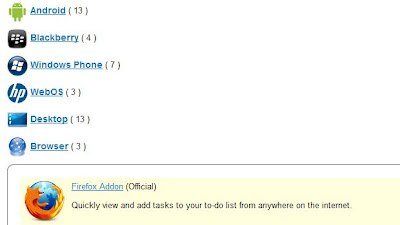“Could I take your order?” asked the waiter.
A little surprised, Jim replied, “Well, could I see a menu?”
“We don’t actually have a printed menu. Some of our items are there,” the waiter said, pointing to a chalkboard over the counter. “We have most of what’s there, although we are out of some things. We have some other things listed on that sandwich board just outside. We have a couple of specials, but I forget what they are. Anyway, we have lots of stuff. What’ll you have?”
Perplexed, Jim looked over at the table next to him and replied, “I’ll just have whatever she’s having.”Jim never returned to that restaurant.
When we visit a restaurant, we expect to see a complete, well-organized menu. Why is that tool important? Very simply, you can see your choices.
Therein lies the point of the story and the point of this post: When you can see all of your choices, you make better choices.
If we are to make better choices about how we use our time, we must be able to see all of our choices. Property constructed, our to-do list is that “menu” which makes it possible. Many peoples’ to-do lists resemble the restaurant in the story. The menu is incomplete, and pieces and parts are scattered. Many others wait until the pressure is on, and then stare at a blank piece of paper, trying to pull from their heads the most urgent items. Both approaches are recipes for failure. The pitiful part is that having a good “menu” is easy.
Make It Digital
In today’s world, a huge percentage of communication, information, and obligations arrive digitally. Doesn’t it make sense to allow what arrives digitally to be handled digitally? My digital to-do list is Toodledo. Remember the Milk, Wunderlist, and Asana are also great tools. Each is web-based, free, and offers corresponding apps which sync the to-do list across all devices. The Outlook task list is also excellent, although syncing with mobile devices can be tricky.
Keep It Simple
Some well-intending books spend as much as 150 pages instructing you how to set up the software. What I have used for over a decade, and what I teach, is simple:
- Every task gets a due date.
- The due date is the answer to the question, “When do I want to see this item again?”
- Sort the list by due date.
That’s it! While digital tools offer the options to assign a priority, location, context, group, star/no star, color, associated people, and more, you don’t need all of that stuff. In fact, the more of it you use, the more time it takes to get the task in your system.
When you assign a due date to each task and sort by due date, you have one list containing everything you have to do, and it is ordered by when you want to see it each again. To move a task higher or lower on the list, change the due date. It’s that simple.
Search is King
One of the huge advantages of a digital list is its ability to search, and any good list is going to have that feature. When John comes walking in the door unexpectedly, searching the list for “John” provides a list of every task you need to discuss with him.
When phone calls are added to the list, using the word “call” in the task (Call Jim, Call Mary, Call Bob, etc.) creates a powerful capability. If you want to see every phone call to make, searching for “call” returns a list of every phone call in order by due date.
Repeating Tasks Rock
How many tasks do you have in your professional or personal life which need to be completed about the same time every year, every month, or every week? Instead of trying to remember them all, add them to the list and use the repeating task function to have them come back to you at just the right time.
When you can see all of your choices, you make better choices. Let’s construct our own “menu” starting today. See how much better your choices become.
New posts will continue to appear on this site for the remainder of June. After that, continue to enjoy new material at http://FrankBuck.org.