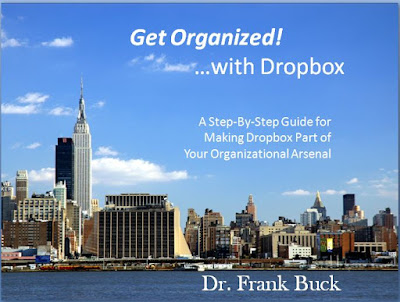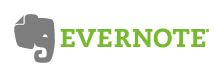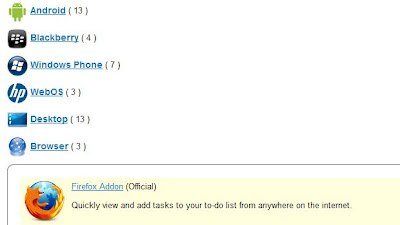Of all the parts of my digital organizational system,
tasks has been the most valuable. It also provides the biggest challenge when moving from one platform to another.
Outlook Tasks allowed me to establish repeating tasks and never have to think about them again. Setting a start date in the future keeps a task from appearing on the list until the right time. Searching the entire list is easy.
Whereas I was already syncing the Outlook Calendar and Outlook Contacts to Google Calendar and Google Contacts respectively, there was no counterpart for my Outlooks Tasks. I had researched various online options.
Remember the Milk is a reputable service which offers both free and paid options. It has apps for smartphones and tablets which allow those devices to sync with the information entered via the computer.
reQall is a service I have used for several years to capture reminders via voice and have the results emailed to me with the voice message transcribed to text.
These videos give more information on reQall.
This entertaining video shows the power of reQall. The service also has the capability to function as a to-do list manager with both an online component and apps for mobile devices. I do not find the online site as user-friendly or as functional as I need. reQall is great for getting thoughts from my head to my email. That is the extent to which I use it, however.
Wunderlist is a relative newcomer. It is web-based, although one can download a desktop component for PC or Mac. Apps are available for tablets and phones. The service is free, and very simple. The drawback for me is that it does not support repeating tasks, although that feature is supposed to come later.
The hands-down winner, however, is
ToodleDo. Before I made a commitment to ToodleDo, I exported my Outlook Tasks, did some quick clean-up, and imported them into ToodleDo. I figured putting a dozen sample tasks in the system would be one thing. Throwing a thousand tasks at it, many with notes attached, would be the true measure of response time and test whatever limits might be there. It also gave me the opportunity to perform functions in Outlook Tasks and then try the same thing in ToodleDo.
My conclusion was that ToodleDo is as good as Outlook Tasks in many ways, and outperforms Outlook in some aspects. I did not find any drawbacks. I found that a ToodleDo app was available for my tablet (BlackBerry PlayBook), and that ToodleDo's website listed apps which would sync with ToodleDo for each Smartphone platform .
Moving tasks from Outlook to ToodleDo
The process is simple and straightforward, although there will be much cleanup work to be done.
- Open Outlook and choose "Import and Export" from the File menu.
- From the next box, select "Export to a file."
- From the next box, select "Comma Separated Values." Mine offered two such options: DOS and Windows. I chose Windows.
- The final box had me select which file. I clicked on the file for Tasks.
- The result was a spreadsheet on my desktop containing all tasks along with start and due dates, notes, etc.
- ToodleDo provides these instructions for importing that CSV file.
- The results was all of the Outlook Tasks now appearing in ToodleDo.
While the process is straight-forward, I found several caveats, and those caveats centered around repeating tasks. I figured that my CSV file would display each occurrence of repeated tasks I had completed as a separate record. Therefore, I set Outlook to
auto-archive tasks which were older than just a few days. I then had Outlook
archive the completed tasks.
Archiving the completed tasks greatly reduced the number of tasks which would have been exported to the CVS file. Still, the result was a spreadsheet over 100,000 lines in length, although the number of unique tasks was around 1,100. Any tasks which repeated was represented multiple times in the CSV file. Tasks which repeating daily were represented several thousand times each, for for each day stretching into the future.
The next step was to clean up that spreadsheet. I sorted the spreadsheet alphabetically by the task field. I then started highlighting all instances of repeating tasks and deleting entire blocks at a time, leaving only once instance of each task. While easy enough, it was time-consuming. When finished, I was looking at a spreadsheet of around 1,100 tasks.
I imported the CVS file into ToodleDo,
using the instructions ToodleDo provided. That process was quick and easy. Of course, none of the tasks now in ToodleDo had any repeating patterns attached. Interestingly enough, none had start dates either, alothough the CVS file contained start dates for each task. This absence of start dates did not cause a problem with my system, however. I gave start dates to the items I cannot do until the future or do not even want to see until in the future. Sorting by dues dates puts the tasks in order according to when I want to accomplish them.
The next step was to open Outlook and sort Tasks so that all repeating tasks were together and sorted chronologically. With Outlook on one monitor and ToodleDo on the other, I began the process of scrolling through ToodleDo and adding the repeating pattern on tasks which needed them. I also added start dates for those tasks.
Getting my Outlook Tasks totally set up in ToodleDo was the major activity for the day. But, by the end of the day, ToodleDo was 100% up and running. I have not found any information being lost in translation. ToodleDo allows 32,000 characters for each task's note section, which is a gracious plenty for just about anyone.
Learn the keyboard shortcuts
As with Google Calendar and Google Contacts, learning common keyboard shortcuts will save time every single day over performing those same functions with the mouse:
- f moves the cursor to the search window. Think of it as standing for "find."
- n moves the cursor to the new task box. Hit "n," start typing, and when you hit "Enter," the task is in ToodleDo. The start and due dates will be automatically assigned according to what you established in your ToodleDo settings.
- z opens/hides the note section of the entire task list. For me, this feature is a great help. By hitting "z" once, I can scroll down the page and see all of the notes which accompany all of my tasks. The same function in Outlook would have required me to double-click on each task individually and then close each individual task after reading its notes.
- ? opens the list of shortcuts. You do not have to press Shift when pressing the "?" key.
Other shortcuts are available; however, the ones I have listed are enough for me.
Syncing ToodleDo with mobile devices
My tablet is the BlackBerry PlayBook, and I was pleasantly surprised to find ToodleDo had created an app for the device. The cost was around $5, is attractive, and works great.
My choice for the Android is the
Ultimate To-Do List, which I purchased from Google Play Store. This app was $5, although you can try it free for 14 days before purchasing. It is highly customizable, and I have been happy with the choice.
The only negative I am finding is that searching for tasks is not as easy as on my BlackBerry. The ability of the BlackBerry native task app to search the list, provided results with each key stroke, is one of the best-kept secrets about the BlackBerry. The Ultimate To List has me key my entire search term, click "Done," and then see the results. I have no way of knowing if I have not provided enough characters, or perhaps have provided well more than enough, until I see the results. Likewise, if a typo is present in my search and going to result in no results, I don't know that until I submit the search. With the BlackBerry, a suddenly-blank list would tell me the last key stroke was the wrong one. Hitting the backspace would allow me to correct the wrong character and continue.
I often find myself searching for things people owe me, which means they will have the characters "ETR" in the task. "ETR" stands for "expect to receive," a shorthand I have used for many years. The app allowed me to create and save a filter called "ETR." Likewise, I have created an "xx" filter. When one of my tasks actually represents a multi-step goal, I enter the goal and the next step toward achieving that goal on the same line, separated by "xx." The "xx" filter I created returns a list of every goal I am working on along with exactly what needs to be done next. It's still not as easy as what I had on the BlackBerry, but it offers many other advantage over what I was used to on the BlackBerry task app.
Drag and drop
Those who have heard me talk about getting from "in to empty" with Outlook know how powerful the "drag and drop" feature is. When I read an email containing information which belongs on the calendar, dragging it to the Calendar button creates a new appointment with the entire body of the email appearing in the note section of that appointment. I set a date, set a time, and save. The item is now on my calendar.
When I receive an email which will require me to "do" something, and I don't want to do it now, dragging that email to the Task button creates a new task. I amend the subject line, set start and due dates, and save. The item appears on my task list. I can now delete the email.
Drag and drop is a great feature of Outlook and highlights one advantage of having an integrated program. Luckily, ToodleDo provides a solution for those in a non-Outlook environment. When you create a ToodleDo account, you are provided with a "secret" ToodleDo email. In short, whatever is sent to that email is added to your ToodleDo list. I created a new contact, called it "ToodleDo," and entered this "secret" email address. Now, when I have an email which represents a "to-do," I forward that email to ToodleDo. Before sending, I change the subject line to reflect exactly what needs to be done. ToodleDo also provides some shortcuts I can add which will instruct it what start and due dates to set for that task or what priority to attach.
Summary
If Outlook is not available to you, or you choose not to use Outlook, I recommend ToodleDo. At first glance, it may not seem different from other options. The more you peel back that onion, the more you find capabilities that will suit the needs of the high-power user.
I plan to return to the topic of ToodleDo in the future and focus on some of the capabilities and strategies. I will also do the same for the Ultimate To-Do List.
Any ToodleDo users out there? What about users of the Ultimate To-Do List? If you have another solution that works for you, I would like to hear your feedback as well.
 Let's face it, at the end of the day, most of the papers that are lying around today will still be there tomorrow. Some of them will be buried even further down. Much of it represents things you had no intention of doing today anyway. In many cases, you couldn't do them. Here is a folder you need for the meeting on Tuesday. This folder needs to go with you when you meet with Mr. Smith on Thursday.
Let's face it, at the end of the day, most of the papers that are lying around today will still be there tomorrow. Some of them will be buried even further down. Much of it represents things you had no intention of doing today anyway. In many cases, you couldn't do them. Here is a folder you need for the meeting on Tuesday. This folder needs to go with you when you meet with Mr. Smith on Thursday.