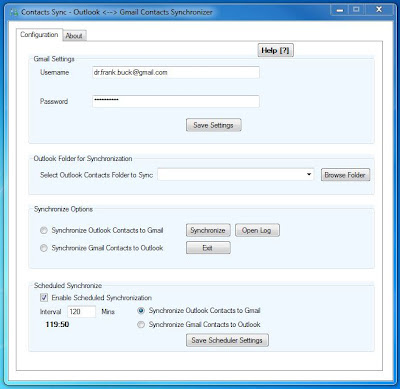Last week, BlackBerry released a major software upgrade. Included are native Calendar, Contacts, and E-Mail. Previously, these functions were available on the PlayBook via the BlackBerry Bridge. If you were a BlackBerry user, the PlayBook read these items from your smartphone via a Bluetooth connection.
Having the native Calendar, Contacts, and E-Mail makes the PlayBook more attractive to non-BlackBerry users. The Playbook's ability to integrate Facebook, Twitter, and Linkedin information into Contacts is a plus.
Also being released is a new BlackBerry Bridge allowing the user to control the PlayBook with the BlackBerry smartphone. This feature is especially helpful for someone presenting using their PlayBook connected to a large monitor.
Below are two videos which spotlight the new features. The concepts illustrated go by quickly. Once you have a chance to work hands-on with them, you better understand what is happening in them.
Wednesday, February 29, 2012
Commercials for BlackBery PlayBook 2.0
Monday, February 27, 2012
Guest Post: Staying Organized with Mobile Calendar Apps
Mobile applications help customers remain organized and keep track of daily tasks. All types of mobile apps are on the market for Blackberry, iOS and Android operating systems. Most operating systems have a calendar to keep track of meetings and other reminders. The most popular Calendar apps will be examined for organizational efficacy.
Google Calendar
Google calendar app comes standard with the Android operating system. The mobile app is also compatible with Blackberry and iOS. On an Android device, an appointment updated on the desktop application will also be updated on the mobile device. Reminders may be set with the calendar application to avoid missed appointments.
Multiple calendars may be viewed at once and linked simultaneously. Both Blackberry and iOS require Google Sync to link multiple devices. A significant advantage of Google Sync is that it can synchronize up to 25 different calendars on a single device. Professionals who need to organize their personal lives along with a dynamic work schedule will benefit most from this feature. Furthermore, as professionals become increasingly likely to be taking online school courses along with having a job and busy personal life, there will be an increasing need for apps to be able to sync multiple calendars.
Some users have experienced duplicate calendar entries initially. Various discussion boards offer advice for the specific device. Even with this impediment, this is minor disadvantage compared to the advantages of the mobile apps. Most users find Google calendar to be effective in keeping events organized.
Smooth Calendar
Smooth Calendar has the capability to automatically sync with built-in calendars such as Google Calendar. The interface is intuitive and can be customized to the users’ preferences. The size and color of the widget can be changed. Smooth Calendar is compatible with Android, but it is not yet compatible with iOS or phones without the Android operating system.
How to Sync Emails on Mobile Devices
The synchronizing process is essentially the same on every device for email protocol such as Outlook, Gmail and Hotmail. Synchronizing will help clients avoid rereading, filing and organizing the same messages or dealing with clunky browser versions of calendar interfaces.
On the Blackberry, the “BlackBerry Desktop Software” is required for synching unless the person is not user a BlackBerry Enterprise Server. Connect the device via USB to a desktop computer. Synchronize the two under the Configuration menu. Click the boxes required to sync the devices. Calendar, Contacts, Tasks, and Notes the will be synchronized will be synchronized between the BlackBerry and Outlook. Two Way Sync or One Way Sync may be selected through Outlook.
Android phones have an automatic Gmail connection. To set up Android with Hotmail, open the “Mail” menu. Enter the Hotmail address and password. Then, launch the Manual Setup menu. Select the “Exchange” option for the account type when prompted. This method should be followed when typing in the email address “\address@hotmail.com.” This is listed under the Server settings menu. In the server field, enter “m.hotmail.com.” Select “Use Secure Connection (SSL)” and tap the Next button. On the Account Options screen, select both Sync Contacts from this Account and Sync Calendars from this Account.
To set up an iOS with Gmail, users should migrate to Settings. Under Mail, Contacts and Calendars, select Add Account. Navigate to the Microsoft Exchange menu. Type an email address in the Email field and in the Username field. Type a description and then press “Next.” Sync Mail, Contacts and Calendars.
Hotmail requires the same steps with the exception of the email address. A server address is also required. Use “m.hotmail.com.”
Conclusion
Most users prefer the use of Google Calendar, but users also enjoy other calendar applications such as Smooth, Jorte and AnCal. Schedules can be maintained and appointments kept with calendar applications. Nearly every business person, parent or student has found mobile calendar apps useful for organizational purposes.
Marina Salsbury planned on becoming a teacher since high school, but found her way instead into online writing after college. She writes on the Web about everything from education to exercise.
Google Calendar
Google calendar app comes standard with the Android operating system. The mobile app is also compatible with Blackberry and iOS. On an Android device, an appointment updated on the desktop application will also be updated on the mobile device. Reminders may be set with the calendar application to avoid missed appointments.
Multiple calendars may be viewed at once and linked simultaneously. Both Blackberry and iOS require Google Sync to link multiple devices. A significant advantage of Google Sync is that it can synchronize up to 25 different calendars on a single device. Professionals who need to organize their personal lives along with a dynamic work schedule will benefit most from this feature. Furthermore, as professionals become increasingly likely to be taking online school courses along with having a job and busy personal life, there will be an increasing need for apps to be able to sync multiple calendars.
Some users have experienced duplicate calendar entries initially. Various discussion boards offer advice for the specific device. Even with this impediment, this is minor disadvantage compared to the advantages of the mobile apps. Most users find Google calendar to be effective in keeping events organized.
Smooth Calendar
Smooth Calendar has the capability to automatically sync with built-in calendars such as Google Calendar. The interface is intuitive and can be customized to the users’ preferences. The size and color of the widget can be changed. Smooth Calendar is compatible with Android, but it is not yet compatible with iOS or phones without the Android operating system.
How to Sync Emails on Mobile Devices
The synchronizing process is essentially the same on every device for email protocol such as Outlook, Gmail and Hotmail. Synchronizing will help clients avoid rereading, filing and organizing the same messages or dealing with clunky browser versions of calendar interfaces.
On the Blackberry, the “BlackBerry Desktop Software” is required for synching unless the person is not user a BlackBerry Enterprise Server. Connect the device via USB to a desktop computer. Synchronize the two under the Configuration menu. Click the boxes required to sync the devices. Calendar, Contacts, Tasks, and Notes the will be synchronized will be synchronized between the BlackBerry and Outlook. Two Way Sync or One Way Sync may be selected through Outlook.
Android phones have an automatic Gmail connection. To set up Android with Hotmail, open the “Mail” menu. Enter the Hotmail address and password. Then, launch the Manual Setup menu. Select the “Exchange” option for the account type when prompted. This method should be followed when typing in the email address “\address@hotmail.com.” This is listed under the Server settings menu. In the server field, enter “m.hotmail.com.” Select “Use Secure Connection (SSL)” and tap the Next button. On the Account Options screen, select both Sync Contacts from this Account and Sync Calendars from this Account.
To set up an iOS with Gmail, users should migrate to Settings. Under Mail, Contacts and Calendars, select Add Account. Navigate to the Microsoft Exchange menu. Type an email address in the Email field and in the Username field. Type a description and then press “Next.” Sync Mail, Contacts and Calendars.
Hotmail requires the same steps with the exception of the email address. A server address is also required. Use “m.hotmail.com.”
Conclusion
Most users prefer the use of Google Calendar, but users also enjoy other calendar applications such as Smooth, Jorte and AnCal. Schedules can be maintained and appointments kept with calendar applications. Nearly every business person, parent or student has found mobile calendar apps useful for organizational purposes.
Marina Salsbury planned on becoming a teacher since high school, but found her way instead into online writing after college. She writes on the Web about everything from education to exercise.
Friday, February 24, 2012
Syncing Contacts to BlackBerry PlayBook 2.0
Tuesday's post talked about my method for syncing my Outlook Calendar with the new native Calendar in the BlackBerry PlayBook. It uses Google Calendar Sync as an intermediary. The remaining challenge was to sync my Outlook Contacts with the new native Contacts on the PlayBook.
As I read other material on the Internet, I found that syncing Calendar and Contacts was a major question for many people. Google Calendar Sync seemed to be the popular answer.
During the process, I learned about a free program called "Contacts Sync" which syncs Outlook Contacts with Google Contacts. When you add your Gmail account on your PlayBook, as outlined in Tuesday's post, the Google Contacts then populates the native Contacts on the PlayBook..
I would suggest reading this post which explains the concept. You can then download the Contacts Sync program from here. The download page to which you are taken does not look like much, but it works.
As I read other material on the Internet, I found that syncing Calendar and Contacts was a major question for many people. Google Calendar Sync seemed to be the popular answer.
During the process, I learned about a free program called "Contacts Sync" which syncs Outlook Contacts with Google Contacts. When you add your Gmail account on your PlayBook, as outlined in Tuesday's post, the Google Contacts then populates the native Contacts on the PlayBook..
I would suggest reading this post which explains the concept. You can then download the Contacts Sync program from here. The download page to which you are taken does not look like much, but it works.
The native Contacts on the PlayBook combine all of my Facebook, Twitter, and Linkedin data with my Outlook Contacts. Each person has one record which displays all of the information I have on them from each of those four sources.
I had to ask myself, "Do I really want to have every single Facebook friend in my Outlook Contacts?" The answer is "No." So, very importantly, I set Contacts Sync to "Synchronize Outlook Contacts to Gmail." This means that my Outlook Contacts populate Google Contacts. Anything I add to my Outlook Contacts will be added to Google Contacts and therefore to the PlayBook. If I add a new FaceBook friend, it is automatically added to the PlayBook native Contacts. It does not, however, add anything to my Outlook Contacts.
I enjoy seeing that integrated record on my PlayBook. At the same time, I have my Outlook Contacts which contain only the people which whom I have more regular interaction and want to have their phone numbers and email addresses. Those Contacts are also available to me on my BlackBerry, and can be viewed on the PlayBook through BlackBerry Bridge.
So far, I have seen no problems with my setup. I would welcome comments, observations, and strategies from others who are working through these same issues.
Wednesday, February 22, 2012
A Better Way to Follow-Up on E-Mail
As the last post demonstrated, there are services which will help you follow-up on e-mails you have sent. My contention is that you don't need them. All you need is Outlook and the same "drag and drop" technique you have always used to turn e-mails into tasks.
 What I Used to Do
What I Used to Do
When you delegate a task by e-mail, the other person is responsible for some action. However, you want some trigger to remind you, on a specific date, to see whether the person has delivered. Checking up is not difficult; it's the remembering to check up that's tricky.
I used a simple technique very effectively. When I would send an e-mail delegating action to someone else, I would blind-copy myself. In other words, I would add my own e-mail address to the "bcc" line. A copy of the e-mail would be delivered to my Inbox. I would be shown as the sender. Because I was using the "bcc" line rather than the "cc" line, the recipient would not know I had copied myself.
When I sent the e-mail, I could forget about it and immediately move onto something else. The bcc e-mail sitting in my Inbox served as a reminder. I would generally allow that e-mail to remain in my Inbox until the end of the day.
At the end of the day, my practice was to drag that e-mail to the Task button, amend the subject as needed, set a due date, and save the task. When that date arrived, I would be looking at an entry on my task list to followup with the person.
The system worked great, and it is one I would recommend to anyone. But, you see this section is entitled "What I Used to Do." If it worked so well, why did I stop? The answer is simple...I improved upon it with a technique which required only one keystroke.
The Rule I Created...Enter the Tilde (~)
The tilde sign (~) is located on the upper left of your keyboard next the the "1." It is a character used in Spanish, and it happened to be a character I never used. Therefore, I selected that key as the one to help me with the job of follow-up on mails. (If you do use the tilde, pick another symbol which you do not use.)
In Outlook, I created a Rule. (Tools>Rules and Alerts) as outlined below:
Below, you see how the rule reads when I click the "Rules and Alerts" from the "Tools" menu:
What I Do Now
Because of the rule I created in Outlook, anytime I send an e-mail that has the tilde sign (~) somewhere in the body, a copy of that e-mail instantly goes to my Inbox. On a day-to-day basis, whenever I create an e-mail that is delegating some task to someone and I want to later followup on it, I simply put that little tilde sign somewhere in the bottom. Usually, I stick it below the signature line. One keystroke...that's all it takes! The result is the same as putting myself in the bcc line. I can now go to something else. A copy of the e-mail goes to my Inbox. Later, as I am handling the rest of my e-mail , I see that e-mail, drag it to Tasks, and make a decision about when I want to see it again. I set a due date, along with amending the subject line, and save.
One keystroke and nothing falls through the cracks. That's easy enough I will actually do it!
 What I Used to Do
What I Used to DoWhen you delegate a task by e-mail, the other person is responsible for some action. However, you want some trigger to remind you, on a specific date, to see whether the person has delivered. Checking up is not difficult; it's the remembering to check up that's tricky.
I used a simple technique very effectively. When I would send an e-mail delegating action to someone else, I would blind-copy myself. In other words, I would add my own e-mail address to the "bcc" line. A copy of the e-mail would be delivered to my Inbox. I would be shown as the sender. Because I was using the "bcc" line rather than the "cc" line, the recipient would not know I had copied myself.
When I sent the e-mail, I could forget about it and immediately move onto something else. The bcc e-mail sitting in my Inbox served as a reminder. I would generally allow that e-mail to remain in my Inbox until the end of the day.
At the end of the day, my practice was to drag that e-mail to the Task button, amend the subject as needed, set a due date, and save the task. When that date arrived, I would be looking at an entry on my task list to followup with the person.
The system worked great, and it is one I would recommend to anyone. But, you see this section is entitled "What I Used to Do." If it worked so well, why did I stop? The answer is simple...I improved upon it with a technique which required only one keystroke.
The Rule I Created...Enter the Tilde (~)
The tilde sign (~) is located on the upper left of your keyboard next the the "1." It is a character used in Spanish, and it happened to be a character I never used. Therefore, I selected that key as the one to help me with the job of follow-up on mails. (If you do use the tilde, pick another symbol which you do not use.)
In Outlook, I created a Rule. (Tools>Rules and Alerts) as outlined below:
- Under the "Start from a blank rule" heading, I chose "Check messages after sending."
- Click "Next."
- When the next box asked, "Which condition(s) do you want to check?" I selected "with specific words in the body."
- At the bottom of the screen, Step 2 asked me to edit the rule description by clicking an underlined value. I clicked the "specific words" hyperlink.
- When the box box appeared, I put the tilde sign (~) in the blank and clicked "Add" and then "OK."
- When that box closed, I clicked "Next."
- The next box asks, "What do you want to do with the message?" I checked, "move a copy to the specified folder."
- At the bottom of the screen, I was prompted to "Edit the rule description." I clicked the "specified" link, and on the next screen clicked on the picture of the Inbox. I then clicked "Next."
- I was presented with a screen which said "Are there any exceptions?" For me, there are none, so I simply clicked "Next."
- The next box asks for a name for the rule. I called mine "Delegated," and then clicked "Finish."
- I have now been returned to the "Rules and Alerts" screen where I click "Apply" and then "OK."
Below, you see how the rule reads when I click the "Rules and Alerts" from the "Tools" menu:
What I Do Now
Because of the rule I created in Outlook, anytime I send an e-mail that has the tilde sign (~) somewhere in the body, a copy of that e-mail instantly goes to my Inbox. On a day-to-day basis, whenever I create an e-mail that is delegating some task to someone and I want to later followup on it, I simply put that little tilde sign somewhere in the bottom. Usually, I stick it below the signature line. One keystroke...that's all it takes! The result is the same as putting myself in the bcc line. I can now go to something else. A copy of the e-mail goes to my Inbox. Later, as I am handling the rest of my e-mail , I see that e-mail, drag it to Tasks, and make a decision about when I want to see it again. I set a due date, along with amending the subject line, and save.
One keystroke and nothing falls through the cracks. That's easy enough I will actually do it!
Labels:
e-mail,
Outlook,
productivity,
time management
Tuesday, February 21, 2012
Syncing Outlook Calendar to New BlackBerry PlayBook Calendar
This post is intended for readers who own a BlackBerry Playbook, keep their calendar on Outlook, and wish to view their Outlook calendar on the new native PlayBook calendar released today.
Today, RIM released the BlackBerry PlayBook 2.0 software update. I downloaded the update with no problems. It is large (410MB) and took 55 minutes to download and install.
I found that the Calendar, Contacts, Tasks, and Memos I had always viewed via BlackBerry Bridge were still there. The new native Calendar (along with native Contacts and native Email) are designed so that non-BlackBerry users will have a more successful experience with the PlayBook. In addition, the Calendar is an improvement over the Bridge Calendar.
While setting up the native E-Mail to check my various e-mail accounts was successful, transferring the calendar information associated with them was not. A call to BlackBerry Tech Support revealed that the calendar had to be in the cloud to sync with the native Calendar. This calendar was not going to read the BlackBerry handheld Calendar, nor was it going to communicate with the BlackBerry Bridge Calendar.
I found a workaround.
Google Calendar Sync
First, I already had a Google account (as most of us do) and for several years have been syncing my Outlook Calendar with a Google Calendar through a free piece of software known as Google Calendar Sync. I share my Google Calendar with my wife so that she can see all appointments and all details associated with them with out having to open my Outlook Calendar or look at my BlackBerry. I offer Google Calendar Sync as the easy solution for school principals who want their administrative assistants to be able to view their calendar with the option to make changes if desired.
Setting Up Native E-mail, Calendar, Contacts
Here are the steps for getting your Outlook Calendar (which is synced to Google Calendar) to show up on the new Native PlayBook Calendar:
Here Comes the Important Part
You could have probably gotten this far on your own. If you are one of the people updating to the 2.0 software today, I hope you are at least finding these diagrams helpful in terms of how easy the task in from of you really is.
When I got to this point, I started entering each of my e-mail accounts. I entered the username and password. The result was that the native Email pulled my messages. What did not happen, however was any Calendar or Contact information showing up on the Playbook.
Here is what I should have done when it came time to enter my Gmail account:
Instead of entering my Gmail address, I should have tapped on "Advanced Setup."
Now you see an icon specifically for Gmail. This is the magic bullet. If instead of tapping "Advanced Setup" on the last screen, I had simply entered my Gmail address and password, I would get my Gmail messages, but nothing else.
Once you have completed the information on this screen, your Outlook calendar (which you already synched to your Google Calendar) will now display on the native PlayBook Calendar.
What Else Displays (or Does Not) Display?
During this process, you saw menu options for Facebook, Twitter, and LinkedIn. Those are straightforward. In your contacts, you will see all of your Facebook friends, people you follow on Twitter, and your LinkedIn connections. The native Calendar interacts with the native Contacts to the extent that it will show on the side of your calendar any Facebook friends who have a birthday today. There may be, and probably are, other things I have not discovered yet.
There is one hole left for me, and that is having my Outlook Contacts displaying on the native Contacts. Right now, my Outlook Contacts display on Outlook, my BlackBerry, and on the PlayBook's Bridge Contacts, but not on the native Contacts. So, I really have two address books, One has phone numbers, addresses, email, etc. The other has social media info. That's not the worst thing in the world, but I am certain open to suggestions for merging the two.
My next option is to do a little more research on Google Sync. That would sync my BlackBerry Calendar and Contacts with Google, rather than my Outlook Calendar with Google. But that's another project for another day. My aim right now is to get this information posted ASAP so that others may benefit from my trial and error.
Today, RIM released the BlackBerry PlayBook 2.0 software update. I downloaded the update with no problems. It is large (410MB) and took 55 minutes to download and install.
I found that the Calendar, Contacts, Tasks, and Memos I had always viewed via BlackBerry Bridge were still there. The new native Calendar (along with native Contacts and native Email) are designed so that non-BlackBerry users will have a more successful experience with the PlayBook. In addition, the Calendar is an improvement over the Bridge Calendar.
While setting up the native E-Mail to check my various e-mail accounts was successful, transferring the calendar information associated with them was not. A call to BlackBerry Tech Support revealed that the calendar had to be in the cloud to sync with the native Calendar. This calendar was not going to read the BlackBerry handheld Calendar, nor was it going to communicate with the BlackBerry Bridge Calendar.
I found a workaround.
Google Calendar Sync
First, I already had a Google account (as most of us do) and for several years have been syncing my Outlook Calendar with a Google Calendar through a free piece of software known as Google Calendar Sync. I share my Google Calendar with my wife so that she can see all appointments and all details associated with them with out having to open my Outlook Calendar or look at my BlackBerry. I offer Google Calendar Sync as the easy solution for school principals who want their administrative assistants to be able to view their calendar with the option to make changes if desired.
Setting Up Native E-mail, Calendar, Contacts
Here are the steps for getting your Outlook Calendar (which is synced to Google Calendar) to show up on the new Native PlayBook Calendar:
 |
| Boot the PlayBook. Tap the icon for the Native Calendar. |
 |
| Swipe down from the top of the bezel. |
 |
| Tap on "Settings." |
 | |
| Tap "Calendar Preferences." |
 |
| Tap "Account Configuration" at the bottom of the screen. |
 |
| Tap "Email, Calendar and Contacts" |
Here Comes the Important Part
You could have probably gotten this far on your own. If you are one of the people updating to the 2.0 software today, I hope you are at least finding these diagrams helpful in terms of how easy the task in from of you really is.
When I got to this point, I started entering each of my e-mail accounts. I entered the username and password. The result was that the native Email pulled my messages. What did not happen, however was any Calendar or Contact information showing up on the Playbook.
Here is what I should have done when it came time to enter my Gmail account:
Instead of entering my Gmail address, I should have tapped on "Advanced Setup."
 |
| Tap on "Advanced Setup." |
 |
| Tap "Gmail." |
 |
| Enter your Gmail Account information. |
What Else Displays (or Does Not) Display?
During this process, you saw menu options for Facebook, Twitter, and LinkedIn. Those are straightforward. In your contacts, you will see all of your Facebook friends, people you follow on Twitter, and your LinkedIn connections. The native Calendar interacts with the native Contacts to the extent that it will show on the side of your calendar any Facebook friends who have a birthday today. There may be, and probably are, other things I have not discovered yet.
There is one hole left for me, and that is having my Outlook Contacts displaying on the native Contacts. Right now, my Outlook Contacts display on Outlook, my BlackBerry, and on the PlayBook's Bridge Contacts, but not on the native Contacts. So, I really have two address books, One has phone numbers, addresses, email, etc. The other has social media info. That's not the worst thing in the world, but I am certain open to suggestions for merging the two.
My next option is to do a little more research on Google Sync. That would sync my BlackBerry Calendar and Contacts with Google, rather than my Outlook Calendar with Google. But that's another project for another day. My aim right now is to get this information posted ASAP so that others may benefit from my trial and error.
Monday, February 20, 2012
How Do You Follow-Up on E-Mail?
How often do you delegate by e-mail? You e-mail to ask someone for information or ask them to perform a task. Maybe they come through, and maybe they don't. How do you stay on top of who should be getting back with you? What sort of system do you have to follow-up if they don't?
This post examines one option, a free site called "followupthen.com." This short video explains the concept:
You do not even have to set up an account. All you have to do is remember the domain name. The thought process is to make a decision at the time you send the e-mail when you want to be reminded.
If this tool increases your productivity, by all means use it. My thinking, however, is that if you are using Outlook, you really do not need it. In the next post, I will show you what I think works much better.
Possible Problems
One of the scenarios in the video has you include followupthen.com in the cc line. If the person does not respond to your e-mail within the given time fame, followupthen.com automatically sends them a reminder. Sometimes this is a good thing, especially since it happens without your having to do anything.
Suppose, however, the person does respond via e-mail, but instead through a phone call or face-to-face interaction. Or, what if they create an entirely new e-mail rather than clicking "reply"? Followupthen.com would think they did not reply and would send the reminder. Not so good.
After sending your e-mail, suppose you wind up getting your information from another source, or you find you simply do not need the information after all. In these situations, you really don't care if the other person responds or not. Yet, followupthen.com is going to send both you and them the additional message. We already get too much e-mail without one adding more that is not needed.
Finally, what if the person does respond. I gave followup then a try. In my experiment, I sent two e-mails to a friend. I asked my friend to respond to one of them but not the other. I wanted to see exactly what follow-up then would do. I set the follow-up at 2 days.
As soon as I sent the e-mails, I received two e-mails from followupthen, one for each of the e-mails I had sent confirming they were delivered to their destination. Two days later, I received two e-mails. My friend also received two e-mails. The fact that my friend had replied to one of the e-mails had no effect on followupthen.
What About Delegation Through Other Means?
Not all of our delegation is through e-mail. What about the phone calls, face-to-face appointments, and meetings where tasks are delegated and a follow-up system is needed to be sure nobody drops the ball? Even if we use followupthen.com, we would still need another follow-up system to handle the items delegated through some avenue other than e-mail.
A Better Way
In the next post, I will show you how I handle follow-up. It uses one "rule" and the "tilde" sign (~) for anything I delegate through e-mail. The method for follow-up is the same regardless of whether I delegated by e-mail, phone, face-to-face, or smoke signals. And, if I want to see a quick list of everyone I am depending on to get back with about about something, I can get that list in a instant.
This post examines one option, a free site called "followupthen.com." This short video explains the concept:
You do not even have to set up an account. All you have to do is remember the domain name. The thought process is to make a decision at the time you send the e-mail when you want to be reminded.
If this tool increases your productivity, by all means use it. My thinking, however, is that if you are using Outlook, you really do not need it. In the next post, I will show you what I think works much better.
Possible Problems
One of the scenarios in the video has you include followupthen.com in the cc line. If the person does not respond to your e-mail within the given time fame, followupthen.com automatically sends them a reminder. Sometimes this is a good thing, especially since it happens without your having to do anything.
Suppose, however, the person does respond via e-mail, but instead through a phone call or face-to-face interaction. Or, what if they create an entirely new e-mail rather than clicking "reply"? Followupthen.com would think they did not reply and would send the reminder. Not so good.
After sending your e-mail, suppose you wind up getting your information from another source, or you find you simply do not need the information after all. In these situations, you really don't care if the other person responds or not. Yet, followupthen.com is going to send both you and them the additional message. We already get too much e-mail without one adding more that is not needed.
Finally, what if the person does respond. I gave followup then a try. In my experiment, I sent two e-mails to a friend. I asked my friend to respond to one of them but not the other. I wanted to see exactly what follow-up then would do. I set the follow-up at 2 days.
As soon as I sent the e-mails, I received two e-mails from followupthen, one for each of the e-mails I had sent confirming they were delivered to their destination. Two days later, I received two e-mails. My friend also received two e-mails. The fact that my friend had replied to one of the e-mails had no effect on followupthen.
What About Delegation Through Other Means?
Not all of our delegation is through e-mail. What about the phone calls, face-to-face appointments, and meetings where tasks are delegated and a follow-up system is needed to be sure nobody drops the ball? Even if we use followupthen.com, we would still need another follow-up system to handle the items delegated through some avenue other than e-mail.
A Better Way
In the next post, I will show you how I handle follow-up. It uses one "rule" and the "tilde" sign (~) for anything I delegate through e-mail. The method for follow-up is the same regardless of whether I delegated by e-mail, phone, face-to-face, or smoke signals. And, if I want to see a quick list of everyone I am depending on to get back with about about something, I can get that list in a instant.
Friday, February 17, 2012
Thanks, Hampton Cove & Huntsville Middle Schools!
As promised, this post is a follow-up to today's workshop. The items I want to cover here are very much the same as those in a post following a workshop for the Alabama National Board Certified Teachers Network on January 28. So, instead of re-writing it all here, let me direct you to that post.
Microsoft's Vision for the Future
This 2011 video
from Microsoft gives us a peek into what they think will be in our not-too-distant future.
Wednesday, February 15, 2012
Remember Your Accomplishments...With Your Blog
Where memory fails, the written word reminds. We write thoughts on our blogs to communicate what is important today. Later, those posts serve as a reliable record of that which is now history.
I was thrilled to receive an e-mail from a teacher with whom I had worked in my former school system. I retired, and her family relocated to another area. In the e-mail, she told me just being named "Teacher of the Year" in her new school system and asked me for a letter of support as her application moved to the next level.
I wanted to be specific enough about her accomplishments, yet careful to be accurate. A hazy memory about events from several years ago made it impossible to accomplish both objectives.
Then, a thought occurred. During my time in that school system, our school started blogging. When I left from the principalship for a position at the central office, we used blogs as our major method of communication with staff and the community. Every school had also started blogging.
I searched through old blog posts from her school and found details about a wonderful science night she had planned. The post gave me the details to give the letter the power this master teacher deserved. I also found a post on the blog the district maintained during my time at the central office. This post chronicled her being named "Teacher of the Year" for our system, confirming the year I had thought she received that award.
We blog for many reasons. Not one of the least of these is to capture the best of the present, so that when memories fade, the reminders are there.
The master thinker knows that ideas are elusive and often quickly forgotten, so he traps them with notebook and pencil. He heeds the Chinese proverb: “The strongest mind is weaker than the palest ink.”
I was thrilled to receive an e-mail from a teacher with whom I had worked in my former school system. I retired, and her family relocated to another area. In the e-mail, she told me just being named "Teacher of the Year" in her new school system and asked me for a letter of support as her application moved to the next level.
I wanted to be specific enough about her accomplishments, yet careful to be accurate. A hazy memory about events from several years ago made it impossible to accomplish both objectives.
Then, a thought occurred. During my time in that school system, our school started blogging. When I left from the principalship for a position at the central office, we used blogs as our major method of communication with staff and the community. Every school had also started blogging.
I searched through old blog posts from her school and found details about a wonderful science night she had planned. The post gave me the details to give the letter the power this master teacher deserved. I also found a post on the blog the district maintained during my time at the central office. This post chronicled her being named "Teacher of the Year" for our system, confirming the year I had thought she received that award.
We blog for many reasons. Not one of the least of these is to capture the best of the present, so that when memories fade, the reminders are there.
The master thinker knows that ideas are elusive and often quickly forgotten, so he traps them with notebook and pencil. He heeds the Chinese proverb: “The strongest mind is weaker than the palest ink.”
—Wilferd A. Peterson in
Adventures in the Art of Living
Monday, February 13, 2012
You See What You Think About...Checklists Revisited
Tell me what you think about. Tell me what you focus upon. I will tell you what you are likely to see in your environment. That thought can, and has been, the topic of books.
In August 2010, I posted this on the topic of checklists, and the idea seemed to resonate with readers. Since that time, it seems like the topic of checklists and their usefulness keeps coming back in material I read. One example is an article in Reader's Digest. In an article entitled "White Coat Confessions," Dr. Peter Pronovost writes:
"Many medical errors occur because hospitals lack standardized checklists for common procedures designed to minimize the chance of bad judgment. Airline pilots and NASCAR teams have them--why don't doctors? I think it's partly because it's so important to us to believe in the myth that doctors are perfect."
Those words sound like something right out of The Checklist Manifesto. But just as this doctor has looked at the need for checklists through the lens of his own profession, most any of us in any of our professions could point to errors which happen for lack of a checklist. In the words of Mark Twain, "No one is smart enough to remember all that he knows." Not a bad observation about his own life and time. Not a bad observation about the "Information Age" either.
In August 2010, I posted this on the topic of checklists, and the idea seemed to resonate with readers. Since that time, it seems like the topic of checklists and their usefulness keeps coming back in material I read. One example is an article in Reader's Digest. In an article entitled "White Coat Confessions," Dr. Peter Pronovost writes:
"Many medical errors occur because hospitals lack standardized checklists for common procedures designed to minimize the chance of bad judgment. Airline pilots and NASCAR teams have them--why don't doctors? I think it's partly because it's so important to us to believe in the myth that doctors are perfect."
Those words sound like something right out of The Checklist Manifesto. But just as this doctor has looked at the need for checklists through the lens of his own profession, most any of us in any of our professions could point to errors which happen for lack of a checklist. In the words of Mark Twain, "No one is smart enough to remember all that he knows." Not a bad observation about his own life and time. Not a bad observation about the "Information Age" either.
Does anyone have a favorite checklist you would like to share?
Friday, February 10, 2012
"What's Outlook?"
Some 10 years ago, I made the move from organizing with paper to organizing digitally. I bought a Palm and noticed pretty quickly that the installation CD-ROM that came in the package gave you two options for synchronizing your data. You could use the Palm Desktop, which was a very good and very simple application which mirrored the operation of the Palm handheld. The other option was to synchronize with Outlook. Because Outlook contained an e-mail component and the Palm Desktop did not, I chose Outlook.

Ten years later, I am still using Outlook. For an explanation of why, please read my post on "Why Outlook?"
A Visit to the Apple Store
During a recent visit to an outdoor mall, while Davonia was looking at clothes, I spent the time visiting stores of a little more interest to me. I stopped at the Apple Store to play around with the iPhone4 and iPad2 to compare them to my BlackBerry and PlayBook.
A very helpful salesperson was telling me about the virtues of the iPhone, and I was impressed with his knowledge of the product. Then I asked the question,"If I were to buy an iPhone, how would I sync my Outlook data with it?"
The response floored me..."I really don't know that much about Outlook." We walked over to a computer and he performed a Google search with the keywords "Outlook," "sync," and "iPhone." He pointed to the first hit and said, "I guess that's how you do it." That was the end of that conversation.
Wal-Mart
While at a Wal-Mart during a recent out-of-town trip, I visited their mobile phone display. They had exactly one BlackBerry. "I see one BlackBerry here," I said. "Do you also have other models?"
His response was, "Why would you want a BlackBerry?" My response was similar to what I wrote in this post. When I talked about the ability to sync with Outlook, there was that same, "Well I don't know much about Outlook" response.
He talked about how he could keep his calendar on his Android with Google Calendar, as if I had never heard of it. When asked how he kept his tasks, the reply was that he just tried to remember them. Good luck, buddy!
What's the Point?
There are some great devices on the market. Not long ago, we were amazed we could carry a phone in our pockets. I remember when the only person with a phone on his person was Batman! When the capability of sending and receiving e-mail was added, we thought we were in Paradise.
Now, every device not only makes a phone call, but also takes pictures, records videos, includes a voice recorder, calculator, alarm clock, and does everything but wash your clothes. We turn up our nose if it has less than a quarter-million "apps" available, although we are unwilling to pay more than 99 cents for any of them and expect most for free.
While we expect so much, we are wiling to settle for so little in terms of the basic software that helps us run our lives. While we may or not need to be able to play "Angry Birds" at the drop of a hat, we probably do need to see our calendars, view what we need to be doing, or look up phone numbers. I have examined many programs, and have not found one that does what Outlook does.
When I have a program that does what Outlook does and a handheld that syncs so easily and as well as the BlackBerry does, I am a pretty happy camper.
But What About Everyone Else?
When I talk to people about paper planners, I talk in terms of the best paper system I can give them. When I talk to people who organize with Outlook and a BlackBerry, I give them the best possible system for that arrangement of tools. For the huge number of people using an iPhone, Android, or other operating system, I want to give them a solution that will work with the equipment they have.
During February, we will be talking about the best solutions regardless of the equipment you have.

Ten years later, I am still using Outlook. For an explanation of why, please read my post on "Why Outlook?"
A Visit to the Apple Store
During a recent visit to an outdoor mall, while Davonia was looking at clothes, I spent the time visiting stores of a little more interest to me. I stopped at the Apple Store to play around with the iPhone4 and iPad2 to compare them to my BlackBerry and PlayBook.
A very helpful salesperson was telling me about the virtues of the iPhone, and I was impressed with his knowledge of the product. Then I asked the question,"If I were to buy an iPhone, how would I sync my Outlook data with it?"
The response floored me..."I really don't know that much about Outlook." We walked over to a computer and he performed a Google search with the keywords "Outlook," "sync," and "iPhone." He pointed to the first hit and said, "I guess that's how you do it." That was the end of that conversation.
Wal-Mart
While at a Wal-Mart during a recent out-of-town trip, I visited their mobile phone display. They had exactly one BlackBerry. "I see one BlackBerry here," I said. "Do you also have other models?"
His response was, "Why would you want a BlackBerry?" My response was similar to what I wrote in this post. When I talked about the ability to sync with Outlook, there was that same, "Well I don't know much about Outlook" response.
He talked about how he could keep his calendar on his Android with Google Calendar, as if I had never heard of it. When asked how he kept his tasks, the reply was that he just tried to remember them. Good luck, buddy!
What's the Point?
There are some great devices on the market. Not long ago, we were amazed we could carry a phone in our pockets. I remember when the only person with a phone on his person was Batman! When the capability of sending and receiving e-mail was added, we thought we were in Paradise.
Now, every device not only makes a phone call, but also takes pictures, records videos, includes a voice recorder, calculator, alarm clock, and does everything but wash your clothes. We turn up our nose if it has less than a quarter-million "apps" available, although we are unwilling to pay more than 99 cents for any of them and expect most for free.
While we expect so much, we are wiling to settle for so little in terms of the basic software that helps us run our lives. While we may or not need to be able to play "Angry Birds" at the drop of a hat, we probably do need to see our calendars, view what we need to be doing, or look up phone numbers. I have examined many programs, and have not found one that does what Outlook does.
When I have a program that does what Outlook does and a handheld that syncs so easily and as well as the BlackBerry does, I am a pretty happy camper.
But What About Everyone Else?
When I talk to people about paper planners, I talk in terms of the best paper system I can give them. When I talk to people who organize with Outlook and a BlackBerry, I give them the best possible system for that arrangement of tools. For the huge number of people using an iPhone, Android, or other operating system, I want to give them a solution that will work with the equipment they have.
During February, we will be talking about the best solutions regardless of the equipment you have.
Wednesday, February 08, 2012
My 3 Take-Aways from "The Mitchell20"
We love stories with happy endings. The protagonist is confronted with what seems like an insurmountable problem. In the end:
Good triumphs over evil.
The guy gets the girl.
Hard work is rewarded.
Everyone lives happily ever after.
All of the above.
But then you have the story that end differently.
The kind which more closely resembles life.
Stories which are incomplete.
Stories where the good guy doesn't win, or at least not yet.
Now the audience has to work, has to think, has to start filling in the blanks that were left when the curtain closed.
I had the opportunity to view The Mitchell20, the real-life story about 20 teachers from a single high-poverty school who, as a group, undertook National Board Certification. The movie chronicled their hard work. I just knew they would all achieve their certification...but they didn't. In face, most didn't. And a second attempt didn't yield the results we would have liked either.
I knew the school would be upheld as a shining example of what could be...but it wasn't. The star teacher was transferred. The faculty who begged for reconsideration of that move was threatened with insubordination. The principal who was so supportive of the faculty was pressured to resign.
I am not sure what lessons we are supposed to learn from the film, and every person may take from it his or her own. For me, the take-aways are three in number:
Focus on what you can control—the quality of your own performance
How often do the conversations we hear center around how someone else should be doing something differently. We second-guess everything from the policies of the President to the play-calling of the Little League coach. Life would be so much better if those other people would just shape up. The Mitchell20 decided to focus on the one thing over which they had control—the quality of their own teaching.
What if each of us approached our days with the zeal to hone our own craft, to be better when we went to bed than we were when we awoke? Can you imagine the collective impact of individual excellence?
The task is easier when we hold hands
The Mitchell20 undertook National Board Certification as a group. They laughed and cried together. They supported each other. Geese long ago realized that wind resistance is lessened when they fly together in that familiar formation. They rotate the lead position and they honk to cheer the leader on. When fatigue and frustration seek to derail our dreams, it is often the cheers from our comrades which get us through the rough places.
Life is easier when the big dog has your back
Rather than do everything in his power to help the Mitchell20, it seemed the superintendent was doing the opposite. Daniella was transferred, the faculty threatened with insubordination, and the principal forced out. It's easy to picture him as the bad guy, and he may well be. But what attempts were made to get him "on board"?
We can have great ideas, but if nobody understands the value of what we do, those ideas will never go viral. They will never be the benefit they could have been. Part of making change happen is greasing the wheels that turn the machine. The world has enough martyrs without you and I joining the ranks.
If you have the opportunity to see The Mitchell20, take it. It is inspiring. It is sad. Most of all, it's real life.
Good triumphs over evil.
The guy gets the girl.
Hard work is rewarded.
Everyone lives happily ever after.
All of the above.
But then you have the story that end differently.
The kind which more closely resembles life.
Stories which are incomplete.
Stories where the good guy doesn't win, or at least not yet.
Now the audience has to work, has to think, has to start filling in the blanks that were left when the curtain closed.
I had the opportunity to view The Mitchell20, the real-life story about 20 teachers from a single high-poverty school who, as a group, undertook National Board Certification. The movie chronicled their hard work. I just knew they would all achieve their certification...but they didn't. In face, most didn't. And a second attempt didn't yield the results we would have liked either.
I knew the school would be upheld as a shining example of what could be...but it wasn't. The star teacher was transferred. The faculty who begged for reconsideration of that move was threatened with insubordination. The principal who was so supportive of the faculty was pressured to resign.
I am not sure what lessons we are supposed to learn from the film, and every person may take from it his or her own. For me, the take-aways are three in number:
Focus on what you can control—the quality of your own performance
How often do the conversations we hear center around how someone else should be doing something differently. We second-guess everything from the policies of the President to the play-calling of the Little League coach. Life would be so much better if those other people would just shape up. The Mitchell20 decided to focus on the one thing over which they had control—the quality of their own teaching.
What if each of us approached our days with the zeal to hone our own craft, to be better when we went to bed than we were when we awoke? Can you imagine the collective impact of individual excellence?
The task is easier when we hold hands
The Mitchell20 undertook National Board Certification as a group. They laughed and cried together. They supported each other. Geese long ago realized that wind resistance is lessened when they fly together in that familiar formation. They rotate the lead position and they honk to cheer the leader on. When fatigue and frustration seek to derail our dreams, it is often the cheers from our comrades which get us through the rough places.
Life is easier when the big dog has your back
Rather than do everything in his power to help the Mitchell20, it seemed the superintendent was doing the opposite. Daniella was transferred, the faculty threatened with insubordination, and the principal forced out. It's easy to picture him as the bad guy, and he may well be. But what attempts were made to get him "on board"?
We can have great ideas, but if nobody understands the value of what we do, those ideas will never go viral. They will never be the benefit they could have been. Part of making change happen is greasing the wheels that turn the machine. The world has enough martyrs without you and I joining the ranks.
If you have the opportunity to see The Mitchell20, take it. It is inspiring. It is sad. Most of all, it's real life.
Monday, February 06, 2012
Want to Predict Your Graduation Rate? (For Alabama Schools)
In Alabama, graduation rate is the "additional academic indicator" component of AYP. As mid-summer approaches, officials in all too many schools anxiously await the results to see if they have a "green cell" or "red cell" for graduation rate. This post is about taking the mystery out of those results. Furthermore, this post argues that we can, and we must, accurately predict the percentage of our students who will graduate on time while they are still with us and we ca do something about their progress.
When summer 2012 rolls around, the graduation rate being measured will be that of the Class of 2011. That graduation has already happened. Those figures are in the books. Waiting until summer 2012 to find out the graduation rate for the Class of 2011 would be akin to waiting until March to find out if your team won the Super Bowl! Hang on, we will revisit this football analogy later.
The problem is that the formula for figuring the graduation rate is Greek to many. Let's take the mystery out of it. On the Free Resources page of my website, you will find tools which will compute your graduation rate. Keep in mind the formula changed, so we have upper classes using the original formula and the lower classes using the newer one. Tools for both are on the Free Resources page. You will also find a "Help" document for the new formula. You find the tool for the original formula is password protected. Use Principal (case sensitive) for the password. The password is required each time you go to open this spreadsheet.
Did We Win?
Image the gun sounds ending the game. The teams start to leave the field. The head coach taps the referee on the shoulder and asks, "Did we win?" Sounds crazy, right? But that's exactly what happens because too many people simply do not know how to calculate the graduation rate.
What's Our Game Plan?
You goal is to graduate every student, and do so on time, right? That's all you need to know about a plan to achieve the graduation rate you need for AYP. Pretty simple.
On the football field, the aim is to score as many points as you can and keep the other team from scoring. That's all you need to know, right? Or is it?
If there are 45 seconds left in the game and you have the ball on your own 40 yard line, wouldn't you like to know if you are ahead by 7 or down by 3? Aren't you going to handle things entirely differently depending on the score? You need to know a lot more than your aim is to score lots of points and keep the other team from scoring!
If it's February and you are looking at missing graduation rate by 2 students, aren't you going to handle things much differently than if your prediction was that you were going to be 15 students to the good? And if it's February, you can still do something about those students. Waiting until the year is over, just like waiting until the game is over, is too late to impact the score.
With the tools on the Free Resources page, Alabama schools will know where they stand with the students they still have. When the requirements require not only for the cohort to make graduation rate, but also every subgroup within that cohort to make the goal, you will still be able to predict your outcome, and if you don't like what you see, know how many students, and which students, to make your goal.
Graduation rate does not have to be a mystery. Know the score now. Adjust your game plan. Make it look easy.
When summer 2012 rolls around, the graduation rate being measured will be that of the Class of 2011. That graduation has already happened. Those figures are in the books. Waiting until summer 2012 to find out the graduation rate for the Class of 2011 would be akin to waiting until March to find out if your team won the Super Bowl! Hang on, we will revisit this football analogy later.
The problem is that the formula for figuring the graduation rate is Greek to many. Let's take the mystery out of it. On the Free Resources page of my website, you will find tools which will compute your graduation rate. Keep in mind the formula changed, so we have upper classes using the original formula and the lower classes using the newer one. Tools for both are on the Free Resources page. You will also find a "Help" document for the new formula. You find the tool for the original formula is password protected. Use Principal (case sensitive) for the password. The password is required each time you go to open this spreadsheet.
Did We Win?
Image the gun sounds ending the game. The teams start to leave the field. The head coach taps the referee on the shoulder and asks, "Did we win?" Sounds crazy, right? But that's exactly what happens because too many people simply do not know how to calculate the graduation rate.
What's Our Game Plan?
You goal is to graduate every student, and do so on time, right? That's all you need to know about a plan to achieve the graduation rate you need for AYP. Pretty simple.
On the football field, the aim is to score as many points as you can and keep the other team from scoring. That's all you need to know, right? Or is it?
If there are 45 seconds left in the game and you have the ball on your own 40 yard line, wouldn't you like to know if you are ahead by 7 or down by 3? Aren't you going to handle things entirely differently depending on the score? You need to know a lot more than your aim is to score lots of points and keep the other team from scoring!
If it's February and you are looking at missing graduation rate by 2 students, aren't you going to handle things much differently than if your prediction was that you were going to be 15 students to the good? And if it's February, you can still do something about those students. Waiting until the year is over, just like waiting until the game is over, is too late to impact the score.
With the tools on the Free Resources page, Alabama schools will know where they stand with the students they still have. When the requirements require not only for the cohort to make graduation rate, but also every subgroup within that cohort to make the goal, you will still be able to predict your outcome, and if you don't like what you see, know how many students, and which students, to make your goal.
Graduation rate does not have to be a mystery. Know the score now. Adjust your game plan. Make it look easy.
Friday, February 03, 2012
Help for Ending the E-Mail Frustration Problem
Email...is it a frustrating experience for you and those in your organization? This past June, Chris Anderson and Jane Wulf composed this post outlining the problems and possible solutions to our email overload.
The overwhelming response to the post spawned this Email Charter. Take a look at it. What suggestions do you see that you could implement in your own practice? What suggestions could you implement with your entire organization?
The overwhelming response to the post spawned this Email Charter. Take a look at it. What suggestions do you see that you could implement in your own practice? What suggestions could you implement with your entire organization?
Subscribe to:
Posts (Atom)