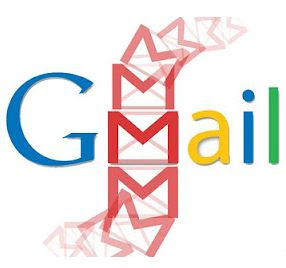Sunday, September 22, 2013
Here Is How Email Starts Fights
Wednesday, July 17, 2013
Gmail's Tabbed View: Thanks, But No Thanks
The idea is that your important items would be delivered to one tab. Email newsletters and other FYI information would be delivered to a different tab, etc. In all, the inbox would be spread across 5 tabs.
...if my email inbox was spread across 5 different tabs, I had to look 5 different places to be sure I had handled it all I gave the new design a try, and within a couple of days changed back. My experience, in short, was that if my email inbox was spread across 5 different tabs, I had to look 5 different places to be sure I had handled it all.
Regardless of how we arrange the inbox, one fundamental truth remains: In order to keep from being eaten alive by email, we must be handling it at least as fast as it comes in. Failure to do so means that the 100 emails in the inbox today turn into 300 by next week and over 1,000 by next month. Spreading them over 5 tab gives the impression of being able to see what's important and handle it now. We tell ourselves we will handle the rest "later." But "later" never comes, and the backlog grows.
Countless articles have been written warning people of the perils of interrupting the work at hand to glance at the latest email which has arrived. With part of our focus on our current work and part on the new email, we are ill-equipped to handle either one. We wind up reading and re-reading emails while making no progress on them.
What works is the discipline to ignore the inbox until you can devote full attention to it. Start at one end and work straight to the other end, making decisions about each email as you come to it before moving quickly to the next one. Seeing a list of 20 more emails below the one you are handling is good motivation to give that one the time it deserves and no more. It's hard to see how much is left when your work is spread across 5 tabs.
Gmail offers another option. It's been around since 2010 and works quite well. It's called "Priority Inbox." Priority Inbox presents all of your emails on one screen, but segments them into three groups. At the top are the emails Google has determined are important. At the bottom is a section Gmail calls "everything else." In the middle is a space where emails you have "starred" are grouped. That segmentation gives me all I need to see what might need my attention first or may need considerable time to handle, and what can be handled quickly and with no time deadline.
This video demonstrates the concept of the Gmail Priority Inbox.
Gmail learns which emails are important using criteria such as which ones you open and which ones you reply to. If Gmail makes a mistake, you manually mark an email as important or not important. In the future, Gmail will treat emails from that sender according to those preferences.
If you are a Gmail user, you can turn on Priority Inbox at any time. If you are using the new tabbed inbox, you can change to Priority Inbox. On the left-hand side of the screen, mouse over the "Inbox" label and click the drop-down arrow which appears. From the menu, choose "Priority Inbox."
On your mobile devices, go to the Gmail app. On the settings, tap on your email address. Select "Inbox type" and then "Priority Inbox."
At the end of the day, the entire inbox is empty, and I only have to look one place to be sure it's empty. If you are a Gmail user, I highly recommend Priority Inbox.
Friday, July 12, 2013
Room at the "In"?
In the “old days,” work showed up in few places. Check the mailbox at home and dump the contents into your in-box at home. Check your mailbox at work and dump the contents into your in-box. When you saw the bottom of the in-box, you could relax.
Getting “in” to “empty” was the name of the game. Getting “in” to “empty” is still the name of the game. What has changed is how many “ins” you have. Before you can get a handle on everything that calls for your attention, you have to first get a good idea of the number of “ins” and where they are. Ask yourself if you have:
…a mailbox at home for U.S. mail?
…a box at work where your receive mail and paper messages?
…voice mail at home?
…voice mail at work?
…voice mail on a cell phone?
…e-mail at home?
…e-mail at work?
…more than one e-mail account at either home or work?
…a notepad living by the phone?
…a fax machine?
…a bulletin board at work where information is posted?
…a work website you are expected to check?
…a legal pad where you take notes during meetings?
…information fed into Evernote?
…a memo pad in your pocket?
…a brief case or purse that collects papers?
...social media accounts to check?
...professional reading piling up in your reader feed?
You may have more in addition to those examples. Take a few minutes to sit down with pencil and paper. List the “ins” you have. If you get them all, the length of the list may surprise you. Each one is an opportunity for things to slip through the cracks. Use this list as a starter. Before you can organize all of your “ins” and have any hope of getting them to “empty,” first you have to know where they are.

Secondly, think about how many you can eliminate? While you may have five different e-mail accounts, tools such as Outlook or Gmail can be configured to check every e-mail account and dump them all into one place. If you have one notebook where you take notes during meetings and another for phone calls and another for meetings with clients, could you merge them into one book with every interaction in chronological order? Can we get rid of that bulletin board where current information is camouflaged by notices for meetings that happened four years, but nobody ever took them down? The fewer places you have to look, the less opportunity exists for the ball to be dropped.
Finally, Can we get rid of duplicate notices? If you have ever gotten a phone call asking if you got the faxed copy of the e-mail sent to both your home and work e-mail addresses, you know what I mean. You are looking at a noise-filled corporate culture that is out of control. The time spent to examine how information is communicated in the company and how it could be improved is a great investment of time.
Of course, we can’t roll back the clock to 1975 and the one in-box. We live in a world where information will continue to arrive in multiple places and in multiple forms. Trapping it all, funneling it into one place, and organizing it so that we clearly seeing our marching for the day…that’s the challenge for the 21st century knowledge worker.
How many "Ins" can you count in your own life? When you counted them, was the number a surprise?
Did you like this post? Click one of the small social media icons below to share with others. Feel free to leave a comment below with your own thoughts.
Monday, August 20, 2012
From Outlook to Gmail
Outlook has been my email client since 2002, and I used Outlook Express prior to that. Outlook was configured to check all of my email addresses, providing me a single place to look. Using a technique called "dag and drop," any email containing information about places I needed to be or things I needed to do could be dragged to the Calendar or Task buttons on Outlook. The program would create a new appointment or task, include the full text of the email in the note section, and allow me to edit the subject lines and set dates. After getting this information on my calendar or to-do list, I could delete the email. At the end of the day, the email Inox was empty. It is a system that has served me well, and Outlook was to thank for making it easy.
Once I started using the BlackBerry almost six years ago, I also received email from all of my email accounts on that device. If I was out of the office, I was still getting every email. The inconvenient part was that the same mechanism which allowed emails to download to both my computer and my BlackBerry also meant that anything I read and deleted on one device also had to be deleted on the other device.
Handling email from anywhere
I wanted a record of all email I sent housed in one place. For that reason, I established a system by which anytime I responded to or created an email on my BlackBerry, a copy would be sent to me. When I got to the office and downloaded email, there I would find the email I created and drag it to "Sent Items." Since all email was downloaded to both my Outlook and to my BlackBerry, every time I sent an email, a copy of that email would arrive on my BlackBerry almost immediately. I found myself having to purge email on the BlackBerry daily.
My all-cloud environment allows me a way to improve the "dual email" situation. Like Outlook, the setting in Gmail allow it to check all email accounts. If for some reason the account will not let Gmail check it, going to that account and setting it to forward a copy to Gmail will solve the problem. Between those two techniques, the result will be a system where all mail is available on Gmail.
Unlike Outlook, or any other email client, when I delete an email from Gmail, it will be gone on any other device the next time I check Gmail. If I reply to an email or compose an email in one place, that item will be available to me in the "sent items" no matter which device I am using. When my Inbox is empty on one device, it is empty on all devices.
"Drag and drop" equivalent
"Drag and drop" has been an attraction with Outlook that I would hate to lose. With Gmail, I have a similar capability:
- When reading an email which contains calendar information, I click "More " and select "Create an event."
- When reading an email which contains to-do information, I forward it to an address ToodleDo provided me. Anything sent to that address appears on ToodleDo.
As with previous posts, learning the common keyboard shortcuts is an important part of acquiring speed in Gmail:
- c composes a new email.
- / moves the cursor to the search window.
- j and k moves to the previous and next emails in the list, just as with Google Calendar and Google Contacts.
- x selects an email (puts a check in the box).
- # deletes an item which have been selected. Holding the Shift key is necessary.
- r replies to an email.
- f forwards an email.
- v moves a message to a folder by opening a list of available folders.
- Tab+Enter sends the email.
- . opens the "More" menu.
- ? shows the list of shortcuts. Hold the Shift key when pressing the "?" sign.
Before, my desktop computer was the hub of my email system. Messages read and replied to from my mobile device still had to be handled on the desktop computer. Now, email is handled from wherever I read it, whether on my desktop computer, laptop, tablet, phone, or a public computer.
Friday, April 13, 2012
Email++
Turn Emails into Tasks, Appointments, or Memos
Those who have heard me talk about getting information from email messages into your Outlook task list or calendar through "drag and drop" know what a valuable tool this is. Email++ has that same capability.
When are You Available?
Think of how many times someone emails trying to set a date and time for a meeting or appointment with you and wants to know when you are free. Supplying this information, particularly if you are working from your phone, can be a real research project. You wind up scrolling through your calendar, jotting down available blocks of time on paper, and then going back to the email to transfer what you had written on the paper.
With Email++ , while reading the email which asks about your availability, you simply scroll to the top of the message, click a icon on the upper right corner, and choose "Availability." Choose a date (it defaults to the current day) and select whether you are interested in the availability for that day or that week. Your results display on the screen along with a button to click which copies those results. Now, click to reply to the email and paste the results into the body of the message.
The programs setting allow you to define when your "work time" is, so that the program doesn't say you are available at 2:00 A.M. or on Saturday morning. You get to choose the earliest and latest times you allow for availability and the days of the week on which you work. That setting only needs to happen one time. Email++ takes it from there.
Where Am I?
The same icon which let you choose you availability will also let you find your location. Clicking the "My Location" button provides an option for your results to be your GPS location (if you are outdoors) or the location of the nearest tower. With one button, you can copy those results as well as paste them into an email message.
Auto-Preview
As email comes rolling in, you see an auto-preview, just like you see on Outlook. This feature is handy for those times you are expecting a particularly important email. Just as with Outlook, you can turn off this feature if you wish.
How Much Is It and Where Do I Get It?
At $4.99 (or $2.99 if you catch it on sale) this app is a steal. You can even try it for free. Read more here.You can download it here at BlackBerry App World.
Friday, March 23, 2012
Why I Write My E-Mail Backwards
How about this one: You write your subject line, but by the time you get through composing the e-mail, its various twists and turns have caused it to stray from what the subject line originally said.
To solve both problems, let's write the e-mail backwards.
Add Attachments
If the e-mail is going to have attachment, start by attaching however many you are going to have. You have just eliminated the possibility of forgetting them. If you are replying to or forwarding an e-mail and need to add attachments, do so before composing any text.
Compose the Text
Go to the body of the-mail and say what you are going to say. Front-load the message so the reader gets the idea immediately of what needs to happen.
Compose the Subject Line
Look at the e-mail you have written and sum it up in a subject line as descriptive as possible. Can the reader look at that subject line and know what it's going to mean to him/her? Many times, you will find you can write the entire e-mail with just the subject line!
Avoid subject lines such as "Important" or "Meeting." If you want to show an e-mail is important, use the "!" priority symbol your e-mail program provides. "Need your approval on this proposal by Friday" gets the point across much better than "Important." "Can you attend the XYZ meeting on the 13th at 9:00?" is much better than "Meeting." If we can look at the subject line and know we can quickly take care of it, it's just human nature to act on that e-mail.
If you are replying to an e-mail or forwarding one, is the present subject line still applicable? If not, change it to one which is (especially if the original was "Important" or "Meeting").
Address the E-Mail
You can send an e-mail even though you forgot an attachment. You can send an e-mail even if you forgot a subject. You can even hit the "Send" button by mistake before even composing a word of your text. But, you cannot send an e-mail without a properly-formatted e-mail address in the address line. Save this step for last.
Proof-read your e-mail. Double-check that the attachments are there. As the final step, address the e-mail. Now, you are ready to send!
Write your e-mail backwards. See if it doesn't help you escape some of those e-mail blunders.
Does anyone already do something along this line? What other suggestions might you want to add?
Wednesday, March 21, 2012
What Scares You? Could It Be Your E-Mail?
of that event.
E-mail is a challenge for all-too-many of us, but it does not have to be. By making decisions on each e-mail and using Outlook's drag and drop feature, an empty Inbox at the end of the day can be a reality.
Wednesday, February 22, 2012
A Better Way to Follow-Up on E-Mail
 What I Used to Do
What I Used to DoWhen you delegate a task by e-mail, the other person is responsible for some action. However, you want some trigger to remind you, on a specific date, to see whether the person has delivered. Checking up is not difficult; it's the remembering to check up that's tricky.
I used a simple technique very effectively. When I would send an e-mail delegating action to someone else, I would blind-copy myself. In other words, I would add my own e-mail address to the "bcc" line. A copy of the e-mail would be delivered to my Inbox. I would be shown as the sender. Because I was using the "bcc" line rather than the "cc" line, the recipient would not know I had copied myself.
When I sent the e-mail, I could forget about it and immediately move onto something else. The bcc e-mail sitting in my Inbox served as a reminder. I would generally allow that e-mail to remain in my Inbox until the end of the day.
At the end of the day, my practice was to drag that e-mail to the Task button, amend the subject as needed, set a due date, and save the task. When that date arrived, I would be looking at an entry on my task list to followup with the person.
The system worked great, and it is one I would recommend to anyone. But, you see this section is entitled "What I Used to Do." If it worked so well, why did I stop? The answer is simple...I improved upon it with a technique which required only one keystroke.
The Rule I Created...Enter the Tilde (~)
The tilde sign (~) is located on the upper left of your keyboard next the the "1." It is a character used in Spanish, and it happened to be a character I never used. Therefore, I selected that key as the one to help me with the job of follow-up on mails. (If you do use the tilde, pick another symbol which you do not use.)
In Outlook, I created a Rule. (Tools>Rules and Alerts) as outlined below:
- Under the "Start from a blank rule" heading, I chose "Check messages after sending."
- Click "Next."
- When the next box asked, "Which condition(s) do you want to check?" I selected "with specific words in the body."
- At the bottom of the screen, Step 2 asked me to edit the rule description by clicking an underlined value. I clicked the "specific words" hyperlink.
- When the box box appeared, I put the tilde sign (~) in the blank and clicked "Add" and then "OK."
- When that box closed, I clicked "Next."
- The next box asks, "What do you want to do with the message?" I checked, "move a copy to the specified folder."
- At the bottom of the screen, I was prompted to "Edit the rule description." I clicked the "specified" link, and on the next screen clicked on the picture of the Inbox. I then clicked "Next."
- I was presented with a screen which said "Are there any exceptions?" For me, there are none, so I simply clicked "Next."
- The next box asks for a name for the rule. I called mine "Delegated," and then clicked "Finish."
- I have now been returned to the "Rules and Alerts" screen where I click "Apply" and then "OK."
Below, you see how the rule reads when I click the "Rules and Alerts" from the "Tools" menu:
What I Do Now
Because of the rule I created in Outlook, anytime I send an e-mail that has the tilde sign (~) somewhere in the body, a copy of that e-mail instantly goes to my Inbox. On a day-to-day basis, whenever I create an e-mail that is delegating some task to someone and I want to later followup on it, I simply put that little tilde sign somewhere in the bottom. Usually, I stick it below the signature line. One keystroke...that's all it takes! The result is the same as putting myself in the bcc line. I can now go to something else. A copy of the e-mail goes to my Inbox. Later, as I am handling the rest of my e-mail , I see that e-mail, drag it to Tasks, and make a decision about when I want to see it again. I set a due date, along with amending the subject line, and save.
One keystroke and nothing falls through the cracks. That's easy enough I will actually do it!
Monday, February 20, 2012
How Do You Follow-Up on E-Mail?
This post examines one option, a free site called "followupthen.com." This short video explains the concept:
You do not even have to set up an account. All you have to do is remember the domain name. The thought process is to make a decision at the time you send the e-mail when you want to be reminded.
If this tool increases your productivity, by all means use it. My thinking, however, is that if you are using Outlook, you really do not need it. In the next post, I will show you what I think works much better.
Possible Problems
One of the scenarios in the video has you include followupthen.com in the cc line. If the person does not respond to your e-mail within the given time fame, followupthen.com automatically sends them a reminder. Sometimes this is a good thing, especially since it happens without your having to do anything.
Suppose, however, the person does respond via e-mail, but instead through a phone call or face-to-face interaction. Or, what if they create an entirely new e-mail rather than clicking "reply"? Followupthen.com would think they did not reply and would send the reminder. Not so good.
After sending your e-mail, suppose you wind up getting your information from another source, or you find you simply do not need the information after all. In these situations, you really don't care if the other person responds or not. Yet, followupthen.com is going to send both you and them the additional message. We already get too much e-mail without one adding more that is not needed.
Finally, what if the person does respond. I gave followup then a try. In my experiment, I sent two e-mails to a friend. I asked my friend to respond to one of them but not the other. I wanted to see exactly what follow-up then would do. I set the follow-up at 2 days.
As soon as I sent the e-mails, I received two e-mails from followupthen, one for each of the e-mails I had sent confirming they were delivered to their destination. Two days later, I received two e-mails. My friend also received two e-mails. The fact that my friend had replied to one of the e-mails had no effect on followupthen.
What About Delegation Through Other Means?
Not all of our delegation is through e-mail. What about the phone calls, face-to-face appointments, and meetings where tasks are delegated and a follow-up system is needed to be sure nobody drops the ball? Even if we use followupthen.com, we would still need another follow-up system to handle the items delegated through some avenue other than e-mail.
A Better Way
In the next post, I will show you how I handle follow-up. It uses one "rule" and the "tilde" sign (~) for anything I delegate through e-mail. The method for follow-up is the same regardless of whether I delegated by e-mail, phone, face-to-face, or smoke signals. And, if I want to see a quick list of everyone I am depending on to get back with about about something, I can get that list in a instant.
Wednesday, March 30, 2011
E-Mail Makes Us Stupid??
Is it really e-mail that is the culprit? I certainly don’t think so, at least not when e-mail is used correctly. E-mail can be one of the best tools we have going for us. We ignore it and take care of other business. At some point in the day, we turn our full attention to our e-mail, handle every message, and get “in” to “empty.”
Likewise, the cell phone can be a blessing. You can make calls from anywhere. The problem is people can track you down anywhere and at any time. (We have probably all had the experience of being in the restroom and hearing the phone ring in the next stall.) That’s where technology can become a curse.
Wednesday, February 16, 2011
On Getting from "In" to "Empty"
I met you January 21st. Here I sit, February 14th with a completely empty inbox in front of me. It took a while, but for the first time since I started e-mailing (maybe 14 years ago) I have been liberated. Not only is it stress-free to see an empty inbox, but it speeds up the performance time of my e-mail platform.
You were right Frank, and I would never have believed the benefits of emptying my inbox until I actually achieved it!
Thanks a million!
That sort of feedback means a great deal and illustrates how even one concept, used consistently, can make a big difference. I have returned after being out of town for two days. When I left, my inbox was clean. Now, there are 122 e-mails in my inbox with just the critical ones having been handled on the road from my BlackBerry.
One of the tasks for this morning is to get from 122 back to zero. We are all just a few days from being out of control. The good news is that in those times, we are also far from being right back on top...if getting control is the priority.
I always feel better when everything I have to do is visible on one list, worded clearly, with like items grouped together, and with the "fab 5" identified at the top of the list. An empty inbox...it's an sign that we are not just handling that which is screaming the loudest. It's a sign we control the whole picture, that we are giving each responsibility in our lives a little attention at just the right time, and that we are making it look easy.
Saturday, September 25, 2010
Google Priority Inbox...Do You Really Need It?
As the video demonstrates, mail is sorted into high priority and everything else with the idea being that you would handle the high priority items first and then everything else...let's see...when you "have time."
Here is my question, "How many 'low priority' tasks do you already have sitting around?" Do you really need more items in your already overgrown backlog? As soon as mail is marked "low priority" and we give ourselves permission to ignore it until we have more time, it becomes part of that haze that never has our full attention, yet constantly reminds us that something is being left undone.
There is a better way, and it consists of doing exactly the same thing with your e-mail inbox that you do with the mailbox that sits outside your house--empty it daily. Every day, we take the mail from the mailbox and then make decisions about each piece. Junk mail goes into the trash can immediately. Never in a million years would we make a pile of junk mail to go through later when we had more time. The pile would be so large we would never want to tackle it.
Getting the e-mail inbox empty is a matter of making decisions, making them one right after another, and making them quickly. Here is the drill I go through with every e-mail:
- Is this something for which there is no remaining value? Is so, hit "Delete."
- Is this something someone else should be handling? If so, forward the e-mail and include somewhere in that e-mail the tilde (~) sign. I have a rule written in Outlook that if an e-mail includes the tilde sign, a copy of that e-mail goes in my inbox. Point #4 discusses what to do with the copy.
- Does this information contain information about somewhere to be? If so, use the "drag and drop" feature on Outlook to create an appointment. Give the appointment a date and time. All of the details from the e-mail automatically appear in the note section of the appointment.
- Does the information relate to something to do? If what is needs to do is reply to the e-mail, and you can do so quickly, reply now. If the e-mail relates to something to do, and that something can be done quickly, go ahead and do it now. If the e-mail will take a little more attention, drag and drop the e-mail on the "Task" button, and Outlook creates a new task. Amend the subject line to clearly articulate the task. Then, ask the very important question, "When do I want to see this again?" Assign a start and due date based on the answer to that question.
- Is the information simply reference information? In other words, there is nothing that needs to be done right now or at any predictable time in the future, but it is information that if needed could be found quickly. Two options are available. One is to drag that information to the "Notes" icon. The other is save it on the computer's hard drive wherever similar information would be stored. For example, if I am sent an e-mail containing a lesson plan on the solar system, I would save it on the hard drive with other science lesson plans.
The neat thing is that once the decision has been made about what to do, the e-mail can be deleted. The inbox is empty! I don't know about you, but I would rather see an inbox that is empty rather than a growing stack of "low priority" e-mail.
Sunday, January 10, 2010
E-Mail Makes Us Stupid??
Technology—a valuable tool or terrible distraction? As technology becomes ever increasingly central in our culture, we had better determine its function.
Saturday, January 09, 2010
Getting from "In" to "Empty"
Decisions, Decisions
The key to getting an empty inbox is to simply make decisions about each and every item there. Therefore, make a practice of only looking at your e-mail when you have the time and energy to make those decisions. You are going to need to go from top to bottom and make small decisions at each turn.
Delete
It Much of your e-mail requires no action on your part other than briefly scan it and hit the delete key. Candidates include advertisements in which you have no interest, jokes, threads from e-mail discussion groups, and FYI courtesy copies. I find it helpful to sort the e-mail by “conversation.” All mail related to a single subject appears together. If the subject is of no interest, I delete the entire thread at one time.
Do It
Some e-mails require only a quick response. I recommend giving that response immediately and then deleting the mail if it is of no further value. What if the response is going to take some time, and possibly some research? In that case, I send a quick response to let the person know I received the message and will be getting back with them. Using Outlook, I drag the e-mail to the Task icon, assign a due date, and change the subject line as needed. I then delete the e-mail.
Schedule It
If the e-mail talks about somewhere I am supposed to be on a certain date and certain time, that information belongs on the calendar. I drag the e-mail to the Calendar button, which creates a new appointment. Adding a date and time, and then saving puts the appointment on my calendar. I still have access to all of the details in the e-mail. They show up in the note section of that appointment.
Delegate It
Perhaps someone else really needs to be handling this message. I forward the message the appropriate person. I want to be able to follow-up on whether the person performed the delegated task, so I create a reminder by dragging the e-mail to the Task button and creating a due date so that I see it again on the date I have chosen. Now, I delete the e-mail.
Save It
What if the information may be of lasting value? I can save the e-mail by going to the “File” menu and choosing “Save As.” I am able to choose the appropriate place on my computer. If the e-mail is something I need to save for documentation purposes, I go to the “Memos & Letters” folder I have created in “My Documents.” I name the file with the author’s last name, a hyphen, and a few words descriptive of the subject. I choose to save the message as a text file. After saving, I can then delete the e-mail. Perhaps the e-mail is a lesson plan. I would then save it with other lesson plans already stored electronically.
“In” Becomes “Empty”
The point is that a decision is made about each piece of e-mail, and that decision is made the first time the message is read. The basic decision is in which category a message falls: Delete, Do, Schedule, Delegate, or Save. After handling each item, “In" soon becomes “Empty.”
Monday, March 26, 2007
Bless are they who “bcc”
Today I received yet one more of those one-line e-mail messages that was sent to 130 other people. Of course, you know what happens when you print that message or forward that message to someone else, right? The one-line message is preceded by 130 e-mail addresses.
The solution to this problem is so simple. When sending to a message to a large number of people, instead of putting them in the “To” line, put them in the “Bcc” line. Everyone still gets the message, only they will not get the e-mail addresses of everyone else to whom the e-mail was sent. Just a quick solution to another one of life’s little annoyances.
Tuesday, January 16, 2007
What’s the strategy here?
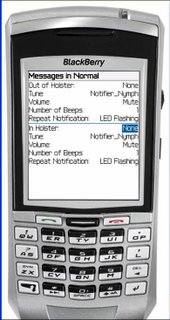
What’s the strategy here?
E-mail should be handled as a group several times a day—not every time one comes rolling in.
Monday, December 11, 2006
E-Mail best practice
 Scan the e-mails on your Blackberry for urgent messages and those you can respond to quickly.
Scan the e-mails on your Blackberry for urgent messages and those you can respond to quickly.Wait and handle the bulk of your e-mail on your computer.
Now, dump all of the e-mails from your Blackberry.
Thursday, December 07, 2006
Deleting a group of messages at one time
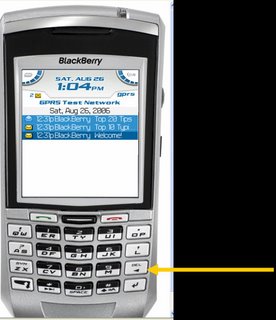
Want to get rid of a whole bunch of messages at one time?
Hold the “Shift” key and roll the track wheel.
Now, hit the “Del” key.
Deleting messages easily
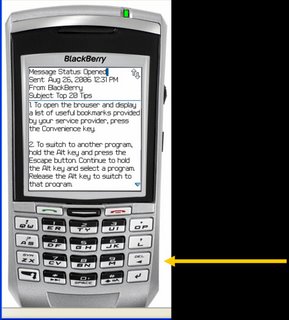
Done with the message? You can delete it by hitting the “Del” key.
There is no need to click the trackwheel and choose the delete option from there.
In fact, many of the tricks you will see here involve ways around using the trackwheel.
Sunday, November 26, 2006
E-mail--scrolling a screen at a time
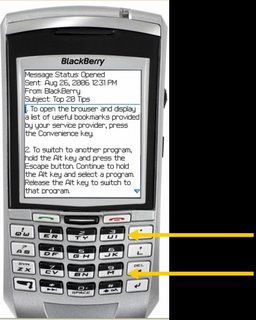
As you read the e-mail, you can scroll the track wheel OR you can hit “M” to jump down a screen or “U” to jump up a screen.