Outlook has been my email client since 2002, and I used Outlook Express prior to that. Outlook was configured to check all of my email addresses, providing me a single place to look. Using a technique called "dag and drop," any email containing information about places I needed to be or things I needed to do could be dragged to the Calendar or Task buttons on Outlook. The program would create a new appointment or task, include the full text of the email in the note section, and allow me to edit the subject lines and set dates. After getting this information on my calendar or to-do list, I could delete the email. At the end of the day, the email Inox was empty. It is a system that has served me well, and Outlook was to thank for making it easy.
Once I started using the BlackBerry almost six years ago, I also received email from all of my email accounts on that device. If I was out of the office, I was still getting every email. The inconvenient part was that the same mechanism which allowed emails to download to both my computer and my BlackBerry also meant that anything I read and deleted on one device also had to be deleted on the other device.
Handling email from anywhere
I wanted a record of all email I sent housed in one place. For that reason, I established a system by which anytime I responded to or created an email on my BlackBerry, a copy would be sent to me. When I got to the office and downloaded email, there I would find the email I created and drag it to "Sent Items." Since all email was downloaded to both my Outlook and to my BlackBerry, every time I sent an email, a copy of that email would arrive on my BlackBerry almost immediately. I found myself having to purge email on the BlackBerry daily.
My all-cloud environment allows me a way to improve the "dual email" situation. Like Outlook, the setting in Gmail allow it to check all email accounts. If for some reason the account will not let Gmail check it, going to that account and setting it to forward a copy to Gmail will solve the problem. Between those two techniques, the result will be a system where all mail is available on Gmail.
Unlike Outlook, or any other email client, when I delete an email from Gmail, it will be gone on any other device the next time I check Gmail. If I reply to an email or compose an email in one place, that item will be available to me in the "sent items" no matter which device I am using. When my Inbox is empty on one device, it is empty on all devices.
"Drag and drop" equivalent
"Drag and drop" has been an attraction with Outlook that I would hate to lose. With Gmail, I have a similar capability:
- When reading an email which contains calendar information, I click "More " and select "Create an event."
- When reading an email which contains to-do information, I forward it to an address ToodleDo provided me. Anything sent to that address appears on ToodleDo.
As with previous posts, learning the common keyboard shortcuts is an important part of acquiring speed in Gmail:
- c composes a new email.
- / moves the cursor to the search window.
- j and k moves to the previous and next emails in the list, just as with Google Calendar and Google Contacts.
- x selects an email (puts a check in the box).
- # deletes an item which have been selected. Holding the Shift key is necessary.
- r replies to an email.
- f forwards an email.
- v moves a message to a folder by opening a list of available folders.
- Tab+Enter sends the email.
- . opens the "More" menu.
- ? shows the list of shortcuts. Hold the Shift key when pressing the "?" sign.
Before, my desktop computer was the hub of my email system. Messages read and replied to from my mobile device still had to be handled on the desktop computer. Now, email is handled from wherever I read it, whether on my desktop computer, laptop, tablet, phone, or a public computer.
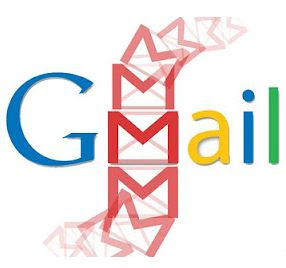
No comments:
Post a Comment