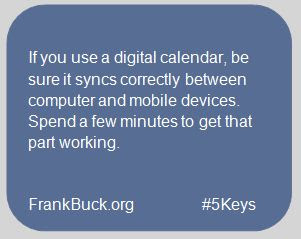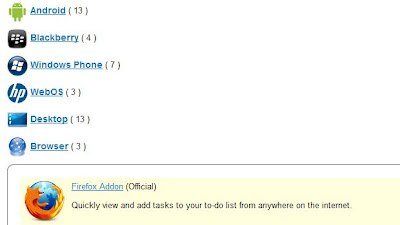Chairing District Accreditation teams, delivering software training, and conducting workshops have brought me in contact with schools and school personnel in a number of states. As we talk about technology, the topic is invariably raised of just what percentage of households has Internet access. We have sound educational objectives that involve student use of the Internet at home. Yet, we hesitate to move forward because of those who “don’t have the Internet.”
The discrepancies between the libraries in large cities and those in small towns are enormous. So too are the discrepancies between resources in affluent versus poverty-ridden schools. The great equalizer is the Internet. The Internet is the same in the Library of Congress as it is in the library down the street.
We must re-frame the question from, “Do you have Internet access?” to “How do you have Internet access?” Do you have access at home? If not, what about at work? Can you get to a public library on a regular basis? Can you go to a neighbor’s house?
As long as we operate in a mode that assumes part of our population will not access the Internet, we can never fully use this tool in the homework or projects we assign. We further the disconnect that so many see between our educational system and how the real world operates.
People generally rise to the expectations set before them. If we proceed with the assumption that our students can gain Internet access, they will find a way. If we proceed with the assumption that our parents can gain Internet access, they will find a way. Our communication methods can become more streamlined. Our assignments and the resources required to complete them can mirror how resources are used in the real world to solve problems. In short, we can move to a new level.
At the same time, we tend to rely on the crutches that are available to us. As long as you give me water wings, I don't have to learn to swim. As long as you let me keep the training wheels, I don't have to really learn to ride the bike. As long as you continue to send me a paper copy of everything, I never have to figure out a way to become one of the "digital haves."
When we continue to make allowances for those who have yet to make joining the “digital haves” a priority, we become part of the problem. We send the message that access to the unlimited body of knowledge available with a few mouse clicks is just not that important. Perhaps it’s time to take away the water wings. Perhaps it’s time to take away the training wheels. Perhaps it’s time to stop duplicating every digital communication with a paper copy.
Let’s change the conversation. As we move through 2013, let's refuse to allow a segment of the population to ignore a tool that holds so much potential. No longer ask the question, “Do you have the Internet?” Assume the answer to be "Yes." The only question is the “How?”
Wednesday, January 30, 2013
Of Water Wings and Bicycles and the "Digital Haves"
Monday, January 28, 2013
Excerpt from "Free Tech Tools for a More Productive New Year"
We have one more week left in "Get Organized Month," a time for us to roll up our sleeves and jump into one of the most popular News Years resolutions: Get Organized! A year ago, Eye on Education and I kicked off celebrated with an hour-long webinar entitled "Free Tech Tools for a More Productive New Year."
Eye on Education is allowing everyone to re-live a portion of that webinar for free by visiting their blog. You can see that particular post here .
You can also watch the except below. I would encourage you to visit the Eye on Education blog if you are not already familiar with it. You will find resources from many authors.
reQall was providing us with voice-input capabilities before Siri or similar apps. Since reQall does not require a smartphone, those who use a feature phone can use reQall as a way to get thought out of their head and unto their email.
The world of technology changes rapidly. One of those changes impacts this video. The address to set up the reQall described in the video has changed slightly. It used to be http://reqall.com. Now, that address is http://reqall.com/app.
I hope you enjoy this excerpt!
Has anything happened this month to help YOU get a little more organized?
Eye on Education is allowing everyone to re-live a portion of that webinar for free by visiting their blog. You can see that particular post here .
You can also watch the except below. I would encourage you to visit the Eye on Education blog if you are not already familiar with it. You will find resources from many authors.
reQall was providing us with voice-input capabilities before Siri or similar apps. Since reQall does not require a smartphone, those who use a feature phone can use reQall as a way to get thought out of their head and unto their email.
The world of technology changes rapidly. One of those changes impacts this video. The address to set up the reQall described in the video has changed slightly. It used to be http://reqall.com. Now, that address is http://reqall.com/app.
I hope you enjoy this excerpt!
Has anything happened this month to help YOU get a little more organized?
Friday, January 25, 2013
Free PFD File Conversion (and 50 More )
I am always glad to know about sites which offer free solutions to common problems.I am equally glad to pass that knowledge along to readers. Recently, I received an email letting me know about a site which converts PDF documents to Word.
The site is http://convertpdftoword.org. I tried it, and was impressed with the results. While you can sign up for a free account, registration is not necessary to use the site. You navigate to the document you wish to convert and supply your email address. I received an email in less than two minutes with a link to download my converted document. When I opened the document, it appeared perfect.
In September 2010, I reviewed another PDF to Word converter in this post. That site and the one just experienced operate in a virtually identical fashion. The only difference is the one I had reviewed in 2010 asks you to complete a CAPTCH and this one does not.
My exploration got even better. I noticed in the upper-left corner a link labeled "in conjunction with Cometdocs.com." When I clicked that link, I was taken to a more robust site at the URL Cometdocs.com. I read the FAQ tab and found Cometdocs offers over 50 online conversions, also for free.
The site is http://convertpdftoword.org. I tried it, and was impressed with the results. While you can sign up for a free account, registration is not necessary to use the site. You navigate to the document you wish to convert and supply your email address. I received an email in less than two minutes with a link to download my converted document. When I opened the document, it appeared perfect.
In September 2010, I reviewed another PDF to Word converter in this post. That site and the one just experienced operate in a virtually identical fashion. The only difference is the one I had reviewed in 2010 asks you to complete a CAPTCH and this one does not.
My exploration got even better. I noticed in the upper-left corner a link labeled "in conjunction with Cometdocs.com." When I clicked that link, I was taken to a more robust site at the URL Cometdocs.com. I read the FAQ tab and found Cometdocs offers over 50 online conversions, also for free.
I Googled Cometdocs and found this review done on Lifehacker in April 2009. The review was positive. My experience has also been positive. So, I offer these sites to you and hope they will increase your productivity.
After you have had a chance to take these sites for a test drive, I would be interested in what you think. If you know of other sites which offer similar capabilities, I would be glad to hear about them.
Wednesday, January 23, 2013
Patience is Doing Something Else in the Process
We live in a world of “hurry up and wait.” It happens when we show up for the medical appointment on time, only to realize the doctor is running an hour behind. It happens when we arrive at the airport with plenty of time to navigate security, and find out the flight has been delayed.
“Wait time” is a real force in our lives. Add it all together, and it amounts to a huge time sink which can turn a good day sour. On the other hand, wait time provides pockets of unexpected discretionary time. How we use it is determined by how we prepare for it.
I am actually writing this article at a national conference waiting for the next session to begin. I fully expect to wait for the shuttle that will take me from the hotel to the airport, and then more wait time before boarding the plane. Without a doubt, I will have an hour and a half on the plane. Add it all together, and I am looking at three to four hours of wasted time...or I am looking at three to four hours where I can accomplish something of value. What determines which of the outcomes will be true?
Reading Material at Hand
When magazines arrive at my house, they go in a wooden letter tray beside my desk. I maintain a list of books I want to read and check them out from the library. They also go in that letter tray.
Before I leave my house, if there is any chance I will have wait time, I grab a book or several magazines. The spare minutes are plugged with reading I wanted to do anyway. People ask me, “How do you stay on top of all of the reading material?” Now you have my answer.
Build the List
While reading material is great for filling the gaps, it is by no means the only option. As subjects for future blog posts come to mind, they are trapped on a list. When I have wait time, I can choose a topic from the list and compose a new blog post or newspaper article. What you are reading now is a good example. My smartphone’s task list holds URLs for websites I want to examine in further detail. In fact, everything I have to do, no matter how large or small, regardless of how urgent or how far in the future, is trapped on that list.
In my posts earlier this month on Toodledo, I talked about having my list sorted by due date. Whatever is overdue is at the top; whatever is scheduled for far in the future is at the bottom. Simply changing the due date on an item allows it to be moved up or down the list. I never have to rewrite a list. Searching for a word produces every item containing that word. If I search for the word “blog,” I see an idea for future blog posts sorted by due date.
When waiting time presents itself, I can quickly find those things I wanted to do anyway and could be doing right then. I turn potentially wasted time into productive time.
How do you handle waiting time?
Monday, January 21, 2013
Getting Your Google Calendar to Sync
If you use a Google Calendar and the calendar on your computer is successfully syncing with your mobile devices, you can stop reading now. This post is not for you. However, if you use a calendar on your phone, but your digital calendar is only on your phone, this post can make a difference for you every day. If you are maintaining a Google Calendar on your computer, and you are also entering the same data on your mobile device with two thumbs, this post is also for you.
A calendar which syncs between your computer and mobile devices is something that is great if it's working...and extremely frustrating if it's not. The same holds true for having tasks, contacts, and notes , but those are other posts for others days. Today, we address the calendar.
When life is coming at you, and there is limited time to tinker with the technology, very talented people find themselves "getting by" by doing double entry on computer and phone, printing a calendar from the computer to use when out of the office, or simply trying to remember what was on the computer back at the office. Worse yet, they get used to this madness and never take the time to get the technology working correctly. It is something they will get to when "things settle down." In practice, "things" rarely settle down, especially when time-wasters are built into the system. With a sigh, they say that just "live with it," and continue to live with data which does not sync and calendars they can't fully trust.
If the last couple of paragraphs describe you, read on. Rather that reinvent the wheel by keying step-by-step instructions, I have found where others have already doen the work. In this outstanding article entitled "How to Sync Google Calendar to iOS, Android, and Windows Phone," you will get those detailed instructions for Android, Apple, and Windows Phone and see what you need to do whether you are working with an Exchange server or not.
Michael Hyatt writes a great blog and is a very tech-savvy person. In one of his posts, however, he expresses his own frustration with getting his iPhone to sync with his Google Calendar. If Michael Hyatt can run into problems, don't feel bad if you do as well. Michael went a step further and provided step-by-step instruction for what worked for him, including extensive screen shots. If you are an iPhone user, I recommend you read Michael's post, "How to Setup Google Calendar on Your iPhone."
As I poll participants in my workshops, a huge shift has occurred over the last 5 years in the percentage of people whose calendars reside on their phones rather than on paper. Smartphones are ubiquitous for school administrators and business executives. The compactness, ability to view data in a variety of forms, the search function, and alarms has made us fans of having the calendar on our phones.
Where do you stand? Are you an early adopter who has been syncing a digital calendar with a mobile device since before the new millennium? Are you a more recent convert to the digital calendar, but your sync process is working great? Are you in the group this post targets—someone who would love for the syncing to work, but it's just not? Are you a paper planner devote, possibly looking into whether or not you want to take the digital plunge? I would be interested in hearing your story. Please leave me a comment.
A calendar which syncs between your computer and mobile devices is something that is great if it's working...and extremely frustrating if it's not. The same holds true for having tasks, contacts, and notes , but those are other posts for others days. Today, we address the calendar.
When life is coming at you, and there is limited time to tinker with the technology, very talented people find themselves "getting by" by doing double entry on computer and phone, printing a calendar from the computer to use when out of the office, or simply trying to remember what was on the computer back at the office. Worse yet, they get used to this madness and never take the time to get the technology working correctly. It is something they will get to when "things settle down." In practice, "things" rarely settle down, especially when time-wasters are built into the system. With a sigh, they say that just "live with it," and continue to live with data which does not sync and calendars they can't fully trust.
If the last couple of paragraphs describe you, read on. Rather that reinvent the wheel by keying step-by-step instructions, I have found where others have already doen the work. In this outstanding article entitled "How to Sync Google Calendar to iOS, Android, and Windows Phone," you will get those detailed instructions for Android, Apple, and Windows Phone and see what you need to do whether you are working with an Exchange server or not.
Michael Hyatt writes a great blog and is a very tech-savvy person. In one of his posts, however, he expresses his own frustration with getting his iPhone to sync with his Google Calendar. If Michael Hyatt can run into problems, don't feel bad if you do as well. Michael went a step further and provided step-by-step instruction for what worked for him, including extensive screen shots. If you are an iPhone user, I recommend you read Michael's post, "How to Setup Google Calendar on Your iPhone."
As I poll participants in my workshops, a huge shift has occurred over the last 5 years in the percentage of people whose calendars reside on their phones rather than on paper. Smartphones are ubiquitous for school administrators and business executives. The compactness, ability to view data in a variety of forms, the search function, and alarms has made us fans of having the calendar on our phones.
Where do you stand? Are you an early adopter who has been syncing a digital calendar with a mobile device since before the new millennium? Are you a more recent convert to the digital calendar, but your sync process is working great? Are you in the group this post targets—someone who would love for the syncing to work, but it's just not? Are you a paper planner devote, possibly looking into whether or not you want to take the digital plunge? I would be interested in hearing your story. Please leave me a comment.
Friday, January 18, 2013
Get Organized With Toodledo (Part 6)
Today, we complete a series of posts about using digital to-do lists in general,and using Toodledo in particular.If you are just joining us, I encourage you to begin reading with the post dated January 7 and work up to this post. Today, we wind up our discussion by showing you shortcuts for getting information into Toodledo.
Bookmarklet
On the Toodledo website, click the "Tools" tab and click on "Browser Plugin." You will see instructions to click on the Toodledo Bookmarklet and drag it to your bookmarks toolbar.
What does this bookmarklet do for you? In short, it provides you a quick way to get information into Toodledo without your even being on the Toodledo website. Simply click the Toodledo Bookmarklet and you will be able to add a to-do, set start and due dates, set a repeating pattern, etc. It also automatically copies the URL you are on and pastes it in the note section.
 That last trick comes in very handy. Think of how many times you are visiting a website and want to read the page you are on at a later time. Clicking the Toodledo Bookmarklet copies the URL in the note section. You can then word the task accordingly, something like, "Review this article about productivity." Set a date, save, and you don't have to think about it anymore. On the appropriate date, you will see a reminder to read the article. The URL, a clickable link, will be there for you to access your reading material.
That last trick comes in very handy. Think of how many times you are visiting a website and want to read the page you are on at a later time. Clicking the Toodledo Bookmarklet copies the URL in the note section. You can then word the task accordingly, something like, "Review this article about productivity." Set a date, save, and you don't have to think about it anymore. On the appropriate date, you will see a reminder to read the article. The URL, a clickable link, will be there for you to access your reading material.
Firefox addon
If you use Firefox as your browser, there is a Toodledo add-on which may be of interest. Click the "Tools" tab and select "3rd Party Tools." On the next screen, click the link for "Browser" and look for the "Firefox Addon."
With the addon installed, I can create a new Toodledo task from anywhere in my browser. I hold the "Ctrl" and "Alt" keys and hit the letter "a." A new task is created. The basic differences between this and the bookmarklet are that with the add-on 1) nothing is automatically copied to the note section; and 2) no default dates are added. You must remember to complete them.
One of those little rules of life is that which is easy gets done. So, our challenge is making getting habits as easy to do as possible. If we want people to use a to-do list, then we have to make input easy. Either one of these two tools is designed to do just that.
Now that you have read this series on digital to-do lists, focusing on Toodledo, I would be happy to entertain questions, hear your suggestions, and respond to your comments.
Bookmarklet
On the Toodledo website, click the "Tools" tab and click on "Browser Plugin." You will see instructions to click on the Toodledo Bookmarklet and drag it to your bookmarks toolbar.
What does this bookmarklet do for you? In short, it provides you a quick way to get information into Toodledo without your even being on the Toodledo website. Simply click the Toodledo Bookmarklet and you will be able to add a to-do, set start and due dates, set a repeating pattern, etc. It also automatically copies the URL you are on and pastes it in the note section.
 That last trick comes in very handy. Think of how many times you are visiting a website and want to read the page you are on at a later time. Clicking the Toodledo Bookmarklet copies the URL in the note section. You can then word the task accordingly, something like, "Review this article about productivity." Set a date, save, and you don't have to think about it anymore. On the appropriate date, you will see a reminder to read the article. The URL, a clickable link, will be there for you to access your reading material.
That last trick comes in very handy. Think of how many times you are visiting a website and want to read the page you are on at a later time. Clicking the Toodledo Bookmarklet copies the URL in the note section. You can then word the task accordingly, something like, "Review this article about productivity." Set a date, save, and you don't have to think about it anymore. On the appropriate date, you will see a reminder to read the article. The URL, a clickable link, will be there for you to access your reading material.Firefox addon
If you use Firefox as your browser, there is a Toodledo add-on which may be of interest. Click the "Tools" tab and select "3rd Party Tools." On the next screen, click the link for "Browser" and look for the "Firefox Addon."
With the addon installed, I can create a new Toodledo task from anywhere in my browser. I hold the "Ctrl" and "Alt" keys and hit the letter "a." A new task is created. The basic differences between this and the bookmarklet are that with the add-on 1) nothing is automatically copied to the note section; and 2) no default dates are added. You must remember to complete them.
One of those little rules of life is that which is easy gets done. So, our challenge is making getting habits as easy to do as possible. If we want people to use a to-do list, then we have to make input easy. Either one of these two tools is designed to do just that.
Now that you have read this series on digital to-do lists, focusing on Toodledo, I would be happy to entertain questions, hear your suggestions, and respond to your comments.
Wednesday, January 16, 2013
Get Organized With Toodledo (Part 5)
If you are finding this blog for the first time, I encourage you to scroll back to Monday of last week and read each of the posts between that day and today. We have been using Toodledo as an example of a good digital to-do list. The data lives "in the cloud" and can be accessed from your computer, any of your mobile devices, and can be accessed from any computer with Internet access by logging into your account.
Get email from "in" to "empty" every day
Too many people suffer from an email Inbox that resembles a bottom-less pit. Much of the email represents things they need to do, even though what needs to be done won't happen for days or weeks. So, the email sits there, a constant reminder of what can't be done right now.
Toodledo offers a very simple way around this problem. When you create your account, you are assigned an email address. You will find this address by clicking on the "Tools" tab, then clicking on "More." One of the choices you will see on the next page is "Email Access." Click the "Configure" link you see on that panel. Here you will see your Toodledo email address. Be sure the box marked "Enable e-mail importing" is checked.
You will want to highlight and copy that email address. Go to your contacts and add a new contact called something like "Toodledo Tasks." In the email address field of this contact, paste your Toodledo email address and save.
From this point on, when you receive an email that embeds a "to-do," forward the email message to that Toodledo email address. The information shows up in Toodledo. The subject of the email will show up as the name of the task. The entire body of the email shows up in the note section of the task in Toodledo.You can use this technique whether you are reading email on your computer, one of your mobile devices, or from a public computer. If you have the ability to forward an email message, you have the ability to get that email into Toodledo.
Before sending, you can do some editing which gets the task to show up in Toodledo the way you wish. First, you can edit the subject line so that it better spells out what you need to do. Secondly, you can instruct Toodledo as to what start and due dates to assign. If I include in the subject line >1/21/13, Toodledo assigns a start date of January 21, 2013. Including in the subject line #1/21/13 sets a due date January 21, 2013. If I do not specify a due date, my due date defaults to today. Finally, I can edit the body of the email so that when I start to do the task, I will have the information I need. I can add additional information, delete superfluous information, and leave intact the information from the email which will help me complete the task.
The concept is that when you identify the emails that contain "to-dos" and get those into your to-do list, you have all the reminder you need. You no longer need to have the email in your Inbox as a reminder to do the task. You can file the email if you need to retain it for documentation purposes or simply delete it.
If you are an Outlook user, there is a similar technique. Read my post on "Getting from 'In' to 'Empty.'" If you use another web-based to-do list, look for a way to forward email to that list.
On Friday, we conclude this discussion with a couple of tools which make it easier to get tasks into Toodledo.
How many emails do you have in your Inbox right now? How do you keep from being overwhelmed by email?
Get email from "in" to "empty" every day
Too many people suffer from an email Inbox that resembles a bottom-less pit. Much of the email represents things they need to do, even though what needs to be done won't happen for days or weeks. So, the email sits there, a constant reminder of what can't be done right now.
Toodledo offers a very simple way around this problem. When you create your account, you are assigned an email address. You will find this address by clicking on the "Tools" tab, then clicking on "More." One of the choices you will see on the next page is "Email Access." Click the "Configure" link you see on that panel. Here you will see your Toodledo email address. Be sure the box marked "Enable e-mail importing" is checked.
You will want to highlight and copy that email address. Go to your contacts and add a new contact called something like "Toodledo Tasks." In the email address field of this contact, paste your Toodledo email address and save.
From this point on, when you receive an email that embeds a "to-do," forward the email message to that Toodledo email address. The information shows up in Toodledo. The subject of the email will show up as the name of the task. The entire body of the email shows up in the note section of the task in Toodledo.You can use this technique whether you are reading email on your computer, one of your mobile devices, or from a public computer. If you have the ability to forward an email message, you have the ability to get that email into Toodledo.
Before sending, you can do some editing which gets the task to show up in Toodledo the way you wish. First, you can edit the subject line so that it better spells out what you need to do. Secondly, you can instruct Toodledo as to what start and due dates to assign. If I include in the subject line >1/21/13, Toodledo assigns a start date of January 21, 2013. Including in the subject line #1/21/13 sets a due date January 21, 2013. If I do not specify a due date, my due date defaults to today. Finally, I can edit the body of the email so that when I start to do the task, I will have the information I need. I can add additional information, delete superfluous information, and leave intact the information from the email which will help me complete the task.
The concept is that when you identify the emails that contain "to-dos" and get those into your to-do list, you have all the reminder you need. You no longer need to have the email in your Inbox as a reminder to do the task. You can file the email if you need to retain it for documentation purposes or simply delete it.
If you are an Outlook user, there is a similar technique. Read my post on "Getting from 'In' to 'Empty.'" If you use another web-based to-do list, look for a way to forward email to that list.
On Friday, we conclude this discussion with a couple of tools which make it easier to get tasks into Toodledo.
How many emails do you have in your Inbox right now? How do you keep from being overwhelmed by email?
Monday, January 14, 2013
Get Organized With Toodledo (Part 4)
Today's post is the 4th part in a series on Toodledo. Last week, we discussed how to create an account and download apps to mobile devices, examined the mechanics of entering tasks, and began looking at strategy you will use on a daily basis. Today, we continue that discussion on strategy.
We all need a "Master List"
We all need a place for those tasks for which there is no particular date associated. We don't have to do them today, this week, or possibly even this month. We simply want to accomplish them sometime and need a place to record them so we don't forget them.
 My "Master List" is simply part of my one and only list on Toodledo. I assign a due date of the last day of the month for these types of tasks. When I find myself with extra time, I can scroll to the last day of the month and see a host of low-priority items I can tackle. There is no chance I will forget them, because when the last day of the month comes and their due dates have arrived, those items will be staring me in the face.
My "Master List" is simply part of my one and only list on Toodledo. I assign a due date of the last day of the month for these types of tasks. When I find myself with extra time, I can scroll to the last day of the month and see a host of low-priority items I can tackle. There is no chance I will forget them, because when the last day of the month comes and their due dates have arrived, those items will be staring me in the face.
In much the same way, we have those items that do not have to be done today, but we hope to accomplish them this week. I tend to assign a due date of Friday for those items. If I am working ahead during the week, I know that scrolling to Friday will provide low-priority tasks which I can tackle.
What's a good day of the week for you to run errands? Perhaps Saturday? Or perhaps it's a weekday between the time you drop the kids at an activity and return to pick them up an hour later. Whatever the answer is for you, when an errand comes to mind, put it in Toodledo and assign a due date of whatever day is generally your best day to run errands. When that day arrives, all of your errands are together.
Searching
Perhaps the chief way in which a digital list separates itself from a paper one is the ability to search. I may add tasks to my list to discuss with "Jim," not knowing exactly when I will talk to him. That's OK. When Jim comes walking through the door unexpectedly or calls on the phone, I can quickly summon every task I wish to discuss.
I click in the search window (or simply hit "f" for"find") and enter the word "Jim." I now see a list of every item containing "Jim" in order by due date.
If I want to make a series of phone calls, I can easily pull all of the phone calls from my list. I am consistent about putting the word "call" in every task that involves a phone call. Searching for the word "call" gives me a list of all of the phone calls I need to make.
In my community, Walmart is the place to get...well...just about everything. When I realize we are low on AA batteries, I add a new tasks which says: "Walmart-AA batteries." Saturday is a good errand day for me, so I add a due date of Saturday. But what if we happen to be running errands another day? I search for "Walmart" and see a list of everything I need there, sorted by due date.
Other people owe us things. They borrow our belongs, and we expect them to be returned. We order goods from companies, and expect to receive those goods. We leave phone messages and email messages. We expect those messages to be returned.
In each of those examples, the responsibility belongs to someone else, yet we want to be able to hold them accountable if they don't come through in a timely fashion. How can we keep track of what other people are supposed to do?
Thirty years ago, my organizational system consisted of tickler files and a memo pad in my pocket. Whenever someone owed me something, I jotted on the next blank sheet in the memo pad the words "expect to receive" along with the name of the person and what they owed me. I then threw that little piece of paper in the tickler file for when I wanted to see it again.
After a while, "expect to receive" was shortened to "ETR," and that abbreviation has lived on until today. Now, when I want to see a complete list of everything everybody owes me, I enter "ETR" in the search window. There's my list in order by due date.
Realize the strategy I am talking about can be used not only with Toodledo, but with any good digital to-do list. All you need are the ability to assign due dates, sort the list by due date, assign repeating tasks, put additional information in a note section attached to the task, and search. If you are using another list manager and like it, simply incorporate the strategy I am giving you with that software.
Is email overwhelming you? In the next post, we will show you how Toodledo can help you get from "in" to "empty" every day.
Do you use a digital to-do list? If so, please tell me about it.
We all need a "Master List"
We all need a place for those tasks for which there is no particular date associated. We don't have to do them today, this week, or possibly even this month. We simply want to accomplish them sometime and need a place to record them so we don't forget them.
 My "Master List" is simply part of my one and only list on Toodledo. I assign a due date of the last day of the month for these types of tasks. When I find myself with extra time, I can scroll to the last day of the month and see a host of low-priority items I can tackle. There is no chance I will forget them, because when the last day of the month comes and their due dates have arrived, those items will be staring me in the face.
My "Master List" is simply part of my one and only list on Toodledo. I assign a due date of the last day of the month for these types of tasks. When I find myself with extra time, I can scroll to the last day of the month and see a host of low-priority items I can tackle. There is no chance I will forget them, because when the last day of the month comes and their due dates have arrived, those items will be staring me in the face.In much the same way, we have those items that do not have to be done today, but we hope to accomplish them this week. I tend to assign a due date of Friday for those items. If I am working ahead during the week, I know that scrolling to Friday will provide low-priority tasks which I can tackle.
What's a good day of the week for you to run errands? Perhaps Saturday? Or perhaps it's a weekday between the time you drop the kids at an activity and return to pick them up an hour later. Whatever the answer is for you, when an errand comes to mind, put it in Toodledo and assign a due date of whatever day is generally your best day to run errands. When that day arrives, all of your errands are together.
Searching
Perhaps the chief way in which a digital list separates itself from a paper one is the ability to search. I may add tasks to my list to discuss with "Jim," not knowing exactly when I will talk to him. That's OK. When Jim comes walking through the door unexpectedly or calls on the phone, I can quickly summon every task I wish to discuss.
I click in the search window (or simply hit "f" for"find") and enter the word "Jim." I now see a list of every item containing "Jim" in order by due date.
If I want to make a series of phone calls, I can easily pull all of the phone calls from my list. I am consistent about putting the word "call" in every task that involves a phone call. Searching for the word "call" gives me a list of all of the phone calls I need to make.
In my community, Walmart is the place to get...well...just about everything. When I realize we are low on AA batteries, I add a new tasks which says: "Walmart-AA batteries." Saturday is a good errand day for me, so I add a due date of Saturday. But what if we happen to be running errands another day? I search for "Walmart" and see a list of everything I need there, sorted by due date.
Other people owe us things. They borrow our belongs, and we expect them to be returned. We order goods from companies, and expect to receive those goods. We leave phone messages and email messages. We expect those messages to be returned.
In each of those examples, the responsibility belongs to someone else, yet we want to be able to hold them accountable if they don't come through in a timely fashion. How can we keep track of what other people are supposed to do?
Thirty years ago, my organizational system consisted of tickler files and a memo pad in my pocket. Whenever someone owed me something, I jotted on the next blank sheet in the memo pad the words "expect to receive" along with the name of the person and what they owed me. I then threw that little piece of paper in the tickler file for when I wanted to see it again.
After a while, "expect to receive" was shortened to "ETR," and that abbreviation has lived on until today. Now, when I want to see a complete list of everything everybody owes me, I enter "ETR" in the search window. There's my list in order by due date.
Realize the strategy I am talking about can be used not only with Toodledo, but with any good digital to-do list. All you need are the ability to assign due dates, sort the list by due date, assign repeating tasks, put additional information in a note section attached to the task, and search. If you are using another list manager and like it, simply incorporate the strategy I am giving you with that software.
Is email overwhelming you? In the next post, we will show you how Toodledo can help you get from "in" to "empty" every day.
Do you use a digital to-do list? If so, please tell me about it.
Friday, January 11, 2013
Get Organized With Toodledo (Part 3)
This post is part of a series on Toodledo. In Monday's post, we discussed how to create an account and download apps to mobile devices. On Wednesday, we examined the mechanics of entering tasks. Today, we begin looking at strategy you will use on a daily basis.
 The most important thing is to assign a due date to every task. You will sort your tasks by due date, thereby putting those with the oldest due dates at the top of the list and those with due dates the farthest in the future at the bottom of the list.
The most important thing is to assign a due date to every task. You will sort your tasks by due date, thereby putting those with the oldest due dates at the top of the list and those with due dates the farthest in the future at the bottom of the list.
When it comes to completing what's on our plates, our eyes are often bigger than our stomachs. The same holds true with our to-do lists. Tasks can take longer to complete than we thought. Interruptions happen. At the end of the day, tasks that were due today remain undone. Do we reassign due dates?
My answer to that question is "no." The due dates I assign are self-imposed. In assigning them, I leave myself some cushion, so that if I get behind, I am still OK. If there is a true deadline for a task, I include something like "DEADLINE JANUARY 25" in the task line. I even put this notice in capital letters.
Look for the "Fab 5"
At the beginning of each day, I scan the list, starting with items due today and working my way up to the very top. What I am looking for are the "Fab 5," the five items most critical for me to accomplish that day. Generally, I am going to find those items in one of two places. I usually find them already towards the top of the list. They were the top items which were left undone from yesterday. The other "Fab 5" candidates tend to come from those items due today. Sometimes tasks cannot be done until a certain day, yet when that day arrives, it is important they are done on that day. I simply change the start and due date on such an item so that it sorts to the top of the list.
Group related items
As for the rest of the items, I want to group them so they get done as quickly as possible. Making a number of phone calls back-to-back as businesses are opening would be one example. Running a number of errands would be another. I would like to see these similar items grouped together. Assigning the same due date to the group achieves this end. When you look at my list, you may see the "Fab 5" with a due date of five days ago, tasks I want to handle during the early morning assigned due dates of four days ago, tasks I want to accomplish as a group in the late morning given due dates of three days ago, etc.
As you see, I am not terribly concerned with having tasks appear as being past due. The dates simply serve as a way for me to order the list.
Next week, we will discuss those items which do not have a firm due date associated with them. We will examine how to find anything easily and how this capability will help you throughout each day. Finally, we will examine a couple of neat tools which allow you to get information into Toodledo without even being on that site.
 The most important thing is to assign a due date to every task. You will sort your tasks by due date, thereby putting those with the oldest due dates at the top of the list and those with due dates the farthest in the future at the bottom of the list.
The most important thing is to assign a due date to every task. You will sort your tasks by due date, thereby putting those with the oldest due dates at the top of the list and those with due dates the farthest in the future at the bottom of the list.When it comes to completing what's on our plates, our eyes are often bigger than our stomachs. The same holds true with our to-do lists. Tasks can take longer to complete than we thought. Interruptions happen. At the end of the day, tasks that were due today remain undone. Do we reassign due dates?
My answer to that question is "no." The due dates I assign are self-imposed. In assigning them, I leave myself some cushion, so that if I get behind, I am still OK. If there is a true deadline for a task, I include something like "DEADLINE JANUARY 25" in the task line. I even put this notice in capital letters.
Look for the "Fab 5"
At the beginning of each day, I scan the list, starting with items due today and working my way up to the very top. What I am looking for are the "Fab 5," the five items most critical for me to accomplish that day. Generally, I am going to find those items in one of two places. I usually find them already towards the top of the list. They were the top items which were left undone from yesterday. The other "Fab 5" candidates tend to come from those items due today. Sometimes tasks cannot be done until a certain day, yet when that day arrives, it is important they are done on that day. I simply change the start and due date on such an item so that it sorts to the top of the list.
Group related items
As for the rest of the items, I want to group them so they get done as quickly as possible. Making a number of phone calls back-to-back as businesses are opening would be one example. Running a number of errands would be another. I would like to see these similar items grouped together. Assigning the same due date to the group achieves this end. When you look at my list, you may see the "Fab 5" with a due date of five days ago, tasks I want to handle during the early morning assigned due dates of four days ago, tasks I want to accomplish as a group in the late morning given due dates of three days ago, etc.
As you see, I am not terribly concerned with having tasks appear as being past due. The dates simply serve as a way for me to order the list.
Next week, we will discuss those items which do not have a firm due date associated with them. We will examine how to find anything easily and how this capability will help you throughout each day. Finally, we will examine a couple of neat tools which allow you to get information into Toodledo without even being on that site.
Wednesday, January 09, 2013
Get Organized With Toodledo (Part 2)
In the last post, we discussed why you need a digital to-do list, how to establish an account with Toodledo, and how to acquire apps for your mobile devices which sync with Toodledo. If you are transitioning from another digital list, you saw a link to a post which will help with the transition. In this post, we examine some basic navigation.
Entering and searching for tasks
 First, how do you get tasks into the software? Click on the box marked "Quick Add Task." Key your task and hit "Enter." That's it. Start dates and due dates are automatically assigned according to whatever you put in your settings. I have mine set to the start and due dates defaulting to "Today." If you click the "Add Task" button, you have the ability to assign a start date and due date, as well as enter as much information as needed into the note section.
First, how do you get tasks into the software? Click on the box marked "Quick Add Task." Key your task and hit "Enter." That's it. Start dates and due dates are automatically assigned according to whatever you put in your settings. I have mine set to the start and due dates defaulting to "Today." If you click the "Add Task" button, you have the ability to assign a start date and due date, as well as enter as much information as needed into the note section.
Second, how do you find something you have entered? On the right-hand side of the screen is a search window. Enter your search term and press "Enter." Toodledo filters the list to just the tasks which include the search term in the name of the task. Erasing your term from the search window returns you to the full list.

A much more robust search is available by clicking "Search" in the left-hand pane. Here, you can look for text that is in the note section of a task, find tasks with a certain repeating pattern, or use any combination of filters. Clicking on "Main" and "All Tasks" returns you to the normal view.
Learn the keyboard shortcuts
Learning common keyboard shortcuts will save time every single day over performing those same functions with the mouse:
What about speed?
With a web-based tool, you may be concerned with the time required for the site to refresh when you make changes. This area is another where Toodledo shines. Toodledo only writes back to the server when you manually refresh the page or when you close the window to exit Toodledo.
When you manually reload the page, the changes are read by the server, and you see a very different look when the page refreshes. Tasks which were marked complete have now disappeared. New tasks now appear in correct chronological order by due date. Tasks whose due dates were changed now appear in the correct chronological positions.
In the next post, we will begin examining strategies for using Toodledo on a daily basis.
Entering and searching for tasks
 First, how do you get tasks into the software? Click on the box marked "Quick Add Task." Key your task and hit "Enter." That's it. Start dates and due dates are automatically assigned according to whatever you put in your settings. I have mine set to the start and due dates defaulting to "Today." If you click the "Add Task" button, you have the ability to assign a start date and due date, as well as enter as much information as needed into the note section.
First, how do you get tasks into the software? Click on the box marked "Quick Add Task." Key your task and hit "Enter." That's it. Start dates and due dates are automatically assigned according to whatever you put in your settings. I have mine set to the start and due dates defaulting to "Today." If you click the "Add Task" button, you have the ability to assign a start date and due date, as well as enter as much information as needed into the note section.Second, how do you find something you have entered? On the right-hand side of the screen is a search window. Enter your search term and press "Enter." Toodledo filters the list to just the tasks which include the search term in the name of the task. Erasing your term from the search window returns you to the full list.

A much more robust search is available by clicking "Search" in the left-hand pane. Here, you can look for text that is in the note section of a task, find tasks with a certain repeating pattern, or use any combination of filters. Clicking on "Main" and "All Tasks" returns you to the normal view.
Learn the keyboard shortcuts
Learning common keyboard shortcuts will save time every single day over performing those same functions with the mouse:
- f moves the cursor to the search window. Think of it as standing for "find."
- n moves the cursor to the new task box. Hit "n," start typing, and when you hit "Enter," the task is in Toodledo. The start and due dates will be automatically assigned according to what you established in your Toodledo settings.
- z opens/hides the note section of the entire task list. For me, this feature is a great help. By hitting "z" once, I can scroll down the page and see all of the notes which accompany all of my tasks.
- r reloads the page.
- ? opens the list of shortcuts. You do not have to press "Shift" when pressing the "?" key.
What about speed?
With a web-based tool, you may be concerned with the time required for the site to refresh when you make changes. This area is another where Toodledo shines. Toodledo only writes back to the server when you manually refresh the page or when you close the window to exit Toodledo.
- You will notice when you add a new task, it is placed right at the top of the list in green, regardless of the start and due dates.
- When you check a task off as "done," a check appears in the box, but the task remains visible.
- When you change the due date on a task, you see the new date, but the task remains in the same position.
When you manually reload the page, the changes are read by the server, and you see a very different look when the page refreshes. Tasks which were marked complete have now disappeared. New tasks now appear in correct chronological order by due date. Tasks whose due dates were changed now appear in the correct chronological positions.
In the next post, we will begin examining strategies for using Toodledo on a daily basis.
Monday, January 07, 2013
Get Organized With Toodledo (Part 1)
At the heart of any good time management system is a "to-do" list. Having one central place which traps all of our commitments prevents missed deadlines, forgotten items, and the embarrassing moments which accompany them. It allows us to see our goals and the steps toward their accomplishment, make choices as what to do in what order, and even decide what commitments need to be postponed or eliminated so that good work can be replaced by better work.
What form should my list take?
The debate over paper versus digital systems continues. I was a paper planner devotee for over a decade and then adopted a digital system over a decade ago, so I have lived in both worlds. In today's world, I could not handle the volume and complexity of my work without a digital system.
The advantages of a digital system
Much of the information which in turn triggers action on our part arrives digitally. It arrives in emails. It arrives in articles read on the Internet. It arrives in social media. With a digital system, what arrives in digital form stays in a digital form. I can copy and paste a URL into the note section of a task. When it's time to do the task, I am one click away from seeing the supporting information. I can take emails which embed something I need to do and quickly move them to my task list.
With a digital system, no task is ever re-written. My list is sorted by due date. As plans and priorities change, changing the due dates of tasks rearranges them so that what I need to be doing now is at the top of the list.
To-do lists which are complete also tend to be long. That's simply a function of lives which are rich with plans, and it's certainly not a bad thing. When you want to find a particular task, or check to be sure you added a particular task to your list, how can you find it amongst all of the other tasks? A digital system allows you to search both the task line and information in the note section so you can put your hands on any piece of information instantly.
The case for Toodledo
There are plenty of good digital to-dos lists. Outlook was my preference for over 10 years. I wanted to move to one which is cloud based, would sync easily with any smartphone, and would be as powerful as Outlook. Toodledo fills the bill, and does it on my computer for free. The tablet and phone apps with which it syncs are only a few bucks.
You can go to Toodledo.com and set up an account in a few minutes. If you have your list in another digital list manager and want to move it to Toodledo, you will find helpful information in a post I wrote in August 2012. The software offers a number of features I do not use. The "priority" field, "hot list," and "starred items" are available, but I don't find I need them. If I look at my list daily and edit due dates to move items up or down the list, that's enough for me.
Click on "Settings" in the upper left corner of the Toodledo screen, and you can set the controls as desired. Here is how I have set mine:
The only other settings are located on the toolbar next to the "Quick Add Task" blank. You probably want to uncheck "Recently Completed Tasks" so that your view is not cluttered with tasks you completed days ago. Go ahead and check "Negative Priority Tasks." Even though I don't use priorities, checking this box might keep some tasks from being filtered out. Do you want your list to show items whose start dates have not yet arrived? If so, leave "Future Tasks" checked. If it is unchecked and you search for a task, the search will not find it if its start date is sometime in the future. As a general rule, I leave that box checked.
Syncing Toodledo with mobile devices
Once you have created a Toodledo account and established your settings, download to each of your mobile devices an app which will sync with Toodledo. On the Toodledo website, click the "Tools" tab. You will find apps for each platform which sync with Toodledo.
My choice for the Android is the Ultimate To-Do List, which I purchased from the Google Play Store. This app was $5, although you can try it free for 14 days before purchasing. It is highly customizable, and I have been happy with the choice. Since that time, Toodledo came out with its own app for Android. On my tablet, I have a Toodledo app at a cost of $5.
If you are going to use a digital to-do list, being able to sync it with at least one mobile device is essential. You do not want to be tied to your computer in order to see your list. You also do not want to be required to print or hand-copy items from your computer in order to have them when you are out and about.
The information in this post gets your account established and software available to you on your devices. In the next post, we will look at basic navigation in Toodledo.
What form should my list take?
The debate over paper versus digital systems continues. I was a paper planner devotee for over a decade and then adopted a digital system over a decade ago, so I have lived in both worlds. In today's world, I could not handle the volume and complexity of my work without a digital system.
The advantages of a digital system
Much of the information which in turn triggers action on our part arrives digitally. It arrives in emails. It arrives in articles read on the Internet. It arrives in social media. With a digital system, what arrives in digital form stays in a digital form. I can copy and paste a URL into the note section of a task. When it's time to do the task, I am one click away from seeing the supporting information. I can take emails which embed something I need to do and quickly move them to my task list.
With a digital system, no task is ever re-written. My list is sorted by due date. As plans and priorities change, changing the due dates of tasks rearranges them so that what I need to be doing now is at the top of the list.
To-do lists which are complete also tend to be long. That's simply a function of lives which are rich with plans, and it's certainly not a bad thing. When you want to find a particular task, or check to be sure you added a particular task to your list, how can you find it amongst all of the other tasks? A digital system allows you to search both the task line and information in the note section so you can put your hands on any piece of information instantly.
The case for Toodledo
There are plenty of good digital to-dos lists. Outlook was my preference for over 10 years. I wanted to move to one which is cloud based, would sync easily with any smartphone, and would be as powerful as Outlook. Toodledo fills the bill, and does it on my computer for free. The tablet and phone apps with which it syncs are only a few bucks.
You can go to Toodledo.com and set up an account in a few minutes. If you have your list in another digital list manager and want to move it to Toodledo, you will find helpful information in a post I wrote in August 2012. The software offers a number of features I do not use. The "priority" field, "hot list," and "starred items" are available, but I don't find I need them. If I look at my list daily and edit due dates to move items up or down the list, that's enough for me.
Click on "Settings" in the upper left corner of the Toodledo screen, and you can set the controls as desired. Here is how I have set mine:
The only other settings are located on the toolbar next to the "Quick Add Task" blank. You probably want to uncheck "Recently Completed Tasks" so that your view is not cluttered with tasks you completed days ago. Go ahead and check "Negative Priority Tasks." Even though I don't use priorities, checking this box might keep some tasks from being filtered out. Do you want your list to show items whose start dates have not yet arrived? If so, leave "Future Tasks" checked. If it is unchecked and you search for a task, the search will not find it if its start date is sometime in the future. As a general rule, I leave that box checked.
To the immediate right of the "Show" dropdown is the spot where you will tell Toodledo how to sort your tasks. As already discussed, you are going to want to sort by due date.
Syncing Toodledo with mobile devices
Once you have created a Toodledo account and established your settings, download to each of your mobile devices an app which will sync with Toodledo. On the Toodledo website, click the "Tools" tab. You will find apps for each platform which sync with Toodledo.
My choice for the Android is the Ultimate To-Do List, which I purchased from the Google Play Store. This app was $5, although you can try it free for 14 days before purchasing. It is highly customizable, and I have been happy with the choice. Since that time, Toodledo came out with its own app for Android. On my tablet, I have a Toodledo app at a cost of $5.
If you are going to use a digital to-do list, being able to sync it with at least one mobile device is essential. You do not want to be tied to your computer in order to see your list. You also do not want to be required to print or hand-copy items from your computer in order to have them when you are out and about.
The information in this post gets your account established and software available to you on your devices. In the next post, we will look at basic navigation in Toodledo.
Wednesday, January 02, 2013
Why Get Organized?
When I conduct workshops, I often ask participants, “Why would you want to come to something like this? Why would you turn out for a workshop about organization and time management?” Here are some of the answers I get…
Among the top resolutions every year is to “get organized.” If that one is on your list, I invite you to follow this blog. We examine the little things you can do which make big differences at work and at home. Maybe this year, you really will keep that resolution to “get organized”!
- Less stress. According to WebMD, seventy-five to 90% of doctor’s office visits are stress related. Too many people can’t sleep and often wake up in the middle of the night concerned about what may have been forgotten. They live with this gnawing sense there is something important they should be doing, but they have no idea what it is.
- Feeling of being “in control.” The organized person has a place for everything. What has to be done is neatly trapped in a system, either paper or digital. This person sees everything which needs to be done, examines the time available, and makes choices as to what to do today, and what can wait.
- Life becomes easier. We can feel victims of the demands placed upon us. We can feel pulled in all directions. Approach the day with a plan and work the plan. Don’t be afraid to decline a request for your time. Leverage available technology to increase efficiency.
- You get more done. How many times do you get home from the store only to realize you forgot something? Back in the car and back to the store you go. Work from a list. Organize that list so like items are grouped together and can therefore be completed quicker. Use those random bits of time to knock off some of the small items from your list you would have to do at some point anyway.
- The important things get done. All tasks are not created equal. Identify the ones which provide the biggest payoff and “front load” the day with them. In the words of Goethe, “Things which matter most must never be at the mercy of things which matter least.”
- You save money. Do you buy items because you can’t find the ones you already own? Do you lose gift cards and let valuable coupons expire simply because you didn’t realize you had them. Are you spending money on home repairs because you neglect preventive maintenance? When you are organized, you can throw it all in your system and receive reminders at the appropriate times.
- You can find things. Benjamin Franklin’s advice, “A place for everything, everything in its place,” is as applicable today as it was then. How much time do we spend looking for car keys, important papers, a particular article of clothing, or that book we just knew we had? If we take seconds to make decisions about logical places to put our belongings, we save hours in retrieving them later.
- Others can count on you. Do you know people who operate their lives from three calendars yet can’t fully trust any of them? Has past experience taught you without a reminder call, they are apt to be a “no show” for their appointments or walk in a half-hour late with the same lame excuses? When you are organized, when you have a system in place, you see your commitments in a timely fashion. You are able to come through. You teach other people they can count on you.
- You are ready to take advantage of new opportunities. Opportunity knocks not once, but many times. Are we ready to answer? Do you know someone who is mired in details, is always pushing a deadline, and who just seems to constantly be running behind? Know what your commitments are, know where you stand on each one, and work ahead of deadlines. At that point, you are well-positioned to answer when opportunity knocks.
- You feel better about yourself. This one is my favorite. When you are organized, when you are on top of your game, you simply feel better about yourself. Another New Year is upon us.
Among the top resolutions every year is to “get organized.” If that one is on your list, I invite you to follow this blog. We examine the little things you can do which make big differences at work and at home. Maybe this year, you really will keep that resolution to “get organized”!
Subscribe to:
Comments (Atom)