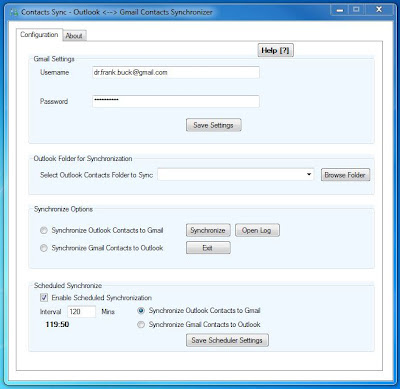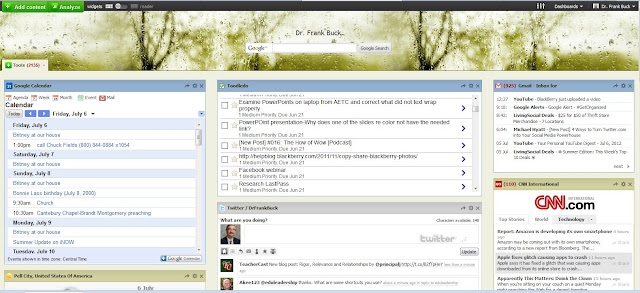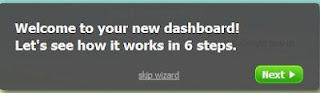Making input an a small piece of glass as fast as input on a full qwertyui keyboard is an ongoing challenge. Predictive text, some which not only predicts the word you are typing, but also the next word, Swype, and voice-enabled searches provide several solutions. Now, Google is providing one more.
I just enabled "Handwrite" on my Android phone. Handwrite is a brand new feature which provides an additional input option when searching on your mobile device.
I went to Google.com on my phone's browser and tapped the "Settings" option at the bottom of the screen. On the next screen is an option to enable Handwrite. After saving the setting and refreshing the screen, Handwrite was ready.
Now, when I go to Google.com on my phone, in the lower right-hand corner is a a small script "g." Tapping it starts Handwrite. With my finger, I can write my search terms anywhere on the screen. Google changes the handwriting into text in the search window. A space bar appears at the bottom of the screen which can be used to help the search understand where one word leaves off and the next begins. The accuracy of the search is determined by how accurately Google reads the handwritten text, so being half-way legible is important.
I did not find the Handwrite option on my BlackBerry Playbook. A little research revealed that Handwrite is available on on Android phones from 2.3 up, Android tablets from 4.0 and, and Apple iOS 5. Handwrite is supported in 27 languages.
I still prefer the voice search. However, background noise, or being in
an environment where you must be quiet, sometimes prevent it.
Tuesday, July 31, 2012
Monday, July 30, 2012
Sometimes You Move Your Own Cheese
Newsletters subscribers started this month by reading how Google Moved My Cheese. August will be about how I moved my own cheese. Finding a balance between sticking with things which work and being open to something potentially better is always tricky. There will be lot of content, so hang on...
Friday, July 27, 2012
Update for Contacts Sync
In February 2012, I composed this post about a program called "Contacts Sync." The free program syncs your Outlook Contacts with Google Contacts. The reason I downloaded it was the BlackBerry PlayBook 2.0 update had just been released, with that update featuring a native Contacts application. The application pulls together all contacts along with Facebook, Twitter, and LinkedIn contacts.
I have experienced no problems with Contacts Sync; however I received the following email the other day:
Hi,
Thanks for downloading Contacts Sync. If you had difficulty in using our software, then please download this new version and try.
Direct Link to Download Contacts Sync New version - v2.8 (Freeware)
What's New:
Always open Log file to check for any errors.
Direct Link to Download Contacts Sync New version - v2.8 (Freeware)
If you are unable to make it work, we are available by email and online chat to assist you. Reply to this email with your query or chat with us online by clicking on "Live Help" button on Contacts Sync website.
Online Support / FAQ
Visit Contacts Sync website and click "Support and FAQ" link and get answers/solutions to common errors, including a solution to securely overcome Outlook Security Warning (if you get one).
If you use Contacts Sync to synchronize your Outlook Contacts with Google Contacts, you may want to try the download.
The native Contacts on the PlayBook combines all of my Facebook, Twitter, and Linkedin data with my Outlook Contacts. Each person has one record which displays all of the information I have on them from each of those four sources.
I have experienced no problems with Contacts Sync; however I received the following email the other day:
Hi,
Thanks for downloading Contacts Sync. If you had difficulty in using our software, then please download this new version and try.
Direct Link to Download Contacts Sync New version - v2.8 (Freeware)
What's New:
- Tray icon animation during sync operation
- Click on tray icon anytime to get sync status
- Minimize/Maximize and Exit anytime during sync
- Proxy support - option to use default system proxy or enter your own
- Bug Fix: Outlook RPC error, Rel/Label error during sync
Always open Log file to check for any errors.
Direct Link to Download Contacts Sync New version - v2.8 (Freeware)
If you are unable to make it work, we are available by email and online chat to assist you. Reply to this email with your query or chat with us online by clicking on "Live Help" button on Contacts Sync website.
Online Support / FAQ
Visit Contacts Sync website and click "Support and FAQ" link and get answers/solutions to common errors, including a solution to securely overcome Outlook Security Warning (if you get one).
If you use Contacts Sync to synchronize your Outlook Contacts with Google Contacts, you may want to try the download.
Wednesday, July 25, 2012
Want to Have This Blog Come to Your E-Mail?
As always, thanks for reading this blog. In the almost eight years of its existence, the positive comments have let me know that what is being written here makes a difference.
Who do you know that would benefit from reading this blog but has not been introduced to it? Why not take a moment to compose a email, include the link, and send it to one or more friends.
An easy way to make sure you and your friends never miss a post is to subscribe by e-mail. You will see toward the top of the sidebar a subscription box. Enter and submit your email address. That's it! When a new post appears on this blog, it will appear in your email.
Right now, while you are thinking about it, send that email. I hope others thank you for it.
Who do you know that would benefit from reading this blog but has not been introduced to it? Why not take a moment to compose a email, include the link, and send it to one or more friends.
An easy way to make sure you and your friends never miss a post is to subscribe by e-mail. You will see toward the top of the sidebar a subscription box. Enter and submit your email address. That's it! When a new post appears on this blog, it will appear in your email.
Right now, while you are thinking about it, send that email. I hope others thank you for it.
Monday, July 23, 2012
HootSuite Adds Automatic Scheduling
The world of technology is filled with surprises, some good and some bad. I wrote earlier this month about the bad surprise I received when I opened my iGoogle page. This past week, I was delighted by an enhancement in HootSuite.
I use HootSuite to organize my Twitter feed. I also use it when I compose tweets, because it allows me to schedule a date and time for that tweet to post. HootSuite also allows me to schedule the same information to post on Facebook at that same date and time. Furthermore, HootSuite provides me a little "Hootlet," which resides on my browser's toolbar. When I read an article on the Internet and decide at that moment I want to share with others, I click the Hootlet. A box populates with the title and URL for the article. I then designate whether I want to it to post to Twitter, Facebook, or both, as well as choosing the date and time.
HootSuite made things even easier. They have introduced "AutoSchedule." Instead of choosing a date and time, HootSuite will handle that decision for me, scheduling my tweet to post at what it says are the best times. I do not fully understand the algorithm it uses. I do know that the best times to post on Twitter (between around 9:00-3:00) and the best times to post on Facebook (early evening) are different. So far, I am seeing that if I schedule a tweet to post on both platforms, HootSuite assigns one time for it to post on Twitter and a different time for Facebook.
The new AutoSchedule feature in HootSuite will sound a great deal like a service called "Buffer," which also schedules your Twitter posts. Buffer is free for up to 10 tweets scheduled at any one time. The HootSuite AutoSchedule imposes no such restrictions.
Technology is full of surprises. This one is very welcomed, and one I see myself using extensively to simplify life for me, and to offer an better experience for those who follow my posts on Twitter and Facebook.
I use HootSuite to organize my Twitter feed. I also use it when I compose tweets, because it allows me to schedule a date and time for that tweet to post. HootSuite also allows me to schedule the same information to post on Facebook at that same date and time. Furthermore, HootSuite provides me a little "Hootlet," which resides on my browser's toolbar. When I read an article on the Internet and decide at that moment I want to share with others, I click the Hootlet. A box populates with the title and URL for the article. I then designate whether I want to it to post to Twitter, Facebook, or both, as well as choosing the date and time.
HootSuite made things even easier. They have introduced "AutoSchedule." Instead of choosing a date and time, HootSuite will handle that decision for me, scheduling my tweet to post at what it says are the best times. I do not fully understand the algorithm it uses. I do know that the best times to post on Twitter (between around 9:00-3:00) and the best times to post on Facebook (early evening) are different. So far, I am seeing that if I schedule a tweet to post on both platforms, HootSuite assigns one time for it to post on Twitter and a different time for Facebook.
The new AutoSchedule feature in HootSuite will sound a great deal like a service called "Buffer," which also schedules your Twitter posts. Buffer is free for up to 10 tweets scheduled at any one time. The HootSuite AutoSchedule imposes no such restrictions.
Technology is full of surprises. This one is very welcomed, and one I see myself using extensively to simplify life for me, and to offer an better experience for those who follow my posts on Twitter and Facebook.
Friday, July 20, 2012
Great Book for Writers
Writing is something we learn as small children and continue to craft for a lifetime. In today's world, where ordinary people communicate to the world through social media, good writing is more important than ever.
I recently read On Writing Well: The Classic Guide to Writing Nonfiction by William Zinsser. This post is really one I am writing to myself, one where I am simply listing some of the points that got my attention. While many are no "news flash," they provide clarity in areas where writers often err.
Sentence Structure:
Paragraph Structure:
Punctuations:
I was fortunate to have some great English teachers along the way. We all need review to keep bad habits from creeping into our writing. On Writing Well provides a good start.
Has anyone else read this book? What other books do you recommend for improving the craft of writing?
I recently read On Writing Well: The Classic Guide to Writing Nonfiction by William Zinsser. This post is really one I am writing to myself, one where I am simply listing some of the points that got my attention. While many are no "news flash," they provide clarity in areas where writers often err.
Sentence Structure:
- Wordiness—Strip sentences to remove all unneeded words.
- Length—Keep sentences short.
- Voice—Use active voice.
- "That" versus "which"—Use "that" unless it makes the meaning ambiguous. If the sentence needs a comma to achieve its meaning, use "which."
- Sexism—Instead of "him," use "we" or "our." Use plurals, so that later in the sentence, the pronoun will be "them" instead of "him."
Paragraph Structure:
- Sequence—The first sentence is the most important one. It must lead you to the next sentence, the second sentence to the third, and so forth.
- Mood—Alert the reader to mood changes as soon as possible. The following words at the beginning of the thought accomplish this purpose: but, yet, however, nevertheless, still, instead, thus, therefore, meanwhile, now, later, today. The last four in the list are helpful because they establish a time frame for the reader.
- Troublesome though—When a passage is giving trouble, leaving it out altogether is often the best idea.
Punctuations:
- Adverbs—Most adverbs are unnecessary.
- Adjectives—Most adjectives are also unnecessary.
- Qualifiers—Prune the "little qualifiers" such as "a bit," "a little," "pretty much," "kind of," "sort of," "rather," "quite," "very," "too," "in a sense," etc.
- Exclamation—Use exclamations only to achieve a certain effect. Do not use them to illustrate something cute or funny or to make a joke. Humor is achieved by understatement.
- Semicolon—Use a semicolon to provide the "on the one hand"; "on the other hand" balance to sentences.
- Dash—Use a dash amplify or justify the first part of the sentence. Use a pair of dashes —one before and one after a group of words—to enclose a thought which would otherwise require parentheses.
- Colon—Use a colon to introduce a list.
I was fortunate to have some great English teachers along the way. We all need review to keep bad habits from creeping into our writing. On Writing Well provides a good start.
Has anyone else read this book? What other books do you recommend for improving the craft of writing?
Wednesday, July 18, 2012
Need a Free Plagiarism Checker?
Plagiarism has been the scourge of English teachers for generations. With the advent of the Internet, the problem of plagiarism has only become worse.
Face it, back in the days when term papers were produced on a typewriter, the plagiarizer had to do a little work. If you were going to lift someone's words, you at least had to go to the trouble of typing them onto your paper. In fact, it was often just as easy to paraphrase, to combine ideas from multiple sources, and to insert some of your own thoughts as it was to blindly steal word-for-word from another source.
Today, the easiest thing is to copy entire paragraphs or pages from a single source and paste them into ones own paper. With this temptation. what is a teacher to do?
Problems caused by technology often have their solutions with technology. If technology is encouraging plagiarism, let's use technology to solve plagiarism.
A free site called Plagiarisma.Net gives the teacher a way to spot-check student work.Copy and paste a selection from a student's submission into the site and watch the results. You will see URLs for the various pieces of text which were plagiarized.
It's just enough help to the teacher battle the problem a good Google search can cause. It may be just enough to keep students from replying on a cut-and-paste to pass for a term paper.
Face it, back in the days when term papers were produced on a typewriter, the plagiarizer had to do a little work. If you were going to lift someone's words, you at least had to go to the trouble of typing them onto your paper. In fact, it was often just as easy to paraphrase, to combine ideas from multiple sources, and to insert some of your own thoughts as it was to blindly steal word-for-word from another source.
Today, the easiest thing is to copy entire paragraphs or pages from a single source and paste them into ones own paper. With this temptation. what is a teacher to do?
Problems caused by technology often have their solutions with technology. If technology is encouraging plagiarism, let's use technology to solve plagiarism.
A free site called Plagiarisma.Net gives the teacher a way to spot-check student work.Copy and paste a selection from a student's submission into the site and watch the results. You will see URLs for the various pieces of text which were plagiarized.
It's just enough help to the teacher battle the problem a good Google search can cause. It may be just enough to keep students from replying on a cut-and-paste to pass for a term paper.
Monday, July 16, 2012
Myfaves as a Possible Homepage
During my search for an iGoogle replacement, I looked at Myfav.es. The service is ridiculously simple. The video below explains how to use it. If you blink, you will miss it:
See what I mean.
I created an account, and here is what I produced in just a few minutes.:
If Myfave.es were my homepage, then each time I open my browser on any of my devices, I would see this array of icons. Clicking on any one would take me to that site.
The only control you will see is a cog in the lower right corner. When you click it, you can add a featured site, click "All Sites" to choose from a wide array of sites (Google Calendar, Evernote, Fox News, etc.), or "Create a Fave." The "Create a Fave" option lets you choose an ion and assign any URL to it.
Once you have added an icon to your page, mousing over the bottom of the icon displays a cog that allows you to flip the icon over and either change its URL or delete it.
What I Like About Myfav.es
What I Don't Like About Myfav.es
You must click on an icon to see anything. With iGoogle or Netvibes, we have a "dashboard" where we can read a great deal of information without ever leaving that page. Clicking one of the gadgets/widgets would take us to the full site where we could see more detail.
I want the "dashboard" effect, the ability to keep my most common tools in front of me and see information without leaving the homepage. For that reason, Netvibes became my choice over Myfaves.
Special Implications for Schools
In any classroom or computer lab, there are generally a few sites which students access regularly. For example, elementary schools use Accelerated Reader, STAR, and search the holdings of the school library, just to name three. Teachers try to make it as easy as possible for students to get to these programs. Created shortcuts on the desktop has been a common way to solve the problem. Of course, that means going to computers individually to create those shortcuts. As changes are made, it also means gonig to each computer to make them.
With Myfaves, the only thing which must be done on individual computers is to set the homepage to Myfaves. After that, the teacher makes a change in one place. Myfaves makes an attractive homepage each time the browser is opened. Students are presented with commonly-accessed sites featured in large, colorful tiles. I would think the younger the student, the more benefit teachers will find with Myfaves as the homepage.
Is anyone already using Myfav.es? Have you found any advantages I have not mentioned? Are there concerns?
See what I mean.
I created an account, and here is what I produced in just a few minutes.:
If Myfave.es were my homepage, then each time I open my browser on any of my devices, I would see this array of icons. Clicking on any one would take me to that site.
The only control you will see is a cog in the lower right corner. When you click it, you can add a featured site, click "All Sites" to choose from a wide array of sites (Google Calendar, Evernote, Fox News, etc.), or "Create a Fave." The "Create a Fave" option lets you choose an ion and assign any URL to it.
Once you have added an icon to your page, mousing over the bottom of the icon displays a cog that allows you to flip the icon over and either change its URL or delete it.
What I Like About Myfav.es
- The look is uncluttered and attractive. The icons are large and colorful.
- The site is simple to create.
- Like other personalized homepages, if you are on a computer other than your own, you can log into Myfav.es and you are viewing all of your stuff.
What I Don't Like About Myfav.es
You must click on an icon to see anything. With iGoogle or Netvibes, we have a "dashboard" where we can read a great deal of information without ever leaving that page. Clicking one of the gadgets/widgets would take us to the full site where we could see more detail.
I want the "dashboard" effect, the ability to keep my most common tools in front of me and see information without leaving the homepage. For that reason, Netvibes became my choice over Myfaves.
Special Implications for Schools
In any classroom or computer lab, there are generally a few sites which students access regularly. For example, elementary schools use Accelerated Reader, STAR, and search the holdings of the school library, just to name three. Teachers try to make it as easy as possible for students to get to these programs. Created shortcuts on the desktop has been a common way to solve the problem. Of course, that means going to computers individually to create those shortcuts. As changes are made, it also means gonig to each computer to make them.
With Myfaves, the only thing which must be done on individual computers is to set the homepage to Myfaves. After that, the teacher makes a change in one place. Myfaves makes an attractive homepage each time the browser is opened. Students are presented with commonly-accessed sites featured in large, colorful tiles. I would think the younger the student, the more benefit teachers will find with Myfaves as the homepage.
Is anyone already using Myfav.es? Have you found any advantages I have not mentioned? Are there concerns?
Friday, July 13, 2012
Sharing on Netvibes
The last two posts have examined Netvibes as an alternative to iGoogle. Last week, Google announced iGoogle would shut down in November 2013, meaning current users need another way to organize our online lives.
In this post, we explore how to share Netvibes content with others. Sharing can happen in three ways: sharing a widget, sharing a tab, or creating a public page.
Sharing a Widget
Suppose you want to share your entire Google Bookmarks widget with someone else. Click on the curved arrow which appears on the widget's title bar.
 |
| Share a Netvibes Widget |
When the box appears, choosing the "grab a link" tab produces a URL. Give that URL to others with whom you wish to share the tab. When they visit that URL, they will be able to add the widget, with its contents, to their own Netvibes page."Send by e-mail" would accomplish the same outcome.
 |
| Share by E-Mail or "Grab a Link" (URL has been whited-out) |
Sharing a Tab
Sharing an entire tab is much like sharing a widget. Beside the name of the tab, click the arrow point to reveal the option to "Share this tab."
 |
| Share a Tab |
A box appears that looks exactly like the one you saw when sharing a widget. In this example, I am showing how the box appears when you "share by email." You can change the text of the message if you wish.
 |
| Share a Tab Through E-Mail |
Here is how the e-mail appears to the recipient:
 |
| Here is the E-Mail They Receive |
Clicking the green button will add the tab to their Netvibes page. How you could use this in your organization? One person could build a page of widgets which would be needed by everyone. Rather than everyone building the same tab, sharing it saves time and insures everyone has the same information. I am not sure if others can change the contents of the tab and those changes be applied to that tab for all who share it. If someone else has had experience in that area, I would be interested in hearing what you found.
Creating a Public Page
You have the ability to create a tab that is public. With this option, one does not need to have a Netvibes account to see the page. All they need is the URL.
To create a public page, click "Dashboards" in the upper right corner, and "Activate my public page."
 |
| Create a Public Page |
You will see a box where you will click to create your public page.
 |
| Activating Your Public Page |
This option would be perfect for a teacher who wants to set up resources for students. The page might include the weather forecast and news feeds. It could include a list of bookmarks. It could include a Google Calendar where assignments and upcoming school events are posted.
Please realize I have been using Netvibes only a few days. On the one hand, you see that a page can be set up quickly. On the other hand, I am surely missing some tricks along the way. I welcome ideas from others who have more experience with Netvibes. I also welcome comments from those those new to the service.
If you would like to learn more about the capabilities of Netvibes, you can download a complete user guide.
Come on over and continue the Netvibes discussion on my Facebook page. Please "Like" the page and join the discussion.
Wednesday, July 11, 2012
Netvibes: When You Can't Find a Widget
Monday's post explored Netvibes as an alternative to iGoogle following Google's announcement that the popular start page would shut down on November 1, 2013. iGoogle users will naturally look at the "gadgets" they current have on their iGoogle pages and look for parallel "widgets" in Netvibes. What happens when you can't find a widget you need?
When You Can't Find a Widget You Need
Many of the iGoogle gadgets function within the start page, but clicking on the gadget takes you to the actually website. What happens when you can't find the parallel gadget on Netvibes?
Go to the green "Add Content" button and click "Essential widgets." Look for a widget labeled "Link module" and add it to your Netvibes page.
This widget allows you to add a title and URL for a single site. You can add as many of the "Link module" gadgets as you wish. Each one will take you to a single site.
For example, I have a gadget on my iGoogle page for Google Reader. To this point, I have not found a way to add that Google Reader into my page. So, I added a "Link Module" widget. Clicking on it opens a new browser tab and takes me to Google Bookmarks. It's not the same as being able to scroll through posts on the start page; however, I almost always clicked on the gadget to go straight to the page Google Bookmarks page anyway.
 |
| A Link Module is Used to Link to a Single Site |
The other major void was widget for Google Bookmarks. I did find a "Bookmarks" widget. I was able to export my Google Bookmarks and import them into this widget. Because these were no longer "Google Bookmarks," clicking the "Google Bookmarks" bookmarklet would not add new items to the Bookmarks widget on the Netvibes page. For that reason, I deleted that widget. Instead, I added another "Link Module" widget for Google Bookmarks.
On Friday, we will finish the discussion of Netvibes by exploring how you can share tabs or widgets with other people.
Who else has created a page on Netvibes? How do you like it so far?
Monday, July 09, 2012
No More iGoogle? What Will We Do?
iGoogle has been my homepage for six years. Every time my browser opens, I see my dashboard of tools. It's always the same from device to device. I can log into it from any computer. If I make a change, the change shows up on all of my devices.
Imagine my shock when I opened my browser this past Tuesday evening to see an announcement that Google is shutting down iGoogle effective November 2013. I am not alone. A post on the subject appeared on Lifehacker the same day. A poll at the bottom of that post demonstrates just how popular iGoogle is.
Yes, I know November 2013 is more than a year away and much can change in a year. Google may reconsider. Google may come up with something better. But the reality is I have shown countless people the magic of iGoogle as a way to organize all Internet resources in a single place. Starting now, I will be offering another option.
Enter Netvibes
In June 2007, Mashable published this article comparing 14 different personalized homepages. While the article is five years old, it was the most on-point resource I found. Being impressed with the description for Netvibes, I created an account and started building my page.
So far, here are the widgets I have added to my page:
Productivity Apps
On Wednesday, we will examine how a workaround when you cannot find a widget you need. On Friday, we will look at how you can share widgets or entire tabs with other Netvibes users.
 |
Imagine my shock when I opened my browser this past Tuesday evening to see an announcement that Google is shutting down iGoogle effective November 2013. I am not alone. A post on the subject appeared on Lifehacker the same day. A poll at the bottom of that post demonstrates just how popular iGoogle is.
Yes, I know November 2013 is more than a year away and much can change in a year. Google may reconsider. Google may come up with something better. But the reality is I have shown countless people the magic of iGoogle as a way to organize all Internet resources in a single place. Starting now, I will be offering another option.
Enter Netvibes
In June 2007, Mashable published this article comparing 14 different personalized homepages. While the article is five years old, it was the most on-point resource I found. Being impressed with the description for Netvibes, I created an account and started building my page.
- To begin, go to Netvibes.com.
- Click on "Get Started" and select "Go Basic" for your account.
 |
| Get Started With Netvibes |
- You are presented with a a box asking you to create a dashboard. I clicked on "Productivity" and my dashboard was built.
 |
| Creating a Dashboard |
- A helpful directions box walked me through the steps to adding and managing content. The green "Add Content" button at the extreme upper left of the screen is the secret. Just like iGoogle, once a widget is added to the dashboard, you can drag it to any position or use the controls on the title bar of the widget to make modifications.
 |
| Adding Widgets is easy |
- You will probably find you want to keep a number of the widgets that Netvibes automatically included. Likewise, you will want to delete others and add your own. I was pleased with the variety of widgets available.
- Just like iGoogle, you may choose from a variety of "themes." Click the "Settings" icon in the upper right just to the left of the word "Dashboard."
 |
| Netvibes offers a wide variety of themes |
- The very last step is to chose a user name and password. This action will save the dashboard you created. Look for a confirmation email from Netvibes sent to the email address you provided. You will need to respond to that e-mail.
So far, here are the widgets I have added to my page:
Productivity Apps
- Google Calendar
- ToodleDo
- Gmail
- Calculator
- Stock Portfolio
- Google Bookmarks
- Google Reader
- GoogleDocs
- Bit.ly Link Shortener
- Google/Bing Maps Search
- CNN News
- Fox News
- ESPN
- People
 |
| Here is the finished product |
On Wednesday, we will examine how a workaround when you cannot find a widget you need. On Friday, we will look at how you can share widgets or entire tabs with other Netvibes users.
Friday, July 06, 2012
Miss Brodie and Twitter Part 3
Miss Brodie set up her Twitter account in Part 1 (this past Friday) and downloaded TweetDeck (on Monday). Today, she shares content through re-tweeting and composing her own material.
Twitter: Miss Brodie's Adventures in Twitterland (Part 3) from Scottish Book Trust on Vimeo.
Think of people you know who do not have a Twitter account but would probably enjoy it. Why not introduce them to Twitter? Give your friends a link to the posts from last Friday, Monday, and today to get them started.
Twitter: Miss Brodie's Adventures in Twitterland (Part 3) from Scottish Book Trust on Vimeo.
Think of people you know who do not have a Twitter account but would probably enjoy it. Why not introduce them to Twitter? Give your friends a link to the posts from last Friday, Monday, and today to get them started.
Wednesday, July 04, 2012
Are You Doing Your Part?
On Writing Well: The Classic Guide to Writing Nonfiction is a book I wish I had read long ago. First copyrighted in the year of America's bicentennial, it is a gem for those who wish to communicate a clean, clear, inspiring message to readers. One particular passage from the book seems especially appropriate for this Independence Day.
Author William Zinsser devoted a chapter to writing about places. Authors often approach the subject from the standpoint of how the first-time visitor feels about the experience. The richer account, however, comes from those who live or work there every day, as they recount what attracts people to that place. Zinsser illustrates his point in this paragraph about Mount Rushmore, spoken through the words of a park ranger. Quoting from page 131 of the 25th anniversary issue:
"In the afternoon when the sunlight throws the shadows into that socket," one of the rangers, Fred Banks, said, "you feel that the eyes of those four men are looking right at you, no matter where you move. They're peering right into your mind, wondering what you're thinking, making you feel guilty: 'Are you doing your part?'"
Independence Day is a day of celebration. It is a day to remember those who did their part so long ago, so that we enjoy a way enjoy the freedom that is the envy of the world. It is also a day to ask ourselves a question, the same question Fred Banks sees in the eyes of those four figures every day. Are we doing our part? Are we giving at least as much as we are taking? What is it we do today that in some way is making tomorrows better for us and for those to come?
Happy Independence Day!
Author William Zinsser devoted a chapter to writing about places. Authors often approach the subject from the standpoint of how the first-time visitor feels about the experience. The richer account, however, comes from those who live or work there every day, as they recount what attracts people to that place. Zinsser illustrates his point in this paragraph about Mount Rushmore, spoken through the words of a park ranger. Quoting from page 131 of the 25th anniversary issue:
"In the afternoon when the sunlight throws the shadows into that socket," one of the rangers, Fred Banks, said, "you feel that the eyes of those four men are looking right at you, no matter where you move. They're peering right into your mind, wondering what you're thinking, making you feel guilty: 'Are you doing your part?'"
Independence Day is a day of celebration. It is a day to remember those who did their part so long ago, so that we enjoy a way enjoy the freedom that is the envy of the world. It is also a day to ask ourselves a question, the same question Fred Banks sees in the eyes of those four figures every day. Are we doing our part? Are we giving at least as much as we are taking? What is it we do today that in some way is making tomorrows better for us and for those to come?
Happy Independence Day!
Monday, July 02, 2012
Miss Brodie and Twitter Part 2
On Friday, followed Miss Brodie as she created her Twitter account. In this video, Miss Brodie learns to use TweetDeck as a way to organize her Tweets.
I composed this post in April showing users how to use TweetDeck. I personally prefer to use HootSuite. I composed a post including a video tutorial. You can view that post here.
Twitter: Miss Brodie's Adventures in Twitterland! (Part 2) from Scottish Book Trust on Vimeo.
Tune in Friday for the third and final installment of Miss Brodie's Adventures in Twitterland.
Anyone already use TweetDeck or HootSuite? What are your impressions?
I composed this post in April showing users how to use TweetDeck. I personally prefer to use HootSuite. I composed a post including a video tutorial. You can view that post here.
Twitter: Miss Brodie's Adventures in Twitterland! (Part 2) from Scottish Book Trust on Vimeo.
Tune in Friday for the third and final installment of Miss Brodie's Adventures in Twitterland.
Anyone already use TweetDeck or HootSuite? What are your impressions?
Subscribe to:
Comments (Atom)