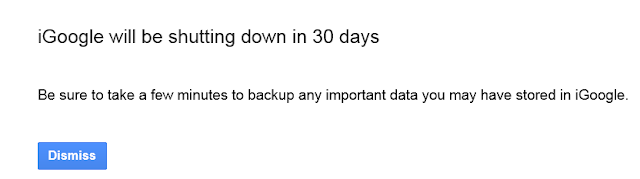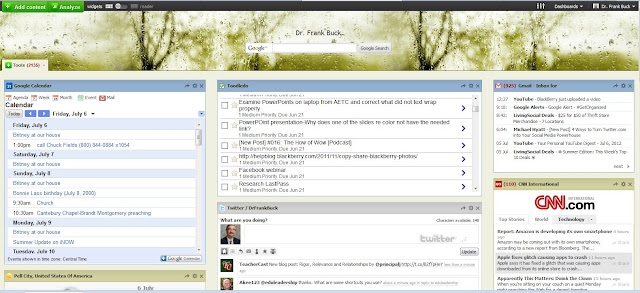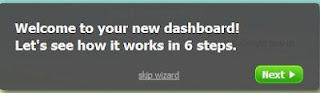In the world of technology, good things come and good things go, and when they go, they are generally replaced with better things. iGoogle has been a good thing for me for quite a few years. It served as my homepage, so that every time I opened my browser on my work, home, or laptop computer, I was looking at my iGoogle page.
In the world of technology, good things come and good things go, and when they go, they are generally replaced with better things. iGoogle has been a good thing for me for quite a few years. It served as my homepage, so that every time I opened my browser on my work, home, or laptop computer, I was looking at my iGoogle page.A little over a year ago, Google announced the shut-down of iGoogle effective November 1, 2013. Many people, me being one of them, began looking for an alternative. I found some good options, but one stood out above all others because it was user-friendly, close resemblance to iGoogle, and offering of an outstanding array of gadgets. That option is igHome.
I first wrote about igHome in February. I am writing about it here because, earlier this week, current iGoogle users were confronted with this message when they opened their browsers:
The same day, a message appeared on my igHome page apologizing for any slow speeds. They have evidently been inundated with people moving from iGoogle to igHome. In fact, this weekend, igHome is installing additional servers to handle the additional traffic. It looks like others are quickly going down the path I traversed early in 2013.
Why do you need a personalized homepage?
A personalized homepage allows you to design the content. When you create your page and save it as your homepage, you can then log into it and save as your homepage on all of your other computers. Now, when you open your browser, you are seeing your Internet tools regardless of which of your computers you are using.
With igHome, you will have a Google search window, and if you wish to use a different search engine, you have the power to change it. igHome features a black bar across the top resembling the black bar all of the Google products have sported until recently. The only difference is that with igHome, you can customize the black bar links to take you to the sites of your choice. I have mine set to open my email, calendar, Google News, Google Bookmarks, Google Maps, Google Images, YouTube, Google Drive, Google Contacts, Toodledo, and the page where I update my website.

The body of the page sports the "gadgets" you choose by clicking the "Add Gadgets" button in the upper-right corner. Enter a subject in the search window and see whether or not the gadget you want exists. On the left-hand side of the screen, a list of categories is visible. Clicking on any category name reveals a list of suggested gadgets.
You can have the weather forecast, news, your calendar, a calculator, a language translator, or the performance of your stock portfolio, jst to name a few.
If you don't find a gadget you want, create your own. At the very bottom of the "Categories," click "Create Your Own Gadget." From there, click "From a URL." A blank gadget labeled "Custom Gadget" appears. Click the "Add it now" button. The gadget appears on your igHome page with blanks for you to supply a title and input the URL. You now have a gadget for your desired website.
The creator of igHome is responsive to suggestions. He has a good system for taking requests and providing feedback on the status of those requests. For example, I found the Google Calendar gadget would display only the main Google Calendar, whereas I also have a second calendar which tracks my wife's appointments, and a third containing "FYI" events. I asked about the possibility of being able to show multiple Google calendars in igHome. Within just a couple of weeks, that capability was there.
Who will be the big winner?
When the sunset of Google Reader came about this past spring, Feedly was the big winner. When November 1 comes all all iGoogle users have made a different choice, where will the traffic go? My thinking is that igHome will reap the benefits. I have been a fan since the first day I saw it. Nothing has happened to change my mind.
If you are an iGoogle user, come on over to igHome. If you have never used a personalized homepage, why not create one and see if it doesn't make your online experience better.
Do you use a personal homepage, and if so, which one? Anyone else using igHome?