 |
Imagine my shock when I opened my browser this past Tuesday evening to see an announcement that Google is shutting down iGoogle effective November 2013. I am not alone. A post on the subject appeared on Lifehacker the same day. A poll at the bottom of that post demonstrates just how popular iGoogle is.
Yes, I know November 2013 is more than a year away and much can change in a year. Google may reconsider. Google may come up with something better. But the reality is I have shown countless people the magic of iGoogle as a way to organize all Internet resources in a single place. Starting now, I will be offering another option.
Enter Netvibes
In June 2007, Mashable published this article comparing 14 different personalized homepages. While the article is five years old, it was the most on-point resource I found. Being impressed with the description for Netvibes, I created an account and started building my page.
- To begin, go to Netvibes.com.
- Click on "Get Started" and select "Go Basic" for your account.
 |
| Get Started With Netvibes |
- You are presented with a a box asking you to create a dashboard. I clicked on "Productivity" and my dashboard was built.
 |
| Creating a Dashboard |
- A helpful directions box walked me through the steps to adding and managing content. The green "Add Content" button at the extreme upper left of the screen is the secret. Just like iGoogle, once a widget is added to the dashboard, you can drag it to any position or use the controls on the title bar of the widget to make modifications.
 |
| Adding Widgets is easy |
- You will probably find you want to keep a number of the widgets that Netvibes automatically included. Likewise, you will want to delete others and add your own. I was pleased with the variety of widgets available.
- Just like iGoogle, you may choose from a variety of "themes." Click the "Settings" icon in the upper right just to the left of the word "Dashboard."
 |
| Netvibes offers a wide variety of themes |
- The very last step is to chose a user name and password. This action will save the dashboard you created. Look for a confirmation email from Netvibes sent to the email address you provided. You will need to respond to that e-mail.
So far, here are the widgets I have added to my page:
Productivity Apps
- Google Calendar
- ToodleDo
- Gmail
- Calculator
- Stock Portfolio
- Google Bookmarks
- Google Reader
- GoogleDocs
- Bit.ly Link Shortener
- Google/Bing Maps Search
- CNN News
- Fox News
- ESPN
- People
 |
| Here is the finished product |
On Wednesday, we will examine how a workaround when you cannot find a widget you need. On Friday, we will look at how you can share widgets or entire tabs with other Netvibes users.
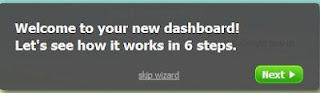
2 comments:
How did you add Google Bookmarks?
I will be talking about that one in Wednesday's post. I take it you have included a Google Bookmarks gadget in your iGoogle page?
Post a Comment