Friday, February 28, 2014
Those New Year's Resolutions...How Are You Doing?
Making New Year's resolutions is easy. Keeping them is a bit more of a problem. In his book The Way We’re Working Isn’t Working, author Tony Schwartz writes:
"Twenty-five percent of people abandon their New Year’s resolutions after one week. Sixty percent do so within six months. The average person makes the same New Year’s resolution ten separate times without success." (p.33)
As we bring to a close this first two months of 2014, how are you doing with those New Year's Resolutions you set January 1?
Wednesday, February 26, 2014
Evernote: Suggestions for Notebooks
We are used to creating filing systems. Open a drawer in that metal filing cabinet and you reveal your folder structure for paper files, be it good or bad. Open the Documents folder on your computer, and you see the digital parallel of that metal filing cabinet. Again, it may be good; it may be bad.
For a couple of decades, the computer has been the center of our digital lives. A good filing system on the computer meant you could find what you needed. You also had a better idea of what your system contained.
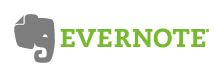
In the last few years, however, we have seen the center of our digital move from information stored on one computer to information stored "in the cloud," and accessible from anywhere. And whereas our computers have powerful software and superior file structures, our mobile devices tend to lack on both fronts. Evernote has become the answer for me and for many other people. It allows us to create "notebooks" (Evernote's version of folders). We can add information from any device. We can edit from any device. We can combine notes, photos, and audio in a single note.
A Notebook Starter List
Coming up with a good notebook structure is a challenge for the new user, and providing help is the purpose of this post. As a start, there are three notebooks I think are must-haves:
Documenation
I have been a big proponent of using a single, paper journal to take notes from phone calls, one-on-one meetings, larger meetings, and seminars. With the popularity of tablets, I see a growing number of people who carry that device everywhere and would like to use it as the place to take notes. If that situation describes you, this post will serve as a guide.
When you take notes, some of what you write are "to-dos" that you will need to transfer to whatever tool serves as your to-do list. This post provides a strategy for automating the process of getting the to-dos you wrote in Evernote over to your to-do list.
Adding Other Notebooks
Because I am retired from education, my notebook needs are different from what they would be if I were still a principal or central office administrator. Below are screen shots which show the notebooks I currently have in Evernote.
What do I have in each notebook? The following list will give you an idea:
For a couple of decades, the computer has been the center of our digital lives. A good filing system on the computer meant you could find what you needed. You also had a better idea of what your system contained.
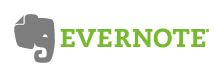
In the last few years, however, we have seen the center of our digital move from information stored on one computer to information stored "in the cloud," and accessible from anywhere. And whereas our computers have powerful software and superior file structures, our mobile devices tend to lack on both fronts. Evernote has become the answer for me and for many other people. It allows us to create "notebooks" (Evernote's version of folders). We can add information from any device. We can edit from any device. We can combine notes, photos, and audio in a single note.
A Notebook Starter List
Coming up with a good notebook structure is a challenge for the new user, and providing help is the purpose of this post. As a start, there are three notebooks I think are must-haves:
- .Inbox (notice the period in front of the word, which will cause that notebook to sort to the top)
- Miscellaneous (because you won't structure a complete system at first, and having a catch-all gives you a place to put the notes for which a good category has not emerged)
- Personal Information (because we all need a place for the random membership numbers, codes, and account numbers in our lives)
Documenation
I have been a big proponent of using a single, paper journal to take notes from phone calls, one-on-one meetings, larger meetings, and seminars. With the popularity of tablets, I see a growing number of people who carry that device everywhere and would like to use it as the place to take notes. If that situation describes you, this post will serve as a guide.
When you take notes, some of what you write are "to-dos" that you will need to transfer to whatever tool serves as your to-do list. This post provides a strategy for automating the process of getting the to-dos you wrote in Evernote over to your to-do list.
Adding Other Notebooks
Because I am retired from education, my notebook needs are different from what they would be if I were still a principal or central office administrator. Below are screen shots which show the notebooks I currently have in Evernote.
What do I have in each notebook? The following list will give you an idea:
Addresses—Our neighborhood publishes a pdf directory of the names, addresses, and phone numbers of everyone in the subdivision. Right-clicking on that pdf and sending to Evernote makes this directory available to me from anywhere. A second note houses a similar directory from our church. Since finding duplicate entries on a list of names is something I have to do from time to time, one note in this notebook gives me the Excel formula for the task.
Automobile—Create a note with the basic information about your automobile. Where did you purchase the car and when? Who was the salesman? What type of warranty is included and when does it expire? What is the VIN number, purchase price, and mileage at purchase? All of that goes in one note. Create a similar note for each vehicle in the family.
Each time you take the automobile to be serviced, create a note with a summary of the work performed and the mileage. When you have the tires replaced, create a note telling what type of tires you bought and the mileage at that point. Each time you create a note, it will be date and time stamped, giving you a chronological record.
Band—Although I am no longer a band director, I still judge, conduct honor bands, and keep my hand in the band world in a variety of ways. The band notebook houses such items as a rubric for judging concert bands, a checklist of tasks involved with conducting a honor band, and talking points about the importance of music in our schools.
Bonnie Lass, Cabrio, Lucy, Skipper—These four notebooks correspond to the four Shelties from recent years. One note has information related to adopting the dog: where we got the dog, along with contact information and microchip number, and the type of food the dog eats. One note lists the dog's weight at each checkup, giving us an at-a-glance idea of how the weight is changing over time. If a pet was taken to the vet for illness, that visit is logged as its own note, complete with what the vet said and what medication was prescribed. Sure, the vet has all of this information in the pet's folder, but when it's in Evernote, you can view it whenever you like. At this point, you are probably thinking of creating a notebook for each of your children. Hold that thought for when we discuss "stacks."
Checklists—This notebook includes such items as a list of what I may need to pack for a trip, what tasks need to be performed at the end of each grading period (a hold-over from my days as a principal), and a records retention list. A checklist provides a well-thought-out list of tasks to perform in a given scenario. Before a trip, I can email the one for packing to my to-do list.
Cooking, Shopping, Health, House—Good articles show up in my RSS feed every day. The Evernote web clipper allows me to save those good articles to Evernote and place them in the appropriate categories with just a couple of clicks.
Gift Ideas—While browsing in stores, you see ideas for future gifts. Take out your phone, open Evernote, create a new note, and tap the picture of the camera. Your phone's camera opens, and the picture you take goes into Evernote. Key in some details, such as where you saw the gift, and the price. Save it in the "Gift Ideas" notebook. Each note will represent a different gift idea. When you purchase one of the gifts, delete the note, or move it somewhere else. You might even create a notebook for "Gifts Bought" to establish a record of purchases made. If you have ever bought your spouse the exact same gift you gave him or her a year ago, the value of a "Gifts Bought" notebook becomes obvious.
Motivation—This notebook provides a place for stories or poems that to use later as devotionals, in presentations, or in writings.
Public Speaking—This notebook includes everything from tips on relating to the audience to how to design better PowerPoint slides. What hobbies, avocations, or major roles do you have in your life? Chances are, you will want a notebook for each one.
Recommendations—If you receive an email praising you for great work, what do you do with it? Saving it with all of your other archived email will likely insure you never see those wonderful words again. Forward the email to Evernote, using the special email address Evernote provides. Save it in a notebook sure to provide those needed "warm fuzzies."
These descriptions give you a good start towards deciding what notebooks you may want, and what to put into them.
Stacks comprise two of more notebooks. Think of a stack as being like a bookcase. One bookcase may hold notebooks related to your personal life, another holds lesson plans, another holds aspects of your professional life. To create a stack, you simply drag one notebook on top of another.
Current Projects
You will notice I have one stack. It is called "/Current Projects" and contains notebooks for each of my projects I have in my life that is a "word in progress." My to-do list is the hub of my project activity. The steps involved in the project, as well as much of the information about it, and start/due dates, are housed in the to-do list.
However, we all having supporting material for our projects. Some of it may be paper-based, and we need a place to be paper-based support material. We will also have digital project-support material. My wife and I are planning a week-long trip to New York City. Along the way, we are receiving emails related to that trip and gathering information we will want to access while there. I can forward each item to the "New York Trip" notebook in the Current Projects stack.
When the New York trip is over, I will look inside that notebook and decide what need to be deleted or saved somewhere else. You could even have a stack called "Completed Projects," where the entire notebook could be moved. I don't currently have a "Completed Project" stack, but as I continue to use Evernote, I will likely create one.
Notice the title of my stack started with a "/". The slash, being a punctuation, sorts ahead of all letters or numbers. In the order of punctuation marks, a slash sorts after a period. I want my Inbox to be at the top of the list and my Current Projects stack to be the next item. The period in front of Inbox and slash in front of Current Projects accomplishes that aim for me.
Children
If you have children, you may want to create a stack for each child. Within the stack, each notebook could represent a year in that child's life. The individual notes would capture anything of significance which happened during the year. Record visits to the doctor, with one note per visit. Evernote automatically date and time stamps each one. Did the child play Little League baseball? If so, what was the team's record, coach's name, and what was significant about the season? You could scan report cards or even artwork. Evernote can be a way to keep up with the significant milestones in the lives of your children.
I have made far more use of notebooks than I have tags in Evernote. Going back to the example of doctor visit's, you would create a new note in the notebook for that year for that child. You could tag that note "doctor" or "medical." If you maintain consistency, searching for the tag "doctor" or "medical" would show all such visits for any family member.
Tell me about how you have structured Evernote. Is there anything about my setup you find interesting?
Automobile—Create a note with the basic information about your automobile. Where did you purchase the car and when? Who was the salesman? What type of warranty is included and when does it expire? What is the VIN number, purchase price, and mileage at purchase? All of that goes in one note. Create a similar note for each vehicle in the family.
Each time you take the automobile to be serviced, create a note with a summary of the work performed and the mileage. When you have the tires replaced, create a note telling what type of tires you bought and the mileage at that point. Each time you create a note, it will be date and time stamped, giving you a chronological record.
Band—Although I am no longer a band director, I still judge, conduct honor bands, and keep my hand in the band world in a variety of ways. The band notebook houses such items as a rubric for judging concert bands, a checklist of tasks involved with conducting a honor band, and talking points about the importance of music in our schools.
Bonnie Lass, Cabrio, Lucy, Skipper—These four notebooks correspond to the four Shelties from recent years. One note has information related to adopting the dog: where we got the dog, along with contact information and microchip number, and the type of food the dog eats. One note lists the dog's weight at each checkup, giving us an at-a-glance idea of how the weight is changing over time. If a pet was taken to the vet for illness, that visit is logged as its own note, complete with what the vet said and what medication was prescribed. Sure, the vet has all of this information in the pet's folder, but when it's in Evernote, you can view it whenever you like. At this point, you are probably thinking of creating a notebook for each of your children. Hold that thought for when we discuss "stacks."
Checklists—This notebook includes such items as a list of what I may need to pack for a trip, what tasks need to be performed at the end of each grading period (a hold-over from my days as a principal), and a records retention list. A checklist provides a well-thought-out list of tasks to perform in a given scenario. Before a trip, I can email the one for packing to my to-do list.
Cooking, Shopping, Health, House—Good articles show up in my RSS feed every day. The Evernote web clipper allows me to save those good articles to Evernote and place them in the appropriate categories with just a couple of clicks.
Gift Ideas—While browsing in stores, you see ideas for future gifts. Take out your phone, open Evernote, create a new note, and tap the picture of the camera. Your phone's camera opens, and the picture you take goes into Evernote. Key in some details, such as where you saw the gift, and the price. Save it in the "Gift Ideas" notebook. Each note will represent a different gift idea. When you purchase one of the gifts, delete the note, or move it somewhere else. You might even create a notebook for "Gifts Bought" to establish a record of purchases made. If you have ever bought your spouse the exact same gift you gave him or her a year ago, the value of a "Gifts Bought" notebook becomes obvious.
Motivation—This notebook provides a place for stories or poems that to use later as devotionals, in presentations, or in writings.
Public Speaking—This notebook includes everything from tips on relating to the audience to how to design better PowerPoint slides. What hobbies, avocations, or major roles do you have in your life? Chances are, you will want a notebook for each one.
Recommendations—If you receive an email praising you for great work, what do you do with it? Saving it with all of your other archived email will likely insure you never see those wonderful words again. Forward the email to Evernote, using the special email address Evernote provides. Save it in a notebook sure to provide those needed "warm fuzzies."
These descriptions give you a good start towards deciding what notebooks you may want, and what to put into them.
Stacks
On your computer, you have the ability to nest folders. Evernote provides a much flatter file structure. We have discussed notebooks and notes. Evernote offers one more level of hierarchy—stacks.Stacks comprise two of more notebooks. Think of a stack as being like a bookcase. One bookcase may hold notebooks related to your personal life, another holds lesson plans, another holds aspects of your professional life. To create a stack, you simply drag one notebook on top of another.
Current Projects
You will notice I have one stack. It is called "/Current Projects" and contains notebooks for each of my projects I have in my life that is a "word in progress." My to-do list is the hub of my project activity. The steps involved in the project, as well as much of the information about it, and start/due dates, are housed in the to-do list.
However, we all having supporting material for our projects. Some of it may be paper-based, and we need a place to be paper-based support material. We will also have digital project-support material. My wife and I are planning a week-long trip to New York City. Along the way, we are receiving emails related to that trip and gathering information we will want to access while there. I can forward each item to the "New York Trip" notebook in the Current Projects stack.
When the New York trip is over, I will look inside that notebook and decide what need to be deleted or saved somewhere else. You could even have a stack called "Completed Projects," where the entire notebook could be moved. I don't currently have a "Completed Project" stack, but as I continue to use Evernote, I will likely create one.
Notice the title of my stack started with a "/". The slash, being a punctuation, sorts ahead of all letters or numbers. In the order of punctuation marks, a slash sorts after a period. I want my Inbox to be at the top of the list and my Current Projects stack to be the next item. The period in front of Inbox and slash in front of Current Projects accomplishes that aim for me.
Children
If you have children, you may want to create a stack for each child. Within the stack, each notebook could represent a year in that child's life. The individual notes would capture anything of significance which happened during the year. Record visits to the doctor, with one note per visit. Evernote automatically date and time stamps each one. Did the child play Little League baseball? If so, what was the team's record, coach's name, and what was significant about the season? You could scan report cards or even artwork. Evernote can be a way to keep up with the significant milestones in the lives of your children.
I have made far more use of notebooks than I have tags in Evernote. Going back to the example of doctor visit's, you would create a new note in the notebook for that year for that child. You could tag that note "doctor" or "medical." If you maintain consistency, searching for the tag "doctor" or "medical" would show all such visits for any family member.
Make It Your Own
I have given you some insight into how I structure my Evernote notebooks. Your structure will be different, because your needs are different.Tell me about how you have structured Evernote. Is there anything about my setup you find interesting?
Sunday, February 23, 2014
Bonnie (July 8, 2000-February 22, 2014)
Our attachment to Shelties began when we bought an 8-week old puppy for our 1st anniversary. We named her "Lassie," and she lived to age 13. The very day after her trip to Rainbow Bridge, a family in Georgia surrendered their 2 1/2 year old Shetland Sheepdog to the Georgia Sheltie Rescue. That dog was Bonnie, and within a week, she was ours.
Bonnie loved learning her tricks and showing them off at every opportunity. She loved her obedience classes and earned her Canine Good Citizen certification. As Skipper, Cabrio, and Lucy joined the household, Bonnie was in charge of teaching them the household routines. Most of all, she taught them she was the boss.
In late 2007, Bonnie was diagnosed with discospondylitis, beginning a slow decline in her ability to use her back legs. At one point, she could longer jump up on the bed. Later, she couldn't jump through her hoop. Going up and down the three steps from the deck to the backyard became difficult, and then impossible. For the last several months, walking from the carpet onto the hardwood resulted in a fall more often than not, as her weakened back legs would slip from under her.
No matter how many times Bonnie would fall, she would never complain. She would use her front legs to drag herself to the carpet, pull herself up, and swing her hind legs underneath her to regain her stance and try again. If we assisted, she was grateful. If she had to do it on her own, she was OK with that as well. Bonnie found her own way to make it all work.
A month ago, Bonnie was diagnosed with fibrosarcoma, a form of cancer, in her jaw. Eating, always her favorite activity, became more difficult. There comes a time when we have to say goodbye. Bonnie made her journey to Rainbow Bridge, where she joins Skipper and Lassie.
Just this side of heaven is a place called Rainbow Bridge.
When an animal dies that has been especially close to someone here, that pet goes to Rainbow Bridge. There are meadows and hills for all of our special friends so they can run and play together. There is plenty of food, water and sunshine, and our friends are warm and comfortable.
...when you fall, you don't complain, and you get right back up again. All the animals who had been ill and old are restored to health and vigor; those who were hurt or maimed are made whole and strong again, just as we remember them in our dreams of days and times gone by. The animals are happy and content, except for one small thing; they each miss someone very special to them, who had to be left behind.
They all run and play together, but the day comes when one suddenly stops and looks into the distance. His bright eyes are intent; His eager body quivers. Suddenly he begins to run from the group, flying over the green grass, his legs carrying him faster and faster.
You have been spotted, and when you and your special friend finally meet, you cling together in joyous reunion, never to be parted again. The happy kisses rain upon your face; your hands again caress the beloved head, and you look once more into the trusting eyes of your pet, so long gone from your life but never absent from your heart.
Then you cross Rainbow Bridge together....
Author unknown
Bonnie learned her tricks well, but she taught us a few as well. Along with the unconditional love for which dogs are noted, she taught, by example, that when you fall, you don't complain, and you get right back up again.
 |
| The day we met Bonnie |
Bonnie loved learning her tricks and showing them off at every opportunity. She loved her obedience classes and earned her Canine Good Citizen certification. As Skipper, Cabrio, and Lucy joined the household, Bonnie was in charge of teaching them the household routines. Most of all, she taught them she was the boss.
In late 2007, Bonnie was diagnosed with discospondylitis, beginning a slow decline in her ability to use her back legs. At one point, she could longer jump up on the bed. Later, she couldn't jump through her hoop. Going up and down the three steps from the deck to the backyard became difficult, and then impossible. For the last several months, walking from the carpet onto the hardwood resulted in a fall more often than not, as her weakened back legs would slip from under her.
No matter how many times Bonnie would fall, she would never complain. She would use her front legs to drag herself to the carpet, pull herself up, and swing her hind legs underneath her to regain her stance and try again. If we assisted, she was grateful. If she had to do it on her own, she was OK with that as well. Bonnie found her own way to make it all work.
 |
| Bonnie & Skipper at Christmas |
Just this side of heaven is a place called Rainbow Bridge.
When an animal dies that has been especially close to someone here, that pet goes to Rainbow Bridge. There are meadows and hills for all of our special friends so they can run and play together. There is plenty of food, water and sunshine, and our friends are warm and comfortable.
...when you fall, you don't complain, and you get right back up again. All the animals who had been ill and old are restored to health and vigor; those who were hurt or maimed are made whole and strong again, just as we remember them in our dreams of days and times gone by. The animals are happy and content, except for one small thing; they each miss someone very special to them, who had to be left behind.
 |
| Bonnie and Skipper at the Georgia Sheltie Reunion |
They all run and play together, but the day comes when one suddenly stops and looks into the distance. His bright eyes are intent; His eager body quivers. Suddenly he begins to run from the group, flying over the green grass, his legs carrying him faster and faster.
You have been spotted, and when you and your special friend finally meet, you cling together in joyous reunion, never to be parted again. The happy kisses rain upon your face; your hands again caress the beloved head, and you look once more into the trusting eyes of your pet, so long gone from your life but never absent from your heart.
Then you cross Rainbow Bridge together....
Author unknown
Bonnie learned her tricks well, but she taught us a few as well. Along with the unconditional love for which dogs are noted, she taught, by example, that when you fall, you don't complain, and you get right back up again.
 |
| Cabrio, Bonnie, & Lucy taken on Feb. 22, 2014 |
Friday, February 21, 2014
Time Management Suggestion for a Writer
I subscribe to HARO, a service designed to match writers who are looking for people to help them with the people who have expertise in the needed area. Three time a day, I receive an email which lists the authors needing help and the type of help they are looking for. I used HARO when I was writing Organization Made Easy!: Tools for Today's Teachers.
 Recently, I saw the following posting on HARO:
Recently, I saw the following posting on HARO:
I'm looking for time management experts and business coaches who can offer advice to small business owners about better time management in the New Year. Areas of particular interest are how to manage time when you are doing absolutely everything to run the business and how to manage time when technology affords endless interruptions.
I never heard anything back from the author, so I assume she elected not to include my input. I hate to waste good material, so here is the information sent to her for your information and enjoyment.
Strategy #1-Forward email to your to-do list
Stop using your email inbox as your to-do list. Opening new email generally means inheriting some additional "things to do." The trick is to get those "to-dos" dissected from the email and into the to-do list, where they belong. Outlook users can use "drag and drop." Click on the email and drag the mouse to the Task button in the left-hand pane. Release the mouse button, and Outlook creates a new task. The entire body of email is inserted into the note section of the task for later reference. Make a decision on exactly what has to be done and enter it as the subject of the task. Decide on what day you would like to do the task and set the due date accordingly. Save the task, and now, you can delete the email.
A number of good, free, cloud-based to-do lists (Toodledo, Remember the Milk, Asana, and Wunderlist, to name just a few) allow you to forward email to them. Add the special email address the service provides to your contacts. The next time you open an email and realize you have just inherited something else to do, forward the email to that address. Reword the subject so that it reads the way you want your task to read. Add any additional information in the body of the email and send. This technique works whether you are reading your email on your computer, tablet, phone, or even someone else's computer.
Strategy #2-Automate your social media
If your business uses Facebook, Twitter, or LinkedIn, you can save considerable time by composing your material for the entire week or even month in one sitting. Set up a free account at HootSuite.com. Link each of your social media accounts to it. Enter your material and designate a day and time for each post to appear. At the same time, you can select one or more social networks on which each post will appear. Your customers hear a short message about your brand on a regular basis with no daily upkeep on your part.
Use HootSuite to organize your incoming information as well. Twitter can quickly become much like a crowded room of people all talking at once about different things. In Twitter, create a "list" and name it something like "Inner Circle." Click on "Followers" and look for those few people who consistently provide great content. Beside each of their names, click the drop-down and add them to your "Inner Circle." In HootSuite, click "Add a Stream," and select "Inner Circle." The tweets from those people you care about most will appear together in one column. You have just improved your Twitter signal-to-noise ratio greatly!
What are your favorite tips? Please leave me a comment.
 Recently, I saw the following posting on HARO:
Recently, I saw the following posting on HARO:I'm looking for time management experts and business coaches who can offer advice to small business owners about better time management in the New Year. Areas of particular interest are how to manage time when you are doing absolutely everything to run the business and how to manage time when technology affords endless interruptions.
I never heard anything back from the author, so I assume she elected not to include my input. I hate to waste good material, so here is the information sent to her for your information and enjoyment.
Strategy #1-Forward email to your to-do list
Stop using your email inbox as your to-do list. Opening new email generally means inheriting some additional "things to do." The trick is to get those "to-dos" dissected from the email and into the to-do list, where they belong. Outlook users can use "drag and drop." Click on the email and drag the mouse to the Task button in the left-hand pane. Release the mouse button, and Outlook creates a new task. The entire body of email is inserted into the note section of the task for later reference. Make a decision on exactly what has to be done and enter it as the subject of the task. Decide on what day you would like to do the task and set the due date accordingly. Save the task, and now, you can delete the email.
A number of good, free, cloud-based to-do lists (Toodledo, Remember the Milk, Asana, and Wunderlist, to name just a few) allow you to forward email to them. Add the special email address the service provides to your contacts. The next time you open an email and realize you have just inherited something else to do, forward the email to that address. Reword the subject so that it reads the way you want your task to read. Add any additional information in the body of the email and send. This technique works whether you are reading your email on your computer, tablet, phone, or even someone else's computer.
Strategy #2-Automate your social media
If your business uses Facebook, Twitter, or LinkedIn, you can save considerable time by composing your material for the entire week or even month in one sitting. Set up a free account at HootSuite.com. Link each of your social media accounts to it. Enter your material and designate a day and time for each post to appear. At the same time, you can select one or more social networks on which each post will appear. Your customers hear a short message about your brand on a regular basis with no daily upkeep on your part.
Use HootSuite to organize your incoming information as well. Twitter can quickly become much like a crowded room of people all talking at once about different things. In Twitter, create a "list" and name it something like "Inner Circle." Click on "Followers" and look for those few people who consistently provide great content. Beside each of their names, click the drop-down and add them to your "Inner Circle." In HootSuite, click "Add a Stream," and select "Inner Circle." The tweets from those people you care about most will appear together in one column. You have just improved your Twitter signal-to-noise ratio greatly!
What are your favorite tips? Please leave me a comment.
Wednesday, February 19, 2014
What's Your "Plan B"?
An old Yiddish proverb states, "Man plans and God laughs."
With the holidays behind us, teachers, salespersons, lawyers, and people in all other professions began to dig into the plans they had made for the brand new year. As a former band director, I know this is the time of year bands and choirs are preparing for their annual competition. Rehearsals are planned so the students "peak" at just the right time. Drama groups are practicing for the play which has been on the calendar for many months. Athletic teams have their practice schedules planned to the minute.
After all, planning is a good thing.
I live in Alabama. We are known for hot summers and mild winters. We understand heat, and we specialize in humidity. We also understand how to survive the August heat. We take keeping our air-conditioners serviced seriously. We schedule football and band practice to avoid the heat of the day. We are sensitive that the poor and elderly may need assistance during the extreme heat, and we make provisions.
But in Alabama, we don't understand snow. We don't have snow tires. We don't have snow plows. In the rare event that we see snow, we stay off the roads for a couple of hours until it melts.
And then, we got snow, and plenty of it.
Many schools have been closed two of the last three weeks either due to actual snow or predictions of snow that didn't pan out. All of our well-laid plans for late January and the first half of February are for naught, whether our jobs are in education, sales, food services, or pretty much any other industry.
What's Your "Plan B?"
Jim Knight, a good friend and former band director, is noted for asking students, "What's your Plan B?" In fact, the slogan was featured on the band's t-shirts at one time.
The life lesson was simple: You may plan, but circumstances beyond your control can, and will, change those plans. Part of planning includes planning for what to do when the unpredictable happens.
"Plan B" includes working ahead of deadlines. Leave the house with barely enough time to reach your appointment, and that will be the very day when roadwork slows traffic to a standstill. Wait until the night before your presentation to begin constructing the PowerPoint, and that will be the very night a power outage leaves you with no computer.
"Plan B" includes looking for the silver lining. For one teacher, "Plan B" meant spending the night at school with a group of students who also could not get home due to snow which came unexpectedly and quickly. For her, it was an opportunity to arrange a Skype session between her students and a nationally-recognized entertainer. For one band director, "Plan B" involved listening to his students pass-off their music via Skype.
"Plan B" understands that Murphy's Law is alive and well. What can go wrong will go wrong. Ironically, the ones who have a good "Plan B" also turn out to be the ones who seldom need it. Have you noticed it never seems to rain on the days you bring your umbrella?
Finally, "Plan B" provides peace of mind in a world that is already too stress-filled. The snow has melted. Schools are back in session, and are trying to make up for lost time. Thousands of students are left with memories they will one day tell their own children of the day the snow meant they spent the night at school. All of us are left with a lesson. Life presents unexpected challenges and unexpected opportunities. Our best-laid plans may be replaced in a flash. And when life happens, what's your "Plan B?"
Sunday, February 16, 2014
Android Users: Build Your To-Do List With Your Voice
Several years ago, I authored a post entitled "Play from Your Strengths." One sentence from that post states "...Peter Drucker talks of making strengths productive, and doing so in a such a way that it makes weaknesses irrelevant."
Smartphones offer many great features. Having to type on a piece of glass with two thumbs doesn't happen to be one of them. All the while, voice recognition is becoming more accurate and more powerful. In many ways, the strength of voice recognition is making the weakness of two-thumbs-on-a-piece-of-glass input irrelevant.
While mobile devices which feature electronic to-do lists have been around for nearly 20 years, input has been cumbersome. Input in a paper memo pad has been far faster and easier. Advances in the area of voice input are tipping the scales.
In this post, iPhone owners who use Toodledo learned how they can use Siri's "remind me" command to enter tasks into Toodledo. Today's post is for Android owners. We examine how to use Google Now, to enter tasks into Toodledo. For those new to Google Now (also known as "Google Search"), this video shows over 40 examples of what it can do:
You will notice a "remind me" command is also available in Google Now, but that's not the valuable one for me. I generally don't want audible notification at a particular time. Instead, what I want is a vehicle to simply get a task onto my to-do list as quickly as possible. For that, I use the command "Note to self."
Create a Toodledo Account and Get the App
Toodledo is a free, web-based to-do list. I have written about it often. If you are new to Toodledo, start by reading this post. That post is the first in a six-part series examining Toodledo. After created your account, download the official Toodledo app from the Google Play Store.
Note to Self
"Note to self" allows me to talk, and Google Now translates my speech into text and gives me an option of where to send my message. The options you have will vary according to the apps installed on your device. Gmail will appear as one of the options. If you have installed Evernote, it will appear as one of the options. If you have downloaded Toodledo, it also appears as an option.
After choosing Toodledo as your "note to self" option, you will be presented with an option to to use it as your choice "just this once" or "always." Choose "always."
The task you entered with the "note to self" option now appears in your Toodledo app. Mine is automatically assigned a start date and due date of today, because I established those options in my settings. When the Toodledo app syncs with the "cloud," and you refresh Toodledo on your computer, the new task appears there also.
What if You Use a Different App?
Many apps sync with Toodledo, but do not offer the same integration with Google Now. For example, I had used an excellent app called The Ultimate To-Do List to sync with Toodledo. If you are using an app which does not allow the option for sending Google Now's "note to self" to your to-do list, read this post. It explains how to use a service called "If This Then That" and your Gmail account to send your voice input to Toodledo.
Organization Made Easy
We do what is easy; that's human nature. If keeping a to-do list is cumbersome, the practice will be short-lived. If entering tasks in a digital system is hard, we are going to wind up writing on Post-It notes and sticking them to our phones.
Imagine thinking of something you need to do, tapping once on your phone, speaking the task, and now being able to forget about it. Your phone has now trapped the task on your to-do list, with a start and due date of today. You don't have to remember the task. You will never have to re-write that task. You will never have to wonder on which envelope, napkin, or Post-It you wrote your commitment. All of your to-dos are in one place. Organization just got easier.
Smartphones offer many great features. Having to type on a piece of glass with two thumbs doesn't happen to be one of them. All the while, voice recognition is becoming more accurate and more powerful. In many ways, the strength of voice recognition is making the weakness of two-thumbs-on-a-piece-of-glass input irrelevant.
While mobile devices which feature electronic to-do lists have been around for nearly 20 years, input has been cumbersome. Input in a paper memo pad has been far faster and easier. Advances in the area of voice input are tipping the scales.
In this post, iPhone owners who use Toodledo learned how they can use Siri's "remind me" command to enter tasks into Toodledo. Today's post is for Android owners. We examine how to use Google Now, to enter tasks into Toodledo. For those new to Google Now (also known as "Google Search"), this video shows over 40 examples of what it can do:
You will notice a "remind me" command is also available in Google Now, but that's not the valuable one for me. I generally don't want audible notification at a particular time. Instead, what I want is a vehicle to simply get a task onto my to-do list as quickly as possible. For that, I use the command "Note to self."
Create a Toodledo Account and Get the App
Toodledo is a free, web-based to-do list. I have written about it often. If you are new to Toodledo, start by reading this post. That post is the first in a six-part series examining Toodledo. After created your account, download the official Toodledo app from the Google Play Store.
Note to Self
"Note to self" allows me to talk, and Google Now translates my speech into text and gives me an option of where to send my message. The options you have will vary according to the apps installed on your device. Gmail will appear as one of the options. If you have installed Evernote, it will appear as one of the options. If you have downloaded Toodledo, it also appears as an option.
After choosing Toodledo as your "note to self" option, you will be presented with an option to to use it as your choice "just this once" or "always." Choose "always."
The task you entered with the "note to self" option now appears in your Toodledo app. Mine is automatically assigned a start date and due date of today, because I established those options in my settings. When the Toodledo app syncs with the "cloud," and you refresh Toodledo on your computer, the new task appears there also.
What if You Use a Different App?
Many apps sync with Toodledo, but do not offer the same integration with Google Now. For example, I had used an excellent app called The Ultimate To-Do List to sync with Toodledo. If you are using an app which does not allow the option for sending Google Now's "note to self" to your to-do list, read this post. It explains how to use a service called "If This Then That" and your Gmail account to send your voice input to Toodledo.
Organization Made Easy
We do what is easy; that's human nature. If keeping a to-do list is cumbersome, the practice will be short-lived. If entering tasks in a digital system is hard, we are going to wind up writing on Post-It notes and sticking them to our phones.
Imagine thinking of something you need to do, tapping once on your phone, speaking the task, and now being able to forget about it. Your phone has now trapped the task on your to-do list, with a start and due date of today. You don't have to remember the task. You will never have to re-write that task. You will never have to wonder on which envelope, napkin, or Post-It you wrote your commitment. All of your to-dos are in one place. Organization just got easier.
Labels:
Android,
Google Now,
organization,
to-do list
Friday, February 14, 2014
Get Olympics Updates With IFTTT
If This Then That, better known as IFTTT, is a free service which allows different services to work together. I first wrote about it in this post. I also showed how IFTTT can be used as a clever way to escape a bad meeting. In the spirit of the Olympics, I just received an email from IFTTT regarding ways people are using IFTTT to receive and organize information from the games.
 |
| If This Then That Recipes to Keep Track of the Olympics |
With IFTTT, you create "recipes." You can also use recipes other people have created. To browse recipes related to the Olympics, you can go here.
One of the nice things about IFTTT is one of the available "then" services is your phone. If you have a feature phone, you can't access the Internet or use the wealth of apps to bring information to your phone. (You can look for a blog post addressing that capability later.) You can use IFTTT to trigger phone calls. In the diagram above, you see that someone has constructed a recipe which will call your phone and sing "We are the Champions" when the USA wins a medal.
If you already use IFTTT, you may want to browse the Olympics-related recipes. If you are hearing about IFTTT for the first time, perhaps you want to give it a try. You can create a free account at http://ifttt.com.
Wednesday, February 12, 2014
How Many People Does It Take to Change a Light Bulb?
 How many [fill in the blank yourself] does to take to change a light bulb? The original answer to the joke is, “Three,” with the punchline being “…one to hold the bulb and two to turn the ladder.”
How many [fill in the blank yourself] does to take to change a light bulb? The original answer to the joke is, “Three,” with the punchline being “…one to hold the bulb and two to turn the ladder.”Musicians kid that the task requires five trumpet players…one to change the bulb and four to stand around and tell how they could have done it better. In the case of the movie star, it only takes one…she holds the bulb and the world revolves around her. We can find pages of “light bulb” jokes. It’s a favorite way to poke fun at a rival college or different ideology.
We all know it should take one person to change a light bulb, but we wait for the ridiculous answer and the even more absurd explanation. The absurdity is what makes the jokes funny.
What is not funny, however, are the real-life “light bulb” jokes. They are those tasks that could and should be handled by one person, yet wind up involving far more. Our time is wasted, our patience is tried, and we neglect the important work we could be doing in favor of the one-person job someone has seen fit to turn into a twenty-person job.
My background is the world of education. One of my pet peeves was to see teachers being asked to spent huge amounts of time collecting and reporting information when one person could have handled the whole job in a few minutes with software readily available at their fingertips. It happens in elementary schools and high schools, in the suburbs and in the cities, on the East Coast and on the West Coast. It happens every time we take a one-person job and begin farming it out to dozens.
The great leader’s mantra is, “One in; a dozen out.” “It won’t take anyone more than 10 minutes,” we say. When you start multiplying 10 minutes by the number of people being involved, the time adds up quickly. When we examine how many times bits of administrivia are dropped onto dozens of people, we begin to realize why people can’t accomplish the important work which would truly make a difference. They are so busy being forced to “major in minors.”
“One In; One Out” or better yet… “One In; A Dozen Out”
We are good at instituting procedures. The problem is that new procedures seldom replace old procedures; they are just added to what is already there. We institute software which does what our paper procedures did. But, we keep the paper procedures “just in case.” I have seen it happen time and time again. You probably have as well.
The good leader’s mantra is, “One in; one out.” New procedures replace old procedures. The great leader’s mantra is, “One in; a dozen out.” A new procedure takes the place of a dozen others, and life gets simpler for all involved.
The poor leader’s mantra is, “One in, and here’s another, and another, and another.” Procedures duplicate procedures already in place. Dozens of peoples devote time to produce reports which are never read by anyone. Everyone is busy, yet nothing of substance is ever accomplished.
Today, our organizations have software that can crunch the numbers, organize the data, and spit out the reports that used to require teams of people many hours. All it takes is one person who understands the software to do the same thing in minutes. Why not spent the time mastering the capabilities of the software? Why not spend the time figuring out the task can be accomplished by a person instead of a whole committee?
How does your organization operate? Are a few, simple procedures taking the place of a boat-load of complicated ones? Is technology making your job easier or adding to your workload? How many of your co-workers does it take to screw in a light bulb? What can you do to end the madness?
Sunday, February 09, 2014
Why I Stopped Carrying a Wallet
 Somewhere around 14 years ago, I stopped carrying a wallet. Since that time, I have not had the slightest urge to go back.
Somewhere around 14 years ago, I stopped carrying a wallet. Since that time, I have not had the slightest urge to go back.I guess I had always thought of a wallet in the back pocket as being something that went along with being a member of the male species. Never mind that sitting on the thing was uncomfortable or that the bulky wallet was unattractive. Furthermore, the wallet in the back pocket is a target for the pick-pocket. The wallet working its way out of a back pocket is also a possibility. Talk to any cab driver, and you will hear stories about wallets left on back seats.
One day I stopped, cold-turkey. But what about all of the items I had been carrying in that wallet? What was I to do with all of them? Permit me to share how I have navigated life wallet-free for almost a decade-and-a-half.
The key centers around a pocket-sized memo pad. It fits in a shirt pocket or inside suit jacket pocket. I have been a huge believer in always having pen and paper to trap ideas, to-dos, and other commitments. The memo pad includes several pockets. Those pockets hold my driver's license, several major credit cards, medical card, and a few business cards.
Hardly a day goes by that I do not charge some purchase on a credit card and now have credit card receipts to handle. One pocket of that memo pad allows collection of those credit card receipts, business cards from other people, or other miscellaneous bits of paper. At the end of the day, that little memo pad gets thrown into the Inbox. The bits of paper collected during the day and notes jotted on the memo pad are handled. The memo pad is ready for the next day.
By the way, those who are in the habit of carrying that small pocket notebook are in good company. You can read about the notebooks of 20 famous men.
In my right front pocket, I carry a set of keys. These days, the set consists of only two keys: one to my car and one to my house. School principals are famous for carrying huge rings of keys. As a former principal, I was the exception. In my life and yours, probably 5% of the keys in our possession account for 95% of the use. Keep the 5% on the key ring in your pocket. Put the other 95% on a larger ring which lives in the center desk drawer.
I used to carry a flash drive along with my key ring. That flash drive allowed me to copy a digital file when I was out of the office. Now, with a Dropbox account, I can upload a file from any computer to Dropbox, and it is waiting for me when I get back to my own computer.
We all need to carry cash. Mine is in a money clip in the left front pants pocket, along with a handful of change.
Calendars, address books, and photos are often the culprits when pockets are bulging. A smartphone in the jacket pocket houses my calendar, to-do list, address book, a wealth of reference material, and tons of photos.
If you are tired of sitting on that wallet, are constantly checking to be sure it's still there, and wish there was a better way, look no further. Get a money clip and a nice memo pad. Say good-bye to the wallet once and for all.
Friday, February 07, 2014
MECA Recap
 I had a great time at the Mississippi Educational Computing Association Conference earlier this week. Thanks to everyone who came to one or more of sessions. It was great to see some of the same faces returning for more. I mentioned this blog at the end of each session, and if you are a first-time visitor as a result of MECA, I hope you enjoy what you find.
I had a great time at the Mississippi Educational Computing Association Conference earlier this week. Thanks to everyone who came to one or more of sessions. It was great to see some of the same faces returning for more. I mentioned this blog at the end of each session, and if you are a first-time visitor as a result of MECA, I hope you enjoy what you find.A number of posts which appeared at one time or another on this blog relate directly to topics we covered. Listed below are some of those posts:
- This post talks about igHome.
- This post takes you to a link for a free Dropbox eBook. (I have plans to update it in the near future. The same link will download the revised version, so check back.)
- This post gets you started with what notebooks you need to have.
- This post is the first in a 6-part series on Toodledo. The other 5 follow chronologically. The best way to navigate to find the Blog Archive in the sidebar and navigate to January 2013.
- This post discusses dual monitors.
- We discussed using voice input to add to your to-do list. This post is for iPhone users. This post is for Android users.
- Here is a good tutorial on HootSuite.
I hope you will continue to keep in touch by connecting with me on Twitter, Facebook, LinkedIn, and Google Plus.
Please feel free to leave comments and suggestions for what you would like to see next year at MECA.
Wednesday, February 05, 2014
Paper Filing and "The Temporary Trash Can"
A letter arrives from Joe Smith. In it, he talks about a donation he is making to your playground project. Exactly what do you do with the letter?
First all of, realize that this letter is probably two kinds of items rolled into one. You may need to act on this letter in some way, such as calling him or writing back to him. His letter is an action item and needs to be handled as such. Throw it in your in-box until you either take the necessary action or make a note in your planner as to what action you need to take.
Now the piece of paper becomes a reference item. Just where do you file it? As a general rule, I file correspondence by the name of the person or organization who authored it. So, do I now label a folder “Smith, Joe” and file the lone piece of paper in it? If that were the case, I would soon have many folders each with only one or two pieces of paper.
87% of filed papers are never looked at again! The solution I have found is a single set of 26 folders labeled A through Z. The letter from Joe Smith is going to go in the back of the “S” folder. Should I need to put my hands on it again, I don’t need to wonder if I filed the letter in “P” for “playground” or “D” for “donations.” I simply ask who authored the letter, and I have my answer. Since Smith was the author, it will be in the “S” folder.
Notice that I said I would file the Smith letter in the back of the “S” folder. A study by Stanford University revealed that 87% of filed papers are never looked at again! The chances are that I will never have to put my hands on the Smith letter again. For this reason, I am interested in a system that makes filing as fast and fun as possible even if it makes retrieval just a little longer.
Filing the Smith letter in the back of the “S” folder is very quick, much quicker than filing it between “Si” and “Sn.” In addition, my chances of misfiling are slim when I file to the back of the folder. As we go through the year, the “S” file is chronological.
What I receive near the beginning of the school year is towards the front. What I receive towards the end of the year is near the back. To retrieve the Smith letter, I think, “About what point in the year did I receive the letter?” I then look towards the front, middle, or end of the folder depending on whether I received the letter towards the beginning, middle, or end of the year.
How important is it to save a particular letter? The answer is often unclear when you receive it. Six months down the road, you have a much better idea of whether a letter needs to be retained. For this reason, I err on the side of saving too much rather than not enough.
During the summer, I purge the 26 A-Z folders. I open the “A” folder and look at each piece of paper for about 2 seconds. The papers that look to be of lasting value are placed face down in one stack. Everything else goes in another stack. When we have finished with the “Z” folder, I am looking at a stack of papers maybe an inch in height that need to be saved. I label a folder “Correspondence 2013-2014” (or whatever the school year may be) and file that slim stack of papers. They will be retained permanently. What about the other stack, which measures about 3 feet tall? That is where a couple of big garbage bags come in handy. At the end of the process, I have 26 empty folders ready to start the process over again.
When I wrote about this technique in Get Organized: Time Management for School Leaders, one reader commented on a discussion forum that this idea was her favorite from the book. She termed it "the temporary trash can." I sort of like the name, and it accurately describes the papers it holds. Most will wind up in the the trash, although we are holding them temporarily.
To review, your system has to be fast, it has to be fun, and it has to be easy enough you will actually use it.
First all of, realize that this letter is probably two kinds of items rolled into one. You may need to act on this letter in some way, such as calling him or writing back to him. His letter is an action item and needs to be handled as such. Throw it in your in-box until you either take the necessary action or make a note in your planner as to what action you need to take.
Now the piece of paper becomes a reference item. Just where do you file it? As a general rule, I file correspondence by the name of the person or organization who authored it. So, do I now label a folder “Smith, Joe” and file the lone piece of paper in it? If that were the case, I would soon have many folders each with only one or two pieces of paper.
87% of filed papers are never looked at again! The solution I have found is a single set of 26 folders labeled A through Z. The letter from Joe Smith is going to go in the back of the “S” folder. Should I need to put my hands on it again, I don’t need to wonder if I filed the letter in “P” for “playground” or “D” for “donations.” I simply ask who authored the letter, and I have my answer. Since Smith was the author, it will be in the “S” folder.
Notice that I said I would file the Smith letter in the back of the “S” folder. A study by Stanford University revealed that 87% of filed papers are never looked at again! The chances are that I will never have to put my hands on the Smith letter again. For this reason, I am interested in a system that makes filing as fast and fun as possible even if it makes retrieval just a little longer.
Filing the Smith letter in the back of the “S” folder is very quick, much quicker than filing it between “Si” and “Sn.” In addition, my chances of misfiling are slim when I file to the back of the folder. As we go through the year, the “S” file is chronological.
What I receive near the beginning of the school year is towards the front. What I receive towards the end of the year is near the back. To retrieve the Smith letter, I think, “About what point in the year did I receive the letter?” I then look towards the front, middle, or end of the folder depending on whether I received the letter towards the beginning, middle, or end of the year.
How important is it to save a particular letter? The answer is often unclear when you receive it. Six months down the road, you have a much better idea of whether a letter needs to be retained. For this reason, I err on the side of saving too much rather than not enough.
During the summer, I purge the 26 A-Z folders. I open the “A” folder and look at each piece of paper for about 2 seconds. The papers that look to be of lasting value are placed face down in one stack. Everything else goes in another stack. When we have finished with the “Z” folder, I am looking at a stack of papers maybe an inch in height that need to be saved. I label a folder “Correspondence 2013-2014” (or whatever the school year may be) and file that slim stack of papers. They will be retained permanently. What about the other stack, which measures about 3 feet tall? That is where a couple of big garbage bags come in handy. At the end of the process, I have 26 empty folders ready to start the process over again.
When I wrote about this technique in Get Organized: Time Management for School Leaders, one reader commented on a discussion forum that this idea was her favorite from the book. She termed it "the temporary trash can." I sort of like the name, and it accurately describes the papers it holds. Most will wind up in the the trash, although we are holding them temporarily.
To review, your system has to be fast, it has to be fun, and it has to be easy enough you will actually use it.
Sunday, February 02, 2014
How to Never Forget a Birthday Card Again
"Batching" is a time-management technique that involves handling a group of similar items at one time. Thing about making cookies. Nobody would gather the ingredients, mix them together, pre-heat the oven, and pop in the dough for one cookie. We make a whole batch and enjoy them over the next several days.
In this short video clip, we look at using "batching" to buy birthday cards.
In this short video clip, we look at using "batching" to buy birthday cards.
Could this idea work for you in 2014?
Mississippi Educational Computing Association Conference
If you are attending the Mississippi Educational Computing Association Conference, join me for one or more seasons. I think you will enjoy the nuts & bolts content.
Subscribe to:
Comments (Atom)





