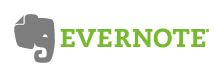
Evernote uses the concept of "notebooks" rather than folders to organize information. For the new user, knowing what notebooks are needed may be confusing.
First, look at your paper filing system and clean it up. Next, look at the folder system you have on your computer hard drive. For years, I have recommended setting up a folder structure on the hard drive which parallels your paper filing system. That way, documents which come to you on paper will have a place where they can be filed. Documents which come to you electronically will have a parallel place.
Let's extend that concept to Evernote. The categories which have emerged in your life for your paper filing needs and digital filing needs are likely to surface as the categories into which your Evernote information will fit. So, as you create notebooks and brainstorm what notebooks you may later need, let the filing systems you already have in place serve as a guide.
That being said, you need not worry about a complete notebook structure as you begin using Evernote. Creating a new notebook at any time you wish is easy. Moving information from one notebook to another is as easy as pulling from a drop-down menu. As you get more content into Evernote, the need for specific notebooks begins to emerge and morph on its own.
As an experienced user, I would suggest three notebooks for you to create at the outset:
.Inbox
The ".Inbox" is the notebook where everything new will go. If I take a photo using Evernote, the photo goes to the ".Inbox." If I clip a page from the Internet, that clip goes to ".Inbox."
No matter how busy the day becomes and how fast the world moves, once I trap something in Evernote, I can forget about it. When the dust settles, I am able to look at that one notebook, see all of the new entries, and ask the question, "What do I need to do about this item?" After taking whatever action is appropriate, the item becomes reference information, and I can move it to the appropriate notebook.
Notice the punctuation before the word "Inbox." The period is not a typo. Evernote alphabetizes the notebooks, and by placing a punctuation in front of the word, my Evernote inbox sorts to the top of the list, which is exactly where I want it.
Create your own ".Inbox." To make it your "default notebook" in Evernote, right-clicking on the name of the notebook, choose "Properties," and check the box which says, "Make this my default notebook" in the box which appears. Anything you add to Evernote goes there unless you designate some other notebook.
Some items are of only temporary need. For example, you might take a picture of the parking spot where you left your car so that you can remember where to find the car after a trip. Once the trip is over and you have retrieved your car, the photo is of no use, and you would delete it. The next time you examine your Evernote inbox, you will see that photo, and seeing it will be your trigger to delete it.
Everything goes into ".Inbox" first, and is then dispersed as needed. Just like your email inbox, you will want to get the Evernote inbox empty on a regular basis.
Miscellaneous
The second notebook you should create is one called "Miscellaneous." At first, while you are figuring out what notebooks you need, having a catch-all called "Miscellaneous" corrals in one place the reference items for which you have not yet come up with a good name.
As you add other notebooks, you will move items from "Miscellaneous" to them. I believe you will always have a need for this "Miscellaneous" notebook. You will always have items which do not fit neatly into one of the other notebooks, so you need a catch-all. This arrangement is much better than having a large number of notebooks with only one or two notes in each.
Personal Information
Your hotel rewards numbers, your airline sky miles number, the code to the copying machine...where do you keep that sort of stuff? We all have those little bits of information: account numbers, serial numbers for major purchases, clothing sizes, and code numbers. We need a place to put them, and that place needs to be somewhere we can get to them when we need them no matter where we are. There is no better place than Evernote. I have a notebook called "Personal Information." The notes inside it are labeled "A-C," "D-F," "G-L," etc. Within each note, the various accounts are listed alphabetically.
Over time, you will create a notebook structure which works for you. Look at your current paper filing system and digital system on your computer's hard drive. If you have friends who are Evernote users, look at the notebook structure they have and borrow ideas from them. Most importantly, jump in and start using Evernote.
Still need to create an account? Earn a free month of "Evernote Premium" by using this link:
For those who already use Evernote, what suggestions do you have for a naming your notebooks?
No comments:
Post a Comment