The March 20 post came on the heels of a Google announcement which caught the attention of many people. While some see it as a major event, I see it as part of a continuum. Furthermore, this strand of posts chronicles other similar examples, examples of good services which ceased to exists and are replaced by better services. Which we talked about Google and Feedly on March 20, I think it's appropriate to replay much of that content here as the penultimate post in this series.
Enter Google Reader
...all I had to do was look in one place. As of July 1, that one place will be gone. Just over four years ago, I began using Google Reader as my RSS aggregator. I wrote about my start in this post. For over four years, Google Reader has allowed me to identify the sources from which I want to learn, and then it has corralled content from those sources. From there, all I had to do was look in one place. As of July 1, that one place will be gone.
On March 13, many thousands of us clicked on Google Reader and saw the image you see above. In the hours that followed, blog posts were lighting up with anything from disbelief to outrage, to the feeling than the sunsetting of Google Reader was inevitable. How did I learn of these posts? The same way I have learned about so much else for over four years...through Google Reader.
How ironic it was to learn of the demise of Google Reader on Google Reader. What was even more ironic was to learn about alternatives to Google Reader by reading Google Reader. One after another, blog posts began to talk about "Feedly.com." Before the day was out, I was up and running with my own Feedly account.
Getting started
Creating an account at Feedly.com was quick and easy. Immediately, Feedly wanted to access my Google Reader and bring in all of the subscriptions. Instantly, Feedly was displaying all of the unread articles from Google Reader. Clicking on "Saved" revealed all of the articled I had "starred" in Google Reader for later reading.
When I reached the bottom of the page, I saw a small "mark page as read" link. Clicking it and refreshing the page cleared all of the articles and presented me with the next page of fresh, unread ones.
Seeing the announcement that Google Reader was sunsetting struck a note of fear in the hearts of many thousands. But, the same day, I was introduced to something I quickly found that clicking the ribbon icon on any article marked it as "saved." This action was the parallel to "starring" an item in Google Reader. When accessing Feedly, clicking on "Saved" in the left-hand column took me to the items I had marked to save for later reading. Clicking the ribbon icon on a saved article toggled it to "unsaved," causing it to disappear from the list.
Be sure to visit the "Preferences" link in the left-hand column. Experiment with the "Default View." You can choose between magazine, condensed, mosaic, cards, or full articles.I would recommend trying each one to see which you like best.
Mobile App
On my Android phone, I downloaded the Feedly app from Google Play. An app for iPhone is also available. You will want to visit the "Preferences" menu on the mobile app. I accessed it by touching an icon in the upper-left corner of the screen. On the "Advanced Settings" in the Preferences menu, I checked "Auto Mark as Read," so that when I read or scroll past an article, unless I mark it as "saved," it's gone the next time I access Feedly.
You may want to adjust the "Article Font Size." Also, experiment with the "Default View" to see what appearance you like best.
Our mobile devices allow us to function from anywhere. In most cases, however, we work best at our desktop computers. It's hard for a single, small screen to keep pace with my large dual-monitor setup. It's hard for two thumbs on a piece of glass to do what the fingers of two hands can do on a keyboard.
Using Feedly on my phone is proving to be an even better experience than viewing it on my computer. For this reason, reading Feedly becomes something I can do from anywhere. Because I can read just one article or the entire feed during any given session, it becomes a perfect option for filling spare minutes. I can read it while in line at the grocery store or waiting for an appointment.
Passing good content on to others through social networking is important. I am able to that so as easy from my phone as I can on my desktop computer. Icons allow for instant sharing on Facebook or Twitter. Another icon allows me to share an article through other options.
For example, I use Hootsuite on my desktop to organize social media content. I also have a Hootsuite app on my phone. While reading an article in Feedly, I can choose to share an article through Hootsuite. Hootsuite lets me decide whether the article goes to Twitter, Facebook, Linkedin, Google+, or any combination thereof. In addition, I am able to schedule a day and time when the item will be shared.
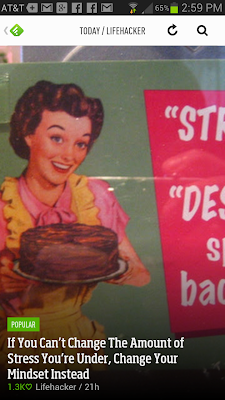 One of the features sure to become a favorite is Feedly's appearance You see beautiful images together with the title and snippet of each article. You skim articles by simply sliding through them with a thumb. Sliding upwards advances to the next article or page. Sliding downwards allows you to move backwards. Tapping on a article opens it.
One of the features sure to become a favorite is Feedly's appearance You see beautiful images together with the title and snippet of each article. You skim articles by simply sliding through them with a thumb. Sliding upwards advances to the next article or page. Sliding downwards allows you to move backwards. Tapping on a article opens it. Every cloud has a silver lining
The example you see to the right is a screen shot of a Feedly article on my phone. Not only does it give you an idea of how attractive this app displays, but the particular example gives us some good advice. We can change our mindset. The next time one of the services we have used goes belly-up, rather than choose a mindset of bemoaning what we lost, we can anticipate something better will takes its place.
Seeing the announcement that Google Reader was sunsetting struck a note of fear in the hearts of many thousands. But, the same day, I was introduced to something better. As a bonus, because all of the talk in the media about Google Reader sunsetting and the alternatives available, droves of people who had never heard of RSS are being introduced to it. You may be one of them.
Get started today
You may want to print this post. Or, you may open a new browser window so that you can have this post available as you set up your Feedly account. The content will make so much more sense when you read it while viewing Feedly at the same time.
Go to http://Feedly.com and create an account. If you already have Google Reader, you will be prompted to bring its content into Feedly. If not, click on the "add websites" button in the left-hand column. There, you will be given suggestions of sites to add. You can use the search window to enter the title or url of a blog you like. You could enter my name, "Frank Buck," or my url "http://FrankBuck.blogspot.com" to add it to Feedly.
Go to your phone and tablet to download the Feedly app. Log in using your username and password. On any of your devices, visit the "Preferences" menu, as we discussed earlier.
Every day, I learn something new. Often, I learn it from someone I never met. The knowledge is out there and free for the taking. Every one of us can get better at whatever it is we do. Every day, other people are posting great ideas which can help us on our various journeys. Tools such as Feedly allow all the great content to go one place. That deal is too good not to take.

2 comments:
Hello my name is Warnetta Hurd, I am an EDM310 student. I will be following your post for a while and commenting on my blog. Google reader is very helpful to a lot of us so thank you for referring feedly.
Warnetta,
I am glad that you found this blog and hope you find it helpful. People often ask how I stay on top of new developments in technology. Subscribing to good blogs has been the answer for me. Google Reader, and now Feedly, puts all of the new content in one place for me.
Post a Comment