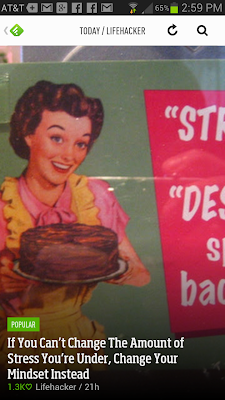I use Feedly to gather into one place new material from the 100+ blogs to which I subscribe. I can flip through articles which are of no interest. The next time I check Feedly, those articles no longer appear. I can read an article, and Feedly automatically marks it as "read." When I return to Feedly, that article no longer appears.
One situation remains. I read an article and decide I want to read it, or do something else with it, later. On each Feedly post, a small ribbon icon appears. Scrolling over that icon reveals a message, "Save for later." Clicking that ribbon turns it green and marks it as saved.
At any time, I can open Feedly and click on "Saved for Later" in the left-hand column. All of the articles I have marked are now before me. As long as the ribbon is green, the article will be available in the "Saved for Later" section. When I am done with the article, I click the green ribbon to "unsave."
Mobile App
On my Android phone, I downloaded the Feedly app from Google Play. An app for iPhone is also available. You will want to visit the "Preferences" menu on the mobile app. I accessed it by touching an icon in the upper-left corner of the screen. On the "Advanced Settings" in the Preferences menu, I checked "Auto Mark as Read," so that when I read or scroll past an article, unless I mark it as "saved," it's gone the next time I access Feedly.
You may want to adjust the "Article Font Size." Also, experiment with the "Default View" to see what appearance you like best.
Our mobile devices allow us to function from anywhere. In most cases, however, we work best at our desktop computers. It's hard for a single, small screen to keep pace with my large dual-monitor setup. It's hard for two thumbs on a piece of glass to do what the fingers of two hands can do on a keyboard.
Using Feedly on my phone is proving to be an even better experience than viewing it on my computer. For this reason, reading Feedly becomes something I can do from anywhere. Because I can read just one article or the entire feed during any given session, it becomes a perfect option for filling spare minutes. I can read it while in line at the grocery store or waiting for an appointment.
Passing good content on to others through social networking is important. I am able to that so as easy from my phone as I can on my desktop computer. Icons allow for instant sharing on Facebook or Twitter. Another icon allows me to share an article through other options.
 For example, I use Hootsuite on my desktop to organize social media content. I also have a Hootsuite app on my phone. While reading an article in Feedly, I can choose to share an article through Hootsuite. Hootsuite lets me decide whether the article goes to Twitter, Facebook, Linkedin, Google+, or any combination thereof. In addition, I am able to schedule a day and time when the item will be shared.
For example, I use Hootsuite on my desktop to organize social media content. I also have a Hootsuite app on my phone. While reading an article in Feedly, I can choose to share an article through Hootsuite. Hootsuite lets me decide whether the article goes to Twitter, Facebook, Linkedin, Google+, or any combination thereof. In addition, I am able to schedule a day and time when the item will be shared.One of the features sure to become a favorite is Feedly's appearance You see beautiful images together with the title and snippet of each article. You skim articles by simply sliding through them with a thumb. Sliding upwards advances to the next article or page. Sliding downwards allows you to move backwards. Tapping on a article opens it.
My favorite Feedly feeds
So what are the blogs I have in Feedly? I don't think you want the list of over 100. Below are 17 of my favorites with a link to each one.
- Barbara Blackburn writes about "rigor" in education.
- Engadget keeps me informed about the latest in technology.
- Fast Company reports on what's hot in the world of business.
- Lifehacker provides hints on how to do most anything quicker and easier.
- PC World helps me get the most out of my computer
- Tech Crunch keeps me abreast of what's new in technology.
- Copyblogger provides a wealth of information about blogging.
- Connected Principals provides a variety of perspectives from practicing principals.
- Dotto Tech provides short videos on hot to use popular technology services. His explanations are great.
- Eduflections contains the thoughts of a tech-savvy teacher and author.
- Eduleadership is a great source for principals, especially those who are interested in technology.
- Free Technology for Teachers provides superb guidance on a wealth of free sites for educators. This site is probably my favorite on the list.
- Gmail Blog is a must for users of Gmail.
- Jason Womack writes about leadership, time management, and making "your best better."
- Michael Hyatt is a social media giant.
- Raymond L. Young is a great example of an elementary school blog.
- Seth's Blog provides interesting perspectives on "selling," and does it in a few words.
I read Feedly from my phone. When I have a minute here or there, I'm not checking email or Facebook; I'm reading Feedly. I never read every article. At any one time, five titles and the first couple of sentences from those five posts appear on the screen at a time. With one flick, an entire screen can be dismissed. Tapping on the title opens an article. Touching and holding on the article saves it to read later.
As I read Feedly in those spare minutes, I flip through pages where none of the five articles interest me. Of those article which do look interesting, I read the "quick reads," which are then automatically marked as "read" and will not appear the next time I access Feedly. For those articles which will take a little more time, perhaps because they include video, I mark those to read later.
From home, I access Feedly on my desktop computer and review the "read later" articles. When I am finished with an article, I "unsave" it. That way, the section of saved articles is zeroed-out periodically, and the current articles on my phone reach "empty" every few days.
For me, the careful choice of blogs and a methodology for reading them during those spare moments keeps me on top of my game.
How do you stay on top of your game? What is your strategy for your managing your own learning? Leave me a comment and let me know.
If you liked this post and think others would as well, how about clicking one of the social media links below and sharing it.