You probably received a few gift cards for Christmas, and are hopefully enjoying their use. The last post talked about how to keep them from being among the billion dollars' worth of cards which go unused. This short follow-up adds an addition tip.
If you have a large number of gift cards, you may want a way to display them so that you can see a larger number at one time. There is no need to buy anything special. If you have a few pieces of card stock and some paper clips, you have all you need.
Eight cards will fit easily along the sides of a piece of card stock. Paper clips secure them in place. The paper click winds up doing double duty, because after using the card, you then have the paper receipt showing the amount remaining. The paper clip secures not only the card, but holds the receipt underneath it.
I have seen recommendations for using business card holders. I find, however, sliding the cards out of those plastic binders is much more difficult than sliding them in and out of the paper clips. In addition, dealing with slipping the paper receipt in and fishing it back out of the the plastic binder presents its own challenge.
The pieces of card stock go in a single file folder along with Groupons and other similar items. The folder goes in my tickler files, so that about once a week the folder presents itself. Its appearance is the trigger for my wife and I to make decisions about what we would like to redeem in the coming week.
What strategies do you have for handling gift cards?
Sunday, December 29, 2013
Friday, December 27, 2013
How to Organize Those Gift Cards
Christmas has passed, and if you are like me, you have received gift cards to your favorite restaurants. In addition, you may be a subscriber to Groupon, Living Social, or a similar program allowing you to buy meal vouchers at great discounts.
As great as these cards and vouchers are, they are no good if they are not used. Each year, billions of dollars worth of gift cards go unused because people lose them or simply forget they have them. The Wall Street Journal estimates $41 billion in gift cards have gone unspent between 2005 and 2011.
How can you keep from joining this crowd? Wouldn't it be great if you had a place where you could put these little gems, a place where they would periodically hop up and say, "Remember me? Spend me." The solution is actually very simple.
All you need is a set of tickler files plus one more blank file folder. Label the additional file something like "Gift Cards," or whatever appeals to you. Put all of your gift cards in that folder. As for the Groupons and other vouchers, put them in that same folder and organize them by expiration date. The voucher with the most immediate expiration goes in the front of the folder.
Put the entire folder in the tickler file for the next time you would like to be reminded that you have gift cards and vouchers to spend. Saturday has always proved to be a good day for me. On that day, the file folder of gift cards and vouchers becomes a trigger to sit down with your spouse and decide which ones you may wish to use during the next week. Pull those candidates from the folder. Place them in the tickler files for the days you decided you wanted to use them. Pick a day you would like to see this folder again and put it back in the tickler file. That's it.
Nothing slips through the cracks. Periodically, you are reminding yourself what gift cards and vouchers you have remaining and any expiration dates. The process can take as little as one minute. Having that file folder appear in the tickler files means you never have to think about it.
Every year, people waste billions of dollars through lost or forgotten gift cards and vouchers. This year, the situation need not describe you!
As great as these cards and vouchers are, they are no good if they are not used. Each year, billions of dollars worth of gift cards go unused because people lose them or simply forget they have them. The Wall Street Journal estimates $41 billion in gift cards have gone unspent between 2005 and 2011.
How can you keep from joining this crowd? Wouldn't it be great if you had a place where you could put these little gems, a place where they would periodically hop up and say, "Remember me? Spend me." The solution is actually very simple.
All you need is a set of tickler files plus one more blank file folder. Label the additional file something like "Gift Cards," or whatever appeals to you. Put all of your gift cards in that folder. As for the Groupons and other vouchers, put them in that same folder and organize them by expiration date. The voucher with the most immediate expiration goes in the front of the folder.
Put the entire folder in the tickler file for the next time you would like to be reminded that you have gift cards and vouchers to spend. Saturday has always proved to be a good day for me. On that day, the file folder of gift cards and vouchers becomes a trigger to sit down with your spouse and decide which ones you may wish to use during the next week. Pull those candidates from the folder. Place them in the tickler files for the days you decided you wanted to use them. Pick a day you would like to see this folder again and put it back in the tickler file. That's it.
Nothing slips through the cracks. Periodically, you are reminding yourself what gift cards and vouchers you have remaining and any expiration dates. The process can take as little as one minute. Having that file folder appear in the tickler files means you never have to think about it.
Every year, people waste billions of dollars through lost or forgotten gift cards and vouchers. This year, the situation need not describe you!
Wednesday, December 25, 2013
"O Come, All Ye Faithful"
King's College (Cambridge, England) was founded in 1441. The building of the chapel began in 1446 and was completed in 1544, almost 100 years later, during the reign of King Henry VIII. The choir is composed of male students from the college along with boys from King's College School.
Each year, the Festival of Nine Lessons and Carols is enjoyed not only by audience in the packed chapel, but by listeners throughout the world.
Enjoy this rendition of "O Come, All Ye Faithful."
Each year, the Festival of Nine Lessons and Carols is enjoyed not only by audience in the packed chapel, but by listeners throughout the world.
Enjoy this rendition of "O Come, All Ye Faithful."
Sunday, December 22, 2013
"O Magnum Mysterium"
O Magnum Mysterium is one of the season's more beautiful works. This performance is by a truly spectacular group. Enjoy the King's College Choir.
Latin text
O magnum mysterium,
et admirabile sacramentum,
ut animalia viderent Dominum natum,
jacentem in praesepio!
Beata Virgo, cujus viscera
meruerunt portare
Dominum Christum.
Alleluia.
English translation
O great mystery,
and wonderful sacrament,
that animals should see the new-born Lord,
lying in a manger!
Blessed is the Virgin whose womb
was worthy to bear
Christ the Lord.
Alleluia!
Friday, December 20, 2013
'Twas the Night Before Christmas in the Bandroom
 This poem, written by Russ Haag, appeared in The Instrumentalist magazine years ago. I clipped it then, long before the days when we all could easily scan items and share them with the world. I post the poem here for all of my friends in the band world.
This poem, written by Russ Haag, appeared in The Instrumentalist magazine years ago. I clipped it then, long before the days when we all could easily scan items and share them with the world. I post the poem here for all of my friends in the band world.Before his retirement, Russ was an outstanding middle school band director in Brewton, Alabama. Russ, if you happen to stumble upon this post, I hope it brings a smile to know that your poem is still circulating.
Wednesday, December 18, 2013
What If Mary and Joseph Had Facebook?
If we had Facebook back then...
Sunday, December 15, 2013
Need Paper Planner Pages? Take a Look at These
While I have been organizing my life digitally for well over a decade, there are still many people who prefer paper. A paper planner, when used correctly, is a great tool to put everything which requires your attention into one place. Perhaps a paper system is your choice, but you have not found page formats which suit you. Perhaps you don't want to spend money for commercially-prepared pages. If either of these descriptions are applicable, this post is for you. The Free Resources page of my website lists four forms you can download, print, and use. Since it is on the "Free Resources" page, that's a pretty good indication that the price is right.
Paper Planner Daily Page
 The layout for this page matches the concepts I teach in my workshops and in my books, Get Organized!:Time Management for School Leaders and Organization Made Easy!: Tools for Today's Teachers. Items should be worded clearly. Like items should be grouped together. You will find a space to list your "Fab 5" for the day. Of course, the page provides a space for appointments. Finally, you have a dedicated space to answer the all-important question, "How did you make today count?"
The page size is 8 1/2 X 5 1/2, meaning you will get two pages per sheet.
The layout for this page matches the concepts I teach in my workshops and in my books, Get Organized!:Time Management for School Leaders and Organization Made Easy!: Tools for Today's Teachers. Items should be worded clearly. Like items should be grouped together. You will find a space to list your "Fab 5" for the day. Of course, the page provides a space for appointments. Finally, you have a dedicated space to answer the all-important question, "How did you make today count?"
The page size is 8 1/2 X 5 1/2, meaning you will get two pages per sheet.
Put the pages on a paper cutter, punch holes, and you are ready to go. The back of the page is intentionally left blank. This page is where you take notes from meetings, phone calls, etc. Documentation is easy when you have this space available.
Montly Calendars
Click the tab for each month and print. Put the pages on a paper cutter, hole punch, and insert them into any notebook designed for pages which measure 8 1/2 X 5 1/2. Use the back of each page for additional information related to that month.
Goal Planner
Goals or projects are different, in that they are accomplished through a series of tasks. We need a place to house all of the tasks and related information for the projects we undertake. We then "farm out" the specific tasks to specific days. Having some Goal Planner sheets in the back of your book gives you control of the big picture.
Master List
We all have those tasks we want to accomplish "sometime," but do not want to assign a specific date. The "Master List" is just such a parking place. Put some of these sheets in the back of the planner, and you will never be at a loss for a "parking place" for the random tasks which come to mind.
What tool do you use to stay organized? Is it paper or digital? For those who organize with paper, what commercial pages do you use (if any)? For those who organize digitally, what software do you use?
Paper Planner Daily Page
 The layout for this page matches the concepts I teach in my workshops and in my books, Get Organized!:Time Management for School Leaders and Organization Made Easy!: Tools for Today's Teachers. Items should be worded clearly. Like items should be grouped together. You will find a space to list your "Fab 5" for the day. Of course, the page provides a space for appointments. Finally, you have a dedicated space to answer the all-important question, "How did you make today count?"
The page size is 8 1/2 X 5 1/2, meaning you will get two pages per sheet.
The layout for this page matches the concepts I teach in my workshops and in my books, Get Organized!:Time Management for School Leaders and Organization Made Easy!: Tools for Today's Teachers. Items should be worded clearly. Like items should be grouped together. You will find a space to list your "Fab 5" for the day. Of course, the page provides a space for appointments. Finally, you have a dedicated space to answer the all-important question, "How did you make today count?"
The page size is 8 1/2 X 5 1/2, meaning you will get two pages per sheet.Put the pages on a paper cutter, punch holes, and you are ready to go. The back of the page is intentionally left blank. This page is where you take notes from meetings, phone calls, etc. Documentation is easy when you have this space available.
Montly Calendars
Click the tab for each month and print. Put the pages on a paper cutter, hole punch, and insert them into any notebook designed for pages which measure 8 1/2 X 5 1/2. Use the back of each page for additional information related to that month.
Goal Planner
Goals or projects are different, in that they are accomplished through a series of tasks. We need a place to house all of the tasks and related information for the projects we undertake. We then "farm out" the specific tasks to specific days. Having some Goal Planner sheets in the back of your book gives you control of the big picture.
Master List
We all have those tasks we want to accomplish "sometime," but do not want to assign a specific date. The "Master List" is just such a parking place. Put some of these sheets in the back of the planner, and you will never be at a loss for a "parking place" for the random tasks which come to mind.
What tool do you use to stay organized? Is it paper or digital? For those who organize with paper, what commercial pages do you use (if any)? For those who organize digitally, what software do you use?
Friday, December 13, 2013
Don't Fall for These Cyber Tricks
It's amazing how many people people still find themselves tricked by "something-for-nothing" e-mails and messages asking for personal information. This short video points out some of the perils and pitfalls.
Wednesday, December 11, 2013
Debriefing from Learning Forward
Thanks to everyone who came to learn about "The 5 Keys to Organization & Time Management." Here is some of the feedback we gathered during the session using TodayMeet as a tool to gather thoughts.
When asked "What keeps you from getting your important work done?" our participants said:
- Multiple large tasks/projects to juggle
- Ways to get more organized
- Family, exercise, work balance
- Project and paper management
- I'm a new principal, trying to learn the job with little support. I am overwhelmed by the enormity of the job and the draws on my time.
- How to prioritize.
- As I support teachers and principals I am constantly asked to help them learn to manage and organize time. Looking for tools to share.
- Too many emails that require something to be done, looked into, checked before a response and then more emails.
- Prioritizing.
- Competing priorities.
- Delegating effectively.
- Time to function as an instructional leader while still completing day to day tasks.
- Paper management.
- Collection of data from teachers; compile for reporting.
- Keeping things organized and getting lost.
- Procrastination.
- Different district expectations with more "stuff."
- So many emails and people who want to be my only clients.
- How to stay balanced...not to be as stressed out!
- Calendaring other people to my calendar.
- Juggling many projects and team priorities.
- Balancing all the hats I wear in my job.
- Getting it ALL done!
- Children's special events.
- Organize bills and kid’s stuff.
- Organizing my files.
- Reminders to remind others what to hand in before it is due.
- Keep up with deadlines for my team, districts and myself. Follow up calls one emails a week after site visits or presentations.
- I would put my notes for a dialogue on that day! (Coach)
- Love the birthday card idea and blank card for reoccurring events.
- Put names on today's papers and place them in tomorrow's folder to give to absent students.
- Have files labeled in a notebook for repeating meetings that I take things to. As an agenda, etc comes in, I stick it in that folder can grab/go.
- iPhone
- My Galaxy note 3
- iPhone with Outlook calendar
- Cell and sticky notes
- Journal Spiral
- Outlook
- Planner
- Signature tool: Boomerang for gmail (auto re-send, remind)
- Outlook Calendar
- Computer (Dropbox) because it can go to mobile device, iPad whatever
- This is something I need to find! ONE thing to help
- Having an iPhone and Mac notebook has helped sync everything-calendar, contacts, gmail, notes, reminders
- My phone: camera, notes, calendar
- Evernote
Our group identified many advantages of paper:
- Paper is tangible. It gets in your way and reminds you it needs something.
- Hands on -- able to take notes sketch etc.
- Paper=visual reminder.
- The "paper net" never goes down.
- I remember things better when I physically write them down No technical difficulties.
- Crashes.....no electricity.
- Paper doesn't have a system "shut down."
- It's NICE to be able to physically cross things off your list many things I receive are still paper.
- Kinesthetic.
- Paper is there. Digital may not work.
- Visual reminder.
- No internet connection needed.
- I like colored pens.
- Less clutter.
- Digital is more easily searchable.
- Legible.
- Syncs
- It's easy to share. It can hold more information Easy to share.
- Can transfer electronically.
- I can read it from my car at a stoplight.
- Easier to edit your notes..
- Easy to find.
- How can you digitize the black book journal? (Comment from one participant.)
- To digitize the black book journal - you could use a notebook in One Note with tabs and pages. (Answer provided by another participant.)
As tablets are becoming more ubiquitous and their capabilities more robust, I foresee this interest growing. In November, I wrote a blog post entitled The Challenge of Taking Meeting Note Digitally. That post addresses this topic. The very next post, "Using TaskClone to Link Evernote to Your To-Do List," reviewed a new service. TaskClone benefits those who 1) use Evernote for taking notes; 2) have a Gmail account; and 3) use a web-based to-do list, such as Toodledo. It harvests the "to-dos" identified in the meeting notes and puts them in the to-do list, complete with a link back to the note taken in Evernote.
Being able to review the input from participants helps me identify the needs and capabilities of those who come to these workshops. It also helps me better provide tools and pedagogy which will help people navigate life a little more productively and with much less stress.
Being able to review the input from participants helps me identify the needs and capabilities of those who come to these workshops. It also helps me better provide tools and pedagogy which will help people navigate life a little more productively and with much less stress.
Sunday, December 08, 2013
Paper Options to Get Organized
During a recent workshop, we talked about digital systems to manage time and get organized. I later received this message from an attendee:
I like a pen/paper planner system. Can you advise about any organizational tools which you find of great utility for principals?
While I prefer a digital system and have maintained my calendar and to-do list digitally since 2001, others prefer the look and feel of paper. My feeling is the best system is the one you will use, and if paper is the preference, the game consists of constructing the best paper system possible.
If you want to purchase a commercial planner, I recommend either Day-Timer and Franklin-Covey. The reason I offer this recommendation is that they have two facing pages for each day. The left-hand page houses appointments and to-dos. The right-hand page serves as the journal, a concept covered in depth during the workshop. Notes from phone calls, parent conferences, meetings, etc. are written on that page.
I have also created planner pages which are free to download, copy, and hole-punch for a notebook. All page sizes are 8.5" X .5".
Single-Day Planning Page
Batch items you are expecting from other people on Friday's page. When Friday arrives, you can follow-through as needed.
Master List
This page gives you a place for all of the tasks that you want to accomplish some time in the future, but you don't want to make a commitment to a particular date at this time. Include several pages at the back of the planner. As you plan your day, look back at this list and transfer a few of them to your daily page.
Goals Planner
Goals or projects are different in that they are accomplished through multiple steps rather than performing one single task. At the back of the planner, insert a Goal Planner for each goal or each project you have. Use the form to list all of the steps you know as well as any other information about the goal or project.
The key to keep multiple projects moving is to select the first step from each of your goals, pick dates for each of the tasks, and enter them on the appropriate daily pages. As you complete the tasks, return to the back of the planner to pick up future next steps and enter them on the daily pages.
Monthly Calendars
In addition to daily pages, we all need to see the "big picture." Print each of the 12 pages. The dates are already completed. Check back towards the end of the year, and a calendar for 2014 will be available.
To download any of the tools in this post, click on the header which introduces it or click on the form itself.
For the readers of this blog, I would be interested in how you are organizing. Is your system paper/pencil? Is your calendar and to-do list digital? If so, what software do you use?
I like a pen/paper planner system. Can you advise about any organizational tools which you find of great utility for principals?
While I prefer a digital system and have maintained my calendar and to-do list digitally since 2001, others prefer the look and feel of paper. My feeling is the best system is the one you will use, and if paper is the preference, the game consists of constructing the best paper system possible.
If you want to purchase a commercial planner, I recommend either Day-Timer and Franklin-Covey. The reason I offer this recommendation is that they have two facing pages for each day. The left-hand page houses appointments and to-dos. The right-hand page serves as the journal, a concept covered in depth during the workshop. Notes from phone calls, parent conferences, meetings, etc. are written on that page.
I have also created planner pages which are free to download, copy, and hole-punch for a notebook. All page sizes are 8.5" X .5".
Single-Day Planning Page
- The pages are undated, so enter dates in the blanks provided.
- List the appointments and other day-specific information in the appropriate block.
- From tasks left undone from yesterday, those planned for today, or those on the Master List, select the "Fab 5" and enter them in the lines provided. This area is where you will look first. Try to accomplish these tasks early in the day.
- In the "Organized Task List" section, list the other tasks for the day. Write tasks you plan to accomplish early in the day towards the top of the list and those things you plan to tackle after school or in the evening towards the bottom.
- Use the right-hand page for documentation. If you should fill that page, simply insert a blank page and continue your documentation.
- At the end of the day, answer the question at the top of the left-hand page: How did you make today count? Answering this question will force you to think back over the day and determine how well you managed your time and what you truly accomplished.
- If at the end of the day some tasks have not been completed, choose other days and recopy those tasks to the chosen days. You will start each day with a fresh list with tasks listed in the order you want to accomplish them.
Batch items you are expecting from other people on Friday's page. When Friday arrives, you can follow-through as needed.
Master List
This page gives you a place for all of the tasks that you want to accomplish some time in the future, but you don't want to make a commitment to a particular date at this time. Include several pages at the back of the planner. As you plan your day, look back at this list and transfer a few of them to your daily page.
Goals Planner
Goals or projects are different in that they are accomplished through multiple steps rather than performing one single task. At the back of the planner, insert a Goal Planner for each goal or each project you have. Use the form to list all of the steps you know as well as any other information about the goal or project.
The key to keep multiple projects moving is to select the first step from each of your goals, pick dates for each of the tasks, and enter them on the appropriate daily pages. As you complete the tasks, return to the back of the planner to pick up future next steps and enter them on the daily pages.
Monthly Calendars
In addition to daily pages, we all need to see the "big picture." Print each of the 12 pages. The dates are already completed. Check back towards the end of the year, and a calendar for 2014 will be available.
To download any of the tools in this post, click on the header which introduces it or click on the form itself.
For the readers of this blog, I would be interested in how you are organizing. Is your system paper/pencil? Is your calendar and to-do list digital? If so, what software do you use?
Friday, December 06, 2013
Help for Paper Planners in a Digital World (Part 2)
In the last post, we began a discussion which impacts everyone who uses a paper planner. Tasks are written in the paper planner which have supporting digital material. When you do the task, you must have the digital material at hand. Begin by reading the last post if you have not already done so. When you have finished, return here.
An item from Dropbox or Evernote needs to be referenced while you are working on a task.
This technique is much the same as needing to reference a document on your hard drive. The trick to get the path name for the entry and paste that link into the spreadsheet.
Open Dropbox on your computer desktop, as opposed to accessing Dropbox from the website. Right-click on the desired file, and choose "Copy as path" from the menu. On the spreadsheet, right-click on the cell where you want the link to appear. From the menu, choose "Hyperlink." Paste the path name into the address box.

In the planner, list the to-do. Beside it, reference the line on the spreadsheet which links to the document. An example might look like the example below:
For Evernote, open the desktop client. Right-click on the desired note. Select "Copy Note Link." On the spreadsheet, right-click on the cell where you want the link to appear. From the menu, choose "Hyperlink." Paste the path name into the address box.
In the planner, list the to-do. Beside it, reference the line on the spreadsheet which links to the document. Below is an example:
As stated in the last post, you must not insert lines into the spreadsheet or delete lines. Doing either would alter the numbering of all entries below it. When a link on the spreadsheet is no longer needed, the link can be deleted. That line is now empty, and the next task you need to enter can take its place.
This post is one person's attempt at a solution which could help many. What do you think? Do you have another suggestion for approaching this problem?
An item from Dropbox or Evernote needs to be referenced while you are working on a task.
This technique is much the same as needing to reference a document on your hard drive. The trick to get the path name for the entry and paste that link into the spreadsheet.
Open Dropbox on your computer desktop, as opposed to accessing Dropbox from the website. Right-click on the desired file, and choose "Copy as path" from the menu. On the spreadsheet, right-click on the cell where you want the link to appear. From the menu, choose "Hyperlink." Paste the path name into the address box.

In the planner, list the to-do. Beside it, reference the line on the spreadsheet which links to the document. An example might look like the example below:
Revise handout for EdLeaders Network (9)
For Evernote, open the desktop client. Right-click on the desired note. Select "Copy Note Link." On the spreadsheet, right-click on the cell where you want the link to appear. From the menu, choose "Hyperlink." Paste the path name into the address box.
In the planner, list the to-do. Beside it, reference the line on the spreadsheet which links to the document. Below is an example:
Review keyboard shortcuts for Google Calendar (10)
A Reminder |
| Screenshot of the links generated using the examples in this post and the post just prior to this one. |
Limitations
Since the examples shown in lines 8, 9, 10 involve path names, what is described assumes the user works from one main computer. Even if the spreadsheet could be shared across multiple devices, the links would not work from those devices because that path name applies to one specific computer.
With the examples from Dropbox and Evernote, we could have generated links and choosing to "share" a link. In the case of Dropbox, the link would allow us to download a copy of the document. Changes made to that document would not be saved to Dropbox unless we manually uploaded the document. In the case of Evernote, using the link generated by choosing "Share" from the right-click menu would yield a read-only image.
Depending on the individual situation, this arrangement of choosing to "share" a link rather than access the original may be preferable, but it is not something I would see as desirable.
The final limitation also involves using the spreadsheet across multiple devices. If the spreadsheet is placed in Dropbox, it could be accessed from any device. The question would become whether or not the software on that device would allow you to click a link. Laptops and other desktop computers would allow it. Tablets and mobile phones may or may not. If the link could not be clicked, you would then look to see it you have the ability to highlight and copy the link which you could then paste into a browser.
As stated in the last post, you must not insert lines into the spreadsheet or delete lines. Doing either would alter the numbering of all entries below it. When a link on the spreadsheet is no longer needed, the link can be deleted. That line is now empty, and the next task you need to enter can take its place.
This post is one person's attempt at a solution which could help many. What do you think? Do you have another suggestion for approaching this problem?
Wednesday, December 04, 2013
Help for Paper Planners in a Digital World
Those who have attended my workshops know of my preference for planning digitally. Since 2001, my calendar and to-do list have been housed on my computer and synced to a mobile device. A large part of my reason for going digital had to do with how much information arrives digitally:
While I favor a digital system, I also favor people using tools which they like. Ultimately, the tool that is going to be used is the tool which is comfortable. For the person who likes a paper planner, the objective becomes structuring a system that will make it work even into today's digital world.
What I propose is one simple spreadsheet. The spreadsheet will house links to the digital items. In the planner, we will reference lines on that spreadsheet. Create a new spreadsheet. Name it something like "Planner Digital Assistant." You will continue to use this same spreadsheet for as long as you use a paper planner, along the side of the spreadsheet, you already line numbers. Those numbers will become to key to linking your planner to the digital info.
Let's work through the examples listed above.
An email contains information I want to discuss to a co-worker.
In Gmail, every email has its own unique URL. If you were to copy and paste that link somewhere and later click on that link, you would be taken to the email. Let's copy that URL and go to our "Planner Digital Assistant" spreadsheet. Paste the URL into cell A1.
In the paper planner, write the task to call the co-worker. Let's call him "Joe." Beside the task, put a "1" inside a set of parentheses. The task looks like this:
For those who have been to my workshops, you know parentheses mean "Look here for more information." A date inside those parentheses means look at that date in the paper journal, for example. In this case, the number indicates the line number to reference on the spreadsheet.
When you look at the planner and see the task to call Joe along with the phone number, open the spreadsheet, go to line 1, and click the link. You will now be looking at the email you want to reference while talking to Joe.
Internet sites with reviews of cars
Buying this new car is a project, and therefore a page in the back of the planner will list all of the steps necessary to purchase that car and all information relevant to the purchase.
As you come across each helpful online review, copy its URL and paste it into the next blank line of the spreadsheet (still in Column A). Your research may have uncovered 6 reviews, and you have pasted those URLs into lines 2, 3, 4, 5, 6, and 7.
In the planner, go to the page for that project. Somewhere on that page, write the following information:
Later, as you look at all of the research you have done and want to re-visit those URLs, you will go to the appropriate lines on your spreadsheet and click one URL after another.
A document from your hard drive is needed when you are working on a task.
Every document has its own path name. To copy the file name for a document, right-click on it, and choose "Copy as path" from the menu. On the spreadsheet, right-click on the cell in Column A on the next blank line. From the menu, choose "Hyperlink." Paste the path name into the address box. (This process works with Excel. For Mac users, I do not know of a way to do the same thing with Numbers.)

In the planner, list the to-do. Beside it, reference the line on the spreadsheet which links to the document. Below is an example:
In the next post, we will examine the final scenario: An item from Dropbox or Evernote needs to be referenced while you are working on a task.
If you are using a paper planning, you can create your spreadsheet. One point is essential to make this system work. You must not insert lines into the spreadsheet or delete lines. Doing either would alter the numbering of all entries below it. When a link on the spreadsheet is no longer needed, the link can be deleted. That line is now empty, and the next task you need to enter can take its place.
This post is one person's attempt at a solution which could help many. What do you think? Do you have another suggestion for how to approach this problem?
- An email contains information I want to discuss with a co-worker. I can highlight and copy that portion of the email, create a new task, and paste the information into the note section. I write a name for the task (such as "Call Joe"), assign a date, and save.
- I am shopping for a new car. As I read a helpful review online, I can copy the URL and paste it into the note section of a task related to shopping for a car. After reading other reviews, I may wind up with a dozen URLs pasted into the note section of that same task.
- When I perform a particular task, I need to have a certain document at hand. In the note section of that task, I can paste the path name to that document.
- When I perform a particular task, I need to reference a document stored Dropbox or a note in Evernote. By right-clicking on the item in Dropbox or Evernote and sharing the link, I now have a link I can paste into the note section of the task.
While I favor a digital system, I also favor people using tools which they like. Ultimately, the tool that is going to be used is the tool which is comfortable. For the person who likes a paper planner, the objective becomes structuring a system that will make it work even into today's digital world.
What I propose is one simple spreadsheet. The spreadsheet will house links to the digital items. In the planner, we will reference lines on that spreadsheet. Create a new spreadsheet. Name it something like "Planner Digital Assistant." You will continue to use this same spreadsheet for as long as you use a paper planner, along the side of the spreadsheet, you already line numbers. Those numbers will become to key to linking your planner to the digital info.
Let's work through the examples listed above.
An email contains information I want to discuss to a co-worker.
In Gmail, every email has its own unique URL. If you were to copy and paste that link somewhere and later click on that link, you would be taken to the email. Let's copy that URL and go to our "Planner Digital Assistant" spreadsheet. Paste the URL into cell A1.
In the paper planner, write the task to call the co-worker. Let's call him "Joe." Beside the task, put a "1" inside a set of parentheses. The task looks like this:
Call Joe (601) 555-1234 (1)
For those who have been to my workshops, you know parentheses mean "Look here for more information." A date inside those parentheses means look at that date in the paper journal, for example. In this case, the number indicates the line number to reference on the spreadsheet.
When you look at the planner and see the task to call Joe along with the phone number, open the spreadsheet, go to line 1, and click the link. You will now be looking at the email you want to reference while talking to Joe.
Internet sites with reviews of cars
Buying this new car is a project, and therefore a page in the back of the planner will list all of the steps necessary to purchase that car and all information relevant to the purchase.
As you come across each helpful online review, copy its URL and paste it into the next blank line of the spreadsheet (still in Column A). Your research may have uncovered 6 reviews, and you have pasted those URLs into lines 2, 3, 4, 5, 6, and 7.
In the planner, go to the page for that project. Somewhere on that page, write the following information:
Read online reviews of car (2,3,4,5,6,7)
Later, as you look at all of the research you have done and want to re-visit those URLs, you will go to the appropriate lines on your spreadsheet and click one URL after another.
A document from your hard drive is needed when you are working on a task.
Every document has its own path name. To copy the file name for a document, right-click on it, and choose "Copy as path" from the menu. On the spreadsheet, right-click on the cell in Column A on the next blank line. From the menu, choose "Hyperlink." Paste the path name into the address box. (This process works with Excel. For Mac users, I do not know of a way to do the same thing with Numbers.)

In the planner, list the to-do. Beside it, reference the line on the spreadsheet which links to the document. Below is an example:
Write post on the "Planner Digital Assistant." (8)
In the next post, we will examine the final scenario: An item from Dropbox or Evernote needs to be referenced while you are working on a task.
If you are using a paper planning, you can create your spreadsheet. One point is essential to make this system work. You must not insert lines into the spreadsheet or delete lines. Doing either would alter the numbering of all entries below it. When a link on the spreadsheet is no longer needed, the link can be deleted. That line is now empty, and the next task you need to enter can take its place.
This post is one person's attempt at a solution which could help many. What do you think? Do you have another suggestion for how to approach this problem?
Sunday, December 01, 2013
Take Time to Save Time
If you want to "get organized," plan on spending a little extra time now. The time you save comes later. Maybe that's why so many people avoid getting organized. It's easier to leave things in disarray...right now anyway. But, we pay the price later. So many people are so hard pressed to simply get through the day, working a little harder now to make things easier later is not a concept they want to hear.
At this time of year, one small example comes to mind. Our Christmas decorations include the "Sheltie Tree," a metal tree on which we hang a collection of decorative Shetland Sheepdog ornaments. Each ornament fits into its own particular cutout in a Styrofoam container. Putting the ornaments on tree...now that was always a breeze. Taking them down and putting each ornament in the correct place in the Styrofoam holders, now that was a different story! I would spend for what seemed like an eternity turning and trying to fit an ornament into this hole or that until finally I got it right. I always dreaded that part of the process.
One year, I got smart. As I was taking the ornament out of their containers, I took the time to write the description of the ornament beside the spot where it would be returned. When Christmas was over and it was time to pack it all away, the job I had dreaded was a snap. The Sheltie holding Santa's list went here. The Sheltie tangled in the Christmas lights went there. The annual ornament for 2007 goes here and 2009 goes here.
When all was said and done, the Sheltie ornaments were back in their protective boxes in a fraction of the time I normally spent. The time I had spend on labeling had been more than recouped.
Every year when I take those Sheltie ornaments and look at the hand-written description of the ornaments, I smile, knowing that the time I spent on the front end several years ago now saves me time each and every year.
At this time of year, one small example comes to mind. Our Christmas decorations include the "Sheltie Tree," a metal tree on which we hang a collection of decorative Shetland Sheepdog ornaments. Each ornament fits into its own particular cutout in a Styrofoam container. Putting the ornaments on tree...now that was always a breeze. Taking them down and putting each ornament in the correct place in the Styrofoam holders, now that was a different story! I would spend for what seemed like an eternity turning and trying to fit an ornament into this hole or that until finally I got it right. I always dreaded that part of the process.
One year, I got smart. As I was taking the ornament out of their containers, I took the time to write the description of the ornament beside the spot where it would be returned. When Christmas was over and it was time to pack it all away, the job I had dreaded was a snap. The Sheltie holding Santa's list went here. The Sheltie tangled in the Christmas lights went there. The annual ornament for 2007 goes here and 2009 goes here.
When all was said and done, the Sheltie ornaments were back in their protective boxes in a fraction of the time I normally spent. The time I had spend on labeling had been more than recouped.
Every year when I take those Sheltie ornaments and look at the hand-written description of the ornaments, I smile, knowing that the time I spent on the front end several years ago now saves me time each and every year.
Friday, November 29, 2013
I Love You. Now What?
Dan & Chip Heath are best known in the business world for their book Made to Stick, where they examine why some ideas catch on with the public at large while others do not. Several years ago, Fast Company magazine included an article by the Heath brothers entitled "I Love You. Now What?" They argue that while businesses have an efficient means of handling customer complaints, they are generally lousy when it comes to making it easy for customer compliments to get to the right people.
Examples the Heath brothers cite include the compliment you have about the meal will likely never make it back to the cook. The note you write about how much you appreciate the extra-deep automobile cup holder will never be read by the engineer who actually designed it. The article goes on to highlight the effects that expressing gratitude has on the giver, and that one point alone makes the article well worth reading. It can be found at here.
The sentence that struck me most was, "What is your company doing to let gratitude blossom?" Perhaps an even more pointed question for each of us is, "What am I doing to let gratitude blossom?"
The article spotlighted an idea from American Airlines, pre-printed "Applause" cards given to frequent flyers who had reached "elite" status. The customer, provided he happened to be carrying the card with him, could write a quick note and hand it to any employee who had demonstrated a praise-worthy act.
The American Airlines idea is interesting, but do we really have to reach any particular status or be given a set number of special cards in order to do basically the same thing? We all generally have a few business cards with us. It takes only a few seconds to jot a note on the back of one of them and leave it on the table for an especially good member of the wait staff or ask someone to pass the note along to the chef or whoever needs to realize that their talents have been appreciated.
In his hallmark book, Time Power, Dr. Charles Hobbs talks about the concept of "throwing golden bricks." Using this metaphor, Hobbs says “Golden bricks are not for building walls…but for building stepping-stones… Golden bricks save golden hours. Golden bricks put light in people’s faces.”
With very little effort, we can make “throwing golden bricks” a daily habit. Every day, we encounter people doing great work without getting nearly the credit they deserve. Every day, we have opportunities to recognize the small things, and make big differences for those actually doing the work.
As we celebrate another Thanksgiving, there is perhaps no better time to examine how we can let gratitude blossom in our daily lives and in our culture.
Examples the Heath brothers cite include the compliment you have about the meal will likely never make it back to the cook. The note you write about how much you appreciate the extra-deep automobile cup holder will never be read by the engineer who actually designed it. The article goes on to highlight the effects that expressing gratitude has on the giver, and that one point alone makes the article well worth reading. It can be found at here.
The sentence that struck me most was, "What is your company doing to let gratitude blossom?" Perhaps an even more pointed question for each of us is, "What am I doing to let gratitude blossom?"
The article spotlighted an idea from American Airlines, pre-printed "Applause" cards given to frequent flyers who had reached "elite" status. The customer, provided he happened to be carrying the card with him, could write a quick note and hand it to any employee who had demonstrated a praise-worthy act.
The American Airlines idea is interesting, but do we really have to reach any particular status or be given a set number of special cards in order to do basically the same thing? We all generally have a few business cards with us. It takes only a few seconds to jot a note on the back of one of them and leave it on the table for an especially good member of the wait staff or ask someone to pass the note along to the chef or whoever needs to realize that their talents have been appreciated.
In his hallmark book, Time Power, Dr. Charles Hobbs talks about the concept of "throwing golden bricks." Using this metaphor, Hobbs says “Golden bricks are not for building walls…but for building stepping-stones… Golden bricks save golden hours. Golden bricks put light in people’s faces.”
With very little effort, we can make “throwing golden bricks” a daily habit. Every day, we encounter people doing great work without getting nearly the credit they deserve. Every day, we have opportunities to recognize the small things, and make big differences for those actually doing the work.
As we celebrate another Thanksgiving, there is perhaps no better time to examine how we can let gratitude blossom in our daily lives and in our culture.
Wednesday, November 27, 2013
The Art of Delegation (for Teachers)
Some teachers are masters of delegation. Simple classroom jobs are delegated to students. These teachers realize two important concepts:
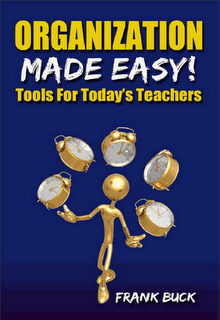 A teacher cannot do it all. Delegating those things which a student can do and do well leave more time for the teacher to do those things which require his/her expertise.
A teacher cannot do it all. Delegating those things which a student can do and do well leave more time for the teacher to do those things which require his/her expertise.
Allowing students to help with running the classroom gives them a "stake in the program," gives them a sense of ownership, and builds responsibility.
In Organization Made Easy!, the chapter entitled "Focused or Fragmented" examines this concept. Read about how two elementary teachers structured systems giving every student responsibility. Read tips on how something similar could be used in secondary schools.
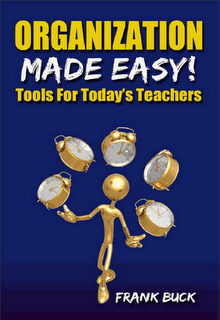 A teacher cannot do it all. Delegating those things which a student can do and do well leave more time for the teacher to do those things which require his/her expertise.
A teacher cannot do it all. Delegating those things which a student can do and do well leave more time for the teacher to do those things which require his/her expertise.Allowing students to help with running the classroom gives them a "stake in the program," gives them a sense of ownership, and builds responsibility.
In Organization Made Easy!, the chapter entitled "Focused or Fragmented" examines this concept. Read about how two elementary teachers structured systems giving every student responsibility. Read tips on how something similar could be used in secondary schools.
Sunday, November 24, 2013
How I Use Worldmate to Organize My Trips
 If you travel much at all, you know how keeping up with flights, hotels, and rental car information can be a challenge. What if organizing it all was as simple as forwarding an email? That's the beauty behind Worldmate.
If you travel much at all, you know how keeping up with flights, hotels, and rental car information can be a challenge. What if organizing it all was as simple as forwarding an email? That's the beauty behind Worldmate.- Sign up for a free account at Worldmate.com.
- During the setup process, look for your Worldmate email address. You will find it by going to "My Profile" and then "Manage My Emails." Highlight and copy that address.
- In your Contacts, create a new contact and call it "Worldmate." Paste the email address you just copied into the email field. This email address will be important later.
- Download the Worldmate app to your mobile devices.
 Booking a Trip
Booking a TripWhenever you make a reservation for a plane, hotel, or rental car, you get an email confirmation. That confirmation will become the centerpiece for organizing your trips in Worldmate. When you receive one of those confirmation emails, simply forward it to Worldmate. Since the Worldmate address you will be using is unique to you, Worldmate matches the confirmation to your account regardless of the device from which you are sending it.
Viewing Your Upcoming Trips
Once you have an account and have forwarded some of those email confirmations, you can view your trips.
- Log in to Worldmate, either on your computer or mobile device, and you will see a list of your upcoming trips.
- Click on a trip, and you will see each part of the trip: your outbound flight(s), rental car pick-up, hotel check-in, hotel checkout, rental car return, and returning flight(s).
- Click on any of the items just mentioned, and you will see the related details: confirmation number, contact information, price, etc.
You can view information from past trips as well. So, if you need to know the address for the hotel at which you stayed three months ago, going to the "Previous trips" menu provides that information.
Helpful Updates During Your Trip
Each morning during your trip, you receive notifications on your mobile device related to what you need to know about the day. Flight numbers and departure times, hotel check-in information, and more is provided when you need to know about it.
You may find you do not need to enter the details of your trip into your calendar. Since Worldmate pushes you the details each day, the calendar entry can be minimal. You could get by with "Trip to Houston" as an all-day event spanning the duration of your trip. The calendar would stay clean while Worldmate holds all of the details.
The only caveat when relying solely on Worldmate during your trip is that you must have a reliable Internet connection, either through Wi-Fi or your mobile device's data plan.
What I have described is free. You can opt for the Gold Membership plan at a cost of $99.95 per year. You get the ability to sync Worldmate with your calendar, flight alerts, and suggestions for alternate flights when a reschedule is needed. Personally, I am able to receive this information through other means, so the free account meets my needs. It provides all the details, neatly organized, and keeps my calendar clean. Very importantly, Worldmate is ridiculously easy to use.
Worldmate is available for Android and iPhone. BlackBerry users should look for "BlackBerry Travel."
Did you like this post? Click one of the small social media icons below to share with others. Are you currently using Worldmate or another travel app? Feel free to leave a comment below with your own thoughts.
Friday, November 22, 2013
Tonal Energy, A Bargain for the Band Student
Before entering the world of school administration, my background was as a junior high and middle school band director . I also hold a degree in flute performance. Both as a director and as a player, good intonation is a critical, yet often elusive element of musicianship.
As a student, our bandroom had a "Strobotuner." One student could play one pitch, and the machine would register whether that pitch was sharp, flat, or in tune. If a player wanted to tune a different note, stopping and changing the dial was required. Another machine, known as a "Stroboconn" featured 12 different readouts, one for each note of the chromatic scale. A player could play an entire scale, or any portion of a piece of music, and see the results of each note. The downside was the cost of a Stroboconn was upwards of $1,000.
Technology gets better, and as a young director, I was able to purchase a tuner small enough to throw in my briefcase. This tuner had the same capability as the Stroboconn. A single student could play a scale or passage and receive instant feedback as to whether each note was sharp, flat, or in tune. The degree of sharpness or flatness was also displayed. The tuner cost me around $100 back in 1982.
Technology has gotten far better. The video below demonstrates an app called "Tonal Energy." It is available for iPad and iPhone. It does what the $1,000 Stroboconn did. It actually does more: it will generate a tone, and has a built-in metronome.
The price for the app is $3.99. Given how common iPhones are in the hands of students and the app's rock-bottom price, the landscape has changed. No longer is the student limited to playing one note in front of the single Strobotuner in the band room, and having to share that tuner with a host of other people. Every student who owns an iPhone can have this app and use it on a daily basis during home practice.
Every instrument has notes which are characteristically out of tune. In addition, as a players gets louder or softer, the pitch will tend to change. With an app like Tonal Energy, players learn how they need to adjust when playing at various dynamic levels, various registers of the instrument, or on those characteristically out-of-tune notes.
This post is written for a couple of groups of people. The first is my friends in the band world who are looking for ways to improve intonation in their groups. They are aware of the challenges, yet may not know about this particular app. The second group for whom this post is written are the readers of this blog who are band students or parents of band students. Intonation is important, and to have an app that does what this one does for $3.99 is a steal. Download it today.
As a student, our bandroom had a "Strobotuner." One student could play one pitch, and the machine would register whether that pitch was sharp, flat, or in tune. If a player wanted to tune a different note, stopping and changing the dial was required. Another machine, known as a "Stroboconn" featured 12 different readouts, one for each note of the chromatic scale. A player could play an entire scale, or any portion of a piece of music, and see the results of each note. The downside was the cost of a Stroboconn was upwards of $1,000.
Technology gets better, and as a young director, I was able to purchase a tuner small enough to throw in my briefcase. This tuner had the same capability as the Stroboconn. A single student could play a scale or passage and receive instant feedback as to whether each note was sharp, flat, or in tune. The degree of sharpness or flatness was also displayed. The tuner cost me around $100 back in 1982.
Technology has gotten far better. The video below demonstrates an app called "Tonal Energy." It is available for iPad and iPhone. It does what the $1,000 Stroboconn did. It actually does more: it will generate a tone, and has a built-in metronome.
The price for the app is $3.99. Given how common iPhones are in the hands of students and the app's rock-bottom price, the landscape has changed. No longer is the student limited to playing one note in front of the single Strobotuner in the band room, and having to share that tuner with a host of other people. Every student who owns an iPhone can have this app and use it on a daily basis during home practice.
Every instrument has notes which are characteristically out of tune. In addition, as a players gets louder or softer, the pitch will tend to change. With an app like Tonal Energy, players learn how they need to adjust when playing at various dynamic levels, various registers of the instrument, or on those characteristically out-of-tune notes.
This post is written for a couple of groups of people. The first is my friends in the band world who are looking for ways to improve intonation in their groups. They are aware of the challenges, yet may not know about this particular app. The second group for whom this post is written are the readers of this blog who are band students or parents of band students. Intonation is important, and to have an app that does what this one does for $3.99 is a steal. Download it today.
Wednesday, November 20, 2013
Webinar Review and Link to the Replay
 Thanks to everyone who participated in the "Social Media: All the Eggs in One Basket" webinar today. Our days are busy, especially during the school day, so the approximately 75 people who were able to carve out an hour are to be commended. I hope you felt it was an hour well-spent.
Thanks to everyone who participated in the "Social Media: All the Eggs in One Basket" webinar today. Our days are busy, especially during the school day, so the approximately 75 people who were able to carve out an hour are to be commended. I hope you felt it was an hour well-spent.Normally, about half of those who register for a webinar actually login for the live event. Schedules change, things get busy, and I am glad we were able to record the webinar, and that it is available for those who were not able to join us live.
Didn't know about the webinar? No problem. You are welcome to listen to the replay as well.
This webinar was sponsored by the Ed Leaders Network. If you are an Ed Leaders Network member, would you do me a favor? There is a discussion thread open on the Ed Leaders Network site. Click here and join in the conversation. Tell us what you liked, what we could have done differently, and what questions you have. Also, please feel free to:
- ...leave a comment here.
- ...hop over to my Facebook page and start a conversation.
- ...Follow me on Twitter and share your feedback.
Who else do you know that would be interested in learning more about social media? Let them know about this post.
Sunday, November 17, 2013
American Education? It's "Live, Laugh, Love."
This video is from 2011. Michael McBride of Plano Senior High School (Plano, Texas Independent School District) provided this speech for a gathering of Plano teachers.
Friday, November 15, 2013
Using TaskClone to Link Evernote to Your To-Do List
 In the last post, we examined the challenges involved with notes from meetings and phone calls. Follow-up is needed to ensure the to-dos and future appointments you trap in your notes are extracted and entered on your to-do list and calendar. We also examined the importance of linking the to-dos and future appointments to the original notes. Those challenges exist regardless of whether notes are paper-based or digital, and regardless of whether the to-so list and calendar are paper-based or digital.
In the last post, we examined the challenges involved with notes from meetings and phone calls. Follow-up is needed to ensure the to-dos and future appointments you trap in your notes are extracted and entered on your to-do list and calendar. We also examined the importance of linking the to-dos and future appointments to the original notes. Those challenges exist regardless of whether notes are paper-based or digital, and regardless of whether the to-so list and calendar are paper-based or digital.Mobile devices are becoming ubiquitous in today's world of work. Free services allow devices to sync with each other to make digital creation and digital retrieval from everywhere easy. One question I get with increasing frequency involves best practice for taking notes digitally.
I am experimenting with a service called TaskClone. The service is designed for people who want to take notes in Evernote and also use a digital to-do list. Creating an account takes only a few minutes.
In practice, you would take notes in Evernote. Evernote automatically date-and-time stamps the notes. Give the note a name and take your notes. Some of what you enter will actually be be "to-do" items which need to be performed. You will need to enter these items on your to-do list. Failure to do so will result in responsibilities falling through the cracks because they are hidden within notes, but never make their way to the to-do list.
Each time you find yourself entering something that is not just a piece of information, but is a to-do, precede the item with a check box. Below is a sample of how a note would look in Evernote.
 |
| Example of taking notes in Evernote |
But, there are some "to-dos" which come out of this meeting. I insert a check box before the to-do item. When I save the note, look what shows up instantly in Toodledo:
 |
| How the task looks when sent from TaskClone to Toodledo |
If I open the note section of this task, I see the link to the original note in Evernote.
 |
| Link to the original meeting notes in Evernote |
TaskClone removes the need to review the notes to dissect to-dos. The service automatically sends any item marked with a check box to your digital to-do list. TaskClone supports a variety of to-do lists, including my favorite, Toodledo. The task shows up, worded exactly as in Evernote. In the note section of the task is a link to the original Evernote entry. Therefore, when it's time to do the task, you are one click away from the notes which led to the creation of that task.
Another feature of TaskClone is the ability to take an appointment entered in your notes and enter it on your Google Calendar. You use the check box, just as you did with tasks, but add the word "Schedule," a colon, and a space. That combination causes TaskClone to send whatever follows to your Google Calendar rather than your to-do list. Entering "Schedule: Executive Team Meeting 12/3 3p at Jim's office" will result in an appointment on the Google Calendar called "Executive Team Meeting" scheduled for December 3 at 3:00 p.m. "Jim's office" will appear in the location field. Adding email addresses of invitees will trigger Gmail to send invitations to the meeting. A link to the notes taken in Evernote will appear in the "description" field.
TaskClone offers a free trial. After the trial, the service is extremely reasonable, roughly $15 per year. For those whose jobs involve phone calls and meetings where documentation is important and where dissecting the to-dos from those notes is essential, TaskClone looks like a winner.
Is anyone using TaskClone already? What are your impressions? If you create an account after reading this post, please come back and leave your thoughts about your experiences.
Wednesday, November 13, 2013
The Challenge of Taking Meeting Notes Digitally
Having an easy system to document the contents of phone calls, one-on-one conferences, and meetings is a crucial asset for any professional. Memories are fuzzy. What is written is permanent and as accurate years later as the day it was penned. I have written about this topic as a result of conversations with those who are interested in my method, spoken about it in this podcast, included it in countless presentations, and addressed it in both of my books.
 For years, I have used a paper journal as the one place where these real-time notes are taken. Taking notes is simple. However, the system requires some follow-through so that tasks and meetings identified wind up on the to-do list or calendar. If those notes need to be accessed again, there must be a way to find them easily.
For years, I have used a paper journal as the one place where these real-time notes are taken. Taking notes is simple. However, the system requires some follow-through so that tasks and meetings identified wind up on the to-do list or calendar. If those notes need to be accessed again, there must be a way to find them easily.
During my live presentations, I see a growing trend in the number of people who want to be able to take notes digitally, particularly on their tablets. The direction I have given them is summed up in a single word: Evernote. To take the conversation a step further, my recommendation is to create a notebook inside Evernote called "Journal." Every phone call, every one-on-one conference, and every meeting will be a new note in the Journal notebook inside Evernote. Evernote date-and-time stamps each note, giving the user a chronological listing of all interactions.
Is digital documentation for you? The main points I ask users to consider are as follows:
I see a growing trend in the number of people who want to be able to take notes digitally, particularly on their tablets.
After pondering those two points, are you are still interested in digital documentation? If so, you need a procedure to make sure things do not fall through the cracks. First, realize your notes will combine both reference information and to-do items.
In our world of back-to-back meetings and phones which never stop ringing, time to dissect the notes immediately is usually not available. However, part of each day's regiment must include reviewing all notes taken during the day with one question in mind: "What do I need to do about what I wrote?" The answers to that question become entries on the to-do list or appointments on the calendar. Failure to conduct that review means to-dos and future meetings may be identified and recorded in the meeting notes, but never make it any further. Appointments are missed because they were never entered on the calendar. Responsibilities falls through huge cracks because they were recorded in meeting notes, but never entered on the to-do list.
Secondly, when completing a task, the original notes may embed critical information about completing that task. How can you find the correct notes quickly?
This post presents the challenge. If you are reader of The Daily Home, my column in today's edition supplies the answer. For everyone else, Friday's post will show you a service which provides an automated solution.
What is your system for taking notes during meetings and phone calls? How to you find those notes when you need them?
 For years, I have used a paper journal as the one place where these real-time notes are taken. Taking notes is simple. However, the system requires some follow-through so that tasks and meetings identified wind up on the to-do list or calendar. If those notes need to be accessed again, there must be a way to find them easily.
For years, I have used a paper journal as the one place where these real-time notes are taken. Taking notes is simple. However, the system requires some follow-through so that tasks and meetings identified wind up on the to-do list or calendar. If those notes need to be accessed again, there must be a way to find them easily.During my live presentations, I see a growing trend in the number of people who want to be able to take notes digitally, particularly on their tablets. The direction I have given them is summed up in a single word: Evernote. To take the conversation a step further, my recommendation is to create a notebook inside Evernote called "Journal." Every phone call, every one-on-one conference, and every meeting will be a new note in the Journal notebook inside Evernote. Evernote date-and-time stamps each note, giving the user a chronological listing of all interactions.
Is digital documentation for you? The main points I ask users to consider are as follows:
I see a growing trend in the number of people who want to be able to take notes digitally, particularly on their tablets.
- How easy will it be to enter information in Evernote? Will you have a smartphone or tablet accessible and powered up when you need to take notes? Will text entry approach the ease of handwriting on paper? Will you be able to concentrate on the interaction, or will you have to concentrate too much on the text entry?
- How will your entry in a digital device be perceived by others in the meeting? Will they feel you are not fully engaged with them because of your attention to text entry?
After pondering those two points, are you are still interested in digital documentation? If so, you need a procedure to make sure things do not fall through the cracks. First, realize your notes will combine both reference information and to-do items.
In our world of back-to-back meetings and phones which never stop ringing, time to dissect the notes immediately is usually not available. However, part of each day's regiment must include reviewing all notes taken during the day with one question in mind: "What do I need to do about what I wrote?" The answers to that question become entries on the to-do list or appointments on the calendar. Failure to conduct that review means to-dos and future meetings may be identified and recorded in the meeting notes, but never make it any further. Appointments are missed because they were never entered on the calendar. Responsibilities falls through huge cracks because they were recorded in meeting notes, but never entered on the to-do list.
Secondly, when completing a task, the original notes may embed critical information about completing that task. How can you find the correct notes quickly?
This post presents the challenge. If you are reader of The Daily Home, my column in today's edition supplies the answer. For everyone else, Friday's post will show you a service which provides an automated solution.
What is your system for taking notes during meetings and phone calls? How to you find those notes when you need them?
Sunday, November 10, 2013
Freedom is not Free
Friday, November 08, 2013
Free Webinar: "Social Media: All the Eggs in One Basket"
 On November 20, I will be conducting a one-hour webinar entitled "Social Media: All the Eggs in One Basket." The webinar begins at 10:00 AM CST. The event is free and registration is open to anyone.
On November 20, I will be conducting a one-hour webinar entitled "Social Media: All the Eggs in One Basket." The webinar begins at 10:00 AM CST. The event is free and registration is open to anyone.Our social media options seems to have unlimited boundaries...blogs, Facebook, Twitter, websites…the list goes on and on. But what do you need? How do you stay on top of it all? How can you make it all work together?
Topics during the webinar include:
- How to choose your “brand.”
- Why the blog is the center of your social media presence.
- How to automate your blog postings so you can carry on with your life.
- How to use Facebook, Twitter, and Pinterest to “feed” your blog.
- Why you should use HootSuite or TweetDeck to organize your Twitter and Facebook experiences.
- How to stay in touch during events.
Social media does not have to be complicated. Learn how the various components work together to let YOUR message be heard.
The webinar is sponsored by the Ed Leaders Network. If you are a member of the ELN, also come over and join the discussion about this webinar
Who else needs to know about this webinar? Click one of the small social media icons below to share with others. Feel free to leave a comment below with your own thoughts.
Wednesday, November 06, 2013
How to Find Correspondence You Send and Receive
We write letters and memos to others. We receive the same thing in the form of email attachments. Putting our hands on those pieces of correspondence later can be tough.
With a good filing system on your computer, there is rarely a need to make a hard copy for yourself before sending correspondence to someone else. You will find exceptions, but as a general rule, keep your copy in digital form. I say this for several reasons:
The second secret is having a consistent naming configuration. When I write a letter to someone, I name the file as follows: the last name of the person, a hyphen, and several words descriptive of the subject. For example, the letter to Joe Smith regarding a donation he made to the playground fund is going to be titled “Smith—Playground Donation.” When I want to see that document, I don’t have to wonder whether I named it “Donation for Playground,” “Playground Donation,” “Letter to Joe Smith,” etc. The question I ask myself is, “To whom did I write the letter?” Answering that question tells me how I named the file. The letter will be located in the "Memos & Letters" folder, and scrolling down the "S" part of the list will yield this letter, along with all of the other “Smith” letters.
The same process holds true for correspondence from others in the form of email attachments. I rename the document just as described in the previous paragraph and save it in the "Memos & Letters" folder.
The vast majority of correspondence you send or receive, you will never access again. In fact, a study conducted by Stanford University some years ago found that 87% of filed papers are never accessed again. I would imagine statistics on accessing correspondence saved digitally would not be far from that figure. For this reason, I want a system which makes filing extremely quick.
The system outlined here is one that I have used for well over a decade. I can literally put my hands on a letter written 10 years ago as easily as one written 10 days ago, and you can too. Establish one digital folder for all of the letters and memos you write. Include also the correspondence you receive in the form of email attachments. Use a standard naming configuration. That's it! It's easy enough, it actually works.
With a good filing system on your computer, there is rarely a need to make a hard copy for yourself before sending correspondence to someone else. You will find exceptions, but as a general rule, keep your copy in digital form. I say this for several reasons:
- When you print a hard copy for yourself, you have yet another piece of paper to handle.
- When a paper document is misfiled, for all practical purposes, that document is lost.
- Digital files are easier to organize. Files automatically sort themselves alphabetically within a folder. You can easily resort the folder by date or subject.
- Digital files are easier to retrieve. A click of the mouse is quicker than thumbing through the file drawer.
- Should you forget exactly where you filed something, using the “find” command provides the answer. Should you forget where you filed something in your metal filing cabinet, you have a problem.
The second secret is having a consistent naming configuration. When I write a letter to someone, I name the file as follows: the last name of the person, a hyphen, and several words descriptive of the subject. For example, the letter to Joe Smith regarding a donation he made to the playground fund is going to be titled “Smith—Playground Donation.” When I want to see that document, I don’t have to wonder whether I named it “Donation for Playground,” “Playground Donation,” “Letter to Joe Smith,” etc. The question I ask myself is, “To whom did I write the letter?” Answering that question tells me how I named the file. The letter will be located in the "Memos & Letters" folder, and scrolling down the "S" part of the list will yield this letter, along with all of the other “Smith” letters.
The same process holds true for correspondence from others in the form of email attachments. I rename the document just as described in the previous paragraph and save it in the "Memos & Letters" folder.
The vast majority of correspondence you send or receive, you will never access again. In fact, a study conducted by Stanford University some years ago found that 87% of filed papers are never accessed again. I would imagine statistics on accessing correspondence saved digitally would not be far from that figure. For this reason, I want a system which makes filing extremely quick.
The system outlined here is one that I have used for well over a decade. I can literally put my hands on a letter written 10 years ago as easily as one written 10 days ago, and you can too. Establish one digital folder for all of the letters and memos you write. Include also the correspondence you receive in the form of email attachments. Use a standard naming configuration. That's it! It's easy enough, it actually works.
Sunday, November 03, 2013
How to Stay on Top of What's Trending in Your Field
"How do you know all of this stuff?" That's a question I have been asked many times throughout my career. At the same time, it's a question I have asked of others. We are all at some point on a continuum where we are hopefully a little smarter than yesterday but not as smart a we will be tomorrow.
Once upon a time, staying on top of what was important meant getting acquainted with the local library, reading the hallmark books in one's field, and subscribing to major publications. Today, staying abreast of what is important is easier.
I use Google News as my one-stop shop for general news. On my homepage (igHome.com), one of my black bar links is set to Google News. While on the Google News page, clicking on the cog in the upper-right corner allows personalization of the page. You are get the type of information you want in the amount you want.
Reading Google News in the morning gives me a broad overview of world, national, and local news. I also get information on sports, entertainment, technology, and the weather forecast.
Twitter
While I follow quite a few people on Twitter, I have identified 68 whose content is so consistently good I don't want to miss it. In Twitter, I created a list called "Inner Circle" and assigned those people to that list. Among them, I have included CNN Breaking News.
In Hootsuite, I created a stream for the "Inner Circle" list. Reading that one stream let's me know what people I respect think is important. If they are reading and tweeting about an article, I will generally click to check it out for myself. With CNN Breaking News, I know about the latest important stories as they happen.
Feedly
The Internet is full of great blogs related to just about any topic imaginable. Once you identify a blog whose content you want to follow, there is no need to go to that blog on a regular basis. Use the power of RSS to bring all of that information to one place.
I use Feedly as my RSS aggregator. To learn about the concept of RSS and about Feedly, read this post from March 2013. Whenever I come across a blog good enough that I want to read its new content whenever produced, I add the URL to Feedly. I can forget about the blog. The new content goes to Feedly, so that I can look one place and see all of the new content from all of the blogs to which I have subscribed.
Technology is a moving target, but by subscribing to the top technology blogs, when anything significant happens, I know about it. I recommend Engadget, Lifehacker, PC World, PhoneScoop, and Tech Crunch. I am constantly learning about free resources new and old through Free Technology for Teachers. I enjoy though leaders such as Michael Hyatt, Seth Godin, and 99U.
For me, this three-pronged approach provides what I need without being overwhelming. I can access the material from anywhere and fine-tune the sources as need be.
Once upon a time, staying on top of what was important meant getting acquainted with the local library, reading the hallmark books in one's field, and subscribing to major publications. Today, staying abreast of what is important is easier.
A Three-Pronged Approach
Google NewsI use Google News as my one-stop shop for general news. On my homepage (igHome.com), one of my black bar links is set to Google News. While on the Google News page, clicking on the cog in the upper-right corner allows personalization of the page. You are get the type of information you want in the amount you want.
Reading Google News in the morning gives me a broad overview of world, national, and local news. I also get information on sports, entertainment, technology, and the weather forecast.
While I follow quite a few people on Twitter, I have identified 68 whose content is so consistently good I don't want to miss it. In Twitter, I created a list called "Inner Circle" and assigned those people to that list. Among them, I have included CNN Breaking News.
In Hootsuite, I created a stream for the "Inner Circle" list. Reading that one stream let's me know what people I respect think is important. If they are reading and tweeting about an article, I will generally click to check it out for myself. With CNN Breaking News, I know about the latest important stories as they happen.
Feedly
The Internet is full of great blogs related to just about any topic imaginable. Once you identify a blog whose content you want to follow, there is no need to go to that blog on a regular basis. Use the power of RSS to bring all of that information to one place.
I use Feedly as my RSS aggregator. To learn about the concept of RSS and about Feedly, read this post from March 2013. Whenever I come across a blog good enough that I want to read its new content whenever produced, I add the URL to Feedly. I can forget about the blog. The new content goes to Feedly, so that I can look one place and see all of the new content from all of the blogs to which I have subscribed.
Technology is a moving target, but by subscribing to the top technology blogs, when anything significant happens, I know about it. I recommend Engadget, Lifehacker, PC World, PhoneScoop, and Tech Crunch. I am constantly learning about free resources new and old through Free Technology for Teachers. I enjoy though leaders such as Michael Hyatt, Seth Godin, and 99U.
For me, this three-pronged approach provides what I need without being overwhelming. I can access the material from anywhere and fine-tune the sources as need be.
How do you stay on top of what's important?
Friday, November 01, 2013
Get Your Desk Organized (Part 2)
In the last post, we focused on emptying that messy desk. If you missed that one, I would suggest reading it first and then returning here.
 Today, we look at how to put everything back together, only much better organized than before. While the desk is empty and at its lightest, decide if its location is the best location. For the classroom teacher, I recommend locating the desk in the back of the room. For those times when you are seated at the desk while students are engaged in activities at their desks, you want to be located where you can see them easily, yet they do not see exactly where or when you may be looking. For those in an office, determine if a better arrangement of the furniture would yield better results.
Today, we look at how to put everything back together, only much better organized than before. While the desk is empty and at its lightest, decide if its location is the best location. For the classroom teacher, I recommend locating the desk in the back of the room. For those times when you are seated at the desk while students are engaged in activities at their desks, you want to be located where you can see them easily, yet they do not see exactly where or when you may be looking. For those in an office, determine if a better arrangement of the furniture would yield better results.
When you get rid of the junk and relocate extra office supplies, you will be amazed at how much room you actually have in your desk and how good it can look. Do you have to roll your chair several feet, or even move to another part of the room, to work at your computer? I prefer an L-shaped work space. Something as simple as a small folding table can be placed at a right angle to the desk. The keyboard, computer, and telephone go there. With a swivel of the chair, you can work on the surface of the desk or on your computer. The extra surface for holding the computer equipment and telephone allows your desktop to be clean. On my desk at any one time, you will find decoration and whatever project I am working on right now. That's it.
Now Let's Load That Desk
Secure a drawer organizer for the lap drawer. A handful of rubber bands, paper clips, and binder clips go into the appropriate compartments. Several pencils, pens, and highlighters will find homes in the organizer. A ruler, letter opener, and small magnifying glass should fit nicely.
A file drawer will house your tickler files. If the drawer is not already fitted will rails for hanging files, purchase a system from an office supply store. Depending on the amount of papers you have in your life, you may require two hanging files drawers for your tickler files. Proper use of the tickler files eliminates paper from the desktop and the temptation to stash it in other desk drawers.
Select another file drawer for your stapler, tape dispenser, scissors, labeler, hole punch, and other small equipment. The back of this drawer could hold several dozen envelopes and some note cards. If you find you have two tape dispensers holding the same kind of tape or two staplers, move one of them out of your desk and to the area where you are keeping extra office supplies.
Where is your printer located? Keep a partial ream of paper nearby to refill it, but avoid allowing a desk drawer to store copy paper. The length and width cause even a small stack of paper to take up a majority of the space in the drawer. Likewise, extra folders are better stored in a fillng cabinet drawer. If you must store a few in your desk, store them vertically in the back of your tickler file drawer instead of laying them flat where you will invariably stack other things on top of them and have to pull those files from under other items.
Can You Keep It That Way?
When you get rid of the junk and relocate extra office supplies, you will be amazed at how much room you actually have in your desk and how good it can look. The challenge is to keep it that way. For years, your habit has probably been to use those desk drawers for whatever needed a home. It was so quick and easy to open a drawer and toss into it any sort of miscellaneous item. It's out of sight and out of mine. The problem is that, over time, the results of that habit grow. Put an end to that habit today.
If it doesn't have a home, the physical inbox is its home. That is the one place where incoming items go, and later, decisions are made about them. That's what happens with the mail each day. That's also what needs to happen with anything else for which a proper home is not evident. Put it in the inbox. Later in the day, clear the inbox, making thoughtful decisions about where its contents should go.
You spend a great deal of time at your desk. Why not make it a comfortable place which works for you?
Did you like this post? Click one of the small social media icons below to share with others. Feel free to leave a comment below with your own thoughts.
 Today, we look at how to put everything back together, only much better organized than before. While the desk is empty and at its lightest, decide if its location is the best location. For the classroom teacher, I recommend locating the desk in the back of the room. For those times when you are seated at the desk while students are engaged in activities at their desks, you want to be located where you can see them easily, yet they do not see exactly where or when you may be looking. For those in an office, determine if a better arrangement of the furniture would yield better results.
Today, we look at how to put everything back together, only much better organized than before. While the desk is empty and at its lightest, decide if its location is the best location. For the classroom teacher, I recommend locating the desk in the back of the room. For those times when you are seated at the desk while students are engaged in activities at their desks, you want to be located where you can see them easily, yet they do not see exactly where or when you may be looking. For those in an office, determine if a better arrangement of the furniture would yield better results.When you get rid of the junk and relocate extra office supplies, you will be amazed at how much room you actually have in your desk and how good it can look. Do you have to roll your chair several feet, or even move to another part of the room, to work at your computer? I prefer an L-shaped work space. Something as simple as a small folding table can be placed at a right angle to the desk. The keyboard, computer, and telephone go there. With a swivel of the chair, you can work on the surface of the desk or on your computer. The extra surface for holding the computer equipment and telephone allows your desktop to be clean. On my desk at any one time, you will find decoration and whatever project I am working on right now. That's it.
Now Let's Load That Desk
Secure a drawer organizer for the lap drawer. A handful of rubber bands, paper clips, and binder clips go into the appropriate compartments. Several pencils, pens, and highlighters will find homes in the organizer. A ruler, letter opener, and small magnifying glass should fit nicely.
A file drawer will house your tickler files. If the drawer is not already fitted will rails for hanging files, purchase a system from an office supply store. Depending on the amount of papers you have in your life, you may require two hanging files drawers for your tickler files. Proper use of the tickler files eliminates paper from the desktop and the temptation to stash it in other desk drawers.
Select another file drawer for your stapler, tape dispenser, scissors, labeler, hole punch, and other small equipment. The back of this drawer could hold several dozen envelopes and some note cards. If you find you have two tape dispensers holding the same kind of tape or two staplers, move one of them out of your desk and to the area where you are keeping extra office supplies.
Where is your printer located? Keep a partial ream of paper nearby to refill it, but avoid allowing a desk drawer to store copy paper. The length and width cause even a small stack of paper to take up a majority of the space in the drawer. Likewise, extra folders are better stored in a fillng cabinet drawer. If you must store a few in your desk, store them vertically in the back of your tickler file drawer instead of laying them flat where you will invariably stack other things on top of them and have to pull those files from under other items.
Can You Keep It That Way?
When you get rid of the junk and relocate extra office supplies, you will be amazed at how much room you actually have in your desk and how good it can look. The challenge is to keep it that way. For years, your habit has probably been to use those desk drawers for whatever needed a home. It was so quick and easy to open a drawer and toss into it any sort of miscellaneous item. It's out of sight and out of mine. The problem is that, over time, the results of that habit grow. Put an end to that habit today.
If it doesn't have a home, the physical inbox is its home. That is the one place where incoming items go, and later, decisions are made about them. That's what happens with the mail each day. That's also what needs to happen with anything else for which a proper home is not evident. Put it in the inbox. Later in the day, clear the inbox, making thoughtful decisions about where its contents should go.
You spend a great deal of time at your desk. Why not make it a comfortable place which works for you?
Did you like this post? Click one of the small social media icons below to share with others. Feel free to leave a comment below with your own thoughts.
Wednesday, October 30, 2013
Get Your Desk Organized
I talk a great deal about keeping a clean desk. Generally, I am referring to the surface of the desk, and that is generally the message people want to hear. A clean desktop eliminates the time spent looking for things. It prevents distractions and allows you to focus on the task at hand. In addition, the desktop is visible to others.
This post addresses the inside of the desk. While its contents are hidden from others, clutter there results in wasted time trying to find supplies, tools, and papers. Organizing the inside of the desk is just as important as clearing the surface.
What's in Those Desk Drawers?
Open the typical lap drawer and you find pencils with dull points, pencils with broken points, pens whose ink dried years ago, miscellaneous packets of sweetener and ketchup, and scores of pads of sticky notes. Open another drawer to find two staplers: the one that works and the one that is either jammed or out of staples.
Open another drawer and you find a partially-used ream of paper with a dog-eared corner on the entire stack, low-priority mail from last month, and a couple of used Styrofoam coffee cups that never made it to the trash. Another drawer holds an assortment of CD-ROMs (unlabeled), floppy disks (both 3 1/2 inch and 5 1/4 inch, also unlabeled), and miscellaneous flash drives.
A little planning on the front end will keep the now-empty drawers from becoming cluttered again. Those with a clean desktop can sometimes be the worst offenders when it comes to cluttered desk drawers. All of the unfinished work which would have been stacked on the desk has been shoved into drawers. That desk becomes the Bermuda Triangle of the office. What gets put in one of those drawers is never seen again.
Clean It Out
The first step to an organized desk is to empty it totally. Trying to organize one drawer at a time usually results in junk simply being shifted around to other drawers. Empty the entire desk. Don't be surprised if its contents cover the floor. To clean up the mess, first you have to make the mess.
While the desk drawers are empty, take the time to thoroughly clean them. There is no better time than now to take a damp cloth to that accumulation of dust and the mess from the leaky packet of soy sauce. While you are at it, scrape all the bits of tape that used to hold notes to remind you of something that you probably never saw at the appropriate time anyway. Fingernail polish remover does a fantastic job of removing the sticky residue. As a finishing touch, figure out just why it is that one drawer does not operate freely, and fix the problem. Your desk is where you spend a significant part of your workday, and little hindrances which persist every day are just like the pebble in the shoe during a five-mile hike.
Make a Plan
A little planning on the front end will keep the now-empty drawers from becoming cluttered again. The most basic principle is that the desk is not a storage closet. It is a place which holds what you need on a daily basis. The desk is a place for a handful of paperclips and rubber bands, not several boxes of either one. The desk is a place for a few sharpened pencils and a few pens, not a place for every pencil and pen in the office. It's a place for a memo pad, not a dozen memo pads.
Before putting anything back in the desk, find a place to store extra office supplies. A shelf in a nearby closet or empty filing cabinet drawer can serve this function well. The box of staples, packs of Post-it notes, reams of paper, rolls of Scotch tape, and boxes of file folders, rubber bands, and paper clips will all find homes there rather than in your desk. When you need more paper clips, you will know where to get them.
Here is one common scenario: You go to a conference and return with the obligatory conference bag containing pads of Post-it notes, pencils, and pens imprinted with the names of exhibitors. Where do you put that sort of thing? If you throw them in desk drawers, you add to the collection of half-used memo pads and the problem of a lap drawer already overflowing with writing utensils. Put the new supplies in the supply area, not in the desk.
If this article motivates you to do something with your desk, clip this article. Next week, we will look at how to put it all back together.
Did you like this post? Click one of the small social media icons below to share with others. Feel free to leave a comment below with your own thoughts.
This post addresses the inside of the desk. While its contents are hidden from others, clutter there results in wasted time trying to find supplies, tools, and papers. Organizing the inside of the desk is just as important as clearing the surface.
What's in Those Desk Drawers?
Open the typical lap drawer and you find pencils with dull points, pencils with broken points, pens whose ink dried years ago, miscellaneous packets of sweetener and ketchup, and scores of pads of sticky notes. Open another drawer to find two staplers: the one that works and the one that is either jammed or out of staples.
Open another drawer and you find a partially-used ream of paper with a dog-eared corner on the entire stack, low-priority mail from last month, and a couple of used Styrofoam coffee cups that never made it to the trash. Another drawer holds an assortment of CD-ROMs (unlabeled), floppy disks (both 3 1/2 inch and 5 1/4 inch, also unlabeled), and miscellaneous flash drives.
A little planning on the front end will keep the now-empty drawers from becoming cluttered again. Those with a clean desktop can sometimes be the worst offenders when it comes to cluttered desk drawers. All of the unfinished work which would have been stacked on the desk has been shoved into drawers. That desk becomes the Bermuda Triangle of the office. What gets put in one of those drawers is never seen again.
Clean It Out
The first step to an organized desk is to empty it totally. Trying to organize one drawer at a time usually results in junk simply being shifted around to other drawers. Empty the entire desk. Don't be surprised if its contents cover the floor. To clean up the mess, first you have to make the mess.
While the desk drawers are empty, take the time to thoroughly clean them. There is no better time than now to take a damp cloth to that accumulation of dust and the mess from the leaky packet of soy sauce. While you are at it, scrape all the bits of tape that used to hold notes to remind you of something that you probably never saw at the appropriate time anyway. Fingernail polish remover does a fantastic job of removing the sticky residue. As a finishing touch, figure out just why it is that one drawer does not operate freely, and fix the problem. Your desk is where you spend a significant part of your workday, and little hindrances which persist every day are just like the pebble in the shoe during a five-mile hike.
Make a Plan
A little planning on the front end will keep the now-empty drawers from becoming cluttered again. The most basic principle is that the desk is not a storage closet. It is a place which holds what you need on a daily basis. The desk is a place for a handful of paperclips and rubber bands, not several boxes of either one. The desk is a place for a few sharpened pencils and a few pens, not a place for every pencil and pen in the office. It's a place for a memo pad, not a dozen memo pads.
Before putting anything back in the desk, find a place to store extra office supplies. A shelf in a nearby closet or empty filing cabinet drawer can serve this function well. The box of staples, packs of Post-it notes, reams of paper, rolls of Scotch tape, and boxes of file folders, rubber bands, and paper clips will all find homes there rather than in your desk. When you need more paper clips, you will know where to get them.
Here is one common scenario: You go to a conference and return with the obligatory conference bag containing pads of Post-it notes, pencils, and pens imprinted with the names of exhibitors. Where do you put that sort of thing? If you throw them in desk drawers, you add to the collection of half-used memo pads and the problem of a lap drawer already overflowing with writing utensils. Put the new supplies in the supply area, not in the desk.
If this article motivates you to do something with your desk, clip this article. Next week, we will look at how to put it all back together.
Did you like this post? Click one of the small social media icons below to share with others. Feel free to leave a comment below with your own thoughts.
Subscribe to:
Comments (Atom)





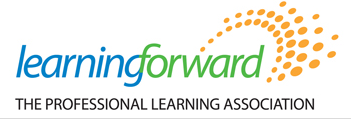

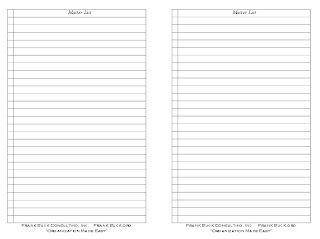










.JPG)