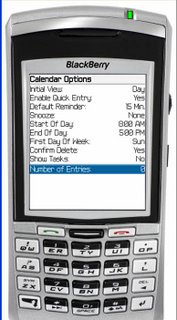
Go to “Options” by clicking the track wheel and scrolling down.
“Enable Quick Entry” should be set to “Yes.”
You probably want to change the “Start of Day” to an early time.
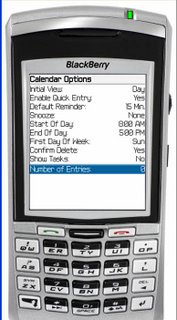
Go to “Options” by clicking the track wheel and scrolling down.
“Enable Quick Entry” should be set to “Yes.”
You probably want to change the “Start of Day” to an early time.
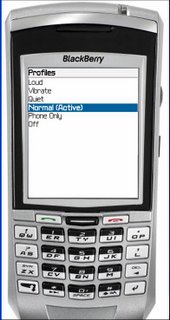
Set up a second profile:
When you are in meetings or other places where you do not want the BlackBerry to "ring," set this one as your active profile. Your BlackBerry will vibrate when you truly need to at least look at it. E-mail will not vibrate when you are using this profile. You will be able to trust that if the BlackBerry vibrates, you truly need to look at it.
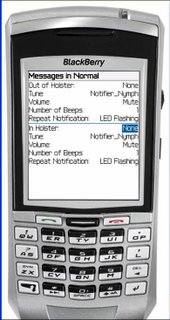
What’s the strategy here?
E-mail should be handled as a group several times a day—not every time one comes rolling in.
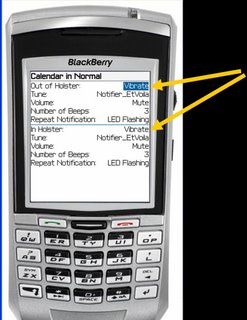

Over the next several posts, we will look at how to set your "profile" so that you BlackBerry alerts you the way you wish.
The “Convenience Key” can be programmed. I want to be able to get to my task list quickly, so I have programmed the convenience key to take me to the task list.
Pressing the Convenience Key from anywhere now takes you straight to your task list.
The post below gives several screen shots from this process.

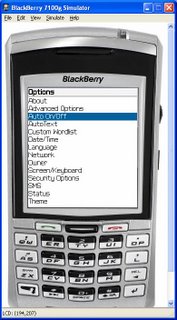
You can have the Blackberry turn itself on and off automatically. Go to "Tools" or "Options" on the home screen. Select "Auto On/Off."
Change “Disabled” to “Enabled.” Select on and off times.
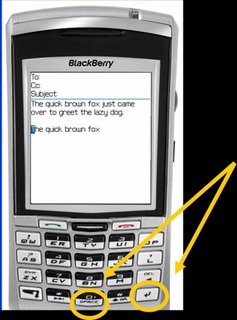
In general, try using either the “Enter” or “Space” key as a substitute for clicking the tracking wheel.
 Scan the e-mails on your Blackberry for urgent messages and those you can respond to quickly.
Scan the e-mails on your Blackberry for urgent messages and those you can respond to quickly.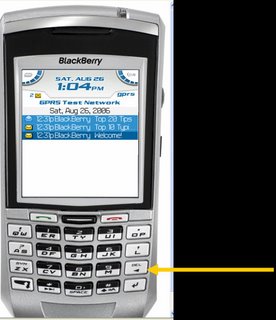
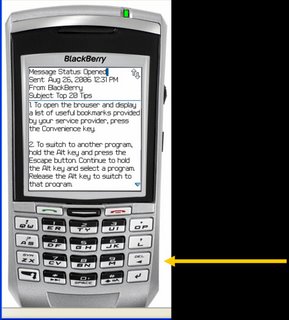
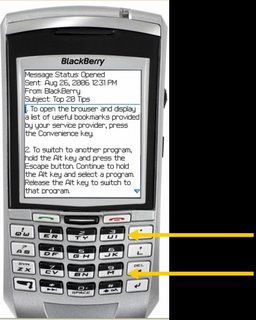
As you read the e-mail, you can scroll the track wheel OR you can hit “M” to jump down a screen or “U” to jump up a screen.
