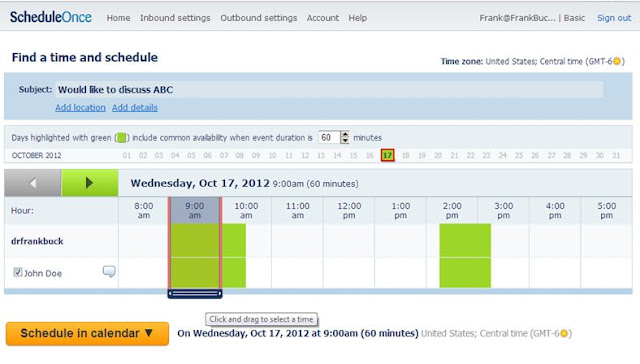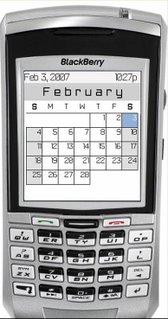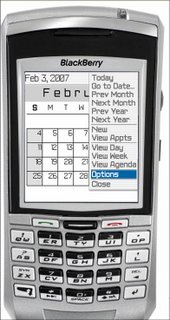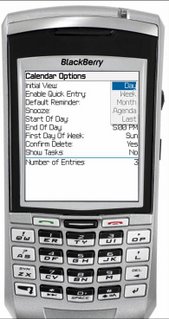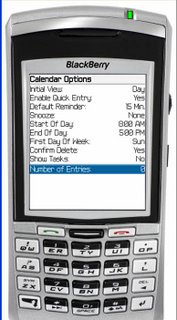This summer, I enjoyed presenting at the Forum for Innovative Leadership in Memphis, the Alabama Educational Technology Conference, the Fort Bend Leadership Institute, workshops for the Lewisville Independent School District, the Huntsville Center for Technology, and Fort Bend's Ridgemont Elementary School. Working with that many people from such a variety of locations keeps in touch with the trends in tools people are using to stay organized and manage their time. It also lets me know where the holes exist in peoples' systems.
Smartphones are the rule. Whereas the tipping point on cell phones happened some years ago, we are ow seeing the vast majority of people having a phone hich also sends and receives email, and has the capability of the serving as the owner's calendar and to-do list, along with performing many other functions. While Android devices account for
over half of all Smarthones in the United States, iPhones seem predominant among the audience of educators. The number of BlackBerry users is considerably less than a year ago, a trend we are seeing nationwide.
The percentage of people using Smartphones to keep their calendars is growing. The audiences are generally split 50/50 with half keeping paper calendars and half keeping digital ones. While many have a good system for syncing the phone with the computer and other devices, many have calendars only on the phone, and are doing all entry with two thumbs.
I am interested in how adept people are at navigating on their digital calendars. One of the activities we do during my flagship workshop is to ask give people a date in the future and ask them to navigate to it as quickly as they can using their calendars, regardless of whether it is paper or digital. When they have found the requested date and time and can tell me whether or not they are free, I have them stand. The time between the first to stand and even the point at which 50% are standing is remarkably large. I know from experience that if using a tool is difficult, we don't use the tool, whether we admit it or not. Human nature dictates we do what is easy. We have got to make using our digital calendars easy.
Paper-based people flip a few pages and are looking at the requested date. Some of the digital folks are able to access the calendar with a single stroke, are instantly on the monthly view or can get there with one more tap, and can fly month-to-month with one tap per month. They arrive at the requested date as quickly as their paper counterparts.
Far too many people, however, spend far too much time trying to figure how to get to that future date. Without a doubt, in their day-to-day lives, they are finding themselves telling people, "I will get back with you," because finding the information is too cumbersome. Or, they wind up keeping
both a paper calendar and one on the phone, doing double entry, so they can see the "big picture."
The most surprising—and disturbing—are the ones who stand almost immediately, and when asked how they found the date so quickly, reply they know the date is free because
they simply never schedule anything that far out. Imagine the glass ceiling they have imposed upon themselves and the opportunities which invariably be missed. I could not image operating that way. My calendar includes those dates which are firm, dates that my wife has commitments on a second color-coded calendar, and FYI dates and a calendar of a third color, all displayed together on my digital calendar and available to me on my computer, tablet, phone, or on any computer anywhere which has Internet access. My calendar traps those dates—the ones which are firm as well as the potential opportunities. My brain is free to handle more creative ideas.
My calendar has been in digital form for over 10 years. I offer three suggestions to help make functioning with a digital calendar satisfying:
Practice navigating
Spend the few minutes it would take to learn the quickest way to navigate to a future date. In short, it will involve opening the calendar with the fewest strokes, getting to the monthly view, and moving from month to month to the date in question. This procedure parallels what we have always done with paper calendars.
Practice searching
Learn to search the calendar. The area were the digital calendar shines is its ability to find that appointment without the person having to visually scan the screen looking for it. For example, if someone is looking for the next hair appointment, a search will turn up
every hair appointment as far into the future as they have been scheduled, and do so quicker than someone attempting the same with a paper calendar.
Get the phone "in sync"
Sync the calendar with the computer. If I had to do all of my entry with two thumbs, I would go back to paper. But, if I can do the entry on the computer and then sync it to my phone, that is easy enough I will do it.
Back in the days when the Palm was the only game in town, the company recognized entry on the computer and then syncing the data to the handheld was the way to go. Performing a "hot-sync" was a key element, and they even provided the desktop software to do it. They also realized Outlook to be a giant in electronic organization and included the ability to sync with it. RIM realized the importance of entry on the computer, and to this day includes software which will sync Outlook to the BlackBerry.
Other Smartphone manufacturers have not emphasized synchronization to the same extent, and have left that job to third-party manufacturers. With many phones and many software programs available, the job of figuring out how to get the phone syncing fall more on the owner.
Do not let that situation be a deterrent. The Internet is full of videos and sets of instruction for getting your Smartphone syncing with whatever calendar you are using. The bottom line is to make getting that sync happening a goal, and don't stop until it's happening. The flexibility you gain from being able to enter information
here and see it
there is worth any research you have to do.
In the next post, we look at keeping to-dos digitally.