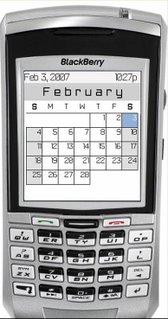
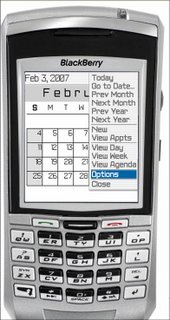
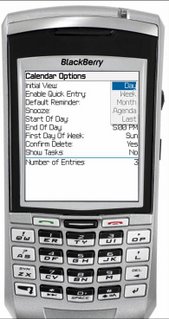
After quite a bit of experimentation, I am sold on the "monthly" view. The main reason is that I can see the "big" picture. Even though a cannot see the text of any appointment, I can get a idea of how free or packed any day or week is with a single look at the monthly calendar.
Any day which has an "all-day appointment" is going to appear in bold. A series of dots just to the left of the calendar day lets me know if I have appointments and whether any particular appointment is near the beginning, middle, or end of the day.
When I am looking at the monthly calendar, I am exactly one click away from looking at today's daily view. By default, the cursor is going to be resting on today's square of the monthly calendar. By pressing the return key, I am now looking at today's "day view."
Navigating while looking at the monthly calendar is a breeze. If I roll the track wheel back and forth, I move through the month a day at a time. Here is the neat part--If I hold the "alt" key (lower left corner) and roll the track wheel, I go forward or back a week at a time. This trick makes it easy to move from month to month.
You can make the monthly calendar the default view. While you are looking at the calendar, click the trackwheel and choose "Options." For "Initial View," choose "Month."
No comments:
Post a Comment