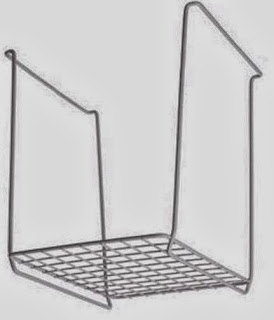In the last post, iPhone owners who use Toodledo learned how they can use Siri's "remind me" command to enter tasks into Toodledo. This post is for Android owners. We examine how to use
Google Now, in conjunction with
IFTTT to enter tasks into Toodledo. For those new to Google Now (also known as
"Google Search"), this video shows over 40 examples of what Google Now can do:
You will notice a "
remind me" command is also available in Google Now, but that's not the valuable one for me. I generally don't want audible notification at a particular time. Instead, what I want is a vehicle to simply get a task onto my to-do list as quickly as possible. For that, I use the command
"Note to self."
Note to Self
"Note to self" allows me to talk, and Google Now sends an email to my Gmail account with everything I have said neatly typed into the body of the email. The subject of that email will be "Note to self," and that point will become important later. The capability to get a voice message converted to text, waiting for me in my email, is huge. The to-do is off my mind and into my system. When I handle email, I will also see everything I have entered through Google Now. But I want something more.
Update
Before reading further, this update is based on my finding out about a capability in the "official" Toodledo app. I say "official," because many to-do apps will sync with Toodledo. When I began using an Android device some 18 months ago, there was no such app for Android, and so I download an app called "The Ultimate To-Do List," which works beautifully with Toodledo.
At that time, Toodledo has developed its own app. In the Google Play Store, you will find a free app named "Toodledo." If you have a Toodledo account, download the official app on your Android phone.
The first time you use the "note to self" command, you will probably be presenting with several options of where the note can be sent. Choose Gmail. (Update: If you have installed the official Toodledo app, it will appear as one of your options. Choose it rather than Gmail..) If asked whether you want to select this option once or always, select that you want to use this options always.
Update: If you are using the official Toodledo app with your Android phone, you can stop reading at this point. Using Google's "Note to self" feature will send you voice input straight to your Toodledo list. If you are using another app to sync with Toodledo, read on. Also, if you are using another web-based to-do list, the better ones also have the ability send an email directly to the to-do list. The same instructions you see below will work with any of those lists as well.
Email into Toodledo
One of the nice features of Toodledo is that I am provided with a special email address. Anything sent to that email address goes into Toodledo. The subject of the email becomes the to-do. The body of the email populates the note section of the to-do. If you are a Toodledo user,
this post tells you where to find that email address.
So, I speak a
"note to self" into Google Now. When I examine email, I can forward that email to my Toodledo address. Now, the to-do is in Toodledo. I am now closer to what I want, but I still have a problem. The to-do is going to read "Note to self," and my voice message is going to be in the note section of the task. That's not what I want. If my message was, "Note to self...Buy dog food," then I want the to-do to read "Buy dog food." I can get it, but it's going to take some ingenuity.
Furthermore, I want to simplify the procedure, so that once I speak a "note to self," what I say winds up in Toodledo without my having to do anything else. I figured out a way to it, and the process has worked beautifully.
IFTTT Eliminates the Middleman
To accomplish my goal, I use
"If This Then That", a web-based service which allows different services to work together. I have written about using IFTTT to automate routine tasks
in this post, and how to escape a bad meeting
in this post. My use of IFTTT to post to Facebook, Twitter, LinkedIn, and Google+ was discussed
in this article.
Remember earlier in this post, I said that when I compose a "note to self," the subject of the email which shows up has "
Note to self" as the subject? I want to instruct IFTTT as follows:
- If I receive an email with "Note to self" as the subject,
- Then forward that email to my Toodledo email address. Also remember, I somehow have to get the body of the "note to self" message flipped up into the subject line before it reaches Toodledo.
To create an account, go to
http://ifttt.com and sign up a free account. You can now create your first "recipe."
On the dashboard, click on "Create."
On the next screen, click on the "this" link. You are creating the "trigger."
You will now see a list of "channels." In this case, we are going to choose "Gmail."
You may get a message to "Activate" the channel. When you use a channel for the first time, you will generally be asked to activate it. The process takes only a couple of mouse clicks.
On the "Choose a Trigger" screen, select "New mail from search."
On the next screen, we will complete the "search for" blank:
Now click "Create Trigger."
We move on to the "that" part of the recipe. Click on the "that" link.
I see another list of channels. Again, I choose "Gmail."
On the next screen, you have only one option, "Send an email.." Click it.
The next screen is the one which will take a little work. The screen will look like this:
We are going to have to do some work here:
- In the line for the "To address," enter your Toodledo email address.
- In the "Body" block, highlight and copy the field that says "BodyPlain." Notice that when you click inside the box, the shading disappears, and a double set of brackets appears around the words, like this: {{BodyPlain}} When you highlight, be sure to include those doubles brackets.
- Go to the "Subject" block. Highlight everything in that block.
- Use the "Paste" command (Ctrl+V). The subject block should now read BodyPlain.
- Highlight everything in the "Body" block. Hit "Delete."
Your screen should now look like this:
Click "Create Action."
IFTTT composes the contents of the "Description" box for you. Click "Create Recipe." You are done!
Give it a try. Pick up your Android, and use the "Note to self" command. Instantly, you will see an email on your phone with a subject of "Note to self" and your voice message in the body. IFTTT fires every 15 minutes. Wait about 15 minutes and go to Toodledo. You should see your task. With mine, the start date and due date will both be today. These dates appear because in my settings, I have today as the default. Unless I specify something else, every task gets a start and due date of today. You may have a different setting.
Creating an IFTTT account just for this one recipe may seem like too much work. Another way to look at it is that you have had an introduction to IFTTT. It's a powerful service. Simply clicking "Browse" and look at recipes others have created. You will gain an idea of what the service has to offer.
I do things that are easy. You probably do as well. The "note to self" command coupled with the IFTTT recipe gets thoughts from my head to my to-do list, and all I have to do is talk to my phone. It doesn't get any easier than that!
 Cloud storage has been one of the hallmark concepts in the technology world these last few years. Mobile devices have become ubiquitous, and therefore being able to access our information from anywhere has become important.
Cloud storage has been one of the hallmark concepts in the technology world these last few years. Mobile devices have become ubiquitous, and therefore being able to access our information from anywhere has become important.