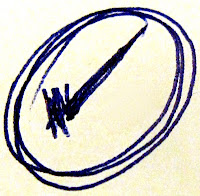 During the summers, the ending dates for each grading period were established. When each grading period ended, I wanted to be presented with a list of tasks which needed to be done without my having to think about them. Armed with the ending dates of each grading period, here is the procedure:
During the summers, the ending dates for each grading period were established. When each grading period ended, I wanted to be presented with a list of tasks which needed to be done without my having to think about them. Armed with the ending dates of each grading period, here is the procedure:- Open Outlook and click the "Notes" button.If using Evernote, click on the "Checklist" notebook.
- Locate the checklist which says, "xx Grading Period has been concluded."
- Click on the checklist and drag the mouse to the Task button of Outlook.
- When I let off the mouse, a new Task has been created. The subject of the task is automatically completed--It is the same as the title of the Note. All of the information in the Note is duplicated in the body of the Task.
- If I am using Evernote, highlight the text of the checklist. Copy and paste it in to the note section of a new Toodledo task.
- Assign a start/due date to the task coinciding with the final day of the first grading period.
- Save and close the task.
- Repeat the process for each grading period, dragging the checklist to the Task button (or copying for Evernote), assigning a start/due date, and saving/closing the task.
- Allow grade posting
- Remind teachers to post grades
- Run check to see who has not posted grades
- Run "Missing Grade" report
- Run Accelerated Reader Marking Period Report
- Disallow grade posting
- Run "Reconcile Grades"
- Run report cards
- Run Honor Roll
- Put Honor Roll ribbons in boxes
- Send Honor Roll list to newspaper
- Run grade distribution
- Run failure list
...whoever is handling the procedure needs to be able to handle the details with as little time and effort as possible. Having a checklist like this is the way to do it. I look at the next step, the one which involves reminding teachers to post grades. I immediately open a new e-mail message and quickly send information to teachers that they can post their grades.
The next step says, "Run check to see who has not posted grades." I cannot perform that step right now. I will have to wait until teachers have been given a reasonable amount of time to post their grades. I can go no further with this goal right now and must stop. What I do is cut the step which says, "Run check to see who has not posted grades" and paste it in the subject line just before the "xx" sign. Now the task reads as follows:
Run check to see who has not posted grades xx Grading Period has been concluded
I ask myself, "When do I want to see this task again?" and assign a start/due date in Outlook. Now this task and this goal are out of sight and out of mind. They will magically reappear on the date I had prescribed.
When the deadline arrives for teachers to post grades, I can resume working on this goal. I know exactly where I left off. The next step is in the subject line of the task just before the "xx" and the goal is to the right of the "xx" sign. In the administrative software, I run a list of teachers who have not posted grades. If one or more teachers have not posted their grades, I can go no further with this goals. I send a reminder to the teachers and reschedule the task to appear the next day.
On the other hand, if all teachers have posted grades, I can go straight to the next step, "Run 'Missing Grade' report. If there are missing grades, I can go no further and must alert the appropriate teachers of what is missing. If there are no missing grades, I can continue straight down the list and accomplish steps number 5-13 to the extent that time and my level of concentration will allow.
My feeling is that when you start to work on a goal, the best practice is to take that goal as far as possible before switching to something else. When you must leave that goal, put a bookmark in it. That bookmark consists on cutting and pasting the next step into the subject line just before the "xx" sign. The next time you want to resume working on that goal, you know exactly where to start.
I need a trigger to cause me to look at the grading period checklist back in the summer and start dragging this and other checklists to the Task button. That trigger consists of one repeating task which comes back every summer. It instructs me to look at all of the checklists, drag them to the Task button in Outlook (or copy and paste from Evernote), and start to assign start/due dates.
This checklist is one I used at the end of every grading period of every year. Some principals may choose to delegate the handling of this procedure to an assistant principal or administrative assistant. Still, whoever is handling the procedure needs to be able to handle the details with as little time and effort as possible. Having a checklist like this is the way to do it.
Does this post remind you of checklists you have? I would be interested to hear about the lists you use.
No comments:
Post a Comment