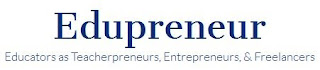Sunday, June 30, 2013
Profile in "Edupreneur"
Edupreneur is a site for educators who have made the leap, or want to make the leap, into writing, consulting, or other endeavors outside the traditional classroom setting. I am pleased to be featured in this profile.
The interview provides some insights my work and the transition from education to the world of writing, consulting, and speaking.
Friday, June 28, 2013
Ben Franklin the Blogger?
The highlight of this past week was attending the Council for Leaders in Alabama Schools (CLAS) Conference. This annual event provides an opportunity to see old friends, make new friends, and stay abreast of changes in the ever-changing world of education.
My role was unique, in that I was asked to serve as the "social media correspondent," and by example, encourage others to share their conference experiences through Twitter. Indeed, this conference did provide the spark for many to either create an account or rekindle a neglected one on Twitter.
Sitting two seats from me just before a session, Dr. Tommy Bice, Alabama's State Superintendent of Education, joined Twitter. In his keynote address, he had told the audience about his practice of visiting at least one school every week to stay grounded in what is actually happening in our schools. What he told me later is that he sees Twitter as a way to take the good things he sees in school after school and share those experiences with the public. With nothing more than the phone in his pocket, he can take a picture of something significant, describe the significance in a couple of sentences, and share those gems which can become inspiration for others. If you are a Twitter user, I encourage you to follow @TBice .
If Ben Franklin were alive today, he would be a blogger. On the final day of the conference, I found myself with spare time before the early-morning session, and pulled a book from my briefcase I was currently reading. In a section dealing with "building thought leadership platform," the author made the statement, "...if Ben Franklin were alive today, he would be a blogger..."
History tells us of Benjamin Franklin's work to establish the United States postal system, his work in establishing public libraries, and the information he provided through Poor Richard's Almanack. The capability for people to exchange ideas was important then, and Ben Franklin did the best he could with the tools he had. If he were alive today, he would certainly he holding himself to that same standard.
I think that idea is what the author had in mind in stating that if Ben Franklin were alive today, he would be a blogger. He would have embraced social media as a way to connect people across distances.
When it comes to present-day exchanging ideas, do we hold to the standard of Ben Franklin? Do we do the best we can with the tools we have? Social media has opened options which were not here a decade ago. Some think they are too time-consuming, too difficult, or of too-little value. Others value what they learn, what they can share, and how much time they save by being able to draw on the expertise of others.
What message do you or your business have that would be valuable for others to hear? What if you could publish those ideas whenever you want, to be read by whoever was interested, and do it all for free? Tools such as blogs, Twitter, Facebook, LinkedIn, and Google Plus give us that ability. Guidelines on how to set them up and use them are but one Google search or one YouTube video away.
My role was unique, in that I was asked to serve as the "social media correspondent," and by example, encourage others to share their conference experiences through Twitter. Indeed, this conference did provide the spark for many to either create an account or rekindle a neglected one on Twitter.
Sitting two seats from me just before a session, Dr. Tommy Bice, Alabama's State Superintendent of Education, joined Twitter. In his keynote address, he had told the audience about his practice of visiting at least one school every week to stay grounded in what is actually happening in our schools. What he told me later is that he sees Twitter as a way to take the good things he sees in school after school and share those experiences with the public. With nothing more than the phone in his pocket, he can take a picture of something significant, describe the significance in a couple of sentences, and share those gems which can become inspiration for others. If you are a Twitter user, I encourage you to follow @TBice .
If Ben Franklin were alive today, he would be a blogger. On the final day of the conference, I found myself with spare time before the early-morning session, and pulled a book from my briefcase I was currently reading. In a section dealing with "building thought leadership platform," the author made the statement, "...if Ben Franklin were alive today, he would be a blogger..."
History tells us of Benjamin Franklin's work to establish the United States postal system, his work in establishing public libraries, and the information he provided through Poor Richard's Almanack. The capability for people to exchange ideas was important then, and Ben Franklin did the best he could with the tools he had. If he were alive today, he would certainly he holding himself to that same standard.
I think that idea is what the author had in mind in stating that if Ben Franklin were alive today, he would be a blogger. He would have embraced social media as a way to connect people across distances.
When it comes to present-day exchanging ideas, do we hold to the standard of Ben Franklin? Do we do the best we can with the tools we have? Social media has opened options which were not here a decade ago. Some think they are too time-consuming, too difficult, or of too-little value. Others value what they learn, what they can share, and how much time they save by being able to draw on the expertise of others.
What message do you or your business have that would be valuable for others to hear? What if you could publish those ideas whenever you want, to be read by whoever was interested, and do it all for free? Tools such as blogs, Twitter, Facebook, LinkedIn, and Google Plus give us that ability. Guidelines on how to set them up and use them are but one Google search or one YouTube video away.
Wednesday, June 26, 2013
Last Chance Before Google Reader Goes Down
If you are a Google Reader user, you have less than a week to take action. After that, everything you have saved in that service and all of your subscriptions disappear. On March 13th, Google announced a July 1 shutdown of Google Reader. Over the next several weeks, over 1 million people signed a petition asking for Google to save this tool. Alas, on July 1, Google Reader will be no more.
Why all the fuss? What is Google Reader anyway? In short, Google Reader has allowed its users to identify the blogs they like. It gathers all of the new content from each of those blogs and delivers it to one place. It’s much like designing your own electronic newspaper with stories from your sources you get to choose. Regardless of your field, people are producing great content on blogs aimed at your niche, and it’s all free for the taking. Letting Google Reader do the work of putting it all together has made staying current much easier.
Tools such as Feedly allow all the great content to go one place. That deal is too good not to take! The good news is that less than a week is plenty of time to take action. In fact, all you need is about 10 minutes. In March, I wrote an article in this newspaper about “Feedly.” Between then and now, Feedly remains the best and easiest alternative to Google Reader.
Go to Feedly.com and create an account. You will be prompted to allow Feedly access to Google Reader and bring in all of your subscriptions. Within a couple of minutes, you will be reading your blog subscriptions from Feedly. When July 1 arrives and Google Reader goes down, your subscriptions are safe in Feedly.
On your mobile devices, download the Feedly app. One of the features sure to become a favorite is Feedly's appearance. You see beautiful images together with the title and snippet of each article. You skim articles by simply sliding through them with a thumb. Sliding upwards advances to the next article or page. Sliding downwards allows you to move backwards. Tapping on an article opens it.
Best of all, staying on top of your field becomes something you can do from anywhere. You can read one article or the entire feed during any given session. Therefore, it becomes a perfect option for filling spare minutes.
Below is a YouTube video which explains using Feedly.
Not a Google Reader user?
For many, the reason they have not used Google Reader is that they did not know it existed or what it could do. The talk about its shutdown has sparked an interest for them, and may for you as well. Go ahead and take the plunge.
Go to http://Feedly.com and create an account, Click on the "add websites" button in the left-hand column. There, you will be given suggestions of sites to add. You can use the search window to enter the title or url of a blog you like. You could subscribe to my blog by entering the url "http://FrankBuck.blogspot.com" in the search window.
If you would like some suggestions, here are some of my Feedly subscriptions:
If that list is more than you want, here are my top dozen favorites, in no particular order:
Go to your phone and tablet to download the Feedly app. Log in using your username and password. The subscriptions you added on your computer will be present on your mobile device as well.
Tools such as Feedly allow all the great content to go one place. That deal is too good not to take!
What are your favorite blogs? Others may want to add them to their subscriptions.
Why all the fuss? What is Google Reader anyway? In short, Google Reader has allowed its users to identify the blogs they like. It gathers all of the new content from each of those blogs and delivers it to one place. It’s much like designing your own electronic newspaper with stories from your sources you get to choose. Regardless of your field, people are producing great content on blogs aimed at your niche, and it’s all free for the taking. Letting Google Reader do the work of putting it all together has made staying current much easier.
Tools such as Feedly allow all the great content to go one place. That deal is too good not to take! The good news is that less than a week is plenty of time to take action. In fact, all you need is about 10 minutes. In March, I wrote an article in this newspaper about “Feedly.” Between then and now, Feedly remains the best and easiest alternative to Google Reader.
Go to Feedly.com and create an account. You will be prompted to allow Feedly access to Google Reader and bring in all of your subscriptions. Within a couple of minutes, you will be reading your blog subscriptions from Feedly. When July 1 arrives and Google Reader goes down, your subscriptions are safe in Feedly.
On your mobile devices, download the Feedly app. One of the features sure to become a favorite is Feedly's appearance. You see beautiful images together with the title and snippet of each article. You skim articles by simply sliding through them with a thumb. Sliding upwards advances to the next article or page. Sliding downwards allows you to move backwards. Tapping on an article opens it.
Best of all, staying on top of your field becomes something you can do from anywhere. You can read one article or the entire feed during any given session. Therefore, it becomes a perfect option for filling spare minutes.
Below is a YouTube video which explains using Feedly.
Not a Google Reader user?
For many, the reason they have not used Google Reader is that they did not know it existed or what it could do. The talk about its shutdown has sparked an interest for them, and may for you as well. Go ahead and take the plunge.
Go to http://Feedly.com and create an account, Click on the "add websites" button in the left-hand column. There, you will be given suggestions of sites to add. You can use the search window to enter the title or url of a blog you like. You could subscribe to my blog by entering the url "http://FrankBuck.blogspot.com" in the search window.
If you would like some suggestions, here are some of my Feedly subscriptions:
- Android for Schools
- BlackBerry Cool
- Connected Principals
- Constant Contact
- Cool Cat Teacher
- Copyblogger
- Eduflections
- Eduleadership
- Free Technology for Teachers
- Gmail Blog
- GTD Times
- Inside BlackBerry
- Jennifer Cluff (Flute)
- Laura Stack Productivity Pro
- Lifehacker
- Michael Hyatt
- NewRayCom
- Phone Scoop
- ProBlogger
- PS22 Chorus
- Raymond L. Young
- Rigor in Education
- RIMarkable
- Seth's Blog
- Stepcase Lifehack
- Techcrunch
- Tentblogger
- The 99 Percent
- The Daily Motivator
- The Official Google Blog
- The Organized Classroom Blog
- The School Law Blog
- The Tech Savvy Educator
- Time Management Ninja
- Your Best Just Got Better
If that list is more than you want, here are my top dozen favorites, in no particular order:
- Eduleadership Justin Baeder writes on principal productivity with a heavy emphasis on use of technology (Especially Apple).
- Free Technology for Teachers Daily review of free sites, services, and apps for teachers.
- Gmail Blog Update on what's new in Gmail.
- Lifehacker Multiple daily posts on tips for making life easier.
- Michael Hyatt Michael Hyatt blogs about leadership and offers weekly podcasts. Particularly good blog for aspiring writers and speakers.
- Phone Scoop The latest information on what's new with smartphones.
- Raymond L. Young Great example of a school principal blog. The audience is parents and community.
- Seth's Blog Thought leader in the business world, Posts are always short yet thoughtful.
- Stepcase Lifehack Tips on technology and other topics designed to make life easier.
- Techcrunch Latest news in technology.
- The Daily Motivator As the title suggests, a daily message designed to motivate.
- The Official Google Blog Latest news from Google.
Go to your phone and tablet to download the Feedly app. Log in using your username and password. The subscriptions you added on your computer will be present on your mobile device as well.
Tools such as Feedly allow all the great content to go one place. That deal is too good not to take!
What are your favorite blogs? Others may want to add them to their subscriptions.
Sunday, June 23, 2013
Workshop Review
The last two weeks have been busy ones, but a good ones. My thanks to the Illinois Principals Association for having me as one of the keynote speakers for the IPA Assistant Principal & Deans Conference. The subject was "Time Management in a Digital World."
I always enjoy presenting at the Alabama Educational Technology Conference. The timing allowed me to present in Illinois and return to Alabama the following day to present five sessions:
This week, I enjoyed presenting a half-day version of Get Organized! The 5 Keys to Organization & Time Management and half-day hands-on version of Get Organized in the Cloud through the University of Montevallo Regional Inservice Center. A special thanks goes to Dwight Jinright for ordering copies of Organization Made Easy!: Tools for Today's Teachers and providing each teacher with a complimentary copy.
I always enjoy presenting at the Alabama Educational Technology Conference. The timing allowed me to present in Illinois and return to Alabama the following day to present five sessions:
- Free Tech Tools That Increase Productivity
- Social Media: All the Eggs in One Basket
- The (Almost) Paperless Teacher
- Get Organized in the Cloud
- Why Your PowerPoints are Awful and What to do About It
 |
| The room filled up early for the first session of the day at AETC. |
Friday, June 21, 2013
Identify a "Bulk" Area
 What in the world is this? Is this the most recent version of these policies? Do I really need to keep this?
What in the world is this? Is this the most recent version of these policies? Do I really need to keep this?This summer, many teachers and administrators will undertake new positions. One of the first orders of business will be cleaning out and organizing the space left by the one who left the job. My experience has been that those on the way out are not nearly as conscientious about having everything neat and organized as the person coming in.
As you organize, anything you pick up will fall into one of two categories: 1) you need it; or 2) you don't. You toss the junk and organize the treasure. The only problem is that in those early days in a new job, it's hard to tell which is which. As a result, too many people hang onto it all and wonder why they can never find anything amid the clutter.
I held 5 different positions during my career in education, and in each case found myself asking questions about material I would run across. Time tends to answer those questions. The manual about which we have no clue today turns into the manual we will be looking for a week from now. We come across a box of keys and nobody has any idea what locks they fit. A month later, we encounter that locked storage room for which there seems to be no key, and find a match in that box of orphaned keys.
My answer to sorting out the mystery was to establish a "bulk" area in my office. It was the one area where I could toss any questionable item until a better decision could be may about whether to keep it or trash it, and if the answer was "keep it," exactly where to put it. The decisions are small ones, but they are decisions which must be made. As a principal, I had a large storage closet in my office. One shelf was designated as the "bulk" shelf. Those large items whose purpose was unknown went there. As a central office administrator, one cabinet in a built-in bookshelf served the purpose of holding those bulk items.
On my repeating task list, I added an item which simply said "Check Bulk," and set it to repeat every week. Seeing that task on the list was my trigger to examine that special shelf or cabinet. With each passing week, I gained a better understanding of what was trash and what was treasure. Each week, the "bulk" area grew smaller as some items were discarded and others were organized in their proper places. Do you really want boxes sitting in a corner of your office?
The day the bulk area was totally clear was a major step forward. It was a sign that there was "a place for everything and everything in its place," as Benjamin Franklin said. It was also a sign that the junk was gone and not taking up valuable real estate in an office or classroom.
Once the clutter is gone, that bulk area takes on a new and useful purpose: A microscope needs repair and you plan to deliver it to the proper person on Friday. Where do you put it from now until that time? You have a box of books to donate to charity and plan to take them on Tuesday of next week. What happens to that box of books until then? A new box of books arrives. What do you do with it until the books are distributed to the proper place?
For each of these examples, a designated spot for bulk items needing some type of attention provides an answer. To make this bulk holding area work, two factors must be in place:
- The designated shelf or cabinet can only be used for bulk items needing some type of action. Do not let that spot also accommodate items which are to be stored there permanently. If used properly, that bulk storage spot will spend the majority of its time empty.
- Some trigger must be present which sends you to that bulk storage spot. Putting a reminder on the to-do list for the appropriate day to deliver the books, take the microscope for repair, delivery the books to charity, or unbox the newly-arrived set of books will prevent those bulk items from being forgotten.
Wednesday, June 19, 2013
Documentation Made Easy: The Journal
The subject for this article was shaped by two totally independent conversations, both held within one week. I had the pleasure of conducting a full-day workshop with a group of east Tennessee administrators. One of the principals had heard me present before. She is extremely technology savvy, and the group as a whole was knowledgeable about technology and hungry for more. A few minutes before I began, she asked me, “Will you be talking about the journal you use for documentation?”
 Later in the same week, I was visiting a friend who is principal at a school which is on the cutting edge of technology in many ways. During the day, the topic of conversation turned to “the journal.” How interesting these two conversations with digital people turned to this paper-based topic!
Later in the same week, I was visiting a friend who is principal at a school which is on the cutting edge of technology in many ways. During the day, the topic of conversation turned to “the journal.” How interesting these two conversations with digital people turned to this paper-based topic!
As digital as I am, my journal has been a trusted friend for many years. It is nothing more than a book of blank lined paper with all of its contents arranged chronologically. When I sit down for a one-on-one conference, that book opens. It goes with me to every meeting and is open on my desk ready to accept notes from every phone call. Moreover, it is one journal. Not one for meetings, another for one-on-one discussions, another to serve as a phone log, etc. One journal holds everything. Therein lies the beauty and simplicity of it all.
Each day begins where the previous one left off. At the end of the day, I make decisions on what I need to do about those notes and put the results of those decisions on my to-do list. I also think about when I may want to see those notes again. When all of the pages are full, the journal goes on the shelf and a new one takes its place. In one of the conversations mentioned, a principal told of an issue involving dismissing a teacher in the middle of the previous school year. Every administrator knows that documentation, and lots of it, is necessary to make a termination stick. The principal explained how documentation of the teacher’s performance had been included in the journal. Before dismissing the teacher, an attorney was consulted to determine if the documentation was sufficient.
The attorney’s response came in two parts. First, he said, the amount and detail of the documentation was sufficient. Equally important was there was documentation related to so many different things. It was obvious this was not a plot to single out one person, but rather a comprehensive system of documentation that captures the good, the bad, the routine, and the out-of-the-ordinary, all in one place.
Those who have attended workshops with me hear of the day during my principalship the Department of Human Resources showed up at my door to tell me that a complaint had been filed against one of my teachers. As the case worker talked, I opened my journal to notes taken months earlier which showed clearly the teacher had done nothing wrong. Before leaving my office, that complaint was dropped, all because of the documentation I had taken during a routine meeting, notes I thought I would never need again.
We never know when a situation that seems unimportant may later become crucial. We need a system that allows us to trap notes on the fly, needs next to no maintenance, and allows us to get back to our notes on demand. My journal has made the job of documentation easy…easy enough I will actually do it.
 Later in the same week, I was visiting a friend who is principal at a school which is on the cutting edge of technology in many ways. During the day, the topic of conversation turned to “the journal.” How interesting these two conversations with digital people turned to this paper-based topic!
Later in the same week, I was visiting a friend who is principal at a school which is on the cutting edge of technology in many ways. During the day, the topic of conversation turned to “the journal.” How interesting these two conversations with digital people turned to this paper-based topic!As digital as I am, my journal has been a trusted friend for many years. It is nothing more than a book of blank lined paper with all of its contents arranged chronologically. When I sit down for a one-on-one conference, that book opens. It goes with me to every meeting and is open on my desk ready to accept notes from every phone call. Moreover, it is one journal. Not one for meetings, another for one-on-one discussions, another to serve as a phone log, etc. One journal holds everything. Therein lies the beauty and simplicity of it all.
Each day begins where the previous one left off. At the end of the day, I make decisions on what I need to do about those notes and put the results of those decisions on my to-do list. I also think about when I may want to see those notes again. When all of the pages are full, the journal goes on the shelf and a new one takes its place. In one of the conversations mentioned, a principal told of an issue involving dismissing a teacher in the middle of the previous school year. Every administrator knows that documentation, and lots of it, is necessary to make a termination stick. The principal explained how documentation of the teacher’s performance had been included in the journal. Before dismissing the teacher, an attorney was consulted to determine if the documentation was sufficient.
The attorney’s response came in two parts. First, he said, the amount and detail of the documentation was sufficient. Equally important was there was documentation related to so many different things. It was obvious this was not a plot to single out one person, but rather a comprehensive system of documentation that captures the good, the bad, the routine, and the out-of-the-ordinary, all in one place.
Those who have attended workshops with me hear of the day during my principalship the Department of Human Resources showed up at my door to tell me that a complaint had been filed against one of my teachers. As the case worker talked, I opened my journal to notes taken months earlier which showed clearly the teacher had done nothing wrong. Before leaving my office, that complaint was dropped, all because of the documentation I had taken during a routine meeting, notes I thought I would never need again.
We never know when a situation that seems unimportant may later become crucial. We need a system that allows us to trap notes on the fly, needs next to no maintenance, and allows us to get back to our notes on demand. My journal has made the job of documentation easy…easy enough I will actually do it.
Sunday, June 16, 2013
First Impressions of Windows 8
I recently purchased a new laptop computer, and it is running Windows 8. After hearing much complaining around Cyberspace about the absence of the "Start "menu, I was surprised at how quickly I was able to get up to speed on the new operating system.
For all practical purposes, Microsoft has taken the Start menu and the Launcher and merged them into a Start Screen. For those unfamiliar with Windows 8, give it a try the next time you are in any store which has display models. Yes, the screen look different. But, if the press the Windows key, you suddenly see a desktop that look exactly like what you have always seen.
Here is short video (around 3 minutes) which gives a good overview of Windows 8:
For those who have worked with Windows 8 for a while, what are your thoughts on Windows 8 versus Windows 7?
For all practical purposes, Microsoft has taken the Start menu and the Launcher and merged them into a Start Screen. For those unfamiliar with Windows 8, give it a try the next time you are in any store which has display models. Yes, the screen look different. But, if the press the Windows key, you suddenly see a desktop that look exactly like what you have always seen.
Here is short video (around 3 minutes) which gives a good overview of Windows 8:
For those who have worked with Windows 8 for a while, what are your thoughts on Windows 8 versus Windows 7?
Friday, June 14, 2013
Red Skelton and the Pledge of Allegiance
In school all across America, reciting the Pledge of Allegiance is part of the daily routine. In this video, Red Skelton recalls a teacher who took this recitation a step further, and explains the words contained in the pledge.
As we celebrate Flag Day, this is the perfect time to revisit the meaning behind the words we say.
As we celebrate Flag Day, this is the perfect time to revisit the meaning behind the words we say.
Wednesday, June 12, 2013
Checklists: A Final Example
The last three posts have examined the value of checklists. In this final post on the subject, we will take one more goal from beginning to end.
Putting quality teachers in every classroom is at the top of every principal's priority list. Most teaching vacancies occur during the summer, but they could occur at any time. Filling that position entails a process which includes quite a few steps. The process will differ somewhat from district to district. For me, hiring and inducting a new teacher encompassed the following steps:
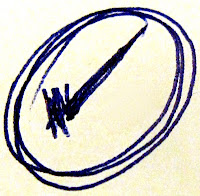
With this method, I can track many goals at the same time. Nothing slips through the cracks, because everything is in writing and dated so that it appears at the right time. Every one of those steps was required in order to hire and induct a teacher. When a position became available, my first step was to go to the Notes section of Outlook and drag to the Task button the Note entitled, "xx Position has been filled and new hire inducted." In that Note were all of the steps listed above.
If I was using Evernote I would highlight the text of the appropriate note and paste it into the note section of a new task in my digital to-do list.
To start things off, I would amend the subject line to tell me which position is being filled. The line may then read something like "1st Grade Position has been filled and new hire inducted." Next would be to cut the first task, "Talk to superintendent regarding resignation and filling position," and paste it in the subject line just before the "xx." Then, I ask myself when I want to see that task again and assign a start/due date.
From now until that new teacher is hired and inducted, I am working through the 22 steps. At all times, I know exactly what comes next. It's pasted just to the left of the "xx." I also know what comes after that. It's listed in the note section of the Task.
With this method, I can track many goals at the same time. Nothing slips through the cracks, because everything is in writing and dated so that it appears at the right time.
Putting quality teachers in every classroom is at the top of every principal's priority list. Most teaching vacancies occur during the summer, but they could occur at any time. Filling that position entails a process which includes quite a few steps. The process will differ somewhat from district to district. For me, hiring and inducting a new teacher encompassed the following steps:
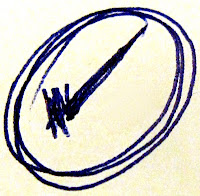
- Talk to superintendent regarding resignation and filling position
- Position posted
- Screen applicants
- Check to be sure applicants meet certification and "Highly Qualified Teacher" requirements
- Set up interviews
- Contact references
- Submit recommendation
- Board approval
- Notify successful candidate
- Notify non-successful candidates
- Add to birthday list
- Assign copier code
- Assign alarm code
- Assign voice mail
- Establish e-mail account
- Add to e-mail group
- Label mailbox
- Add to the school administrative software
- Add to School Renewal committee
- Assign mentor
- Put "Acceptable Use Policy" in box
- Start a personnel file
With this method, I can track many goals at the same time. Nothing slips through the cracks, because everything is in writing and dated so that it appears at the right time. Every one of those steps was required in order to hire and induct a teacher. When a position became available, my first step was to go to the Notes section of Outlook and drag to the Task button the Note entitled, "xx Position has been filled and new hire inducted." In that Note were all of the steps listed above.
If I was using Evernote I would highlight the text of the appropriate note and paste it into the note section of a new task in my digital to-do list.
To start things off, I would amend the subject line to tell me which position is being filled. The line may then read something like "1st Grade Position has been filled and new hire inducted." Next would be to cut the first task, "Talk to superintendent regarding resignation and filling position," and paste it in the subject line just before the "xx." Then, I ask myself when I want to see that task again and assign a start/due date.
From now until that new teacher is hired and inducted, I am working through the 22 steps. At all times, I know exactly what comes next. It's pasted just to the left of the "xx." I also know what comes after that. It's listed in the note section of the Task.
With this method, I can track many goals at the same time. Nothing slips through the cracks, because everything is in writing and dated so that it appears at the right time.
Sunday, June 09, 2013
Checklists: Walking Through The Process
In the last post, I talked about the checklists which I have maintained in the Notes section of Outlook, and now do so in a notebook called "Checklists" in Evernote. In this post, I will show how I work through these checklists using as an example one titled "xx Grading Period has been concluded." It's one I used as a principal and is one that would be applicable to any school.
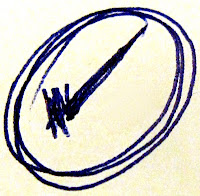 During the summers, the ending dates for each grading period were established. When each grading period ended, I wanted to be presented with a list of tasks which needed to be done without my having to think about them. Armed with the ending dates of each grading period, here is the procedure:
During the summers, the ending dates for each grading period were established. When each grading period ended, I wanted to be presented with a list of tasks which needed to be done without my having to think about them. Armed with the ending dates of each grading period, here is the procedure:
...whoever is handling the procedure needs to be able to handle the details with as little time and effort as possible. Having a checklist like this is the way to do it. I look at the next step, the one which involves reminding teachers to post grades. I immediately open a new e-mail message and quickly send information to teachers that they can post their grades.
The next step says, "Run check to see who has not posted grades." I cannot perform that step right now. I will have to wait until teachers have been given a reasonable amount of time to post their grades. I can go no further with this goal right now and must stop. What I do is cut the step which says, "Run check to see who has not posted grades" and paste it in the subject line just before the "xx" sign. Now the task reads as follows:
I ask myself, "When do I want to see this task again?" and assign a start/due date in Outlook. Now this task and this goal are out of sight and out of mind. They will magically reappear on the date I had prescribed.
When the deadline arrives for teachers to post grades, I can resume working on this goal. I know exactly where I left off. The next step is in the subject line of the task just before the "xx" and the goal is to the right of the "xx" sign. In the administrative software, I run a list of teachers who have not posted grades. If one or more teachers have not posted their grades, I can go no further with this goals. I send a reminder to the teachers and reschedule the task to appear the next day.
On the other hand, if all teachers have posted grades, I can go straight to the next step, "Run 'Missing Grade' report. If there are missing grades, I can go no further and must alert the appropriate teachers of what is missing. If there are no missing grades, I can continue straight down the list and accomplish steps number 5-13 to the extent that time and my level of concentration will allow.
My feeling is that when you start to work on a goal, the best practice is to take that goal as far as possible before switching to something else. When you must leave that goal, put a bookmark in it. That bookmark consists on cutting and pasting the next step into the subject line just before the "xx" sign. The next time you want to resume working on that goal, you know exactly where to start.
I need a trigger to cause me to look at the grading period checklist back in the summer and start dragging this and other checklists to the Task button. That trigger consists of one repeating task which comes back every summer. It instructs me to look at all of the checklists, drag them to the Task button in Outlook (or copy and paste from Evernote), and start to assign start/due dates.
This checklist is one I used at the end of every grading period of every year. Some principals may choose to delegate the handling of this procedure to an assistant principal or administrative assistant. Still, whoever is handling the procedure needs to be able to handle the details with as little time and effort as possible. Having a checklist like this is the way to do it.
Does this post remind you of checklists you have? I would be interested to hear about the lists you use.
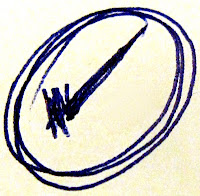 During the summers, the ending dates for each grading period were established. When each grading period ended, I wanted to be presented with a list of tasks which needed to be done without my having to think about them. Armed with the ending dates of each grading period, here is the procedure:
During the summers, the ending dates for each grading period were established. When each grading period ended, I wanted to be presented with a list of tasks which needed to be done without my having to think about them. Armed with the ending dates of each grading period, here is the procedure:- Open Outlook and click the "Notes" button.If using Evernote, click on the "Checklist" notebook.
- Locate the checklist which says, "xx Grading Period has been concluded."
- Click on the checklist and drag the mouse to the Task button of Outlook.
- When I let off the mouse, a new Task has been created. The subject of the task is automatically completed--It is the same as the title of the Note. All of the information in the Note is duplicated in the body of the Task.
- If I am using Evernote, highlight the text of the checklist. Copy and paste it in to the note section of a new Toodledo task.
- Assign a start/due date to the task coinciding with the final day of the first grading period.
- Save and close the task.
- Repeat the process for each grading period, dragging the checklist to the Task button (or copying for Evernote), assigning a start/due date, and saving/closing the task.
- Allow grade posting
- Remind teachers to post grades
- Run check to see who has not posted grades
- Run "Missing Grade" report
- Run Accelerated Reader Marking Period Report
- Disallow grade posting
- Run "Reconcile Grades"
- Run report cards
- Run Honor Roll
- Put Honor Roll ribbons in boxes
- Send Honor Roll list to newspaper
- Run grade distribution
- Run failure list
...whoever is handling the procedure needs to be able to handle the details with as little time and effort as possible. Having a checklist like this is the way to do it. I look at the next step, the one which involves reminding teachers to post grades. I immediately open a new e-mail message and quickly send information to teachers that they can post their grades.
The next step says, "Run check to see who has not posted grades." I cannot perform that step right now. I will have to wait until teachers have been given a reasonable amount of time to post their grades. I can go no further with this goal right now and must stop. What I do is cut the step which says, "Run check to see who has not posted grades" and paste it in the subject line just before the "xx" sign. Now the task reads as follows:
Run check to see who has not posted grades xx Grading Period has been concluded
I ask myself, "When do I want to see this task again?" and assign a start/due date in Outlook. Now this task and this goal are out of sight and out of mind. They will magically reappear on the date I had prescribed.
When the deadline arrives for teachers to post grades, I can resume working on this goal. I know exactly where I left off. The next step is in the subject line of the task just before the "xx" and the goal is to the right of the "xx" sign. In the administrative software, I run a list of teachers who have not posted grades. If one or more teachers have not posted their grades, I can go no further with this goals. I send a reminder to the teachers and reschedule the task to appear the next day.
On the other hand, if all teachers have posted grades, I can go straight to the next step, "Run 'Missing Grade' report. If there are missing grades, I can go no further and must alert the appropriate teachers of what is missing. If there are no missing grades, I can continue straight down the list and accomplish steps number 5-13 to the extent that time and my level of concentration will allow.
My feeling is that when you start to work on a goal, the best practice is to take that goal as far as possible before switching to something else. When you must leave that goal, put a bookmark in it. That bookmark consists on cutting and pasting the next step into the subject line just before the "xx" sign. The next time you want to resume working on that goal, you know exactly where to start.
I need a trigger to cause me to look at the grading period checklist back in the summer and start dragging this and other checklists to the Task button. That trigger consists of one repeating task which comes back every summer. It instructs me to look at all of the checklists, drag them to the Task button in Outlook (or copy and paste from Evernote), and start to assign start/due dates.
This checklist is one I used at the end of every grading period of every year. Some principals may choose to delegate the handling of this procedure to an assistant principal or administrative assistant. Still, whoever is handling the procedure needs to be able to handle the details with as little time and effort as possible. Having a checklist like this is the way to do it.
Does this post remind you of checklists you have? I would be interested to hear about the lists you use.
Friday, June 07, 2013
Some Checklists I Have Used
Consider these items:
Making a coconut cake
Enrolling a student in school
Ending a grading period
Packing for an out-of-town trip
All of these activities have some commonalities:
- They have a number of steps involved in order to be complete.
- They will happen numerous times, so having a pre-defined list of the steps will serve as a huge time-saver.
- They do not necessarily recur on a regular schedule (every week, every month, etc.)
As an elementary school principal, at the end of every grading period, we performed the following steps in the main office:
- Allow grade posting
- Remind teachers to post grades
- Run check to see who has not posted grades
- Run "Missing Grade" report
- Run Accelerated Reader Marking Period Report
- Disallow grade posting
- Reconcile grades (Utilities, Grading, Reconcile grades)
- Run report cards
- Run Honor Roll
- Put Honor Roll ribbons in boxes
- Send Honor Roll list to newspaper
- Run grade distribution
- Run failure list
Working through the list was a cinch. Trying to remember everything on the list would have been a nightmare and surely manifested itself in forgotten items time and time again. But where does one keep this sort of information? How does it work into the overall system? Enter the beauty of checklists.
For Outlook users, the answer is to use the Note section of Outlook. Each checklist is a separate note. For those who use Evernote, create a notebook called "Checklists" and let each of your checklists be a separate note.Here are the checklists that I have in my Outlook Notes:
xx Additional Academic Indicator of 95% has been met
xx BBSST To-Do List
xx Calendar dates have been scheduled
xx Calendar for new school year has been adopted
xx Code of Conduct has been revised
xx Computer is set up
xx Distribution lists have been updated
xx District Accreditation review has been completed and paperwork submitted
xx Evaluations have been completed
xx Grading Period has been concluded
xx Interpreter for PTO meetings and Awards Day have been secured
xx Packing List
xx Position has been filled and new hire inducted
xx Professional Development has been planned
xx Professional Development Plan has been submitted
xx Recruiting Fair has been organized
xx Renaissance Place is ready for new school year
xx SETS is ready for new school year
xx State Superintendent's Art Show has been held
xx STI is ready for new school year
xx Teacher of the Year/JSU Hall of Fame have been submitted and winners honored
xx Time Management Workshop has been planned
Look at what each one of these titles has in common:
- Almost without exception, the title consists of a statement which is either true or false.
- As long as the statement is false, there is more to be done.
- When the statement is true, the goal has been achieved. In other words, we can "check it off."
- Each statement begins with a noun.
- Each statement is preceded by a double x (xx).
- Each title represents a goal which will be undertaken once or more every year.
- The exact dates involved with any one of the goals will vary from year to year.
Wednesday, June 05, 2013
It's a Matter of Life and Death...Literally
 I like simple concepts, because the simple things are usually the things which wind up working. One shining example is The Checklist Manifesto, a book written by a surgeon and aimed at saving lives. The premise of the book? Develop checklists to be used in the operating room. Why would a doctor need checklists? Haven't they been trained and know what to do? Of course they do. You and I have been trained for the jobs we do, but do we always remember every step of every routine exactly at the right time? If you are like me, the answer is a resounding "no."
I like simple concepts, because the simple things are usually the things which wind up working. One shining example is The Checklist Manifesto, a book written by a surgeon and aimed at saving lives. The premise of the book? Develop checklists to be used in the operating room. Why would a doctor need checklists? Haven't they been trained and know what to do? Of course they do. You and I have been trained for the jobs we do, but do we always remember every step of every routine exactly at the right time? If you are like me, the answer is a resounding "no."In a post entitled "I Do It When I Think About It" I talked about developing a system which causes you to think about things at the right time. This book operates along the same lines. Borrowing from pre-flight checklists used by airlines, author Atul Gawande's idea was to devise simple lists to be used before the incision and during routines procedures. Instead of having everything rolling around in their heads and hoping they think about it at the right time, there is the list to use just before the incision. Would you want a system in place to be sure that nothing was being overlooked if you were on the operating table?
Set aside a little time to identify those activities in your life where a checklist would help. For a more in-depth review, you may this one or this one, both from the New York Times. You may also view an interview with the author on The Daily Show.
Personally, I did not think the concept justified the 200 page length of the book. I do think the book is significant in that it helps to hammer home the need to identify those tasks that we perform repeatedly and get them into a system.
As a principal, I used checklists to handle numerous routines. Closing out a grading period was one. Failure to run a "missing grades report" before running report cards could mean having to re-print them because a teacher had failed to post grades. Failure to e-mail our honor roll to the newspaper would mean that our students would miss out on that recognition. In fact, overlooking any one of the steps would cause a problem somewhere down the line.
I had a checklist for getting the students information system software ready for the next school year and even gave my checklist to other principals in the school system. On the first day of school, those who had followed it to the letter had no problems. Those who did not found their teachers could not take attendance because certain dates had not been entered in the office.
What are the routine projects that you have? How much time would it take to think through the steps one time and write them down? How much time would it save not having to redo work because a step had been skipped here or there? How much stress would be saved in not having to worry about whether something had been left out in the heat of battle?
Set aside a little time to identify those activities in your life where a checklist would help. The tool does not inhibit your creativity. Instead, it takes care of the mundane and allows more energy for the creative aspects of your life.
The master thinker knows that ideas are elusive and often quickly forgotten, so he traps them with notebook and pencil. He heeds the Chinese proverb: “The strongest mind is weaker than the palest ink.”
—Wilferd A. Peterson in Adventures in the Art of Living
Sunday, June 02, 2013
Run for Your Life! It's a Hoax
"Want a free computer? Just forward this e-mail to 8 people." Not only did someone send me that e-mail, but it's the third time in the course of a week I had gotten the same one. Shouldn't I forward it to my entire address book just in case it's for real? Well...no. It's a hoax. Two things tell me that:
- Common sense. (Come on. Why in the world would anybody be giving away free computers for just forwarding an e-mail?)
- A quick little copy and paste into Google. It takes all of five seconds, and armed with this simple technique, you can figure out which e-mails are on the up-and-up and which are hoaxes.
Here is all you need to do:
- Highlight a hunk of text from the e-mail and use the Copy command (Control-C).
- Go to Google.
- Click in the search line and use the paste command (Control-V).
- Hit enter.
- Sit back and watch the fireworks. You are going to get hits that tell you instantly whether or not you have hooked a hoax.
Aren't Hoaxes Just Simple, Harmless Fun?
If you call wasting your own work time, contributing the problem of junk e-mail in everyone's in-box, and clogging up your employer's server simple, harmless fun, I guess you have a good point.
Other hoaxes are actually more harmful. Take, for example, the Teddy Bear Hoax. It was a popular one five to ten years ago, but I would not be surprised to see it crank up again. Readers were warned about a virus and told how to search for a particular file. If the file was present, the computer was infected. The e-mail would go on to explain how to get rid of the infected file. Finally, the e-mail would ask that people forward the e-mail to everyone else.
It seemed everyone receiving the e-mail was finding that yes indeed, they did have this suspect file on their computer. Well, there was good reason everyone was finding they had that file...everyone was supposed to have that file! It was a part of Windows and served a very good function! (Now the problem was figuring out how to get the deleted file back again.)
A school system found that the Teddy Bear Hoax had been circulated widely before it came to the attention of its tech support folks. Pretty frantic notices went out for people to stop forwarding the hoax and not to delete the file described in the e-mail.
Being Part of the Solution
Whenever I get one of these suspect e-mails, the drill I follow is:
- Under no circumstances add to the problem by forwarding the email.
- Use the "copy-Google-paste" routine I described earlier.
- Copy the URL of one of the sites that explains the hoax.
- Go back to the e-mail and hit "Reply."
- Paste the URL into the message.
- Just above the link, I generally include the message, "Run for your life! It's a hoax!"
- Hit "Send."
Did you like this post? Click one of the small social media icons below to share with others. Feel free to leave a comment below with your own thoughts.
Subscribe to:
Comments (Atom)