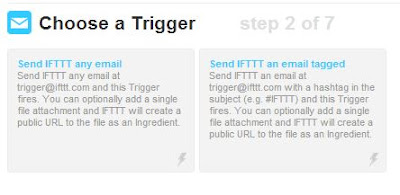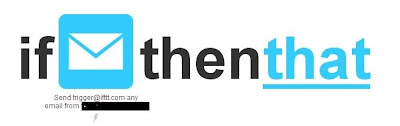Read any time management book, and you are sure to mind discussions about meetings. Most of them are bad. They are ill-planned. They drag on for too long. Little thought is put into who really needs to attend and at what point some members may be dismissed. Does this description sound like what happens in your organization?
How many times have you been sitting on one of these meetings wishing you would get an urgent phone call, one which would require you to excuse yourself from the meeting? Let's set up a recipe with IFTTT which will do just that.
If you have not already done so, go to http://ifttt.com and create a free account. You will then be ready to create your first "recipe."
On the dashboard, click on "Create."
On the next screen, click on the "this" link. You are creating the "trigger."
You will now see a list of "channels." In this case, we are going to choose "Email."
You may get a message to "Activate" the channel. When you use a channel for the first time, you will generally be asked to activate it. It takes only a couple of mouse clicks.
On the "Choose a Trigger" screen, select "Send IFTTT any email."
On the next screen, click "Create Trigger."
We move on to the "that" part of the recipe. Click on the "that" link.
I see another list of channels. Choose "Phone Call."
On the next screen, you have only one option. Click on "Call my phone." IFTTT will use whatever phone number you gave it when you created your account. You will want to use your cell pone in this trigger, so be sure your cell phone is the one IFTTT has in your account settings.
On the next screen, click "Create Action." You can customize your messages. Highlight and delete the fields which appear be default in the message box and write your own, such as the one I composed for my recipe:
After clicking "Create Action," the next screen presents our recipe: "IF Send trigger@ifttt.com any email from (your email address) THEN call my phone at xxx-xxx-xxxx." If you wish, write a description in the space provided. Click "Create Recipe."
One small task remains. In your phone's contacts, create a new contact. Call it something like "IFTTT" and for the email address, enter "trigger@ifttt.com." You are ready to put the plan into action!
The next time you are in a meeting from which you need to escape, take out your phone and create a new email message. Choose "IFTTT" and cllick "Send." You do not need to compose a message nor even a subject line. When your phone rings, you hear your "urgent" message, offer your apologies, and make your escape!