Dan & Chip Heath are best known in the business world for their book Made to Stick, where they examine why some ideas catch on with the public at large while others do not. Several years ago, Fast Company magazine included an article by the Heath brothers entitled "I Love You. Now What?" They argue that while businesses have an efficient means of handling customer complaints, they are generally lousy when it comes to making it easy for customer compliments to get to the right people.
Examples the Heath brothers cite include the compliment you have about the meal will likely never make it back to the cook. The note you write about how much you appreciate the extra-deep automobile cup holder will never be read by the engineer who actually designed it. The article goes on to highlight the effects that expressing gratitude has on the giver, and that one point alone makes the article well worth reading. It can be found at here.
The sentence that struck me most was, "What is your company doing to let gratitude blossom?" Perhaps an even more pointed question for each of us is, "What am I doing to let gratitude blossom?"
The article spotlighted an idea from American Airlines, pre-printed "Applause" cards given to frequent flyers who had reached "elite" status. The customer, provided he happened to be carrying the card with him, could write a quick note and hand it to any employee who had demonstrated a praise-worthy act.
The American Airlines idea is interesting, but do we really have to reach any particular status or be given a set number of special cards in order to do basically the same thing? We all generally have a few business cards with us. It takes only a few seconds to jot a note on the back of one of them and leave it on the table for an especially good member of the wait staff or ask someone to pass the note along to the chef or whoever needs to realize that their talents have been appreciated.
In his hallmark book, Time Power, Dr. Charles Hobbs talks about the concept of "throwing golden bricks." Using this metaphor, Hobbs says “Golden bricks are not for building walls…but for building stepping-stones… Golden bricks save golden hours. Golden bricks put light in people’s faces.”
With very little effort, we can make “throwing golden bricks” a daily habit. Every day, we encounter people doing great work without getting nearly the credit they deserve. Every day, we have opportunities to recognize the small things, and make big differences for those actually doing the work.
As we celebrate another Thanksgiving, there is perhaps no better time to examine how we can let gratitude blossom in our daily lives and in our culture.
Friday, November 29, 2013
Wednesday, November 27, 2013
The Art of Delegation (for Teachers)
Some teachers are masters of delegation. Simple classroom jobs are delegated to students. These teachers realize two important concepts:
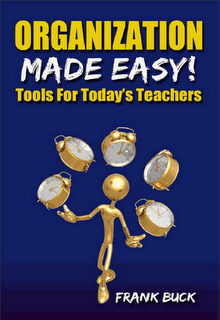 A teacher cannot do it all. Delegating those things which a student can do and do well leave more time for the teacher to do those things which require his/her expertise.
A teacher cannot do it all. Delegating those things which a student can do and do well leave more time for the teacher to do those things which require his/her expertise.
Allowing students to help with running the classroom gives them a "stake in the program," gives them a sense of ownership, and builds responsibility.
In Organization Made Easy!, the chapter entitled "Focused or Fragmented" examines this concept. Read about how two elementary teachers structured systems giving every student responsibility. Read tips on how something similar could be used in secondary schools.
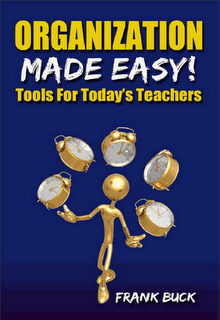 A teacher cannot do it all. Delegating those things which a student can do and do well leave more time for the teacher to do those things which require his/her expertise.
A teacher cannot do it all. Delegating those things which a student can do and do well leave more time for the teacher to do those things which require his/her expertise.Allowing students to help with running the classroom gives them a "stake in the program," gives them a sense of ownership, and builds responsibility.
In Organization Made Easy!, the chapter entitled "Focused or Fragmented" examines this concept. Read about how two elementary teachers structured systems giving every student responsibility. Read tips on how something similar could be used in secondary schools.
Sunday, November 24, 2013
How I Use Worldmate to Organize My Trips
 If you travel much at all, you know how keeping up with flights, hotels, and rental car information can be a challenge. What if organizing it all was as simple as forwarding an email? That's the beauty behind Worldmate.
If you travel much at all, you know how keeping up with flights, hotels, and rental car information can be a challenge. What if organizing it all was as simple as forwarding an email? That's the beauty behind Worldmate.- Sign up for a free account at Worldmate.com.
- During the setup process, look for your Worldmate email address. You will find it by going to "My Profile" and then "Manage My Emails." Highlight and copy that address.
- In your Contacts, create a new contact and call it "Worldmate." Paste the email address you just copied into the email field. This email address will be important later.
- Download the Worldmate app to your mobile devices.
 Booking a Trip
Booking a TripWhenever you make a reservation for a plane, hotel, or rental car, you get an email confirmation. That confirmation will become the centerpiece for organizing your trips in Worldmate. When you receive one of those confirmation emails, simply forward it to Worldmate. Since the Worldmate address you will be using is unique to you, Worldmate matches the confirmation to your account regardless of the device from which you are sending it.
Viewing Your Upcoming Trips
Once you have an account and have forwarded some of those email confirmations, you can view your trips.
- Log in to Worldmate, either on your computer or mobile device, and you will see a list of your upcoming trips.
- Click on a trip, and you will see each part of the trip: your outbound flight(s), rental car pick-up, hotel check-in, hotel checkout, rental car return, and returning flight(s).
- Click on any of the items just mentioned, and you will see the related details: confirmation number, contact information, price, etc.
You can view information from past trips as well. So, if you need to know the address for the hotel at which you stayed three months ago, going to the "Previous trips" menu provides that information.
Helpful Updates During Your Trip
Each morning during your trip, you receive notifications on your mobile device related to what you need to know about the day. Flight numbers and departure times, hotel check-in information, and more is provided when you need to know about it.
You may find you do not need to enter the details of your trip into your calendar. Since Worldmate pushes you the details each day, the calendar entry can be minimal. You could get by with "Trip to Houston" as an all-day event spanning the duration of your trip. The calendar would stay clean while Worldmate holds all of the details.
The only caveat when relying solely on Worldmate during your trip is that you must have a reliable Internet connection, either through Wi-Fi or your mobile device's data plan.
What I have described is free. You can opt for the Gold Membership plan at a cost of $99.95 per year. You get the ability to sync Worldmate with your calendar, flight alerts, and suggestions for alternate flights when a reschedule is needed. Personally, I am able to receive this information through other means, so the free account meets my needs. It provides all the details, neatly organized, and keeps my calendar clean. Very importantly, Worldmate is ridiculously easy to use.
Worldmate is available for Android and iPhone. BlackBerry users should look for "BlackBerry Travel."
Did you like this post? Click one of the small social media icons below to share with others. Are you currently using Worldmate or another travel app? Feel free to leave a comment below with your own thoughts.
Friday, November 22, 2013
Tonal Energy, A Bargain for the Band Student
Before entering the world of school administration, my background was as a junior high and middle school band director . I also hold a degree in flute performance. Both as a director and as a player, good intonation is a critical, yet often elusive element of musicianship.
As a student, our bandroom had a "Strobotuner." One student could play one pitch, and the machine would register whether that pitch was sharp, flat, or in tune. If a player wanted to tune a different note, stopping and changing the dial was required. Another machine, known as a "Stroboconn" featured 12 different readouts, one for each note of the chromatic scale. A player could play an entire scale, or any portion of a piece of music, and see the results of each note. The downside was the cost of a Stroboconn was upwards of $1,000.
Technology gets better, and as a young director, I was able to purchase a tuner small enough to throw in my briefcase. This tuner had the same capability as the Stroboconn. A single student could play a scale or passage and receive instant feedback as to whether each note was sharp, flat, or in tune. The degree of sharpness or flatness was also displayed. The tuner cost me around $100 back in 1982.
Technology has gotten far better. The video below demonstrates an app called "Tonal Energy." It is available for iPad and iPhone. It does what the $1,000 Stroboconn did. It actually does more: it will generate a tone, and has a built-in metronome.
The price for the app is $3.99. Given how common iPhones are in the hands of students and the app's rock-bottom price, the landscape has changed. No longer is the student limited to playing one note in front of the single Strobotuner in the band room, and having to share that tuner with a host of other people. Every student who owns an iPhone can have this app and use it on a daily basis during home practice.
Every instrument has notes which are characteristically out of tune. In addition, as a players gets louder or softer, the pitch will tend to change. With an app like Tonal Energy, players learn how they need to adjust when playing at various dynamic levels, various registers of the instrument, or on those characteristically out-of-tune notes.
This post is written for a couple of groups of people. The first is my friends in the band world who are looking for ways to improve intonation in their groups. They are aware of the challenges, yet may not know about this particular app. The second group for whom this post is written are the readers of this blog who are band students or parents of band students. Intonation is important, and to have an app that does what this one does for $3.99 is a steal. Download it today.
As a student, our bandroom had a "Strobotuner." One student could play one pitch, and the machine would register whether that pitch was sharp, flat, or in tune. If a player wanted to tune a different note, stopping and changing the dial was required. Another machine, known as a "Stroboconn" featured 12 different readouts, one for each note of the chromatic scale. A player could play an entire scale, or any portion of a piece of music, and see the results of each note. The downside was the cost of a Stroboconn was upwards of $1,000.
Technology gets better, and as a young director, I was able to purchase a tuner small enough to throw in my briefcase. This tuner had the same capability as the Stroboconn. A single student could play a scale or passage and receive instant feedback as to whether each note was sharp, flat, or in tune. The degree of sharpness or flatness was also displayed. The tuner cost me around $100 back in 1982.
Technology has gotten far better. The video below demonstrates an app called "Tonal Energy." It is available for iPad and iPhone. It does what the $1,000 Stroboconn did. It actually does more: it will generate a tone, and has a built-in metronome.
The price for the app is $3.99. Given how common iPhones are in the hands of students and the app's rock-bottom price, the landscape has changed. No longer is the student limited to playing one note in front of the single Strobotuner in the band room, and having to share that tuner with a host of other people. Every student who owns an iPhone can have this app and use it on a daily basis during home practice.
Every instrument has notes which are characteristically out of tune. In addition, as a players gets louder or softer, the pitch will tend to change. With an app like Tonal Energy, players learn how they need to adjust when playing at various dynamic levels, various registers of the instrument, or on those characteristically out-of-tune notes.
This post is written for a couple of groups of people. The first is my friends in the band world who are looking for ways to improve intonation in their groups. They are aware of the challenges, yet may not know about this particular app. The second group for whom this post is written are the readers of this blog who are band students or parents of band students. Intonation is important, and to have an app that does what this one does for $3.99 is a steal. Download it today.
Wednesday, November 20, 2013
Webinar Review and Link to the Replay
 Thanks to everyone who participated in the "Social Media: All the Eggs in One Basket" webinar today. Our days are busy, especially during the school day, so the approximately 75 people who were able to carve out an hour are to be commended. I hope you felt it was an hour well-spent.
Thanks to everyone who participated in the "Social Media: All the Eggs in One Basket" webinar today. Our days are busy, especially during the school day, so the approximately 75 people who were able to carve out an hour are to be commended. I hope you felt it was an hour well-spent.Normally, about half of those who register for a webinar actually login for the live event. Schedules change, things get busy, and I am glad we were able to record the webinar, and that it is available for those who were not able to join us live.
Didn't know about the webinar? No problem. You are welcome to listen to the replay as well.
This webinar was sponsored by the Ed Leaders Network. If you are an Ed Leaders Network member, would you do me a favor? There is a discussion thread open on the Ed Leaders Network site. Click here and join in the conversation. Tell us what you liked, what we could have done differently, and what questions you have. Also, please feel free to:
- ...leave a comment here.
- ...hop over to my Facebook page and start a conversation.
- ...Follow me on Twitter and share your feedback.
Who else do you know that would be interested in learning more about social media? Let them know about this post.
Sunday, November 17, 2013
American Education? It's "Live, Laugh, Love."
This video is from 2011. Michael McBride of Plano Senior High School (Plano, Texas Independent School District) provided this speech for a gathering of Plano teachers.
Friday, November 15, 2013
Using TaskClone to Link Evernote to Your To-Do List
 In the last post, we examined the challenges involved with notes from meetings and phone calls. Follow-up is needed to ensure the to-dos and future appointments you trap in your notes are extracted and entered on your to-do list and calendar. We also examined the importance of linking the to-dos and future appointments to the original notes. Those challenges exist regardless of whether notes are paper-based or digital, and regardless of whether the to-so list and calendar are paper-based or digital.
In the last post, we examined the challenges involved with notes from meetings and phone calls. Follow-up is needed to ensure the to-dos and future appointments you trap in your notes are extracted and entered on your to-do list and calendar. We also examined the importance of linking the to-dos and future appointments to the original notes. Those challenges exist regardless of whether notes are paper-based or digital, and regardless of whether the to-so list and calendar are paper-based or digital.Mobile devices are becoming ubiquitous in today's world of work. Free services allow devices to sync with each other to make digital creation and digital retrieval from everywhere easy. One question I get with increasing frequency involves best practice for taking notes digitally.
I am experimenting with a service called TaskClone. The service is designed for people who want to take notes in Evernote and also use a digital to-do list. Creating an account takes only a few minutes.
In practice, you would take notes in Evernote. Evernote automatically date-and-time stamps the notes. Give the note a name and take your notes. Some of what you enter will actually be be "to-do" items which need to be performed. You will need to enter these items on your to-do list. Failure to do so will result in responsibilities falling through the cracks because they are hidden within notes, but never make their way to the to-do list.
Each time you find yourself entering something that is not just a piece of information, but is a to-do, precede the item with a check box. Below is a sample of how a note would look in Evernote.
 |
| Example of taking notes in Evernote |
But, there are some "to-dos" which come out of this meeting. I insert a check box before the to-do item. When I save the note, look what shows up instantly in Toodledo:
 |
| How the task looks when sent from TaskClone to Toodledo |
If I open the note section of this task, I see the link to the original note in Evernote.
 |
| Link to the original meeting notes in Evernote |
TaskClone removes the need to review the notes to dissect to-dos. The service automatically sends any item marked with a check box to your digital to-do list. TaskClone supports a variety of to-do lists, including my favorite, Toodledo. The task shows up, worded exactly as in Evernote. In the note section of the task is a link to the original Evernote entry. Therefore, when it's time to do the task, you are one click away from the notes which led to the creation of that task.
Another feature of TaskClone is the ability to take an appointment entered in your notes and enter it on your Google Calendar. You use the check box, just as you did with tasks, but add the word "Schedule," a colon, and a space. That combination causes TaskClone to send whatever follows to your Google Calendar rather than your to-do list. Entering "Schedule: Executive Team Meeting 12/3 3p at Jim's office" will result in an appointment on the Google Calendar called "Executive Team Meeting" scheduled for December 3 at 3:00 p.m. "Jim's office" will appear in the location field. Adding email addresses of invitees will trigger Gmail to send invitations to the meeting. A link to the notes taken in Evernote will appear in the "description" field.
TaskClone offers a free trial. After the trial, the service is extremely reasonable, roughly $15 per year. For those whose jobs involve phone calls and meetings where documentation is important and where dissecting the to-dos from those notes is essential, TaskClone looks like a winner.
Is anyone using TaskClone already? What are your impressions? If you create an account after reading this post, please come back and leave your thoughts about your experiences.
Wednesday, November 13, 2013
The Challenge of Taking Meeting Notes Digitally
Having an easy system to document the contents of phone calls, one-on-one conferences, and meetings is a crucial asset for any professional. Memories are fuzzy. What is written is permanent and as accurate years later as the day it was penned. I have written about this topic as a result of conversations with those who are interested in my method, spoken about it in this podcast, included it in countless presentations, and addressed it in both of my books.
 For years, I have used a paper journal as the one place where these real-time notes are taken. Taking notes is simple. However, the system requires some follow-through so that tasks and meetings identified wind up on the to-do list or calendar. If those notes need to be accessed again, there must be a way to find them easily.
For years, I have used a paper journal as the one place where these real-time notes are taken. Taking notes is simple. However, the system requires some follow-through so that tasks and meetings identified wind up on the to-do list or calendar. If those notes need to be accessed again, there must be a way to find them easily.
During my live presentations, I see a growing trend in the number of people who want to be able to take notes digitally, particularly on their tablets. The direction I have given them is summed up in a single word: Evernote. To take the conversation a step further, my recommendation is to create a notebook inside Evernote called "Journal." Every phone call, every one-on-one conference, and every meeting will be a new note in the Journal notebook inside Evernote. Evernote date-and-time stamps each note, giving the user a chronological listing of all interactions.
Is digital documentation for you? The main points I ask users to consider are as follows:
I see a growing trend in the number of people who want to be able to take notes digitally, particularly on their tablets.
After pondering those two points, are you are still interested in digital documentation? If so, you need a procedure to make sure things do not fall through the cracks. First, realize your notes will combine both reference information and to-do items.
In our world of back-to-back meetings and phones which never stop ringing, time to dissect the notes immediately is usually not available. However, part of each day's regiment must include reviewing all notes taken during the day with one question in mind: "What do I need to do about what I wrote?" The answers to that question become entries on the to-do list or appointments on the calendar. Failure to conduct that review means to-dos and future meetings may be identified and recorded in the meeting notes, but never make it any further. Appointments are missed because they were never entered on the calendar. Responsibilities falls through huge cracks because they were recorded in meeting notes, but never entered on the to-do list.
Secondly, when completing a task, the original notes may embed critical information about completing that task. How can you find the correct notes quickly?
This post presents the challenge. If you are reader of The Daily Home, my column in today's edition supplies the answer. For everyone else, Friday's post will show you a service which provides an automated solution.
What is your system for taking notes during meetings and phone calls? How to you find those notes when you need them?
 For years, I have used a paper journal as the one place where these real-time notes are taken. Taking notes is simple. However, the system requires some follow-through so that tasks and meetings identified wind up on the to-do list or calendar. If those notes need to be accessed again, there must be a way to find them easily.
For years, I have used a paper journal as the one place where these real-time notes are taken. Taking notes is simple. However, the system requires some follow-through so that tasks and meetings identified wind up on the to-do list or calendar. If those notes need to be accessed again, there must be a way to find them easily.During my live presentations, I see a growing trend in the number of people who want to be able to take notes digitally, particularly on their tablets. The direction I have given them is summed up in a single word: Evernote. To take the conversation a step further, my recommendation is to create a notebook inside Evernote called "Journal." Every phone call, every one-on-one conference, and every meeting will be a new note in the Journal notebook inside Evernote. Evernote date-and-time stamps each note, giving the user a chronological listing of all interactions.
Is digital documentation for you? The main points I ask users to consider are as follows:
I see a growing trend in the number of people who want to be able to take notes digitally, particularly on their tablets.
- How easy will it be to enter information in Evernote? Will you have a smartphone or tablet accessible and powered up when you need to take notes? Will text entry approach the ease of handwriting on paper? Will you be able to concentrate on the interaction, or will you have to concentrate too much on the text entry?
- How will your entry in a digital device be perceived by others in the meeting? Will they feel you are not fully engaged with them because of your attention to text entry?
After pondering those two points, are you are still interested in digital documentation? If so, you need a procedure to make sure things do not fall through the cracks. First, realize your notes will combine both reference information and to-do items.
In our world of back-to-back meetings and phones which never stop ringing, time to dissect the notes immediately is usually not available. However, part of each day's regiment must include reviewing all notes taken during the day with one question in mind: "What do I need to do about what I wrote?" The answers to that question become entries on the to-do list or appointments on the calendar. Failure to conduct that review means to-dos and future meetings may be identified and recorded in the meeting notes, but never make it any further. Appointments are missed because they were never entered on the calendar. Responsibilities falls through huge cracks because they were recorded in meeting notes, but never entered on the to-do list.
Secondly, when completing a task, the original notes may embed critical information about completing that task. How can you find the correct notes quickly?
This post presents the challenge. If you are reader of The Daily Home, my column in today's edition supplies the answer. For everyone else, Friday's post will show you a service which provides an automated solution.
What is your system for taking notes during meetings and phone calls? How to you find those notes when you need them?
Sunday, November 10, 2013
Freedom is not Free
Friday, November 08, 2013
Free Webinar: "Social Media: All the Eggs in One Basket"
 On November 20, I will be conducting a one-hour webinar entitled "Social Media: All the Eggs in One Basket." The webinar begins at 10:00 AM CST. The event is free and registration is open to anyone.
On November 20, I will be conducting a one-hour webinar entitled "Social Media: All the Eggs in One Basket." The webinar begins at 10:00 AM CST. The event is free and registration is open to anyone.Our social media options seems to have unlimited boundaries...blogs, Facebook, Twitter, websites…the list goes on and on. But what do you need? How do you stay on top of it all? How can you make it all work together?
Topics during the webinar include:
- How to choose your “brand.”
- Why the blog is the center of your social media presence.
- How to automate your blog postings so you can carry on with your life.
- How to use Facebook, Twitter, and Pinterest to “feed” your blog.
- Why you should use HootSuite or TweetDeck to organize your Twitter and Facebook experiences.
- How to stay in touch during events.
Social media does not have to be complicated. Learn how the various components work together to let YOUR message be heard.
The webinar is sponsored by the Ed Leaders Network. If you are a member of the ELN, also come over and join the discussion about this webinar
Who else needs to know about this webinar? Click one of the small social media icons below to share with others. Feel free to leave a comment below with your own thoughts.
Wednesday, November 06, 2013
How to Find Correspondence You Send and Receive
We write letters and memos to others. We receive the same thing in the form of email attachments. Putting our hands on those pieces of correspondence later can be tough.
With a good filing system on your computer, there is rarely a need to make a hard copy for yourself before sending correspondence to someone else. You will find exceptions, but as a general rule, keep your copy in digital form. I say this for several reasons:
The second secret is having a consistent naming configuration. When I write a letter to someone, I name the file as follows: the last name of the person, a hyphen, and several words descriptive of the subject. For example, the letter to Joe Smith regarding a donation he made to the playground fund is going to be titled “Smith—Playground Donation.” When I want to see that document, I don’t have to wonder whether I named it “Donation for Playground,” “Playground Donation,” “Letter to Joe Smith,” etc. The question I ask myself is, “To whom did I write the letter?” Answering that question tells me how I named the file. The letter will be located in the "Memos & Letters" folder, and scrolling down the "S" part of the list will yield this letter, along with all of the other “Smith” letters.
The same process holds true for correspondence from others in the form of email attachments. I rename the document just as described in the previous paragraph and save it in the "Memos & Letters" folder.
The vast majority of correspondence you send or receive, you will never access again. In fact, a study conducted by Stanford University some years ago found that 87% of filed papers are never accessed again. I would imagine statistics on accessing correspondence saved digitally would not be far from that figure. For this reason, I want a system which makes filing extremely quick.
The system outlined here is one that I have used for well over a decade. I can literally put my hands on a letter written 10 years ago as easily as one written 10 days ago, and you can too. Establish one digital folder for all of the letters and memos you write. Include also the correspondence you receive in the form of email attachments. Use a standard naming configuration. That's it! It's easy enough, it actually works.
With a good filing system on your computer, there is rarely a need to make a hard copy for yourself before sending correspondence to someone else. You will find exceptions, but as a general rule, keep your copy in digital form. I say this for several reasons:
- When you print a hard copy for yourself, you have yet another piece of paper to handle.
- When a paper document is misfiled, for all practical purposes, that document is lost.
- Digital files are easier to organize. Files automatically sort themselves alphabetically within a folder. You can easily resort the folder by date or subject.
- Digital files are easier to retrieve. A click of the mouse is quicker than thumbing through the file drawer.
- Should you forget exactly where you filed something, using the “find” command provides the answer. Should you forget where you filed something in your metal filing cabinet, you have a problem.
The second secret is having a consistent naming configuration. When I write a letter to someone, I name the file as follows: the last name of the person, a hyphen, and several words descriptive of the subject. For example, the letter to Joe Smith regarding a donation he made to the playground fund is going to be titled “Smith—Playground Donation.” When I want to see that document, I don’t have to wonder whether I named it “Donation for Playground,” “Playground Donation,” “Letter to Joe Smith,” etc. The question I ask myself is, “To whom did I write the letter?” Answering that question tells me how I named the file. The letter will be located in the "Memos & Letters" folder, and scrolling down the "S" part of the list will yield this letter, along with all of the other “Smith” letters.
The same process holds true for correspondence from others in the form of email attachments. I rename the document just as described in the previous paragraph and save it in the "Memos & Letters" folder.
The vast majority of correspondence you send or receive, you will never access again. In fact, a study conducted by Stanford University some years ago found that 87% of filed papers are never accessed again. I would imagine statistics on accessing correspondence saved digitally would not be far from that figure. For this reason, I want a system which makes filing extremely quick.
The system outlined here is one that I have used for well over a decade. I can literally put my hands on a letter written 10 years ago as easily as one written 10 days ago, and you can too. Establish one digital folder for all of the letters and memos you write. Include also the correspondence you receive in the form of email attachments. Use a standard naming configuration. That's it! It's easy enough, it actually works.
Sunday, November 03, 2013
How to Stay on Top of What's Trending in Your Field
"How do you know all of this stuff?" That's a question I have been asked many times throughout my career. At the same time, it's a question I have asked of others. We are all at some point on a continuum where we are hopefully a little smarter than yesterday but not as smart a we will be tomorrow.
Once upon a time, staying on top of what was important meant getting acquainted with the local library, reading the hallmark books in one's field, and subscribing to major publications. Today, staying abreast of what is important is easier.
I use Google News as my one-stop shop for general news. On my homepage (igHome.com), one of my black bar links is set to Google News. While on the Google News page, clicking on the cog in the upper-right corner allows personalization of the page. You are get the type of information you want in the amount you want.
Reading Google News in the morning gives me a broad overview of world, national, and local news. I also get information on sports, entertainment, technology, and the weather forecast.
Twitter
While I follow quite a few people on Twitter, I have identified 68 whose content is so consistently good I don't want to miss it. In Twitter, I created a list called "Inner Circle" and assigned those people to that list. Among them, I have included CNN Breaking News.
In Hootsuite, I created a stream for the "Inner Circle" list. Reading that one stream let's me know what people I respect think is important. If they are reading and tweeting about an article, I will generally click to check it out for myself. With CNN Breaking News, I know about the latest important stories as they happen.
Feedly
The Internet is full of great blogs related to just about any topic imaginable. Once you identify a blog whose content you want to follow, there is no need to go to that blog on a regular basis. Use the power of RSS to bring all of that information to one place.
I use Feedly as my RSS aggregator. To learn about the concept of RSS and about Feedly, read this post from March 2013. Whenever I come across a blog good enough that I want to read its new content whenever produced, I add the URL to Feedly. I can forget about the blog. The new content goes to Feedly, so that I can look one place and see all of the new content from all of the blogs to which I have subscribed.
Technology is a moving target, but by subscribing to the top technology blogs, when anything significant happens, I know about it. I recommend Engadget, Lifehacker, PC World, PhoneScoop, and Tech Crunch. I am constantly learning about free resources new and old through Free Technology for Teachers. I enjoy though leaders such as Michael Hyatt, Seth Godin, and 99U.
For me, this three-pronged approach provides what I need without being overwhelming. I can access the material from anywhere and fine-tune the sources as need be.
Once upon a time, staying on top of what was important meant getting acquainted with the local library, reading the hallmark books in one's field, and subscribing to major publications. Today, staying abreast of what is important is easier.
A Three-Pronged Approach
Google NewsI use Google News as my one-stop shop for general news. On my homepage (igHome.com), one of my black bar links is set to Google News. While on the Google News page, clicking on the cog in the upper-right corner allows personalization of the page. You are get the type of information you want in the amount you want.
Reading Google News in the morning gives me a broad overview of world, national, and local news. I also get information on sports, entertainment, technology, and the weather forecast.
While I follow quite a few people on Twitter, I have identified 68 whose content is so consistently good I don't want to miss it. In Twitter, I created a list called "Inner Circle" and assigned those people to that list. Among them, I have included CNN Breaking News.
In Hootsuite, I created a stream for the "Inner Circle" list. Reading that one stream let's me know what people I respect think is important. If they are reading and tweeting about an article, I will generally click to check it out for myself. With CNN Breaking News, I know about the latest important stories as they happen.
Feedly
The Internet is full of great blogs related to just about any topic imaginable. Once you identify a blog whose content you want to follow, there is no need to go to that blog on a regular basis. Use the power of RSS to bring all of that information to one place.
I use Feedly as my RSS aggregator. To learn about the concept of RSS and about Feedly, read this post from March 2013. Whenever I come across a blog good enough that I want to read its new content whenever produced, I add the URL to Feedly. I can forget about the blog. The new content goes to Feedly, so that I can look one place and see all of the new content from all of the blogs to which I have subscribed.
Technology is a moving target, but by subscribing to the top technology blogs, when anything significant happens, I know about it. I recommend Engadget, Lifehacker, PC World, PhoneScoop, and Tech Crunch. I am constantly learning about free resources new and old through Free Technology for Teachers. I enjoy though leaders such as Michael Hyatt, Seth Godin, and 99U.
For me, this three-pronged approach provides what I need without being overwhelming. I can access the material from anywhere and fine-tune the sources as need be.
How do you stay on top of what's important?
Friday, November 01, 2013
Get Your Desk Organized (Part 2)
In the last post, we focused on emptying that messy desk. If you missed that one, I would suggest reading it first and then returning here.
 Today, we look at how to put everything back together, only much better organized than before. While the desk is empty and at its lightest, decide if its location is the best location. For the classroom teacher, I recommend locating the desk in the back of the room. For those times when you are seated at the desk while students are engaged in activities at their desks, you want to be located where you can see them easily, yet they do not see exactly where or when you may be looking. For those in an office, determine if a better arrangement of the furniture would yield better results.
Today, we look at how to put everything back together, only much better organized than before. While the desk is empty and at its lightest, decide if its location is the best location. For the classroom teacher, I recommend locating the desk in the back of the room. For those times when you are seated at the desk while students are engaged in activities at their desks, you want to be located where you can see them easily, yet they do not see exactly where or when you may be looking. For those in an office, determine if a better arrangement of the furniture would yield better results.
When you get rid of the junk and relocate extra office supplies, you will be amazed at how much room you actually have in your desk and how good it can look. Do you have to roll your chair several feet, or even move to another part of the room, to work at your computer? I prefer an L-shaped work space. Something as simple as a small folding table can be placed at a right angle to the desk. The keyboard, computer, and telephone go there. With a swivel of the chair, you can work on the surface of the desk or on your computer. The extra surface for holding the computer equipment and telephone allows your desktop to be clean. On my desk at any one time, you will find decoration and whatever project I am working on right now. That's it.
Now Let's Load That Desk
Secure a drawer organizer for the lap drawer. A handful of rubber bands, paper clips, and binder clips go into the appropriate compartments. Several pencils, pens, and highlighters will find homes in the organizer. A ruler, letter opener, and small magnifying glass should fit nicely.
A file drawer will house your tickler files. If the drawer is not already fitted will rails for hanging files, purchase a system from an office supply store. Depending on the amount of papers you have in your life, you may require two hanging files drawers for your tickler files. Proper use of the tickler files eliminates paper from the desktop and the temptation to stash it in other desk drawers.
Select another file drawer for your stapler, tape dispenser, scissors, labeler, hole punch, and other small equipment. The back of this drawer could hold several dozen envelopes and some note cards. If you find you have two tape dispensers holding the same kind of tape or two staplers, move one of them out of your desk and to the area where you are keeping extra office supplies.
Where is your printer located? Keep a partial ream of paper nearby to refill it, but avoid allowing a desk drawer to store copy paper. The length and width cause even a small stack of paper to take up a majority of the space in the drawer. Likewise, extra folders are better stored in a fillng cabinet drawer. If you must store a few in your desk, store them vertically in the back of your tickler file drawer instead of laying them flat where you will invariably stack other things on top of them and have to pull those files from under other items.
Can You Keep It That Way?
When you get rid of the junk and relocate extra office supplies, you will be amazed at how much room you actually have in your desk and how good it can look. The challenge is to keep it that way. For years, your habit has probably been to use those desk drawers for whatever needed a home. It was so quick and easy to open a drawer and toss into it any sort of miscellaneous item. It's out of sight and out of mine. The problem is that, over time, the results of that habit grow. Put an end to that habit today.
If it doesn't have a home, the physical inbox is its home. That is the one place where incoming items go, and later, decisions are made about them. That's what happens with the mail each day. That's also what needs to happen with anything else for which a proper home is not evident. Put it in the inbox. Later in the day, clear the inbox, making thoughtful decisions about where its contents should go.
You spend a great deal of time at your desk. Why not make it a comfortable place which works for you?
Did you like this post? Click one of the small social media icons below to share with others. Feel free to leave a comment below with your own thoughts.
 Today, we look at how to put everything back together, only much better organized than before. While the desk is empty and at its lightest, decide if its location is the best location. For the classroom teacher, I recommend locating the desk in the back of the room. For those times when you are seated at the desk while students are engaged in activities at their desks, you want to be located where you can see them easily, yet they do not see exactly where or when you may be looking. For those in an office, determine if a better arrangement of the furniture would yield better results.
Today, we look at how to put everything back together, only much better organized than before. While the desk is empty and at its lightest, decide if its location is the best location. For the classroom teacher, I recommend locating the desk in the back of the room. For those times when you are seated at the desk while students are engaged in activities at their desks, you want to be located where you can see them easily, yet they do not see exactly where or when you may be looking. For those in an office, determine if a better arrangement of the furniture would yield better results.When you get rid of the junk and relocate extra office supplies, you will be amazed at how much room you actually have in your desk and how good it can look. Do you have to roll your chair several feet, or even move to another part of the room, to work at your computer? I prefer an L-shaped work space. Something as simple as a small folding table can be placed at a right angle to the desk. The keyboard, computer, and telephone go there. With a swivel of the chair, you can work on the surface of the desk or on your computer. The extra surface for holding the computer equipment and telephone allows your desktop to be clean. On my desk at any one time, you will find decoration and whatever project I am working on right now. That's it.
Now Let's Load That Desk
Secure a drawer organizer for the lap drawer. A handful of rubber bands, paper clips, and binder clips go into the appropriate compartments. Several pencils, pens, and highlighters will find homes in the organizer. A ruler, letter opener, and small magnifying glass should fit nicely.
A file drawer will house your tickler files. If the drawer is not already fitted will rails for hanging files, purchase a system from an office supply store. Depending on the amount of papers you have in your life, you may require two hanging files drawers for your tickler files. Proper use of the tickler files eliminates paper from the desktop and the temptation to stash it in other desk drawers.
Select another file drawer for your stapler, tape dispenser, scissors, labeler, hole punch, and other small equipment. The back of this drawer could hold several dozen envelopes and some note cards. If you find you have two tape dispensers holding the same kind of tape or two staplers, move one of them out of your desk and to the area where you are keeping extra office supplies.
Where is your printer located? Keep a partial ream of paper nearby to refill it, but avoid allowing a desk drawer to store copy paper. The length and width cause even a small stack of paper to take up a majority of the space in the drawer. Likewise, extra folders are better stored in a fillng cabinet drawer. If you must store a few in your desk, store them vertically in the back of your tickler file drawer instead of laying them flat where you will invariably stack other things on top of them and have to pull those files from under other items.
Can You Keep It That Way?
When you get rid of the junk and relocate extra office supplies, you will be amazed at how much room you actually have in your desk and how good it can look. The challenge is to keep it that way. For years, your habit has probably been to use those desk drawers for whatever needed a home. It was so quick and easy to open a drawer and toss into it any sort of miscellaneous item. It's out of sight and out of mine. The problem is that, over time, the results of that habit grow. Put an end to that habit today.
If it doesn't have a home, the physical inbox is its home. That is the one place where incoming items go, and later, decisions are made about them. That's what happens with the mail each day. That's also what needs to happen with anything else for which a proper home is not evident. Put it in the inbox. Later in the day, clear the inbox, making thoughtful decisions about where its contents should go.
You spend a great deal of time at your desk. Why not make it a comfortable place which works for you?
Did you like this post? Click one of the small social media icons below to share with others. Feel free to leave a comment below with your own thoughts.
Subscribe to:
Comments (Atom)



.JPG)